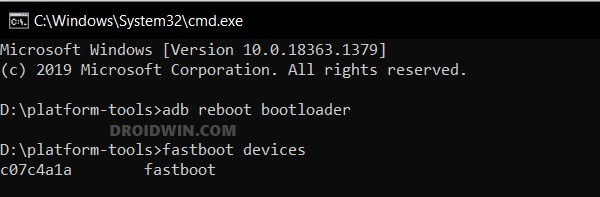In this guide, we will show you the steps to install the Pixel Experience ROM based on Android 13 onto your Mi A2. The devices from Xiaomi are always known to offer absolute value for money, however, for some, it is the software department where it tends to fall short.
To address this, the OEM launched a new Android One series that offered a clean stock OS experience with timely OS updates. While it had every ingredient for being the perfect recipe, unfortunately, it didn’t manage to survive for long, thanks to the fiasco surrounding Mi A3.
With that said, the second iteration was the most successful among all these and is still going pretty strong in custom development. There’s no better way of justifying this statement than by looking at the fact the latest Pixel Experience ROM based on Android 13 is now available for Mi A2. So without further ado, let’s show you how to welcome this ROM onto your device right away.
Table of Contents
What is Pixel Experience ROM?
As is evident from its name, Pixel Experience is based on the stock AOSP experience that comes with the Pixel devices. So apart from a clean user experience, you will also be getting tons of Pixel goodies and re-installed Google Apps [GApps]. However, even then, it wouldn’t give you a bloated experience as it has managed to strike a fine balance between features and stability.
![]()
Owing to all these reasons, it is no hidden secret why it has scaled the popularity charts and quickly became the go-to choice for numerous tech enthusiasts. If you also echo the same thought process, then this guide will show you the path to welcome this ROM onto your device right away. Follow along.
Install Pixel Experience ROM Android 13 on Xiaomi Mi A2
![]()
Before starting with the process, make sure to take a complete device backup beforehand. Droidwin and its members wouldn’t be held responsible in case of a thermonuclear war, your alarm doesn’t wake you up, or if anything happens to your device and data by performing the below steps.
STEP 1: Install Android SDK
First and foremost, you will have to install the Android SDK Platform Tools on your PC. This is the official ADB and Fastboot binary provided by Google and is the only recommended one. So download it and then extract it to any convenient location on your PC. Doing so will give you the platform tools folder, which will be used throughout this guide.

STEP 2: Enable USB Debugging and OEM Unlocking
Next up, you will have to enable USB Debugging and OEM Unlocking on your device. The former will make your device recognizable by the PC in ADB mode. This will then allow you to boot your device to Fastboot Mode. On the other hand, OEM Unlocking is required to carry out the bootloader unlocking process.
![]()
So head over to Settings > About Phone > Tap on Build Number 7 times > Go back to Settings > System > Advanced > Developer Options > Enable USB Debugging and OEM Unlocking.
STEP 3: Unlock Bootloader
Next up, you will also have to unlock the device’s bootloader. Do keep in mind that doing so will wipe off all the data from your device and could nullify its warranty as well. So if that’s all well and good, then please refer to our detailed guide on How to Unlock the Bootloader of any Android Device.
![]()
STEP 4: Download Pixel Experience ROM and Recovery for Xiaomi Mi A2
- Now, get hold of the Pixel Experience ROM and Recovery files from below:
Xiaomi Mi A2 [jasmine_sprout]: Pixel Experience ROM & Recovery
- The ROM file will be present as a ZIP whereas the recovery will be an IMG file.
- Once both files have been downloaded, transfer them to the platform-tools folder on your PC.

- Next up, rename the recovery file to recovery, so that the complete name becomes recovery.img.
- Likewise, rename the ROM file to rom, so that the complete name becomes rom.zip.
STEP 5: Boot to Fastboot Mode
- Connect your device to the PC via USB cable. Make sure USB Debugging is enabled.
- Then head over to the platform-tools folder, type in CMD in the address bar, and hit Enter. This will launch the Command Prompt.
- After that, type in the following command in the CMD window to boot your device to Fastboot Mode
adb reboot bootloader

- To verify the Fastboot connection, type in the below command and you should get back the device ID.
fastboot devices

STEP 6: Flash Pixel Experience Recovery
- You will now have to flash the Pixel Experience recovery onto the boot partition of your device. So execute the below command for the same:
fastboot flash boot recovery.img

- Once the flashing is complete, use the below command to boot your device to Pixel Experience Recovery.
fastboot reboot recovery
STEP 7: Copy Content of Slot A to Slot B
In order to maintain consistency of the firmware versions between the two partitions on your device, we will now be copying all the contents of Slot A to Slot B.
- Download the copy-partitions ZIP file and transfer it to the platform-tools folder on your PC [rename it to cp.zip].
- Then on the Pixel Experience recovery, select Apply Update > Apply from ADB.

- After that, open CMD inside the platform-tools folder and execute the below command
adb sideload cp.zip

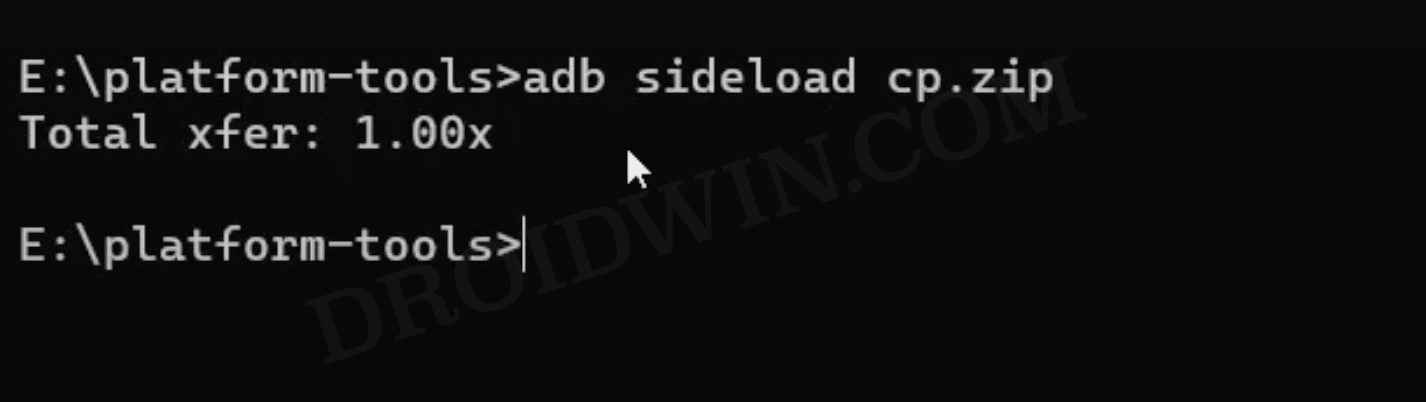
- Once done, go to Advanced and select Reboot to Recovery. Your device will reboot to Pixel Recovery.

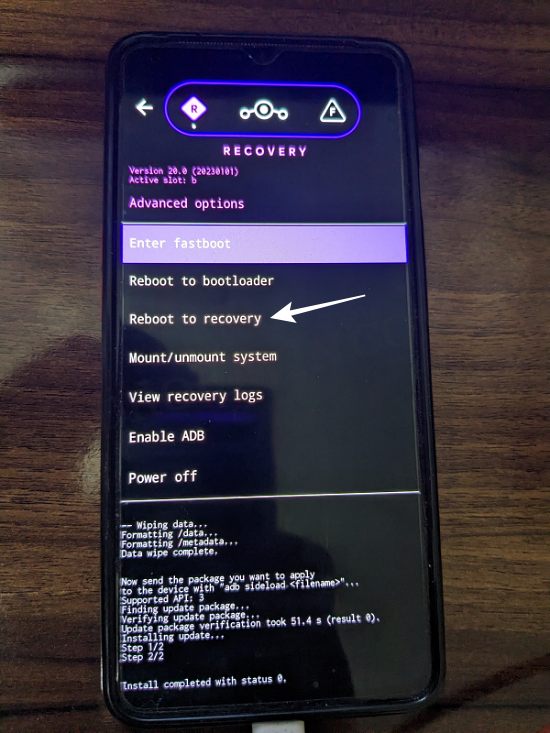
STEP 8: Make Mi A2 compatible for Dynamic Retrofit Partition
You will now have to make your device compatible for Dynamic Retrofit Partition by flashing the super_empty.img. So refer to the below steps to do so right away
- Download super_empty.img and transfer it to the platform tools folder on your PC.
- From Pixel Recovery, go to Advanced > Enter Fastboot. This will boot your device to “FastbootD Mode”.

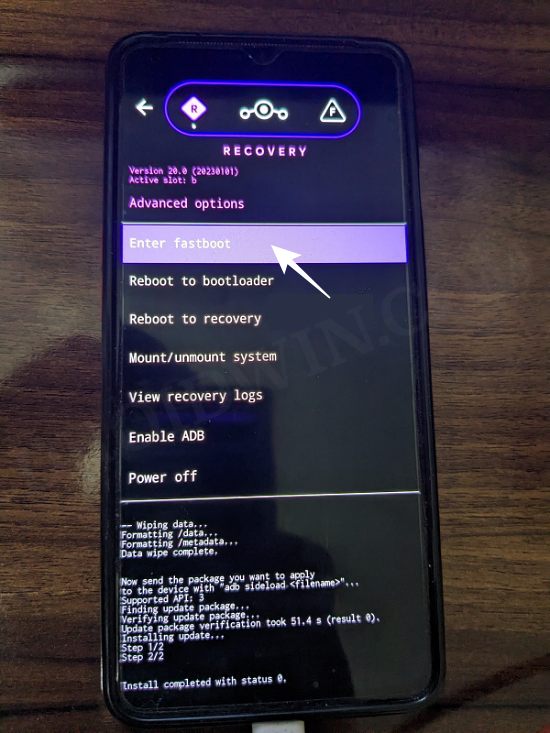
- Now type in the below command in the CMD window to flash the file in FastbootD Mode:
fastboot wipe-super super_empty.img
- Once done, go back and select Reboot to Recovery. Your device will reboot to Pixel Recovery.
STEP 9: Factory Reset Device
- From the Pixel Experience Recovery, go to Factory Reset.
- Then select Format Data/Factory Reset > Format Data.

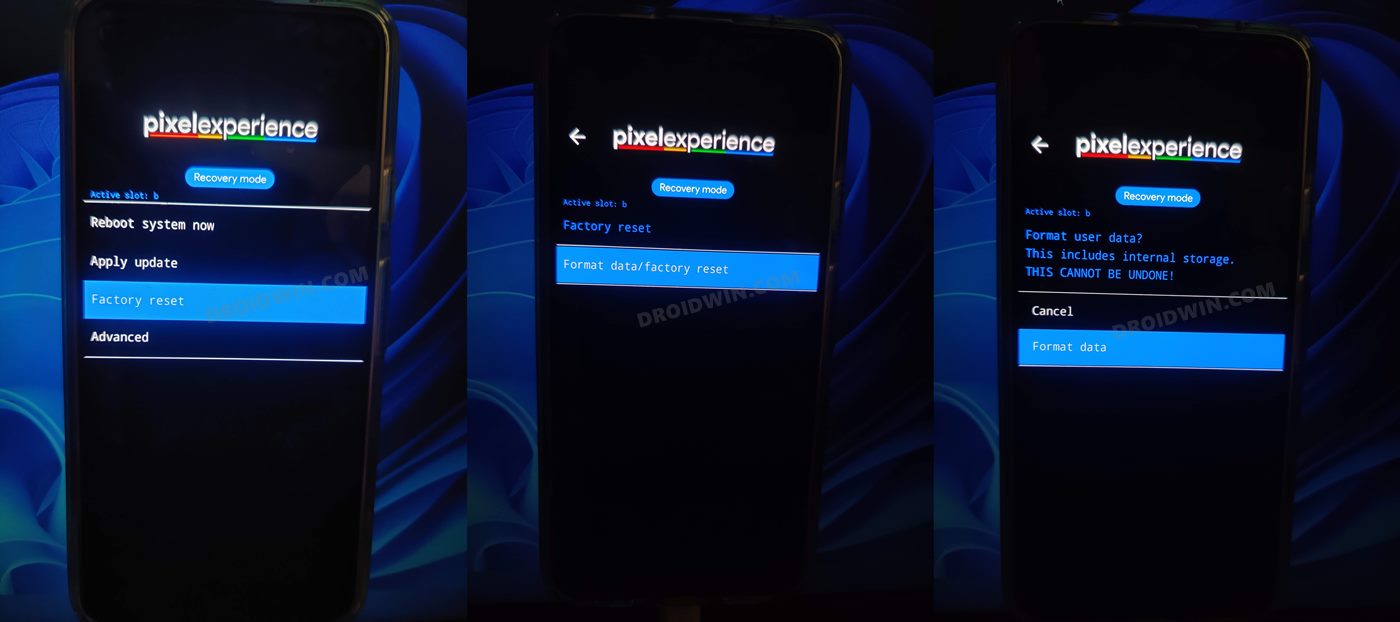
- Your device will now undergo a reset.
- Once done, you shall get the “Data wipe complete” message.

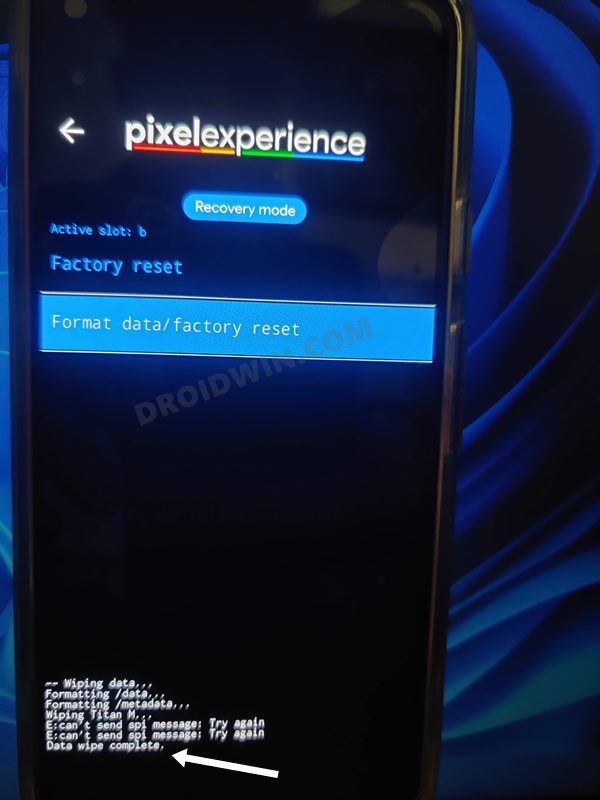
STEP 10: Install Pixel Experience ROM
- From the Pixel Experience Recovery, go to Apply Update > Apply from ADB.


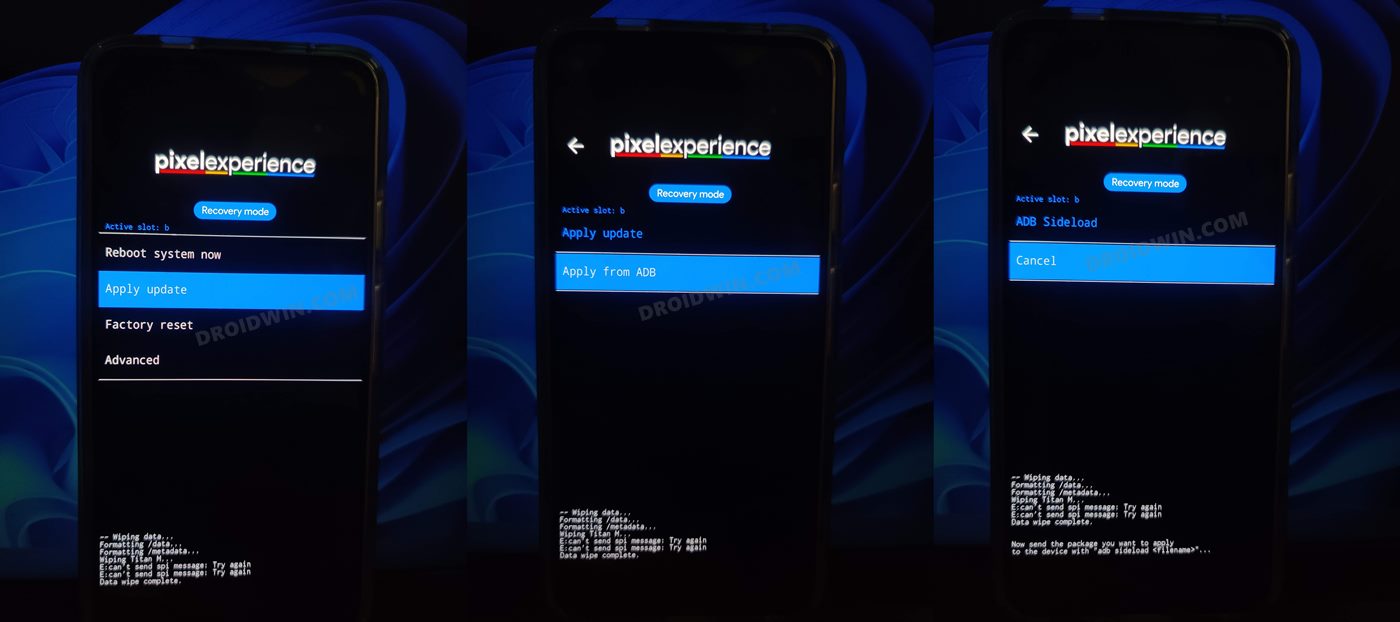
- Then head over to the platform-tools folder, type in CMD in the address bar, and hit Enter.
- This will launch the Command Prompt. So type in the below command to flash the ROM file via Sideload:
adb sideload rom.zip

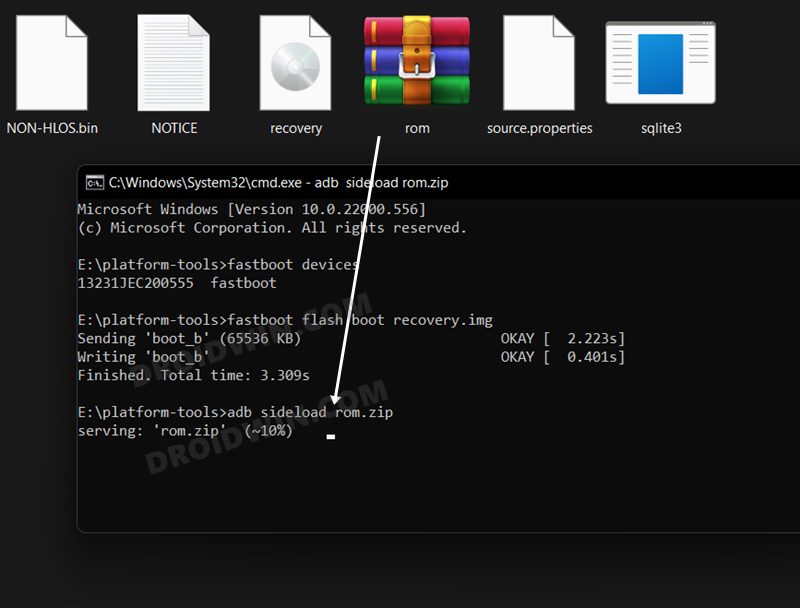
- The process will now begin and once done, you shall get the Total xfer: 1.00x message [Got an error? See FAQ below].

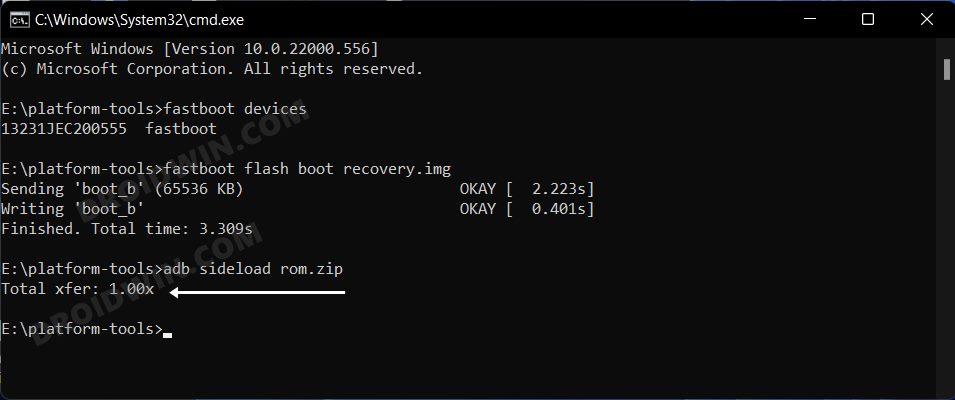
- Now go back to the home screen of the recovery and select Reboot System Now. Your device will now boot to the newly installed OS.

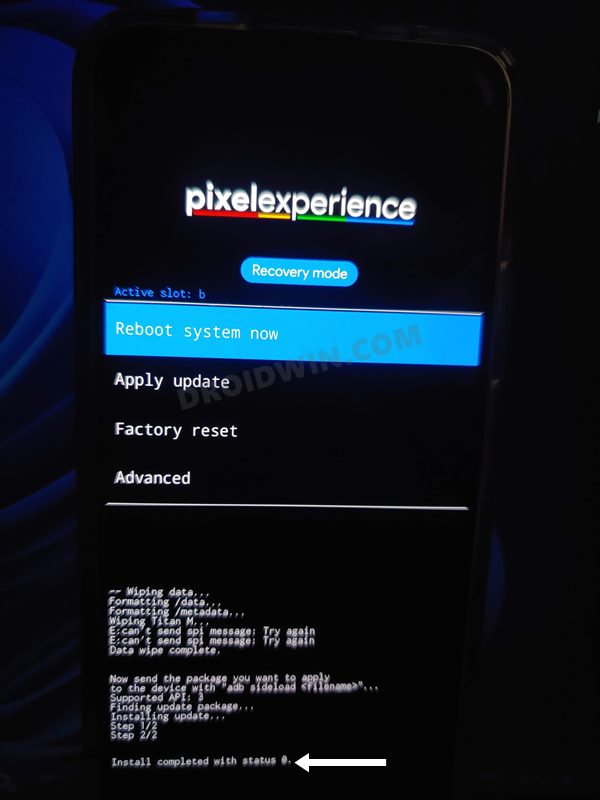
That’s it. These were the steps to install the Pixel Experience ROM based on Android 13 onto your Xiaomi Mi A2. If you have any queries concerning the aforementioned steps, do let us know your doubt and the device that you are using in the comments. We will get back to you with a solution at the earliest.
- Android 13 Battery Drain Issue: How to Fix [10 Methods]
- Uninstall Updates missing for System Apps in Android 13: How to Fix
- How to access Android 13 Data and OBB folder & transfer files in them
- Third-Party/Sideloaded Apps crashing in Android 13: How to Fix
Fix: Error During ADB Sideload
If you get one of the below error messages, then it signifies a successful installation and you could reboot the device to the OS without any issues:
- Total xfer: 1.00x
- adb: failed to read command: Success/No error
- adb: failed to read command: No error
- (~47%) adb: failed to read the command: No error
- adb: failed to read command: Undefined error: 0