In this guide, we will show you the steps to install OxygenOS on OnePlus 9RT, thereby replacing ColorOS. While there are a plentitude of devices in the budget domain, one major reason why users still preferred the offerings from OnePlus was its underlying OS skin. Dubbed OxygenOS (or HydrogenOS in China), it had maintained a decent equilibrium between features and stability. However, the OEM tooked the phrase ‘good things don’t last forever’ a little bit too serious.
As a result, it decided to ditch its in-house OxygenOS for the bloated ColorOS from Oppo. So the OnePlus devices that is/would be running Android 12 would get a taste of the ColorOS, even though for the time being it might still be named as OxygenOS (until the Unifed OS makes it way). If we keep our focus on the OnePlus 9RT, then it was launched with ColorOS 12 (Android 12) out of the box in CHina. But in other regions, it is still running OxygenOS 11 (Android 11).
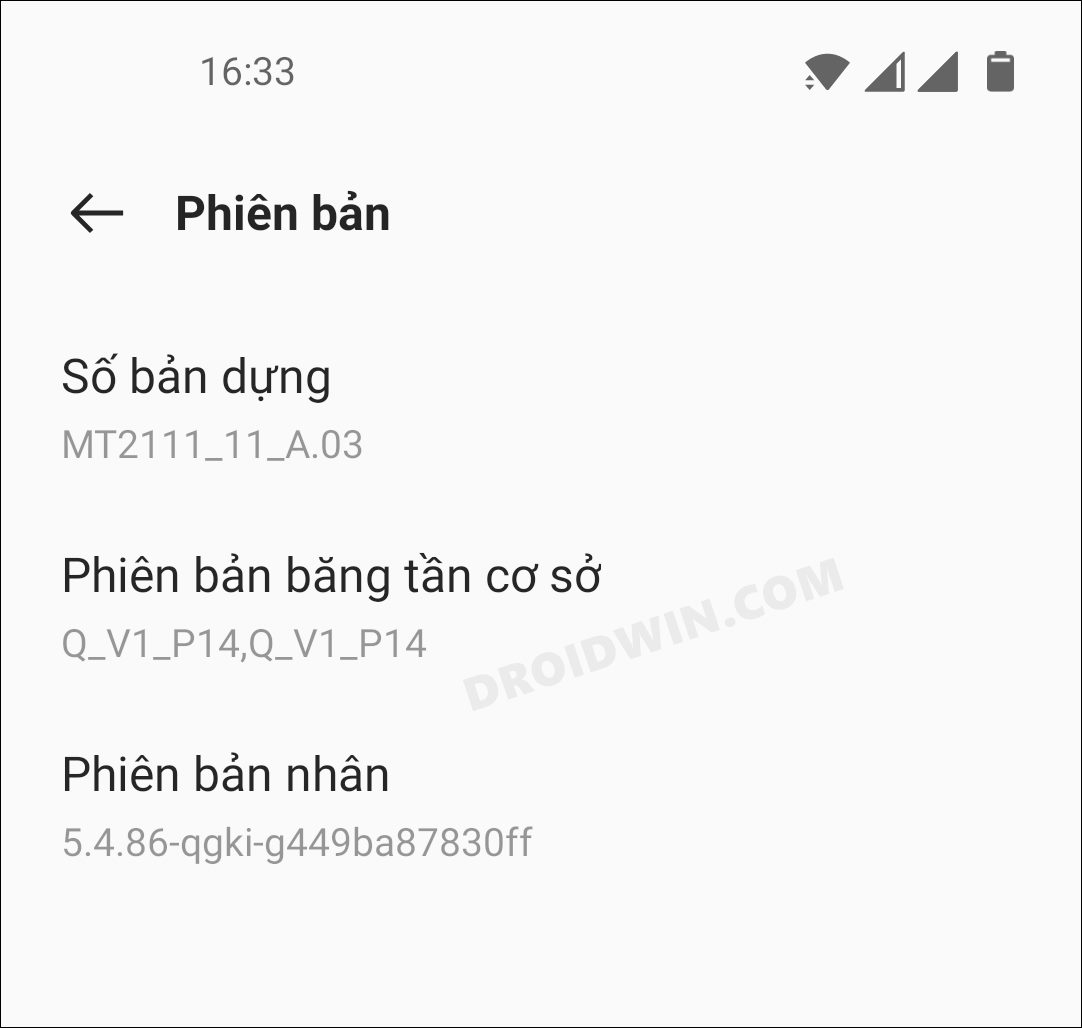
So the global users who are currently on Android 11 still have a choice to stay on OxygenOS 11 hence and mantian a safe distance from ColorOS. But what about the users in Chinese region who were unfortunate to straightaway welcome the ColorOS out of the box? Well, turns out there is a silver lining in the dark clouds for them. You could easily install the OxygenOS on your OnePlus 9RT, thereby replacing the ColorOS. And in this guide, we will show you how to do just that. Follow along.
Table of Contents
Install OxygenOS on OnePlus 9RT | Replace ColorOS with OxygenOS

Do note that since the latest OxygenOS is still running Android 11 for this device, you will be actually performing a downgrade when you replace ColorOS with this variant. If that’s well and good, then only proceed with the below steps. Moreover, the process will wipe off all the data. So take a complete device backup beforehand. Droidwin and its members wouldn’t be held responsible in case of a thermonuclear war, your alarm doesn’t wake you up, or if anything happens to your device and data by performing the below steps.
STEP 1: Install Android SDK

First and foremost, you will have to install the Android SDK Platform Tools on your PC. This is the official ADB and Fastboot binary provided by Google and is the only recommended one. So download it and then extract it to any convenient location on your PC. Doing so will give you the platform-tools folder, which will be used throughout this guide.
STEP 2: Download OnePlus 9RT OxygenOS 11 ROM
You may now downlaod the OxygenOS 11 firmware based on Android 11 for your OnePlus 9RT device from the below link. Moreover, once you have downloaded the firmware, extract it inside the platform-tools folder.
OnePlus 9RT OxygenOS 11.A.03 Fastboot ROM: Download Link
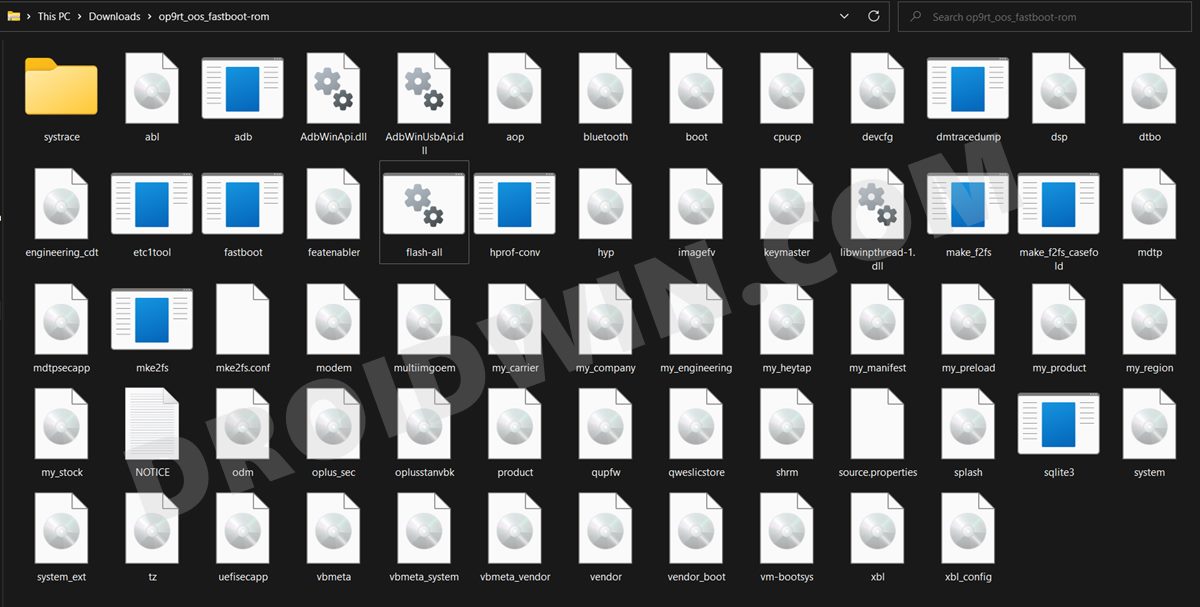
Bug List
As of now, there is one issue that some of the users are facing. After installing OxygenOS 11, they reported that the 4G is no longer working. Upon going through the logcat, I found the following error:
Sending 'modem_a' (225280 KB) OKAY [ 6.132s] Writing 'modem_a' FAILED (remote: 'Operation not permitted') fastboot: error: Command failed
So this makes the root cause of the issue pretty much clear, however, the same cannot be said of its fix as we are yet to get hold of the same. Moreover, this issue is only bugging a handful of users, so if you want you may give it a try.
STEP 3: Enable USB Debugging and OEM Unlocking
Next up, you will have to enable USB Debugging and OEM Unlocking on your device. The former will make your device recognizable by the PC in ADB mode. This will then allow you to boot your device to Fastboot Mode. On the other hand, OEM Unlocking is required to carry out the bootloader unlocking process.
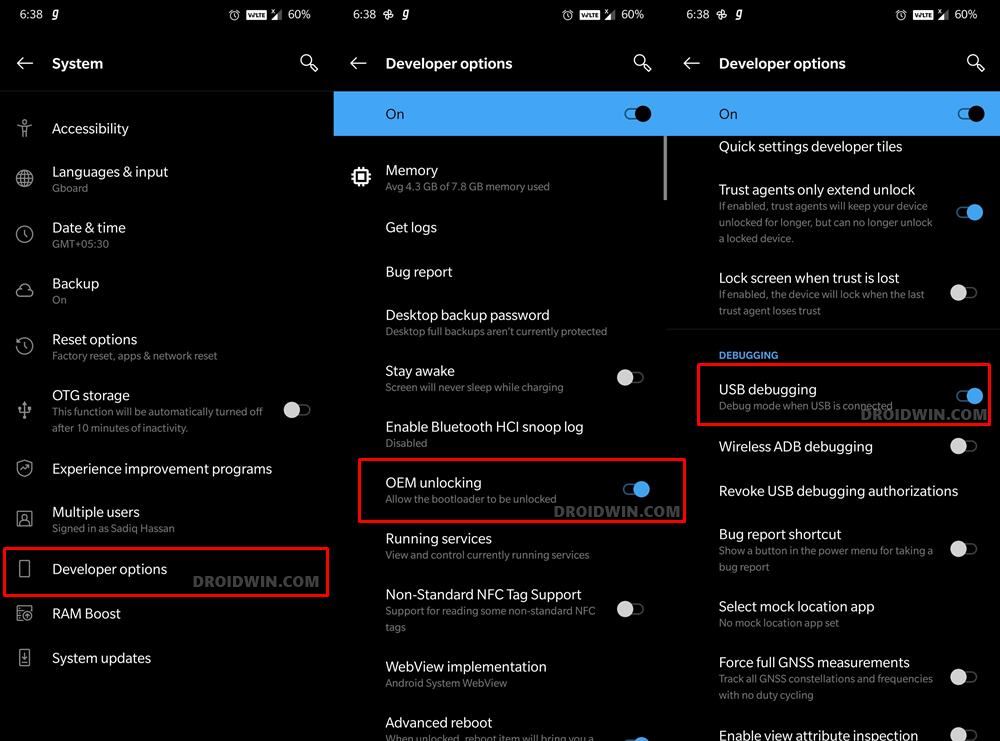
So head over to Settings > About Phone > Tap on Build Number 7 times > Go back to Settings > System > Advanced > Developer Options > Enable USB Debugging and OEM Unlocking.
STEP 4: Unlock Bootloader on OnePlus 9RT
Next up, you will have to unlock the device’s bootloader as well. Do note that doing so will wipe off all the data from your device and would nullify its warranty as well. So if that’s well and good, then refer to our guide on How to Unlock Bootloader on OnePlus 9RT.
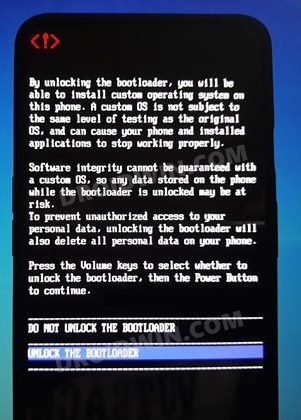
STEP 5: Boot OnePlus 9RT to Fastboot Mode
- Connect your device to the PC via USB cable. Make sure USB Debugging is enabled.
- Then head over to the platform-tools folder, type in CMD in the address bar, and hit Enter. This will launch the Command Prompt.
- Type in the following command in the CMD window to boot your device to Fastboot Mode
adb reboot bootloader

- Now type in the below command to verify the Fastboot Connection
fastboot devices

- If you get a device ID followed by the fastboot keyword, then the connection stands successful and you may now proceed ahead to unlock the bootloader on your OnePlus 9RT.
STEP 6: Install OxygenOS on OnePlus 9RT
- Head over to the platform-tools folder where the extracted firmware is present.
- Then double click on the flash-all.bat file and the flashing process will now begin.

- It would take a few minutes to complete. Once done your device will automatically boot to Oxygen OS.
That’s it. These were the steps to install OxygenOS on OnePlus 9RT and hence replace ColorOS. If you have any queries concerning the aforementioned steps, do let us know in the comments. We will get back to you with a solution at the earliest.
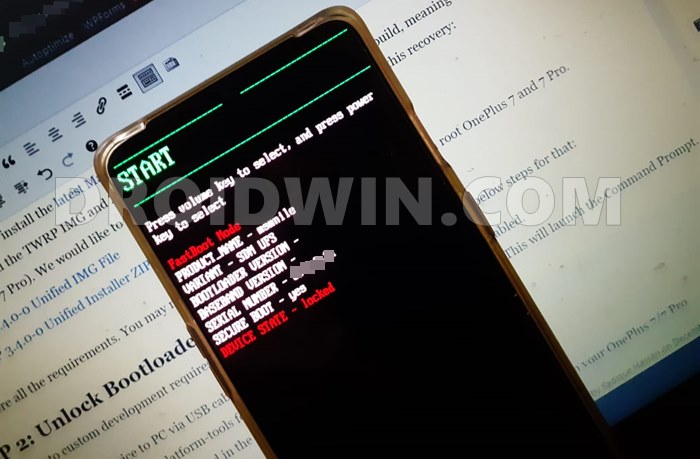
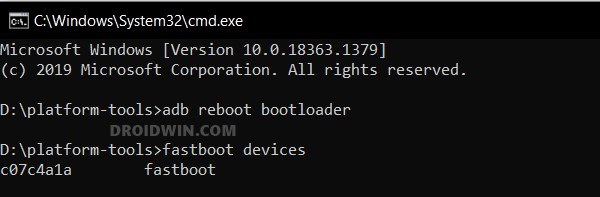
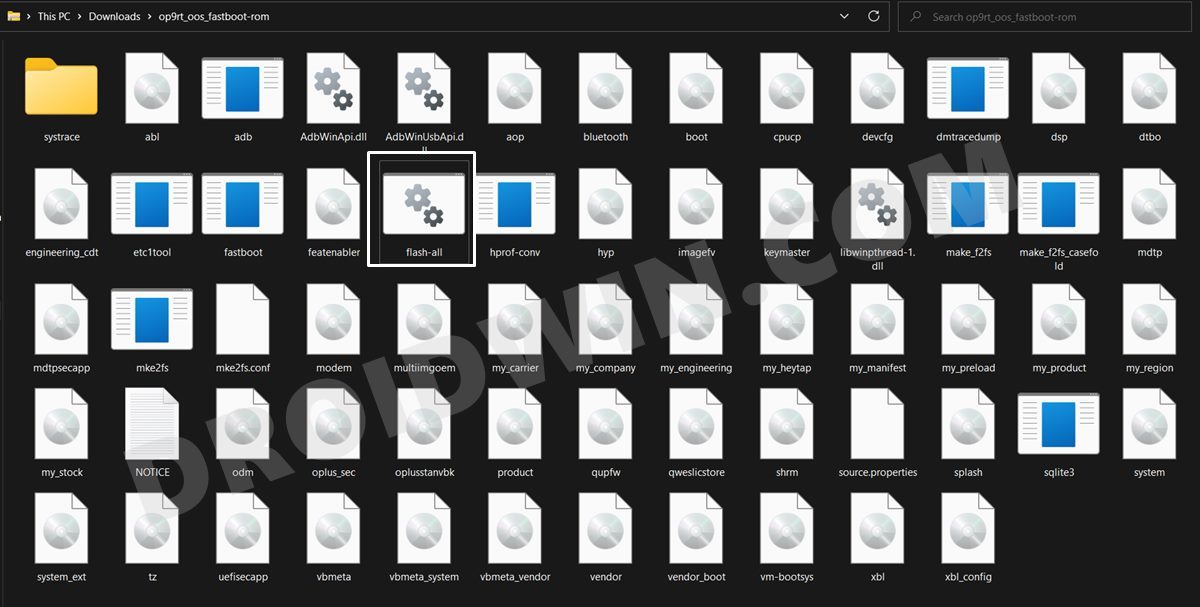








Saiham Al Mizan
Hi Mr. Sadique,
I have replaced colorOS on my 9RT with this version of oxygen OS a few days back. However, immediately afterwards, i found an available software update: MT2111_11.A.08_202205161630240. But, whenever i try to download the update, it shows installation problem, and says,”Installation will continue when device isn’t being used. To install now, tap Resume.”
What can I do to resolve this?
brian.t
I have the same problem as well. It just stuck on this “update” but never able to download and install it. So, going nowhere! 🙁
Or
Hello
Does android auto works with Oxygen? because i have coloros and it doesn’t
The only reason i want to switch is that
Aleksey
Hi, will it be possible to close Bootloader again after these manipulations for google pay and banks to work correctly?
Sadique Hassan
By closing the bootloader, if you mean re-locking it, then you could use the fastboot OEM lock or fastboot flashing lock command (it will wipe all the data). By the way, you could use banking apps on an unlocked bootloader as well by passing the safety net and hiding the root. Do check out these guides if you wish:
How to Pass SafetyNet on Rooted Android
How to Hide Root from Apps via Magisk DenyList