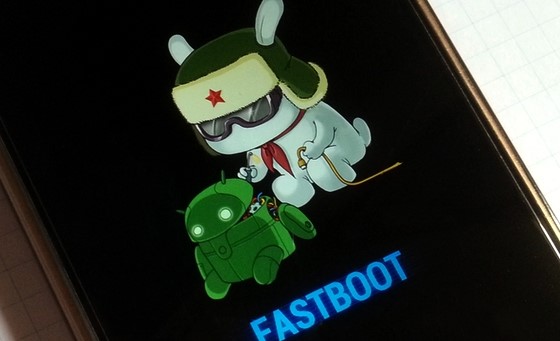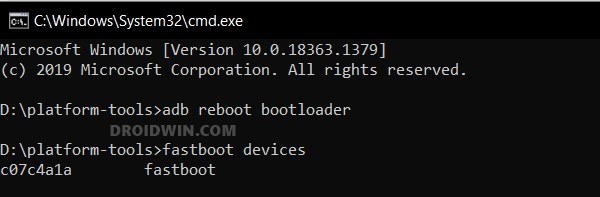In this guide, we will show you the steps to install the official TWRP Recovery onto Poco X2/Redmi K30. The second iteration of Poco devices had a tough task in maintaining the reputation that its initial build managed to achieve. But it has managed to do full justice to its predecessor. Continuing the same tradition of providing power-packed devices at affordable prices, it seems to have check-marked the required prerequisite. And not only for the general users, but for the tech enthusiasts as well.
There is a plentitude of tweaks and customizations that you could try out onto your device upon unlocking the device’s bootloader. From flashing custom ROMs to gaining administrative privileges via Magisk, the possibilities stand endless. Then upon rooting, you will be able to flash mods such as Substratum Themes, Magisk Modules, Xposed Frameworks, and the likes. However, to flash any custom binaries, mods, ZIP and IMG file, or even Magisk, there stands a major requirement.
You need to have a working custom recovery installed. Apart from the aforementioned tasks, a custom recovery will also allow you to create and restore Nandroid Backup, wipe device partitions, and flash recovery in Ramdisk, just to name a few. And when it comes to this domain, TWRP is the go-to choice for every user. So keeping all these points in mind, this tutorial will show you the steps to install the official TWRP Recovery onto Poco X2/Redmi K30 devices. Without further ado, let’s get started.
Table of Contents
How to Install Official TWRP Recovery on Poco X2/Redmi K30

The below instructions are listed under separate sections for ease of understanding. Make sure to follow in the exact same sequence as mentioned below. Droidwin and its members wouldn’t be held responsible in case of a thermonuclear war, your alarm doesn’t wake you up, or if anything happens to your device and data by performing the below steps.
Install Android SDK

First and foremost, you will have to install the Android SDK Platform Tools on your PC. This is the official ADB and Fastboot binary provided by Google and is the only recommended one. So download it and then extract it to any convenient location on your PC. Doing so will give you the platform-tools folder, which will be used throughout this guide.
Enable USB Debugging and OEM Unlocking
Next up, you will have to enable USB Debugging and OEM Unlocking on your device. The former will make your device recognizable by the PC in ADB mode. This will then allow you to boot your device to Fastboot Mode. On the other hand, OEM Unlocking is required to carry out the bootloader unlocking process.
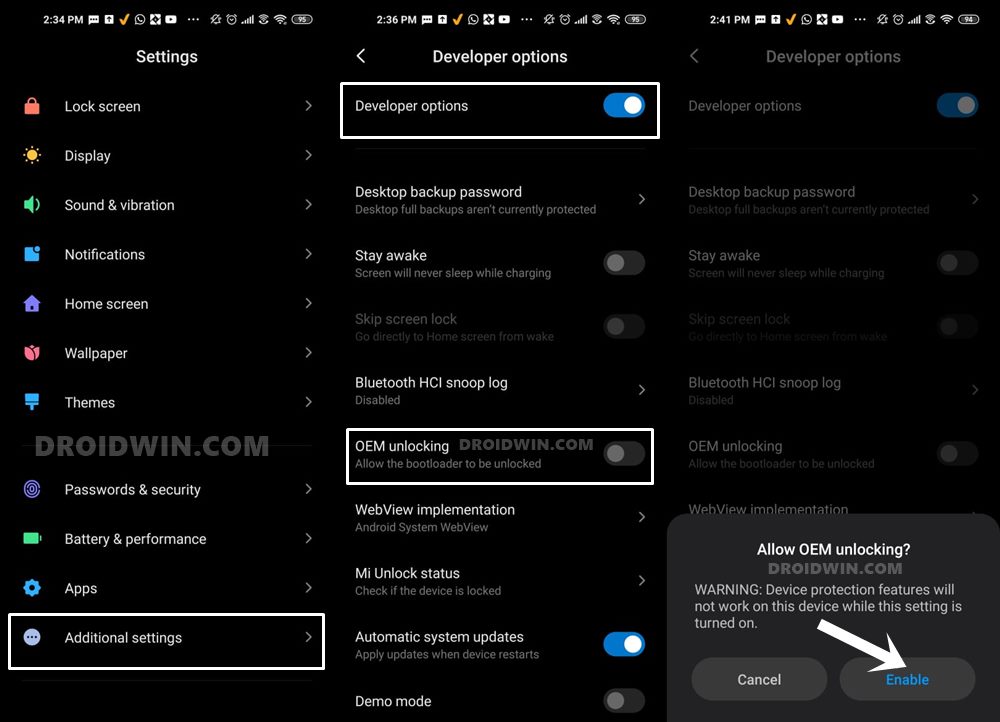
So head over to Settings > About Phone > Tap on Build Number 7 times > Go back to Settings > System > Advanced > Developer Options > Enable USB Debugging and OEM Unlocking.
Unlock Bootloader Poco X2/Redmi K30
Installing a custom recovery such as TWRP onto your Poco X2/Redmi K30 requires you to unlock the device’s bootloader. Do keep in mind that doing so will wipe off all the data and could also make the warranty null and void. So if that’s well and good, then refer to our guide to Unlock Bootloader on any Xiaomi Device.
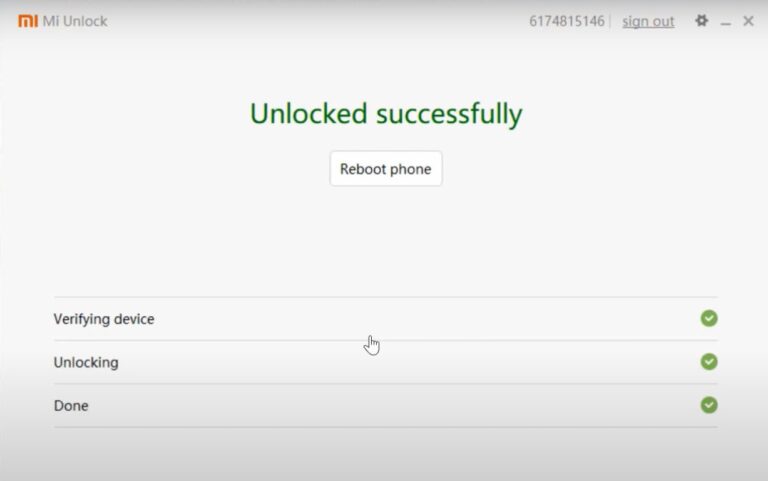
Boot Poco X2/Redmi K30 to Fastboot Mode
- Connect your device to the PC via USB cable. Make sure USB Debugging is enabled.
- Then head over to the platform-tools folder, type in CMD in the address bar, and hit Enter. This will launch the Command Prompt.
- Type in the following command in the CMD window to boot your device to Fastboot Mode
adb reboot bootloader

- To verify the Fastboot connection, type in the below command and you should get back the device ID, as shown in the image.
fastboot devices

Download Official TWRP Recovery for Poco X2/Redmi K30
You may now download the latest official TWRP Recovery for your Poco X2/Redmi K30 device from the below link:
- Download: twrp-3.5.1_10-0-phoenix.img
Install Official TWRP Recovery on Poco X2/Redmi K30
- Once you have downloaded the recovery file, transfer it to the platform-tools folder on your PC.
- Then rename it to twrp, hence the complete name becomes twrp.img.
- After this, type in CMD inside the platform-tools folder’s address bar to launch the Command Prompt.

- Then execute the below command to flash the TWRP Recovery to the recovery partition of Poco X2:
fastboot flash recovery twrp.img
- After this, you will have to boot the device to TWRP using the below command:
fastboot oem reboot-recovery
If the above command doesn’t take you to TWRP, then you may also take the help of hardware key combinations. For that, power off your device. As soon as that happens, press and hold the Power and Volume Up buttons together for a few seconds and your device will be booted to TWRP.
- Once the device boots to TWRP, you may now carry out the desired task.
- Finally, to reboot the device to the OS, go to Reboot and select System.
That’s it. These were the steps to install the official TWRP Recovery on Poco X2/Redmi K30. If you have any queries concerning the aforementioned steps, do let us know in the comments section below. We will get back to you with a solution at the earliest.