In this guide, we will show you the steps to install the latest LineageOS 20 based on Android 13 onto your Poco X4 Pro 5G. When it comes to offering the absolute best value for money, then there’s no denying the fact that the offering from Poco is at the top of the list. Not just for the general users, but these devices have a plethora of goodies in store for the tech enthusiast as well.
So if the stock MIUI is not in sync with your requirement and you want to break free from the shackles of the Xioami software ecosystem, then now is the perfect time to do so. In this regard, LineageOS 20, one of the most popular custom ROMs that maintains an equilibrium between the features and the overall device stability, has now finally made its way over to your POCO X4 Pro 5G. So without further ado, let’s make you aware of the installation steps right away.
Table of Contents
Install LineageOS 20 Android 13 on POCO X4 Pro 5G

The below process will wipe off all the data from your device, so take a complete backup beforehand. Droidwin and its members wouldn’t be held responsible in case of a thermonuclear war, your alarm doesn’t wake you up, or if anything happens to your device and data by performing the below steps.
STEP 1: Install Android SDK
First and foremost, you will have to install the Android SDK Platform Tools on your PC. This is the official ADB and Fastboot binary provided by Google and is the only recommended one. So download it and then extract it to any convenient location on your PC. Doing so will give you the platform-tools folder, which will be used throughout this guide.

STEP 2: Download LineageOS 20 [Android 13] ROM
- Next up, get hold of the LineageOS ROM and GApps [optional] for your device from below.
Poco X4 Pro [Veux]: LineageOS 20 | GApps
- Once you have downloaded the files, transfer them to the platform tools folder on your PC.
- Likewise, rename the LineageOS 20 ROM to rom.zip and the GApps package to gapps.zip.
STEP 3: Enable USB Debugging and OEM Unlocking
Next up, you will have to enable USB Debugging and OEM Unlocking on your device. The former will make your device recognizable by the PC in ADB mode. This will then allow you to boot your device to Fastboot Mode. On the other hand, OEM Unlocking is required to carry out the bootloader unlocking process.
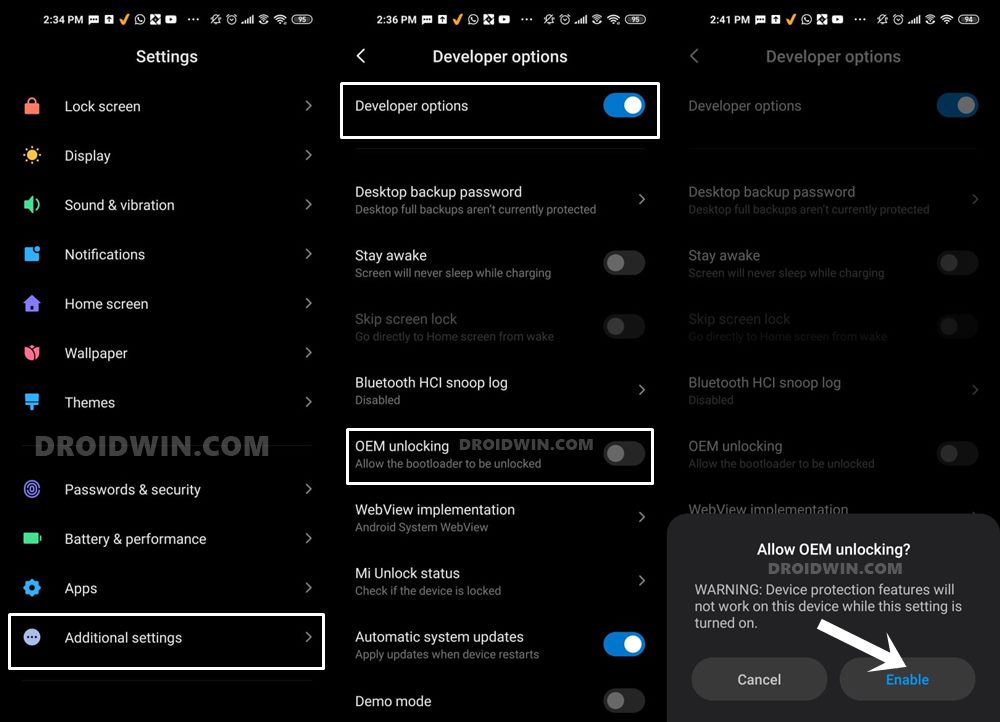
So head over to Settings > About Phone > Tap on MIUI Number 7 times > Go back to Settings > System > Advanced > Developer Options > Enable USB Debugging and OEM Unlocking.
STEP 4: Unlock Bootloader on POCO X4 Pro 5G
Next up, you will also have to unlock the device’s bootloader. Do keep in mind that doing so will wipe off all the data from your device and could nullify its warranty as well. So if that’s all well and good, then please refer to our detailed guide on How to Unlock Bootloader on any Xiaomi Device
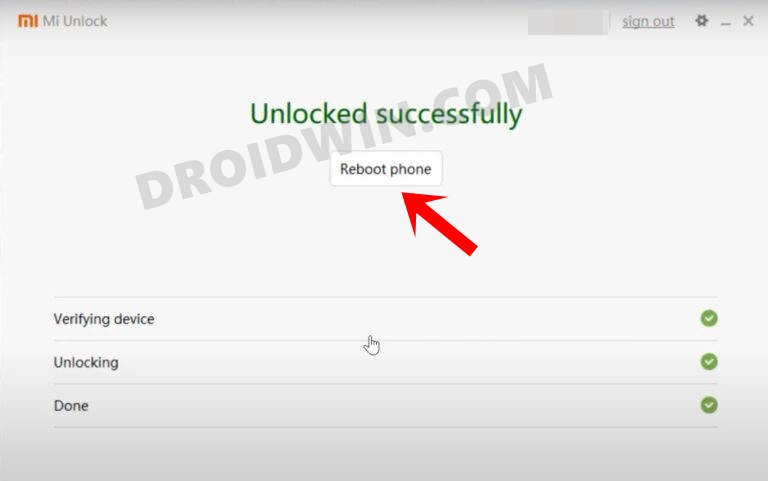
STEP 5: Boot to Fastboot Mode
- Connect your device to the PC via a USB cable. Make sure USB Debugging is enabled.
- Then head over to the platform-tools folder, type in CMD in the address bar, and hit Enter. This will launch the Command Prompt.
- After that, type in the following command in the CMD window to boot your device to Fastboot Mode
adb reboot bootloader

- To verify the Fastboot connection, type in the below command and you should get back the device ID.
fastboot devices

STEP 6: Install TWRP Recovery on POCO X4 Pro 5G
While you could flash the LineageOS ROM via its own recovery, however, that process would be unnecessarily lengthy, time-consuming and complicated. So let’s opt for the shorter approach and flash the ROM via TWRP. For that, please install the TWRP Recovery onto your POCO X4 Pro 5G via the linked guide.
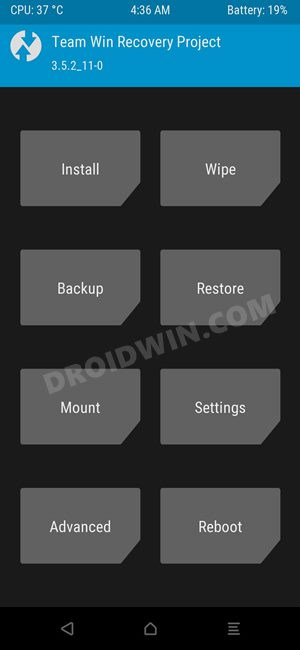
STEP 7: Install LineageOS on Poco X4 Pro via TWRP
- Execute the below command in the CMD window to boot your device to TWRP
adb reboot recovery
- Then go to Wipe > Format Data > type in YES. Your device will now undergo a format.

- Once done, go to Install, select the LineageOS ZIP and perform a right swipe to flash it.
- Then go to Reboot and select Recovery. Your device will reboot to TWRP Recovery.

- Now go to Install, select the GApps ZIP file, and perform a right swipe to flash it.
- Once done, you may now reboot to the newly installed OS via Reboot > System.

That’s it. These were the steps to install the latest LineageOS 20 based on Android 13 onto your Poco X4 Pro 5G. If you have any queries concerning the aforementioned steps, do let us know in the comments. We will get back to you with a solution at the earliest.
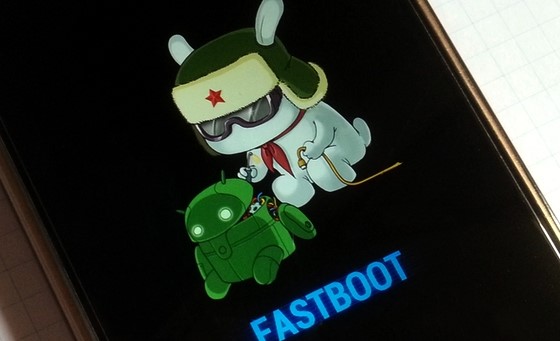
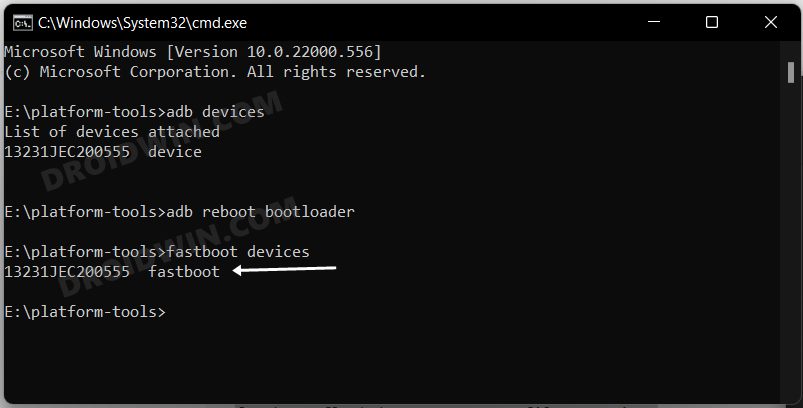
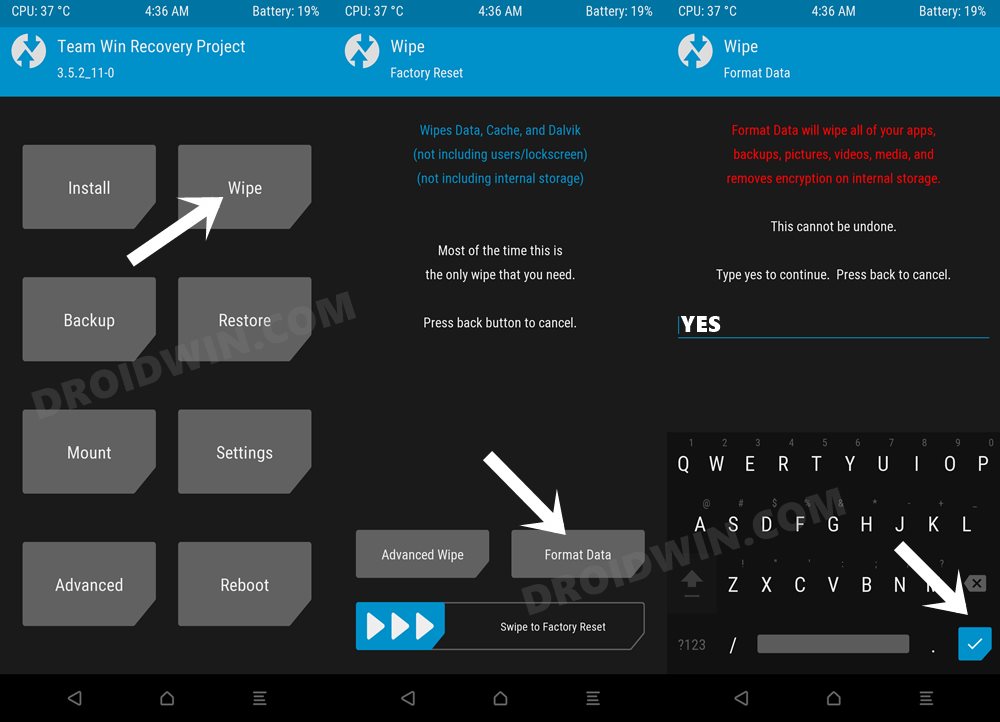
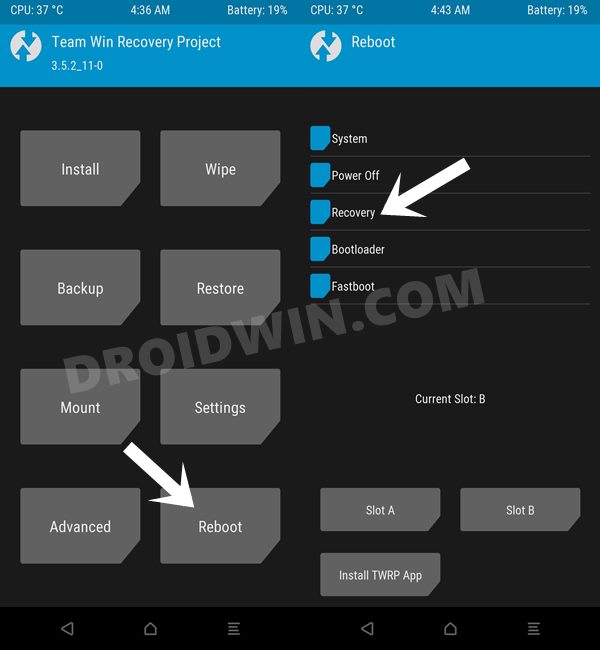
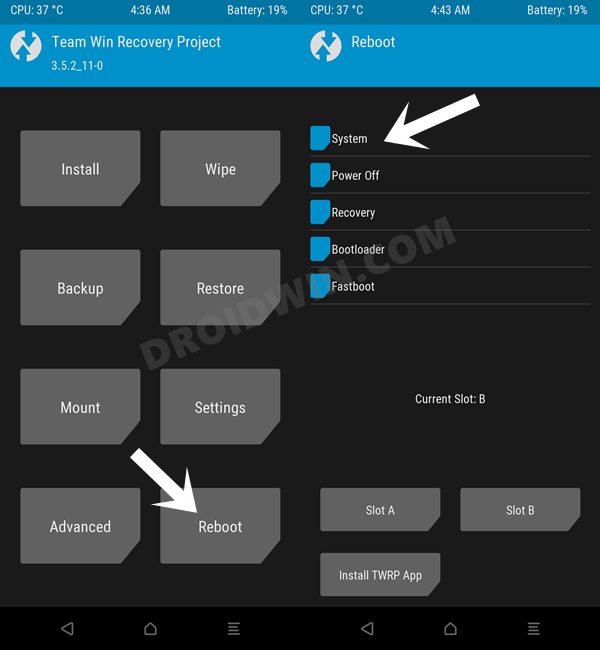








Mehdi Dee
Hallo Herr Hassan,
klasse!
Vielleicht sollte noch der Hinweis der Software von XIAOMI, um diverses am Handy zu ändern …
Ich benutze dies alles seit Redmi 9 zur vollsten Zufriedenheit.
Danke und viel Spaß!
Mehdi Dee.
Iassen Hristov
Does anyone have experience with this instance?
Does anyone know why an official instance of LineageOS is not listed on lineageos.org?