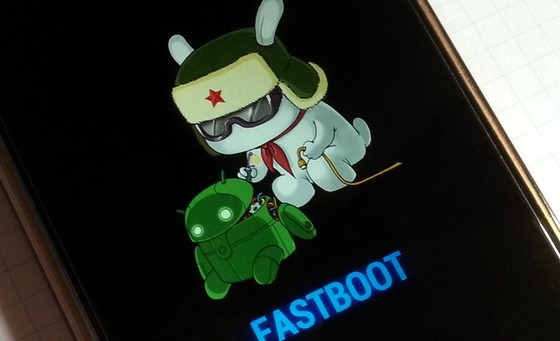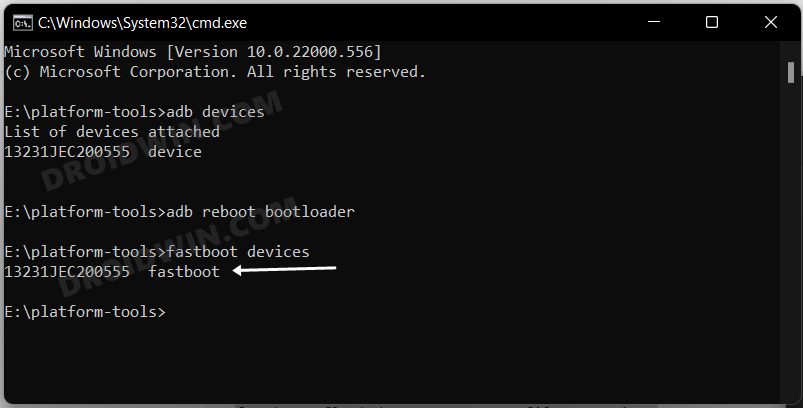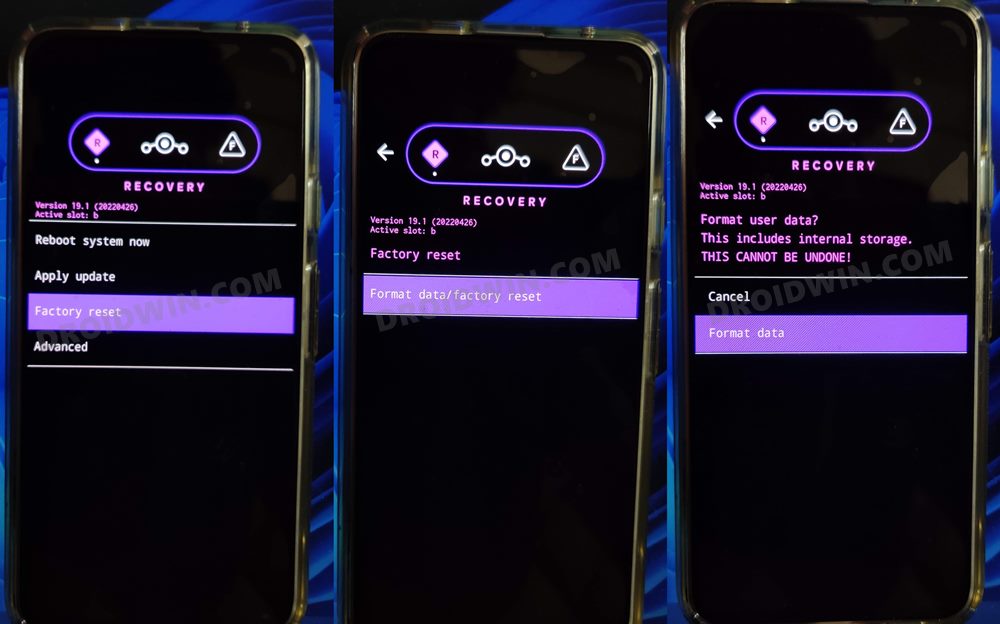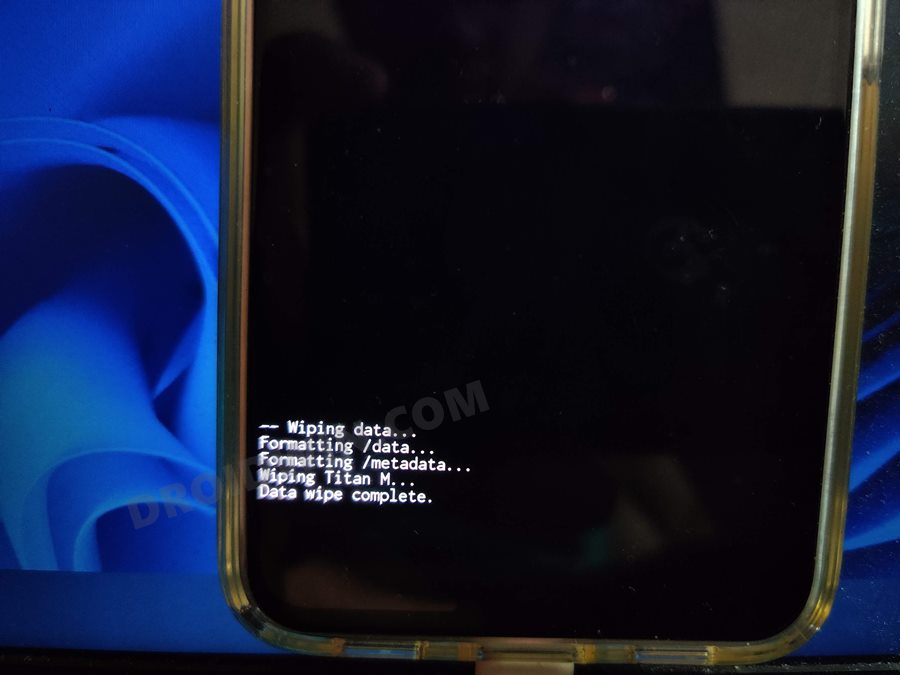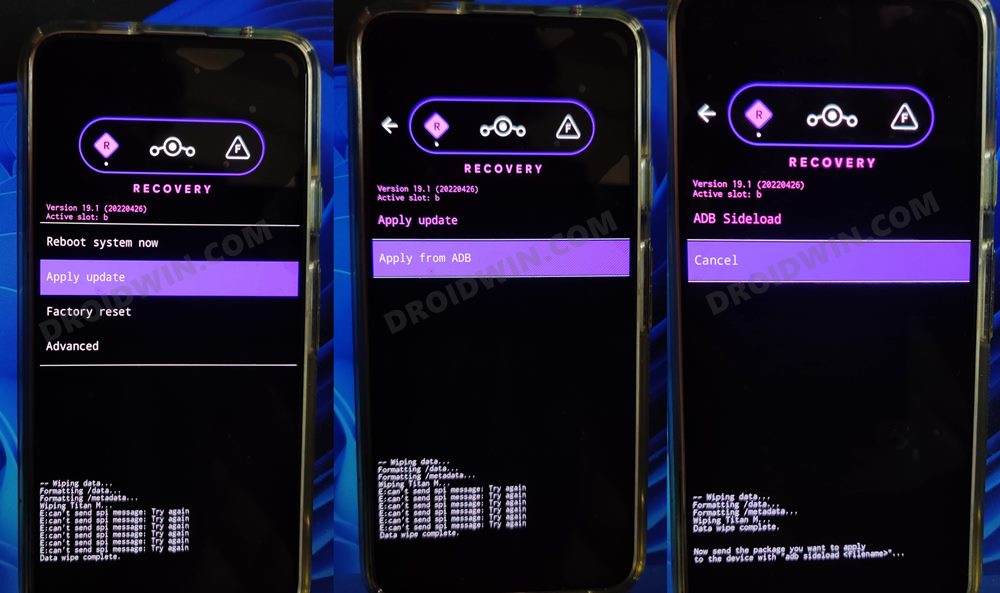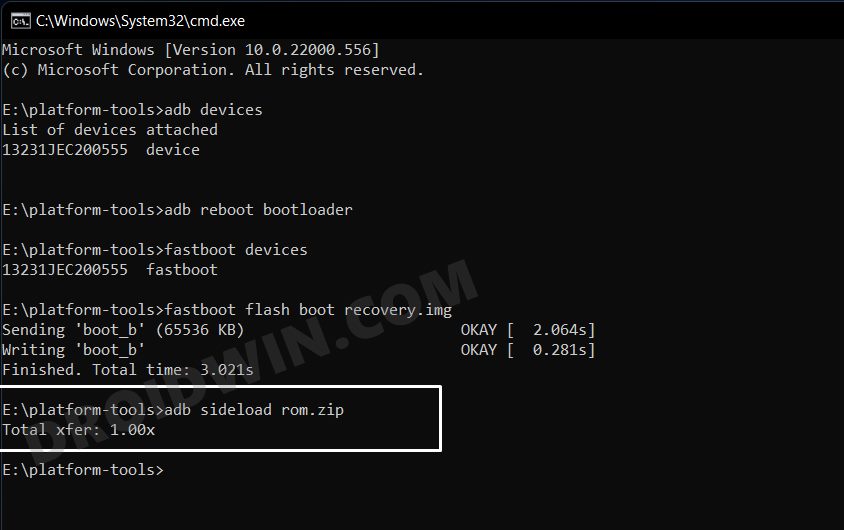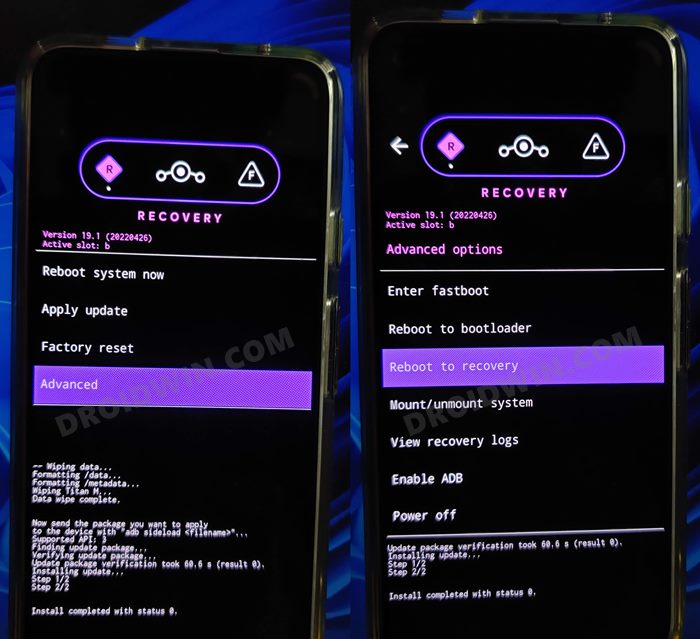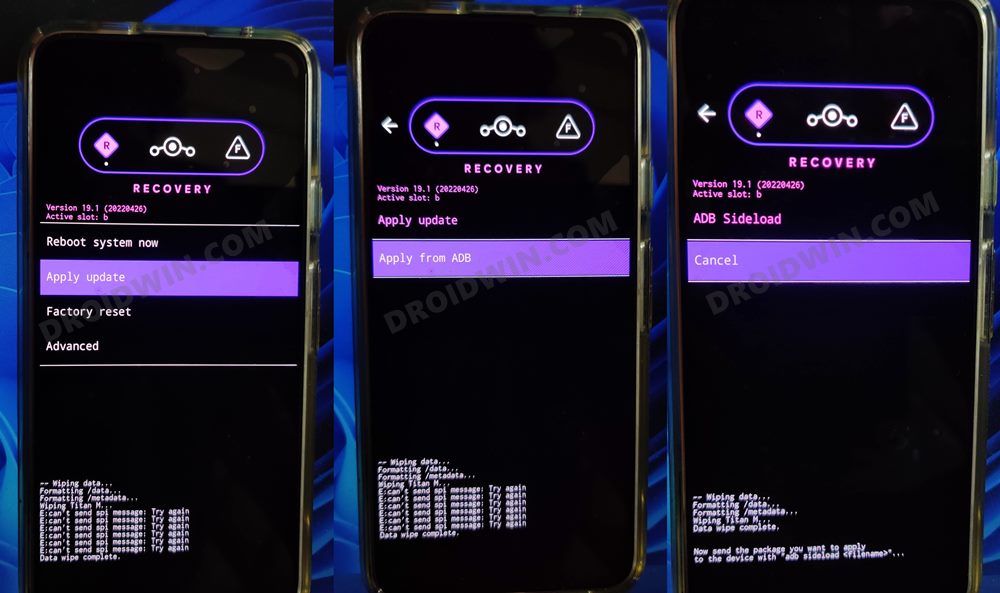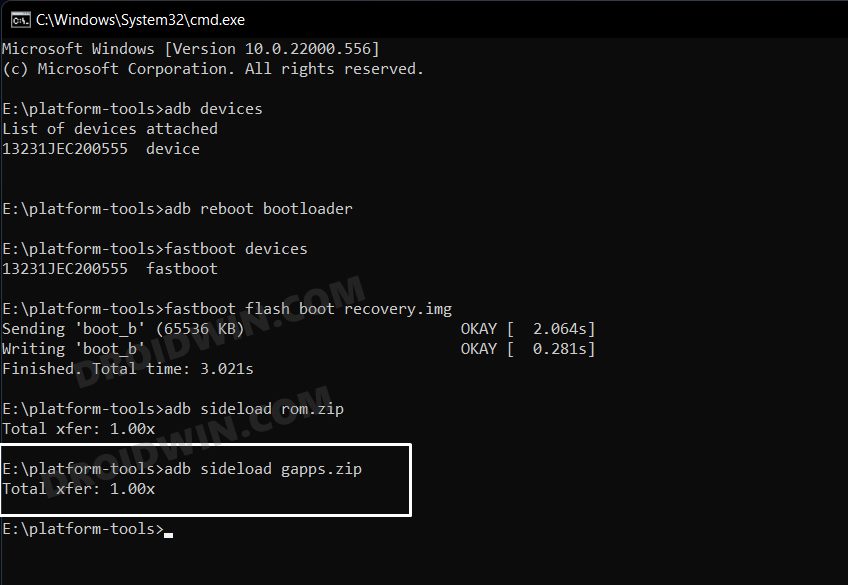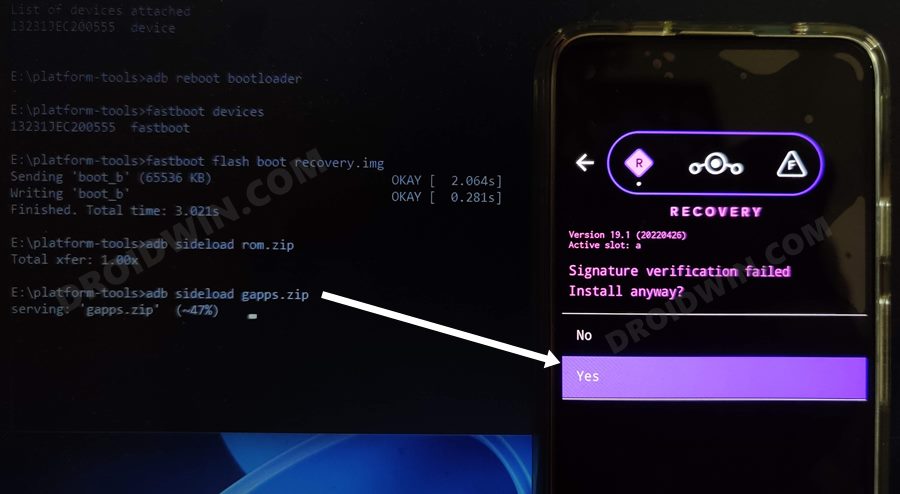In this guide, we will show you the steps to install LineageOS 19 based on Android 12 on Xiaomi Mi 10T/Pro/Redmi K30S Ultra. While it is really a hard task in keeping a tab on the device’s naming scheme from this Chinese OEM, fortunately, that isn’t the case when opting for a budget-friendly device. Stroll into this category and you are likely to come across some impressive offerings from Xiaomi. And the aforementioned device might just be the right type suited for this genre. Apart from the everyday users, it has something in store for the tech enthusiasts as well.
Being among the most popular players in the custom development, you could welcome a plethora of mods onto this device. Right from installing a custom recovery like TWRP, to installing a customized firmware or even gaining administrative privileges, there’s a lot to try out. Moreover, you could now even welcome the latest stable OS build on your device. And in this guide, we will show you how to do just that. Given here are the detailed steps to install LineageOS 19 based on Android 12 on Xiaomi Mi 10T/Pro /Redmi K30S Ultra. Follow along.
Table of Contents
Install LineageOS 19 on Xiaomi Mi 10T/Pro/Redmi K30S Ultra
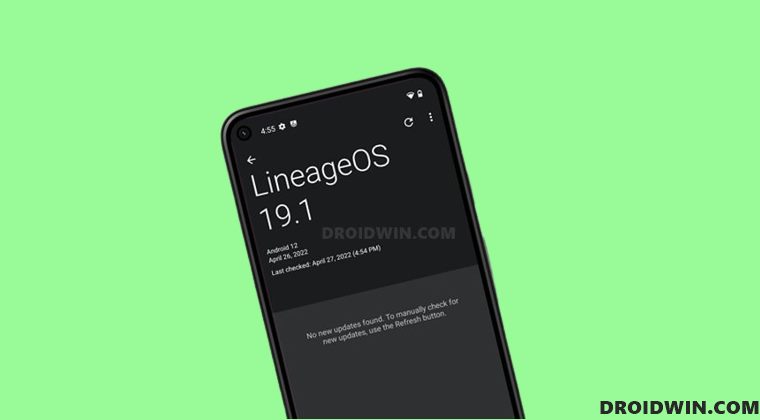
Before starting, make sure that you are on the latest MIUI firmware version. Moreover, take a data backup beforehand as the process will reset your device. Droidwin and its members wouldn’t be held responsible in case of a thermonuclear war, your alarm doesn’t wake you up, or if anything happens to your device and data by performing the below steps.
STEP 1: Install Android SDK
First and foremost, you will have to install the Android SDK Platform Tools on your PC. This is the official ADB and Fastboot binary provided by Google and is the only recommended one. So download it and then extract it to any convenient location on your PC. Doing so will give you the platform-tools folder, which will be used throughout this guide.

STEP 2: Download LineageOS 19 [Android 12] ROM
Next up, get hold of the ROM for your device from below. Along with that, make sure to download its associated recovery file as well. Moreover, if you want Google apps and services, then download the GApps as well. Regarding which, there are many different GApps providers, as for this guide, we are using the NikGApps, you are free to use the one that you prefer.
Xiaomi Mi 10T/Pro /Redmi K30S Ultra [apollon]: ROM + Recovery GApps: NikGApps
Once you have downloaded all the three files [ROM, recovery, and GApp], transfer them to the platform-tools folder on your PC. Likewise, rename the LineageOS 19 ROM to rom.zip, the LineageOS recovery file to recovery.img, and the GApps package to gapps.zip.
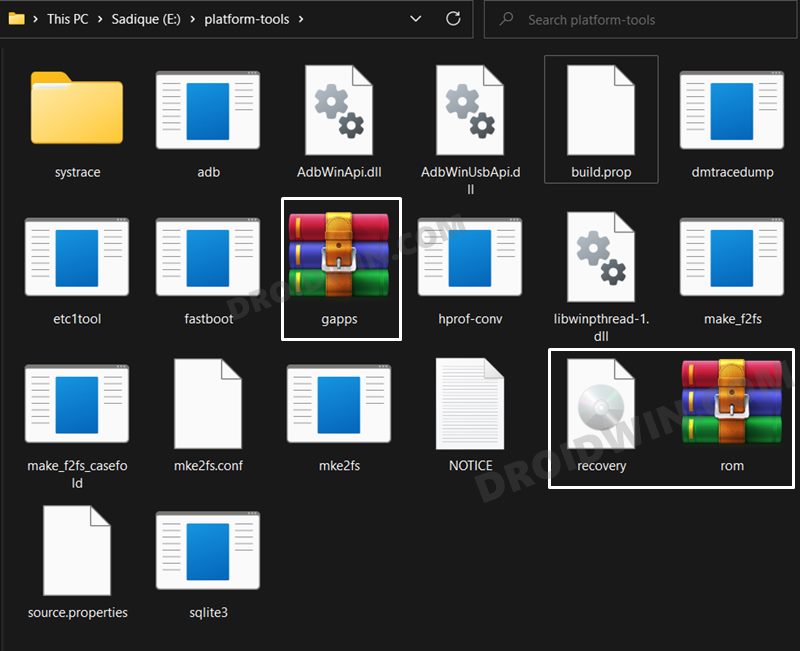
STEP 3: Enable USB Debugging and OEM Unlocking
Next up, you will have to enable USB Debugging and OEM Unlocking on your device. The former will make your device recognizable by the PC in ADB mode. This will then allow you to boot your device to Fastboot Mode. On the other hand, OEM Unlocking is required to carry out the bootloader unlocking process.
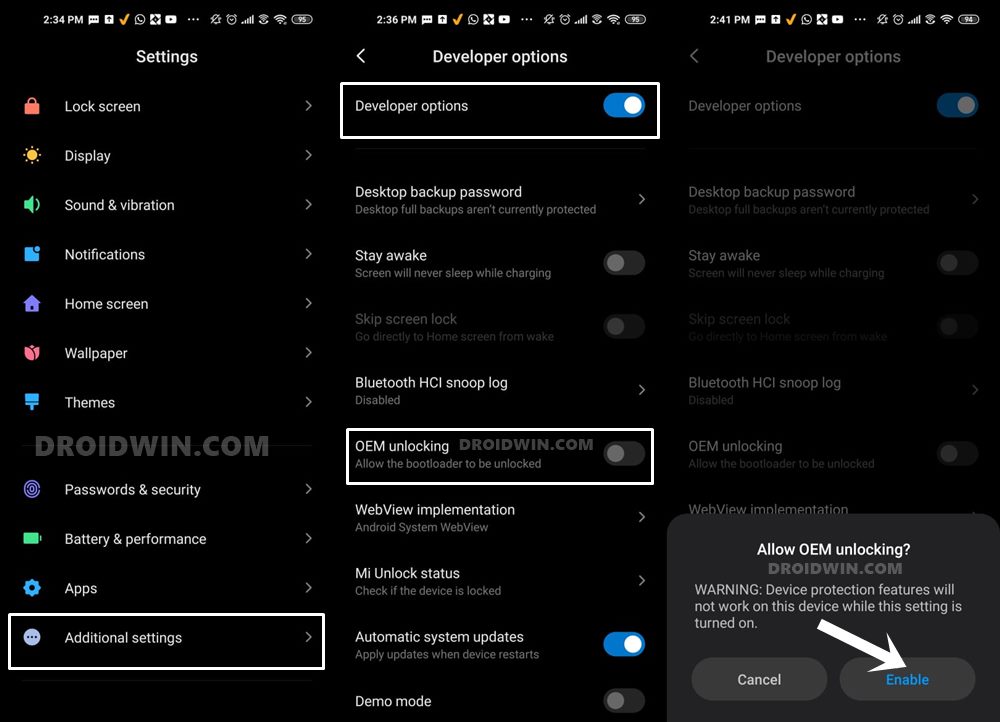
So head over to Settings > About Phone > Tap on MIUI Number 7 times > Go back to Settings > System > Advanced > Developer Options > Enable USB Debugging and OEM Unlocking.
STEP 4: Unlock Bootloader
Next up, you will also have to unlock the device’s bootloader. Do keep in mind that doing so will wipe off all the data from your device and could nullify its warranty as well. So if that’s all well and good, then please refer to our detailed guide on How to Unlock Bootloader on any Xiaomi Device
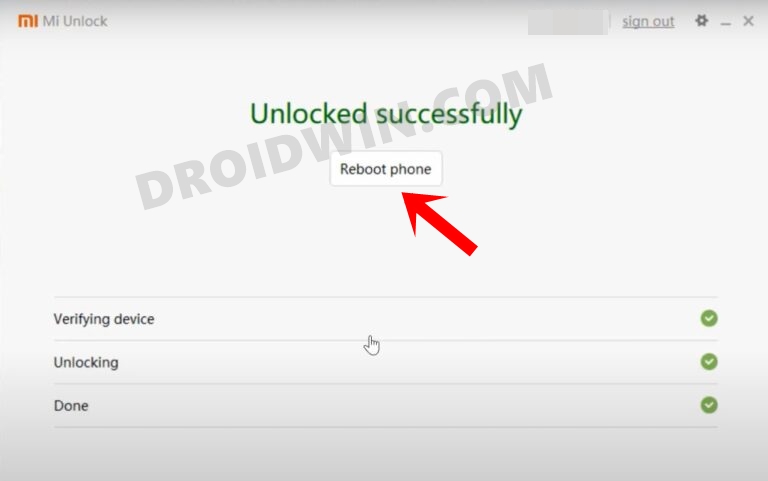
STEP 5: Boot to Fastboot Mode
- Connect your device to the PC via USB cable. Make sure USB Debugging is enabled.
- Then head over to the platform-tools folder, type in CMD in the address bar, and hit Enter. This will launch the Command Prompt.
- After that, type in the following command in the CMD window to boot your device to Fastboot Mode
adb reboot bootloader

- To verify the Fastboot connection, type in the below command and you should get back the device ID.
fastboot devices

STEP 6: Install LineageOS Recovery on Xiaomi Mi 10T/Pro/Redmi K30S Ultra
- Execute the below command in the CMD window to flash the LineageOS 19 Recovery
fastboot flash recovery recovery.img
- Now use the Volume keys to bring up the Recovery option and hit the Power key to confirm it.
- Your device will now boot to the LineageOS Recovery.
STEP 7: Install LineageOS 19 ROM on Xiaomi Mi 10T/Pro/Redmi K30S Ultra
- To begin with, go to Factory Reset > Format Data/Factory Reset > Format Data.

- Your device will now undergo a reset. Once done, you will get the Data Wipe complete message.

- Now go to the recovery’s home page and select Apply Update > Apply from ADB.

- After that, execute the below command that is opened inside the platform-tools folder.
adb sideload rom.zip

- The ROM will now be flashed. Once done, you will get the Total xfer: 1.00x message.
NOTE: In some cases, the process will stop at 47% and report adb: failed to read command: Success. Likewise, it could also report adb: failed to read command: No error or adb: failed to read command: Undefined error: 0. All these messages signify that the flashing has been successfully completed.
STEP 8: Install GApps on Xiaomi Mi 10T/Pro/Redmi K30S Ultra
If you want to Google apps and services, then you will have to flash GApps right now, you cannot do so at a later stage. So refer to the below instructions to flash it.
- From the LineageOS recovery, go to Advanced > Reboot to Recovery.

- Once your device reboots to recovery, go to Apply Update > Apply from ADB.

- After that, execute the below command to flash the GApps package
adb sideload gapps.zip

- You might get a signature verification failed message, reply YES [any file that hasn’t been signed by Lineage will throw this error, it is completely normal].

- Once the flashing is complete, go to the recovery home page and select Reboot System Now. Your device will now boot to the newly installed OS.

That’s it. These were the steps to install the latest LineageOS 19 onto your Xiaomi Mi 10T/Pro/Redmi K30S Ultra. If you have any queries concerning the aforementioned steps, do let us know in the comments. We will get back to you with a solution at the earliest.