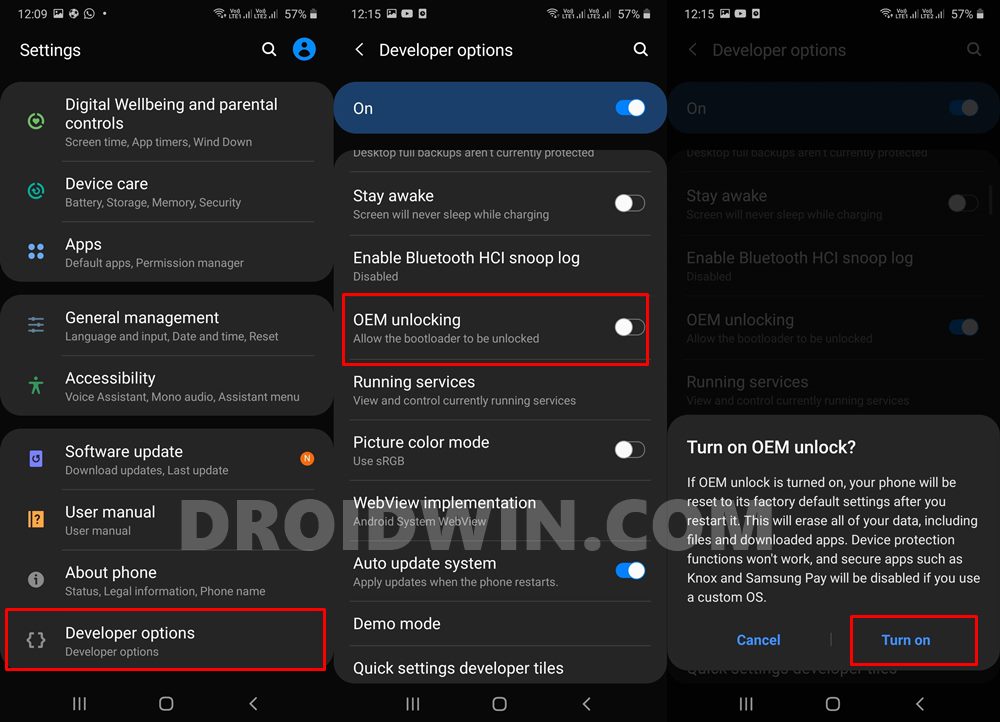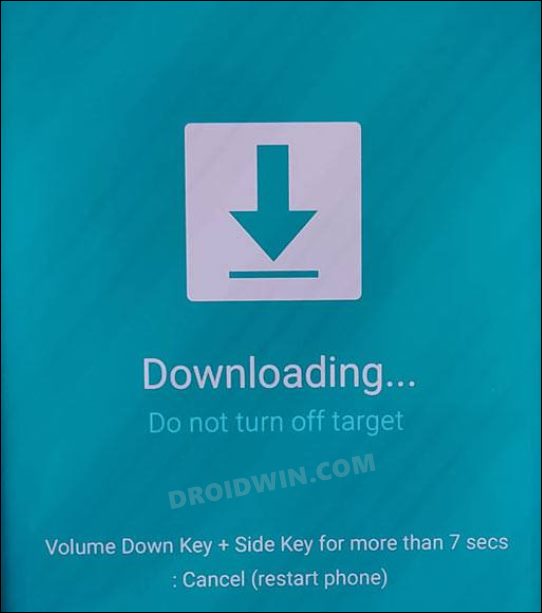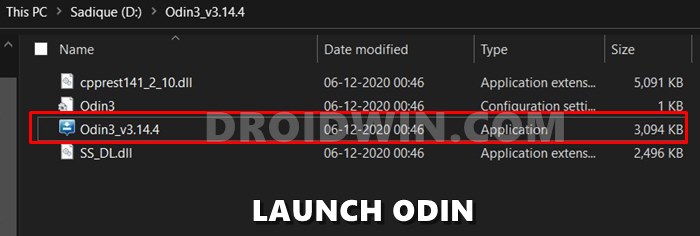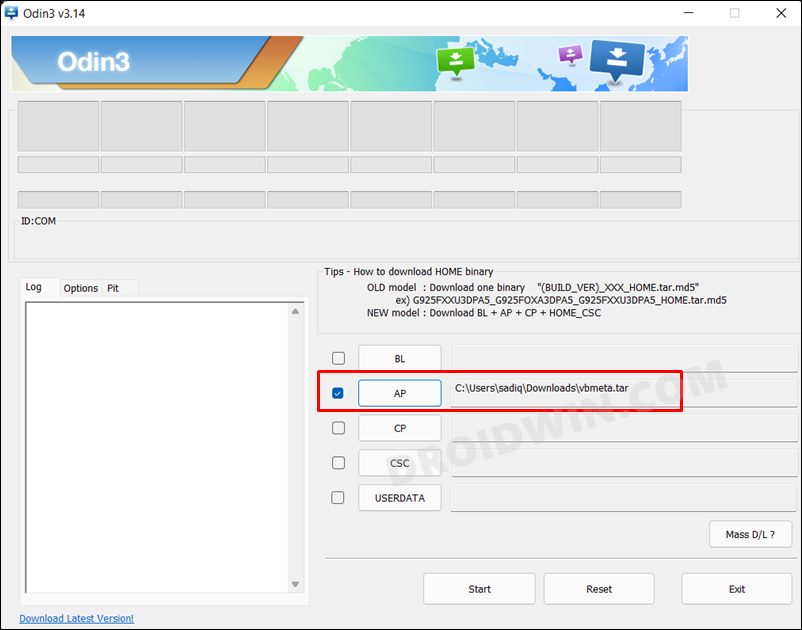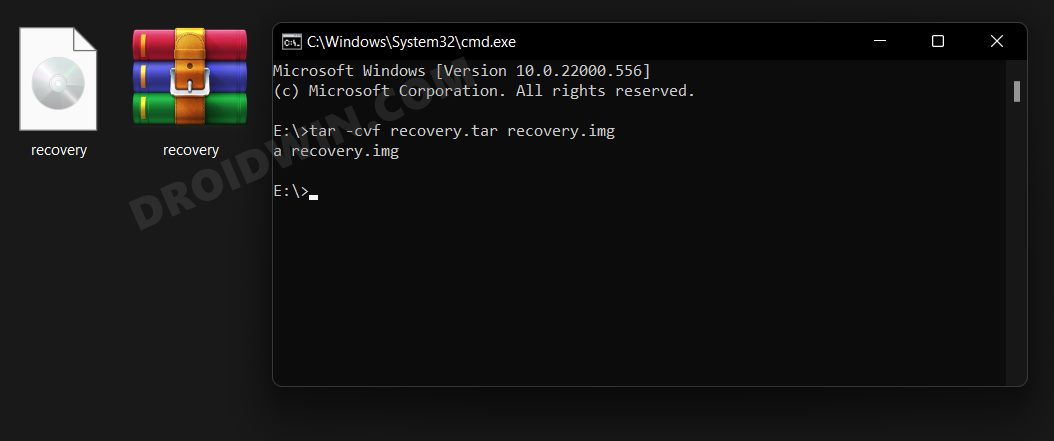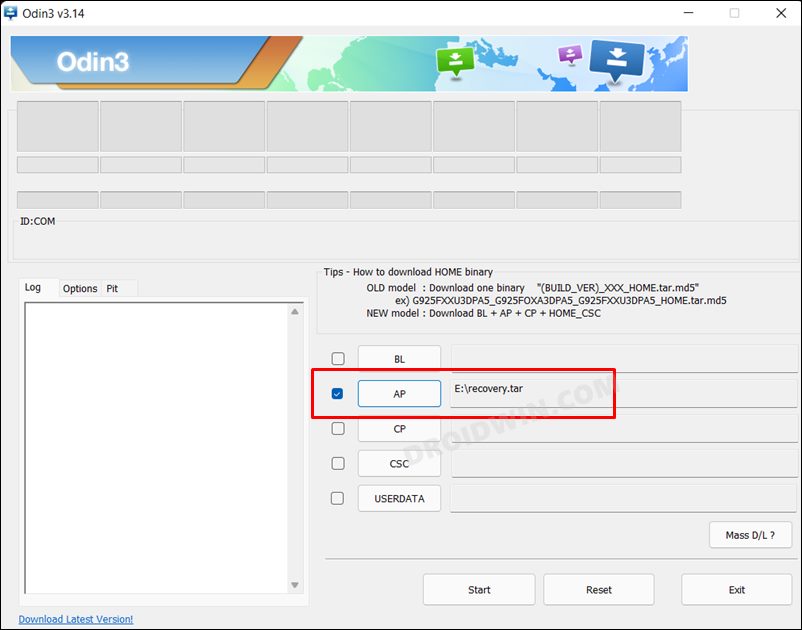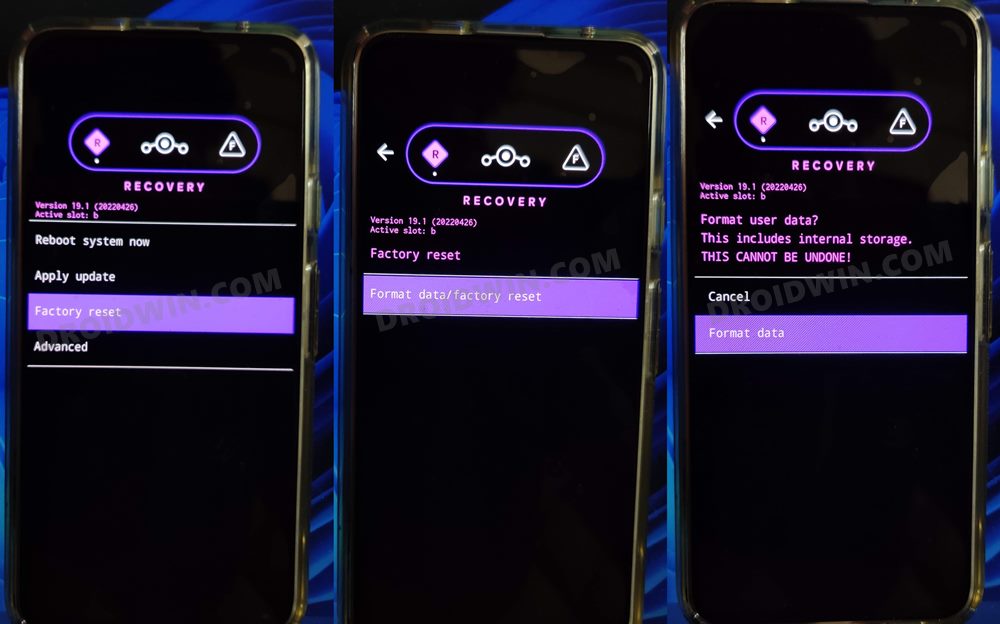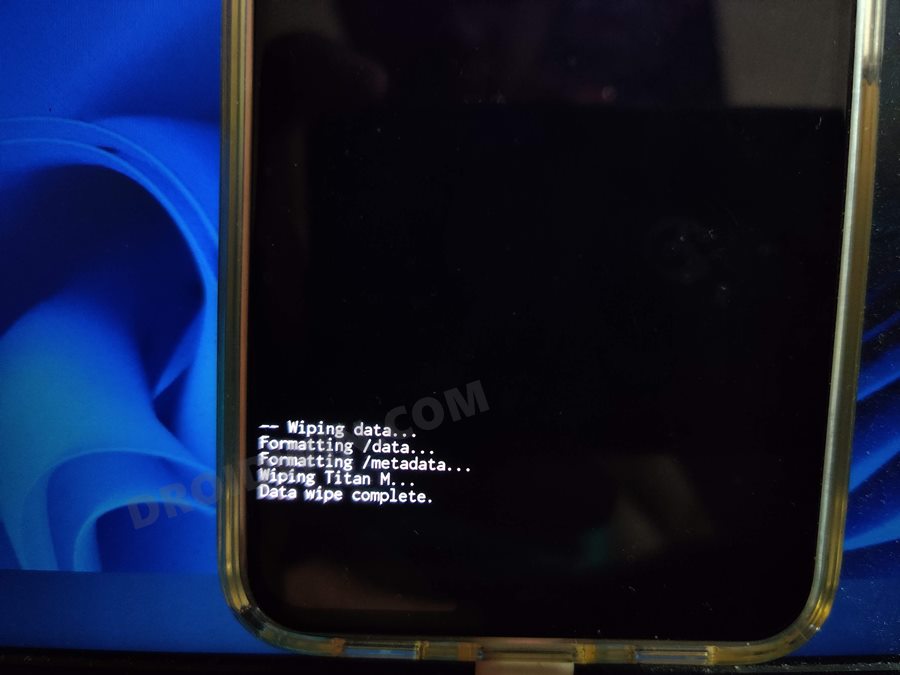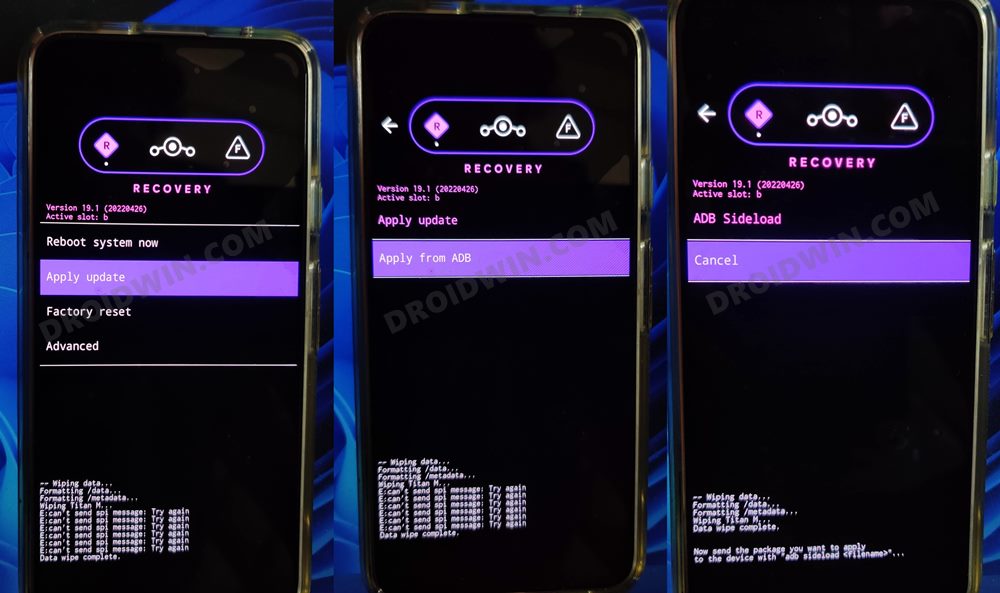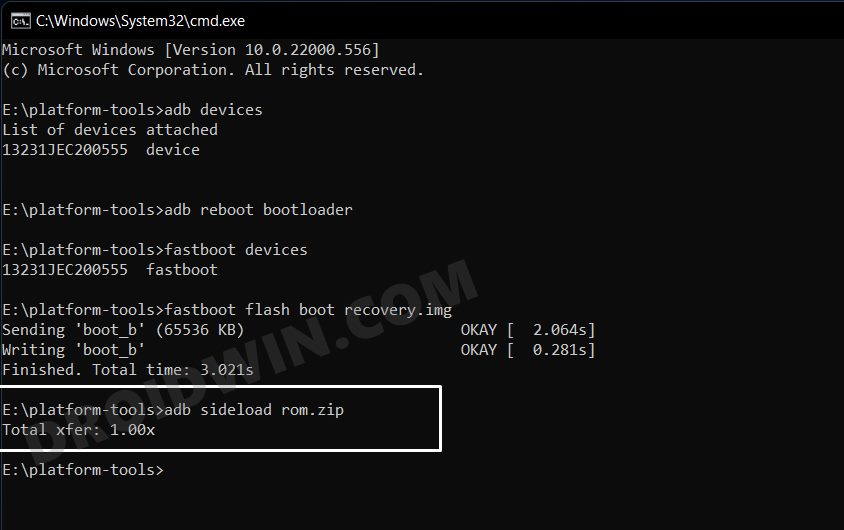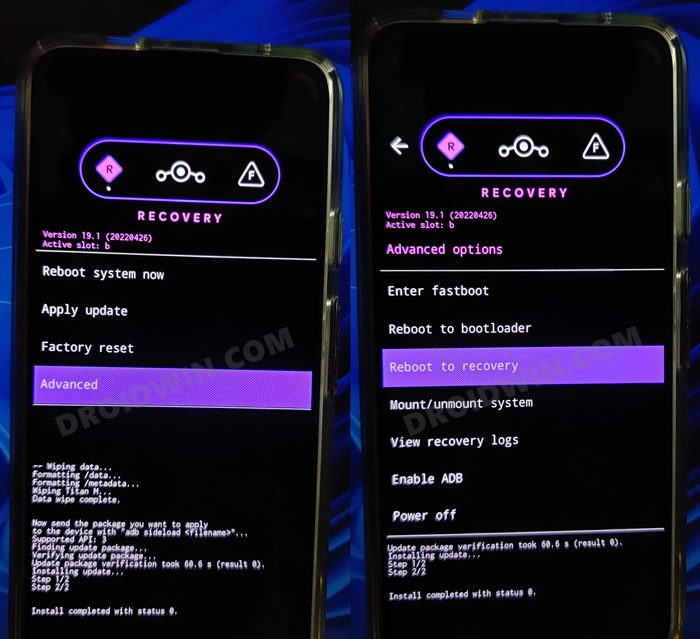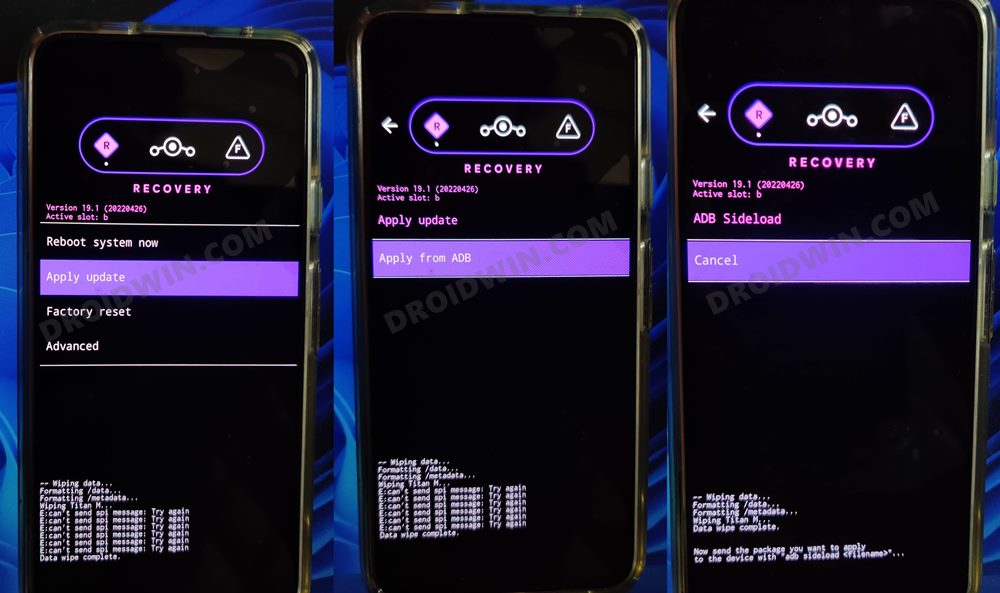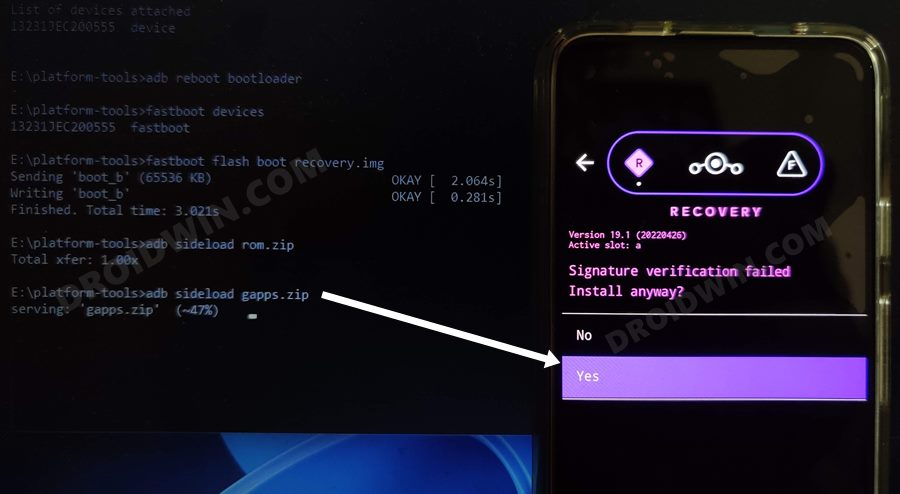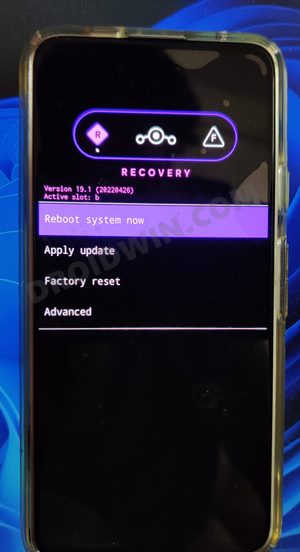In this guide, we will show you the steps to install the LineageOS 19 based on Android 12 on Samsung Galaxy Tab S5e [Wi-Fi and LTE variants]. While the tablet domain is no longer as popular as it once used to be, but the South Korean conglomerate is still doing an impressive job in keeping this segment alive, and in quite some style. If we talk about the S5e, then it was launched with Android 9.0 Pie out of the box and received its fair of two OS upgrades. But that’s just about it.
It was last blessed with Android 11 based on One UI 3,1 and since then it is left in the lurch. However, thanks to the great work from the developers, the tablet is now entitled to receive the latest stable OS build. One of the most popular players in the custom ROM has now finally made its way over to this tablet and you now welcome it abode right away. So without further ado, let’s check out the steps to install the LineageOS 19 based on Android 12 on Samsung Galaxy Tab S5e [Wi-Fi/LTE].
Table of Contents
Install LineageOS 19 on Samsung Galaxy Tab S5e (Wi-Fi/LTE)
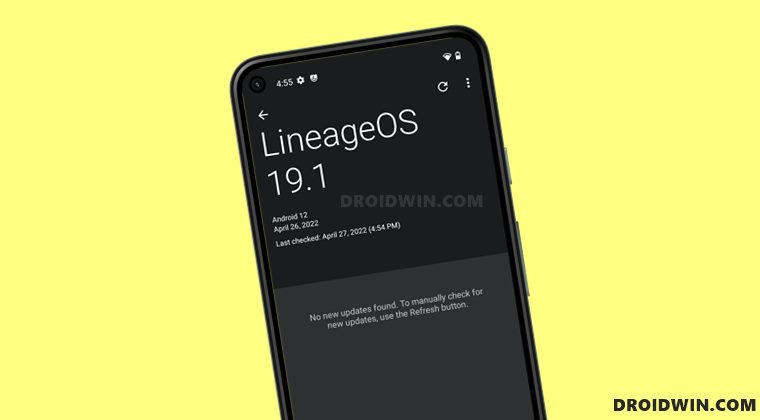
Before starting, make sure that you are on the latest Android firmware. Moreover, take a data backup beforehand as the process will reset your device. Droidwin and its members wouldn’t be held responsible in case of a thermonuclear war, your alarm doesn’t wake you up, or if anything happens to your device and data by performing the below steps.
Supported Tablets
S5e LTE SM-T725 SM-T725C SM-T725N SM-T727 S5e WI-FI SM-T720 SM-T720N
STEP 1: Download LineageOS 19 [Android 12] ROM
Next up, get hold of the ROM for your device from below. Along with that, make sure to download its associated recovery file too. Moreover, if you want Google apps and services, then download the GApps as well. Regarding which, there are many different GApps providers, as for this guide, we are using the NikGApps, you are free to use the one that you prefer.
Samsung Galaxy Tab S5e (Wi-Fi): ROM + RECOVERY Samsung Galaxy Tab S5e (LTE): ROM + RECOVERY GApps: NikGApps
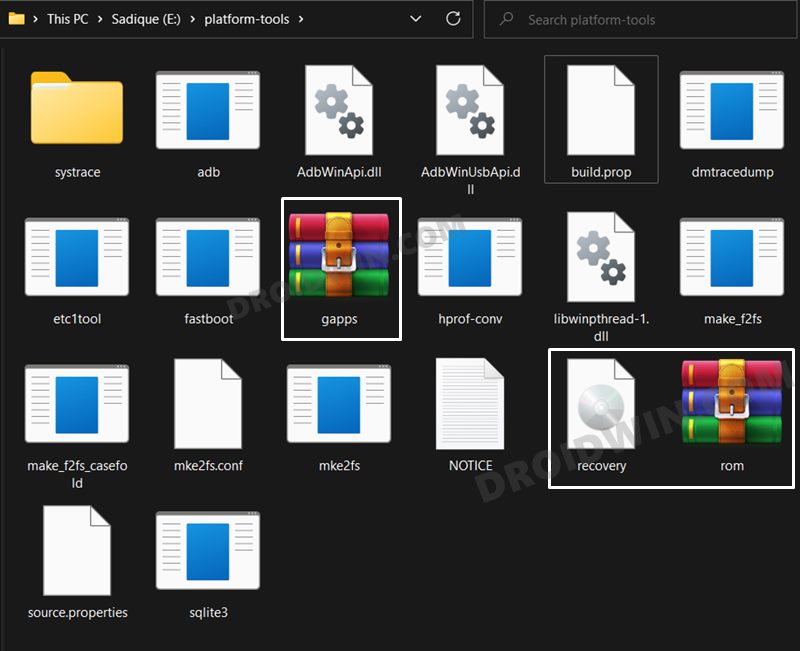
STEP 2: Enable USB Debugging and OEM Unlock
- Head over to the Settings > About Tablet > Software information.
- Then tap on Build Number 7 times. You will get a toast message “You’re now a developer”.

- Now go to Settings >Developer options and enable OEM Unlocking.
- Finally, tap YES/Turn On in the confirmation dialog box.
STEP 3: Unlock Bootloader on Samsung Galaxy Tab S5e
First and foremost, you will have to unlock the bootloader on your Galaxy Tab S5e. do note that doing so will trip Knox and reset your device as well. so if that’s well and good, then refer to our guide on How to Unlock Bootloader on any Samsung Device [New VaultKeeper Method].
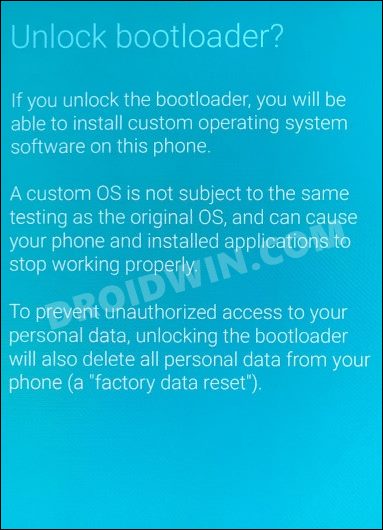
STEP 4: Boot Galaxy Tab S5e to Download Mode
- Start by powering off your device.
- Then press and hold Vol Up + Vol Down together and connect your device to the PC via USB cable.

- As soon as you see the Warning message on your device, release the pressed keys.
- Finally, press the Volume Up key once and your device will be booted to Download Mode.
STEP 5: Install Odin
- To begin with, download the Odin Tool from this link.
- Then extract it to a convenient location on your PC.

- After that, head over to the folder where you have extracted the tool.
- Finally, double-click on the Odin3_v3.14.4 EXE file to launch the tool.
STEP 6: Flash Vbmeta on Samsung Galaxy Tab S5e
You will now have to flash the vbmeta file to disable the verity checks. So proceed ahead with the below instructions to carry out this task. [Make sure your device is booted to Download Mode and connected to the PC].
- Download the vbmeta.tar file. Then go to Odin and click on the AP button.
- After that, load the vbmeta.tar file and hit the Start button to flash the file.

- Once done, format your device using the on-screen instructions that appear.
- Then skip through the setup process and enable OEM Unlock [as shown in STEP 1].
STEP 7: Install LineageOS Recovery on Samsung Galaxy Tab S5e
- To begin with, rename the downloaded LineageOS Recovery to recovery.img
- Then open CMD where the recovery file is present and execute the below command
tar -cvf recovery.tar recovery.img

- This will convert recovery.img to recovery.tar. Once done, boot your device to Download Mode [see STEP 4].
- Now launch Odin, click on AP and load the recovery.tar file.

- Then click Start and wait for the flashing to complete. Once done, you will now have to boot to the recovery.
- For that, power off your device and then press and hold the Power and Volume Up keys for a few seconds.
STEP 8: Install LineageOS 19 on Samsung Galaxy Tab S5e
- To begin with, go to Factory Reset > Format Data/Factory Reset > Format Data.

- Your device will now undergo a reset. Once done, you will get the Data Wipe complete message.

- Now go to the recovery’s home page and select Apply Update > Apply from ADB.

- After that, execute the below command that is opened inside the platform-tools folder.
adb sideload rom.zip

- The ROM will now be flashed. Once done, you will get the Total xfer: 1.00x message.
NOTE: In some cases, the process will stop at 47% and report adb: failed to read command: Success. Likewise, it could also report adb: failed to read command: No error or adb: failed to read command: Undefined error: 0. All these messages signify that the flashing has been successfully completed.
STEP 9: Install GApps on Samsung Galaxy Tab S5e
- From the LineageOS recovery, go to Advanced > Reboot to Recovery.

- Once your device reboots to recovery, go to Apply Update > Apply from ADB.

- After that, execute the below command to flash the GApps package
adb sideload gapps.zip

- You might get a signature verification failed message, reply YES [any file that hasn’t been signed by Lineage will throw this error, it is completely normal].

- Once the flashing is complete, go to the recovery home page and select Reboot System Now. Your device will now boot to the newly installed OS.

That’s it. These were the steps to install the latest LineageOS 19 onto your Samsung Galaxy Tab S5e (Wi-Fi and LTE). If you have any queries concerning the aforementioned steps, do let us know in the comments. We will get back to you with a solution at the earliest.