In this guide, we will show you the steps to install various custom ROM based on Android 13 onto the Pixel 6A. While the sixth generation of the Pixel devices didn’t have the best of states, fortunately, its A series was spared from this fiasco. Launched around 7 months later after Pixel 6/Pro, it was quite well polished, and most of the underlying bugs were ironed out [except for the fingerprint issue which too was subsequently patched via an OTA].
Moreover, Pixel devices have always been known to be among the most active players in custom development. And its sixth iteration is no different either as it has just been blessed with a custom ROM based on the latest OS. Part of the popular Paranoid family, the ROM is based on the Code Linaro Organization Android base, as opposed to the usual Android Open Source Project [AOSP].
As a result, a higher degree of performance, battery life, and functionality are on the cards, with just the right amount of feature sets. So if you are bored with the stock ecosystem and want to add a few additional goodies to your device, then this ROM will checkmark all those requirements for you. On that note, let’s get started with the steps to install numerous Android 13 custom ROMs onto the Pixel 6A.
Table of Contents
The Prerequisites to Installing Android 13 Custom ROMs on Pixel 6A
![]()
The below instructions are listed under separate sections for ease of understanding. Make sure to follow the same sequence as mentioned. Droidwin and its members wouldn’t be held responsible in case of a thermonuclear war, your alarm doesn’t wake you up, or if anything happens to your device and data by performing the below steps.
STEP 1: Install Android SDK

First and foremost, you will have to install the Android SDK Platform Tools on your PC. This is the official ADB and Fastboot binary provided by Google and is the only recommended one. So download it and then extract it to any convenient location on your PC. Doing so will give you the platform-tools folder, which will be used throughout this guide.
STEP 2: Enable USB Debugging and OEM Unlocking
Next up, you will also have to enable USB Debugging and OEM Unlocking on your device. The former will make your device recognizable by the PC in ADB mode. This will then allow you to boot your device to Fastboot Mode. On the other hand, OEM Unlocking is required to carry out the bootloader unlocking process.
![]()
So head over to Settings > About Phone > Tap on Build Number 7 times > Go back to Settings > System > Advanced > Developer Options > Enable USB Debugging and OEM Unlocking.
STEP 3: Unlock Bootloader on Pixel 6A
Next up, you will also have to unlock the device’s bootloader. Do keep in mind that doing so will wipe off all the data from your device and could nullify its warranty as well. So if that’s all well and good, then please refer to our detailed guide on How to Unlock the Bootloader on Google Pixel 6A. Once done, don’t restore the backup now as well will again have to format the device in the subsequent steps.
![]()
STEP 4: Download Android 13 Custom ROMs for Pixel 6A
- You may now grab hold of the desired Android 13 custom ROM for your Pixel 6A from below:
- Once downloaded, transfer the ROM to the platform tools folder on your PC.
- Likewise, rename the downloaded Custom ROM to rom.zip [it will be easier to type in the CMD window].
LineageOS 20
Paranoid Android
CrDroid
NitrogenOS
Evolution X
Boot & Recovery Files | ROM ZIP
StagOS
RisingOS
Project Elixir
STEP 5: Boot Pixel 6A to Fastboot Mode
- Now connect your device to the PC via a USB cable. Make sure USB Debugging is enabled.
- Then head over to the platform-tools folder, type in CMD in the address bar, and hit Enter. This will launch the Command Prompt.

- Type in the following command in the CMD window to boot your device to Fastboot Mode
adb reboot bootloader

- To verify the Fastboot connection, type in the below command and you should get back the device ID.
fastboot devices

- If you are not getting any serial ID, then please install the Fastboot Drivers.
Install LineageOS 20 Android 13 on Pixel 6A [Video]
Detailed Guide: Install LineageOS 20 Android 13 ROM on Pixel 6A/6/6 Pro
Install Paranoid Android 13 Custom ROM on Pixel 6A
- First off, execute the below command to factory reset your device:
fastboot -w
- Then use the following command to flash the ROM onto your device
fastboot update rom.zip
- You may now reboot to the newly installed OS via the below command:
fastboot reboot
That’s it. These were the steps to install the Paranoid Android custom ROM based on Android 13 on your Pixel 6A. If you have any queries concerning the aforementioned steps, do let us know in the comments. We will get back to you with a solution at the earliest.
Install crDroid Android 13 Custom ROM on Pixel 6A
- First off, execute the below command to factory reset your device:
fastboot -w
- Then use the following command to flash the ROM onto your device
fastboot update rom.zip
- You may now reboot to the newly installed OS via the below command:
fastboot reboot
These were the steps to install the crDroid Android 13 custom ROM on your Pixel 6A. If you have any queries concerning the aforementioned steps, do let us know in the comments. We will get back to you with a solution at the earliest.
Install NitrogenOS Android 13 on Pixel 6A
- To begin with, extract the NitrogenOS payload.bin file using this guide.
- Then copy the below three files from the extracted payload and transfer them to the platform-tools folder.
vendor_boot.img boot.img dtbo.img
- Now launch CMD inside the platform-tools folder and execute the below three commands to flash these files:
fastboot flash boot boot.img fastboot flash vendor_boot vendor_boot.img fastboot flash dtbo dtbo.img
- Once done, use the below command to boot your device to recovery:
fastboot reboot recovery
- Now select Factory Reset and wait for the reset to complete.
- Once done, select Apply ZIP from ADB [make sure rom.zip is present in the platform-tools folder]
- Now launch CMD inside the platform-tools folder and type in the below command to flash the ROM:
adb sideload rom.zip

- The flashing will now begin. Once done, you will get the “Total xfer: 1.00x” message.
- So select Reboot System Now to reboot your device to the newly installed OS.
That’s it. These were the steps to install the NitrogenOS Android 13 custom ROM on your Pixel 6A. If you have any queries concerning the aforementioned steps, do let us know in the comments. We will get back to you with a solution at the earliest.
Install Evolution X Android 13 on Pixel 6A [Video]
Detailed Guide: Install Evolution X Android 13 ROM on Pixel 6A/6/6 Pro
If you want to carry out automated flashing, then transfer the downloaded boot.img, vendor_boot.img, installer.sh, and ROM.ZIP in the platform-tools folder. Now just launch the installer.sh file and it will flash the ROM onto your device. On the other hand, if you are looking for manual flashing steps, then proceed ahead with the below instructions:
- Boot your device to Fastboot Mode and connect it to the PC via a USB Cable.
- Then launch CMD inside the platform-tools folder and execute the below commands to flash boot.img and vendor_boot.img:
fastboot flash boot boot.img fastboot flash vendor_boot vendor_boot.img


- Now execute the below command to boot your device to Evolution X Recovery
fastboot reboot recovery
- Then go to “Factory reset” > “Format data/factory reset”, and select “Format data”.
- Once done, go to “Apply update” > “Apply from ADB” [make sure rom.zip is present in the platform-tools folder].
- Now launch CMD inside the platform-tools folder and type in the below command to flash the ROM:
adb sideload rom.zip



- The flashing will now begin. Once done, you will get the “Total xfer: 1.00x” message.
- So select Reboot System Now to reboot your device to the newly installed OS.
That’s it. These were the steps to install the Evolution X Android 13 custom ROM on your Pixel 6A. If you have any queries concerning the aforementioned steps, do let us know in the comments. We will get back to you with a solution at the earliest.
Install StagOS Android 13 on Pixel 6A
[will be updated soon].
Install RisingOS Android 13 on Pixel 6A
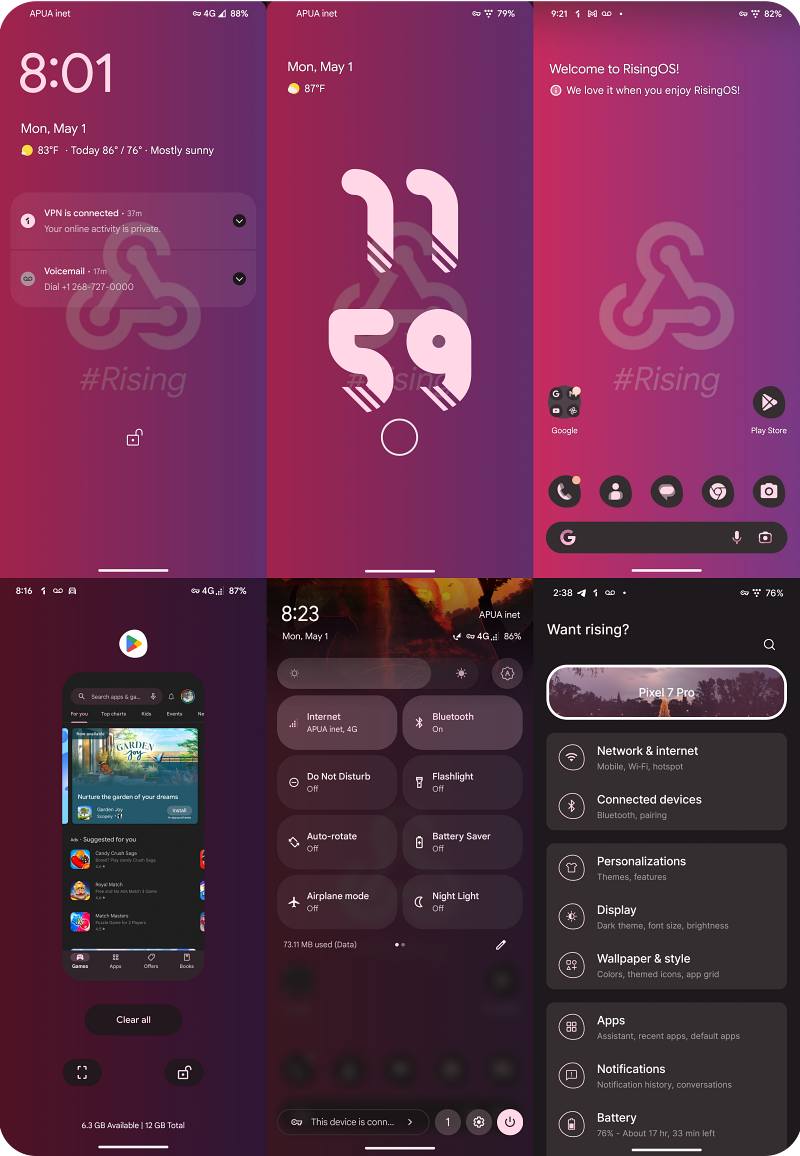
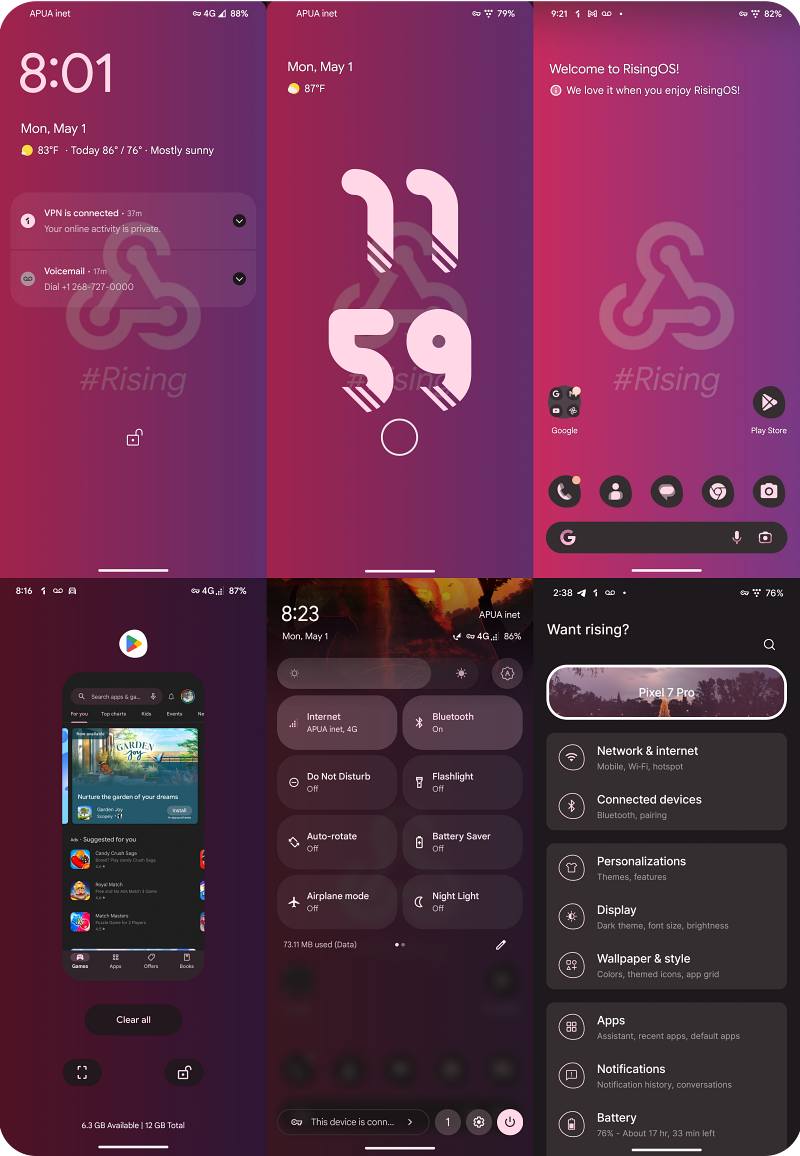
- Rename the custom ROM to rom.zip and transfer it to the platform-tools folder.
- Then boot your device to Fastboot Mode [STEP 5] and type in the below command:
fastboot -w update rom.zip
- Your device will undergo a reset and then the ROM will be flashed.
- Once done, you may reboot your device to the OS via the below command:
fastboot reboot
Install Project Elixir Android 13 on Pixel 6A
- Boot your device to Fastboot Mode as instructed in STEP 5.
- Then type in the below command to flash vendor_boot.img:
fastboot flash vendor_boot vendor_boot.img

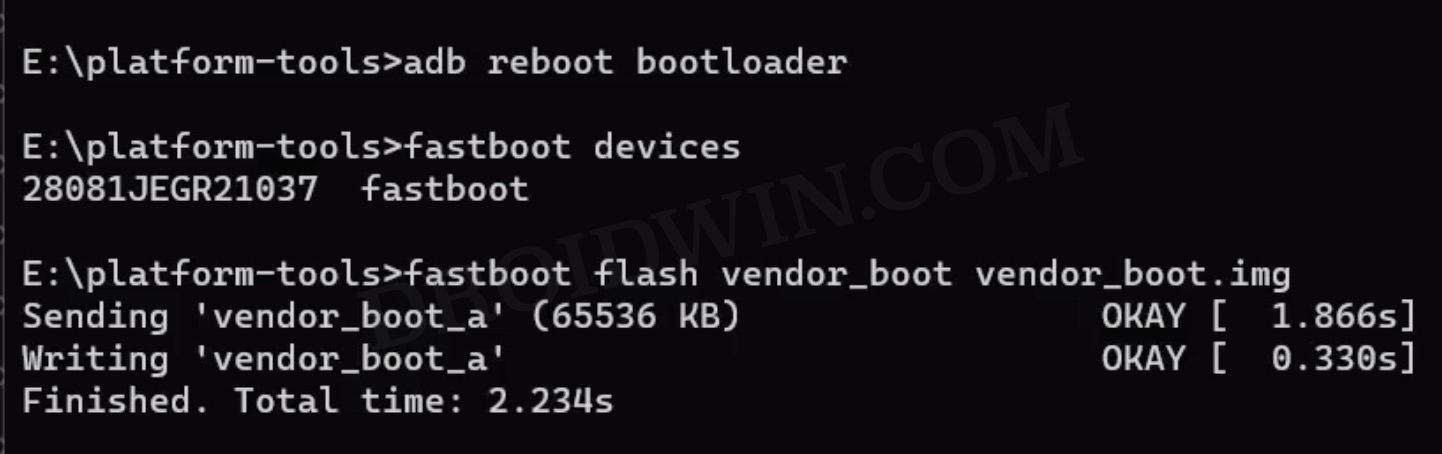
- Then type in the below command to boot your device to recovery
fastboot reboot recovery
- Now go to Apply Update > ADB Sideload and type in the below command in CMD
adb sideload rom.zip

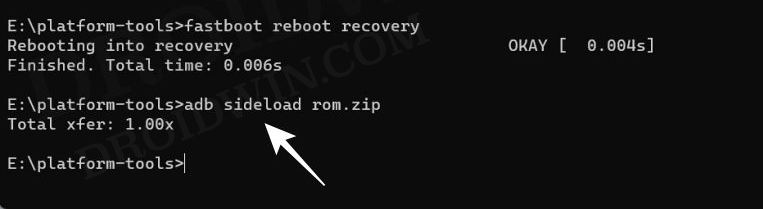
- The flashing will now begin. Once done, select Reboot System. Your device will now boot to the OS.
These were the steps to install the StagOS Android 13 custom ROM on your Pixel 6A. If you have any queries concerning the aforementioned steps, do let us know in the comments. We will get back to you with a solution at the earliest.








