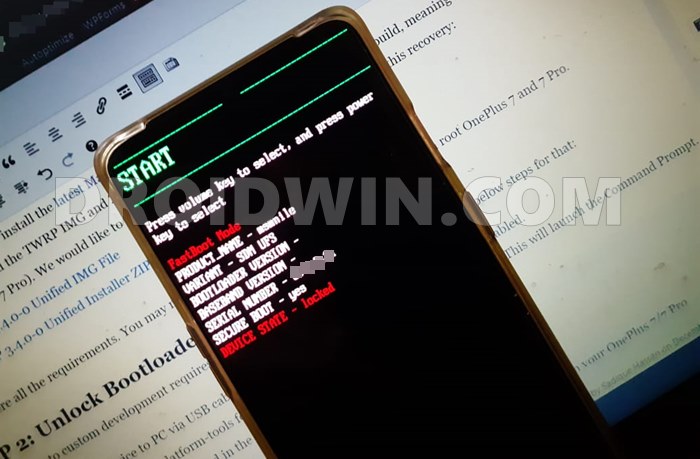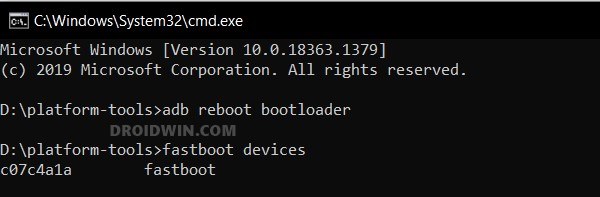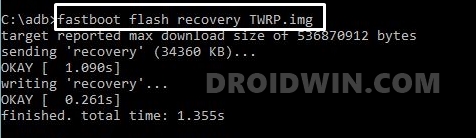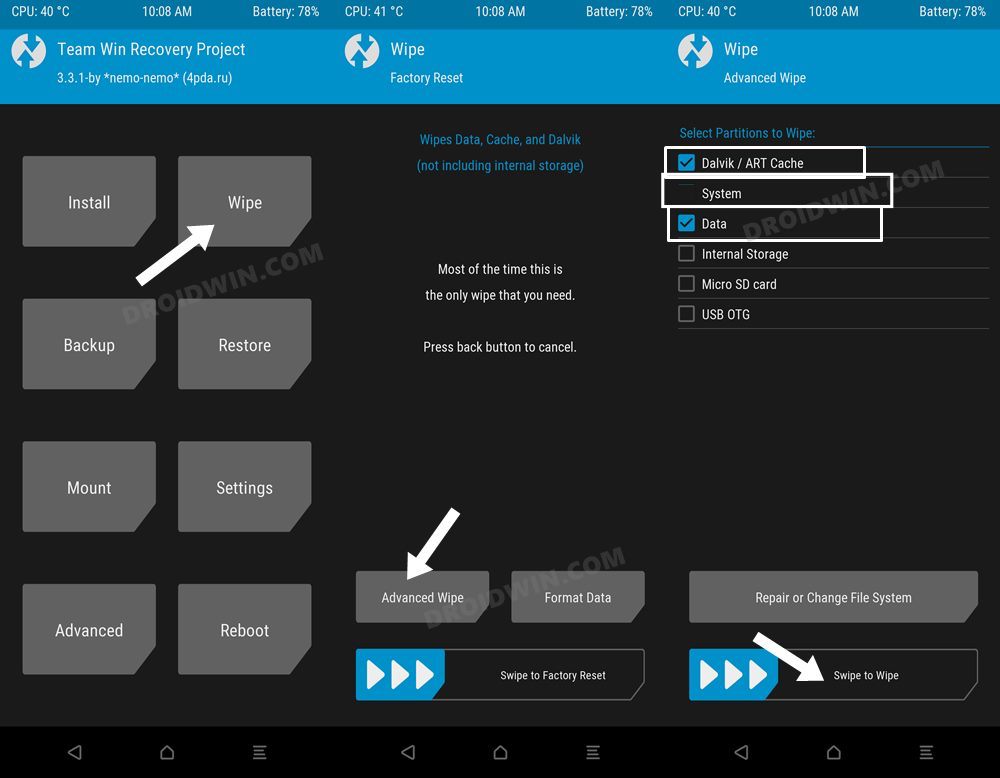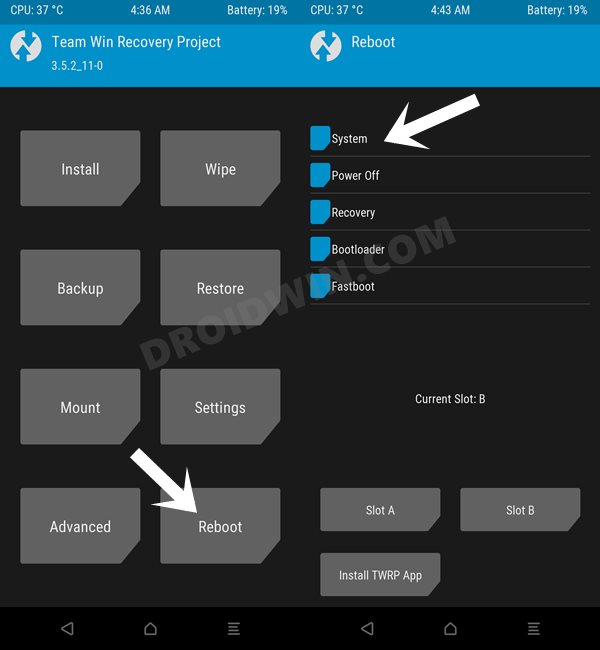In this guide, we will show you the steps to install the Android 13 AOSP ROM onto your OnePlus 5/5T. These devices belong to that time frame when the OEM was reigning supreme in the smartphone domain and had truly established itself as the flagship killer. Even in custom development, these devices were amongst the most popular players in the town. And its legacy continues even to this date.
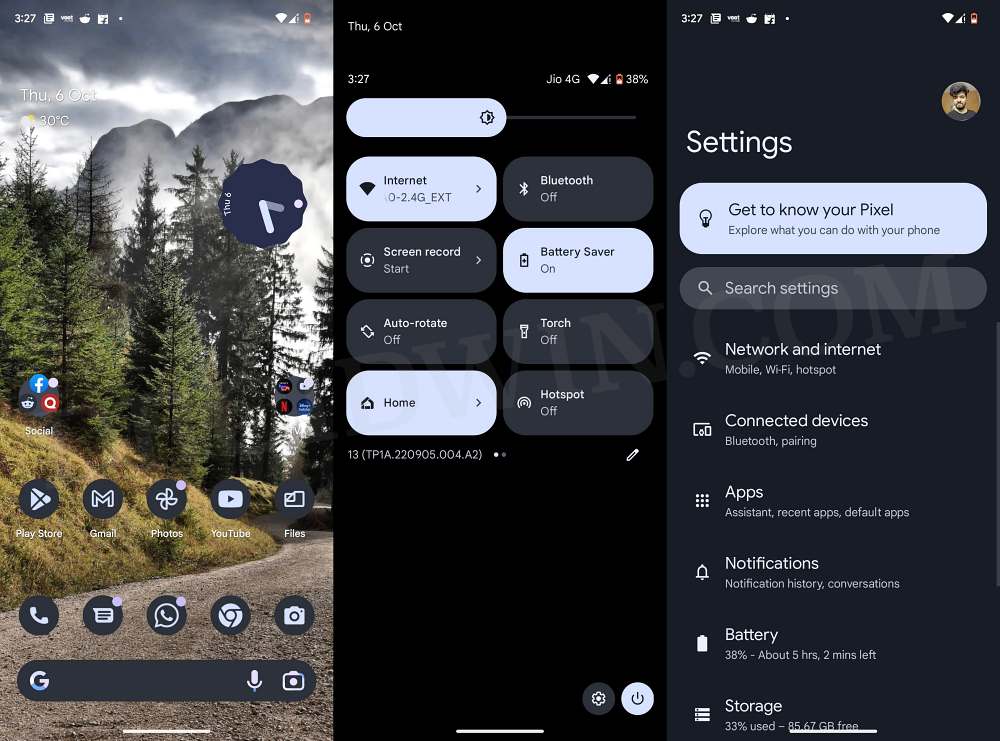
Both these devices have now been blessed with the latest iteration of the Android OS, albeit via the custom ROM route. As a result of this, you will now be able to welcome a slew of intriguing features, such as the expansion of Material You themes, a QR code scanner in quick settings, and the ability to edit clipboard contents, among others. So without further ado, let’s now make you aware of the steps to install the Android 13 AOSP ROM onto the OnePlus 5/5T.
Table of Contents
How to Install Android 13 AOSP ROM on OnePlus 5/5T

The below process will wipe off all the data from your device, so take a complete backup beforehand. Droidwin and its members wouldn’t be held responsible in case of a thermonuclear war, your alarm doesn’t wake you up, or if anything happens to your device and data by performing the below steps.
STEP 1: Install Android SDK
First and foremost, you will have to install the Android SDK Platform Tools on your PC. This is the official ADB and Fastboot binary provided by Google and is the only recommended one. So download it and then extract it to any convenient location on your PC. Doing so will give you the platform-tools folder, which will be used throughout this guide.

STEP 2: Enable USB Debugging and OEM Unlocking
Next up, you will have to enable USB Debugging and OEM Unlocking on your device. The former will make your device recognizable by the PC in ADB mode. This will then allow you to boot your device to Fastboot Mode. On the other hand, OEM Unlocking is required to carry out the bootloader unlocking process.
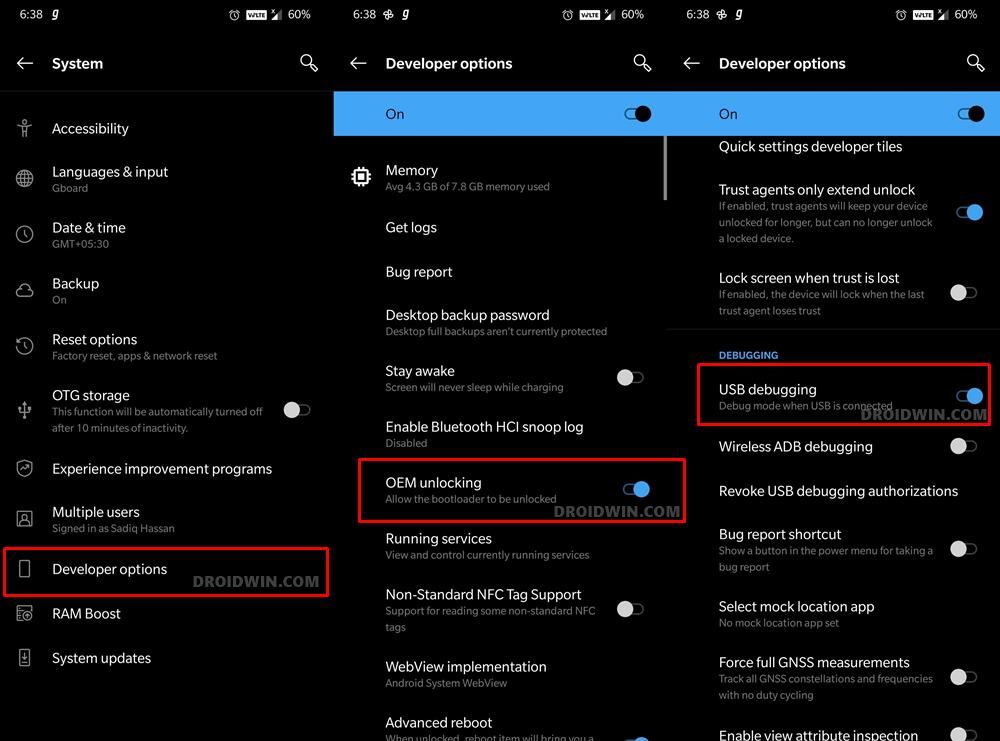
So head over to Settings > About Phone > Tap on Build Number 7 times > Go back to Settings > System > Advanced > Developer Options > Enable USB Debugging and OEM Unlocking.
STEP 3: Unlock Bootloader
Next up, you will also have to unlock the device’s bootloader. Do keep in mind that doing so will wipe off all the data from your device and could nullify its warranty as well. So if that’s all well and good, then please refer to our detailed guide on How to Unlock Bootloader on OnePlus 5/5T.
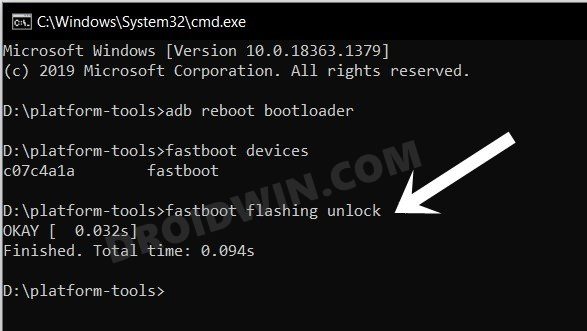
STEP 4: Downgrade OnePlus 5/5T to Android 10
You will have to downgrade your OnePlus 5/5T to Android 10. This is because the ROM requires you to be on the OxygenOS firmware version OOS 10.0.1. So, use the MSM Download Tool to get this job done.
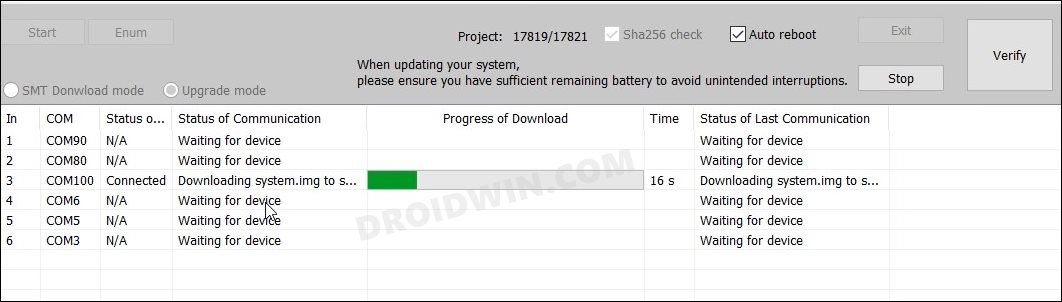
STEP 5: Download Android 13 ROM & GApps for OnePlus 5/5T
- First off, get hold of the AOSP Android 13 ROM for your device from below:
OnePlus 5 [Cheeseburger] | OnePlus 5T [Dumpling]
- Next up, grab the Android 13 GApps file from below:
ANDROID 13 GAPPS
- Now transfer both these files to your device.
STEP 6: Boot to Fastboot Mode
- Connect your device to the PC via a USB cable. Make sure USB Debugging is enabled.
- Then head over to the platform-tools folder, type in CMD in the address bar, and hit Enter. This will launch the Command Prompt.
- After that, type in the following command in the CMD window to boot your device to Fastboot Mode
adb reboot bootloader

- To verify the Fastboot connection, type in the below command and you should get back the device ID.
fastboot devices

STEP 6: Install TWRP on OnePlus 5/5T
- To begin with, download the TWRP Recovery for your device from the official site.
- Then rename the recovery to twrp, so that the complete name becomes twrp.img
- Now transfer this twrp.img file to the platform-tools folder on your PC.
- After that, execute the below command to flash the TWRP on your device:
fastboot flash recovery twrp.img

- Then execute the following command to boot the device to the OS:
fastboot reboot
- While it is in the process of booting up, use the hardware key combinations to directly boot it to TWRP.
- This is done to make sure that the device doesn’t end up replacing TWRP with the stock recovery on the next boot.
STEP 7: Install Android 13 on the OnePlus 5/5T
- From TWRP, go to Wipe > Advanced Wipe and select Dalvik, System, and Data.
- Then perform a right swipe to wipe the data on these partitions.

- Once done, go to Install, select the Android 13 ROM ZIP and flash it.
- Again, go to Install, select the Android 13 GApps ZIP and flash it.
- Finally, go to Reboot and select System. Your device will now boot to Android 13.

That’s it. These were the steps to install the Android 13 AOSP ROM onto your OnePlus 5/5T. If you have any queries concerning the aforementioned steps, do let us know in the comments. We will get back to you with a solution at the earliest.