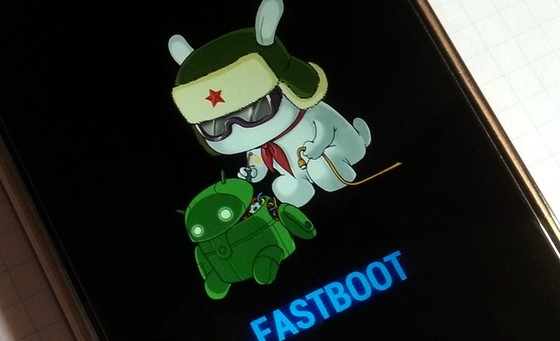In this guide, we will show you the steps to install the Android 12 ROM onto your Xiaomi Mi 10T/10T Pro device. While the Mi series has always been the fan-favorite, but its tenth iteration added a new whole new dimension to it. With Snapdragon 865 5G processor, 8GB RAM, and mammoth 5000mAH battery, its rise to fame was there for everyone to see. Along the same lines, the device might also be blessed with the latest iteration of Android in the coming days.
However, one issue still remains- the underlying OS skin will still be the same bloated MIUI with tons of baked-in ads. This is a big no for various users, and rightly so. Well, there’s now an opportunity for you to bid adieu to the MIUI skin and welcome a new customized firmware that is much better in performance, optimization, UI, and is also based on the latest Android version. So without any further ado, let’s check out the steps to install the Android 12 ROM onto Xiaomi Mi 10T/10T Pro. Follow along.
Table of Contents
What’s New in Android 12?
Just to recap, the Silicon Valley giants have introduced a plethora of new and interesting features in the twelfth iteration of the OS. These include the massive UI revamp thanks to the Material You design. Likewise, there’s a Wallpaper-based UX Theming that will pick up the major color from the wallpaper and theme it across various device components (such as the Notifications panel and Settings menu). Then there is an addition of the Privacy Dashboard as well.

This will tell you the date and time when an app asked for the location, camera, and microphone permissions. Moreover, there are some new accessibility features as well. These include the likes of Camera Switch that allows you to take full control of your device via your facial gestures. And you could now welcome all these features onto your device. Given here are the detailed instructions to install Android 12 ROM on Xiaomi Mi 10T/10T Pro
How to Install Android 12 ROM on Xiaomi Mi 10T/10T Pro

The below instructions are listed under separate sections for ease of understanding. Make sure to follow in the exact same sequence as mentioned. Droidwin and its members wouldn’t be held responsible in case of a thermonuclear war, your alarm doesn’t wake you up, or if anything happens to your device and data by performing the below steps.
STEP 1: Install Android SDK

First and foremost, you will have to install the Android SDK Platform Tools on your PC. This is the official ADB and Fastboot binary provided by Google and is the only recommended one. So download it and then extract it to any convenient location on your PC. Doing so will give you the platform-tools folder, which will be used throughout this guide.
STEP 2: Enable USB Debugging and OEM Unlocking
Next up, you will also have to enable USB Debugging and OEM Unlocking on your device. The former will make your device recognizable by the PC in ADB mode. This will then allow you to boot your device to Fastboot Mode. On the other hand, OEM Unlocking is required to carry out the bootloader unlocking process.

So head over to Settings > About Phone > Tap on MIUI Number 7 times > Go back to Settings > System > Advanced > Developer Options > Enable USB Debugging and OEM Unlocking.
STEP 3: Unlock Bootloader on Xiaomi Mi 10T/10T Pro
Next up, you will also have to unlock the device’s bootloader. Do keep in mind that doing so will wipe off all the data from your device and could nullify its warranty as well. So if that’s all well and good, then please refer to our detailed guide on How to Unlock Bootloader on any Xiaomi Device.
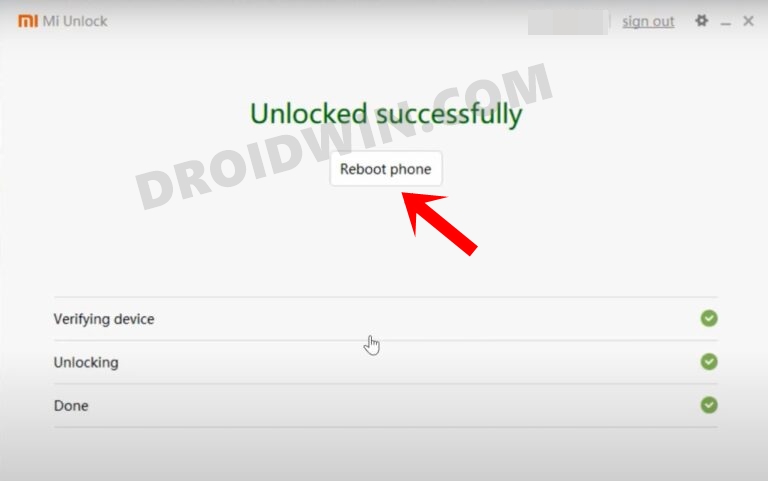
STEP 4: Download Android 12 ROM, Firmware, Recovery
The ROM comes in two variants: GApps and Vanilla. The GApps version comes with all the Google Apps, Services, and Framework. Whereas the Vanilla build provides you a de-Googled ecosystem- free from all the Google goodies. You may download the one that is in sync with your requirement.
Download ROM
- Name: ArrowOS
- Android Version: 12
- Download: Link [Both GApps and VanillaBuilds included]
- Credits: XDA Senior Member dobsgw
Download Firmware
- Device: Mi 10T / Mi 10T Pro Global
- Firmware Version: V12.5.2.0.RJDMIXM
- Download: Link
Download Recovery
- Name: Arrow Recovery
- Download: Link
STEP 5: Install TWRP on Xiaomi Mi 10T/10T Pro
- To begin with, transfer the ROM, Firmware, and Recovery file to the platform-tools folder on your PC.
- Then rename the Arrow Recovery file to recovery, so that the complete name becomes recovery.img.
- Likewise, rename the downloaded firmware to firmware.zip and ROM to rom.zip.
- Now connect your device to the PC via USB cable. Make sure USB Debugging is enabled.
- Then head over to the platform-tools folder, type in CMD in the address bar, and hit Enter. This will launch the Command Prompt.

- Type in the following command in the CMD window to boot your device to Fastboot Mode
adb reboot bootloader

- After that, execute the below command to flash the TWRP Recovery file:
fastboot flash recovery recovery.img
- Finally, type in the following command to boot your device to TWRP:
fastboot boot recovery.img
STEP 6: Install Android 12 ROM on Xiaomi Mi 10T/10T Pro
- Once your device boots to Arrow Recovery, go to “Apply Update” & select “Apply from ADB”.
- Now launch CMD inside the platform-tools folder and type in the below command to flash the firmware
adb sideload firmware.zip
- Once done, again go to Apply Update & select Apply from ADB. Now execute the following command to flash the ROM file
adb sideload rom.zip
- The process might get stuck at 47%, it is completely normal. Just keep track of the installation on your device.
- Once the ROM has been flashed, go to Factory Reset and Format the Data (this will erase all the data from your device).
- Once the process is complete, you may now reboot the device to the newly installed OS.
That’s it. These were the steps to install the Android 12 ROM onto Xiaomi Mi 10T/10T Pro. If you have any queries concerning the aforementioned steps, do let us know in the comments. We will get back to you with a solution at the earliest.