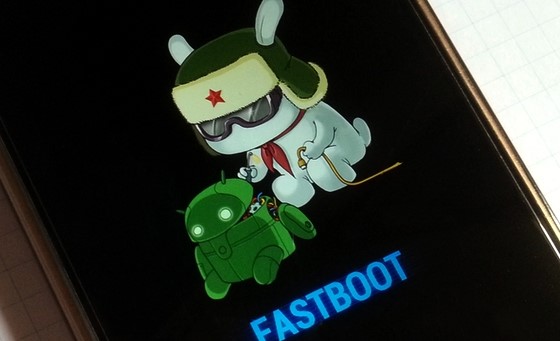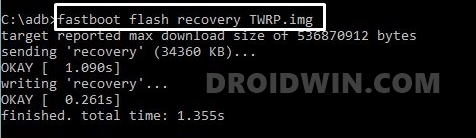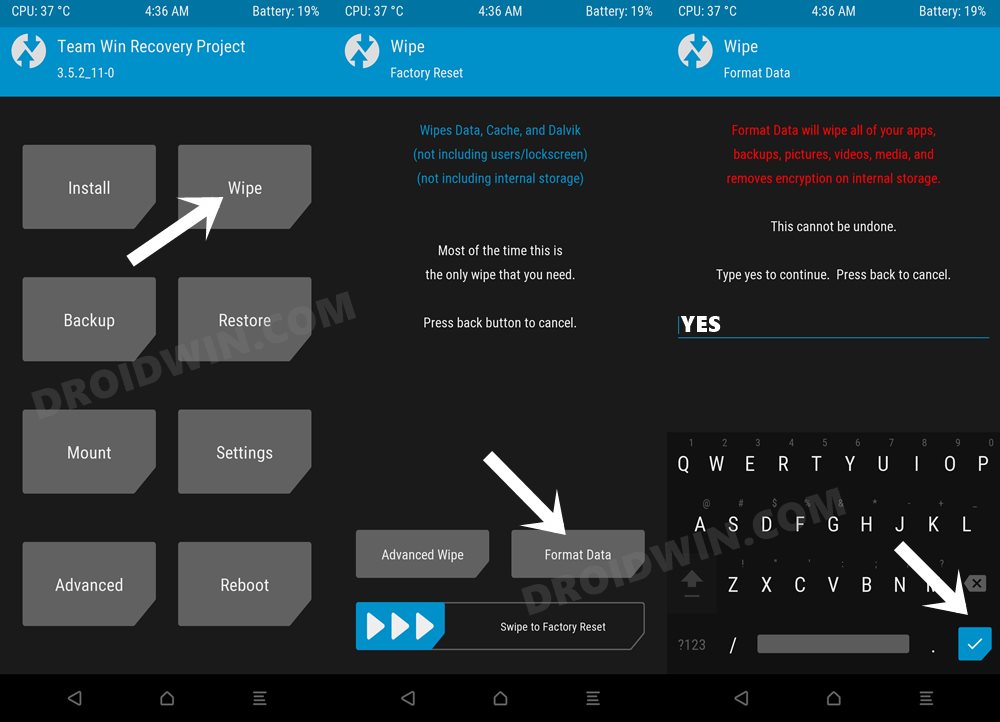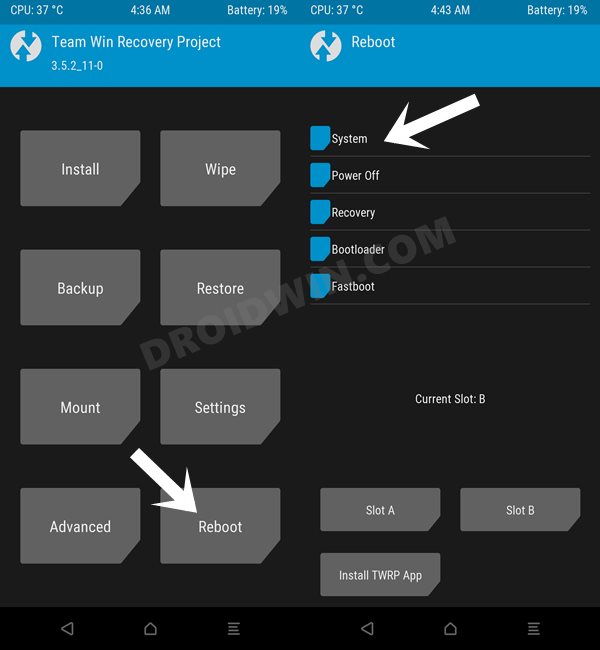In this guide, we will show you the steps to install the Android 12 custom ROM onto your Redmi K30 Pro/Poco F2 Pro device. The Chinese OEM runs three different lineups, each having its own USP. However, in recent years, it seems to be merging the Poco and Redmi series, with the only differentiating factor being the regions in which they are sold. While this might lead to an element of confusion, what doesn’t is the fact that these devices are still among the most active players in custom developments.
Be it for flashing custom ROMs or installing a custom recovery, there’s a lot to try out. Along the same lines, you could also gain administrative privileges by rooting your device via Magisk. Moreover, both these devices are slated to be blessed with the latest OS in the nearby future. However, not everyone is a fan of the bloated MIUI experience. If you also echo this thought, then you could easily bid adieu to this underlying OS skin by installing the Android 12 custom ROM onto your Redmi K30 Pro/Poco F2 Pro device. And this guide shall help you with just that. Follow along.
Table of Contents
What’s New in Android 12?
Just to recap, the Silicon Valley giants have introduced a plethora of new and interesting features in the twelfth iteration of the OS. These include the massive UI revamp thanks to the Material You design. Likewise, there’s a Wallpaper-based UX Theming that will pick up the major color from the wallpaper and theme it across various device components (such as the Notifications panel and Settings menu). Then there is an addition of the Privacy Dashboard as well.

This will tell you the date and time when an app asked for the location, camera, and microphone permissions. Moreover, there are some new accessibility features as well. These include the likes of Camera Switch that allows you to take full control of your device via your facial gestures. And you could now welcome all these features onto your device. Given here are the detailed instructions to install Android 12 ROM on Redmi K30 Pro/Poco F2 Pro.
How to Install Android 12 ROM on Redmi K30 Pro/Poco F2 Pro

The below instructions are listed under separate sections for ease of understanding. Make sure to follow in the exact same sequence as mentioned. Droidwin and its members wouldn’t be held responsible in case of a thermonuclear war, your alarm doesn’t wake you up, or if anything happens to your device and data by performing the below steps.
STEP 1: Install Android SDK

First and foremost, you will have to install the Android SDK Platform Tools on your PC. This is the official ADB and Fastboot binary provided by Google and is the only recommended one. So download it and then extract it to any convenient location on your PC. Doing so will give you the platform-tools folder, which will be used throughout this guide.
STEP 2: Enable USB Debugging and OEM Unlocking
Next up, you will also have to enable USB Debugging and OEM Unlocking on your device. The former will make your device recognizable by the PC in ADB mode. This will then allow you to boot your device to Fastboot Mode. On the other hand, OEM Unlocking is required to carry out the bootloader unlocking process.
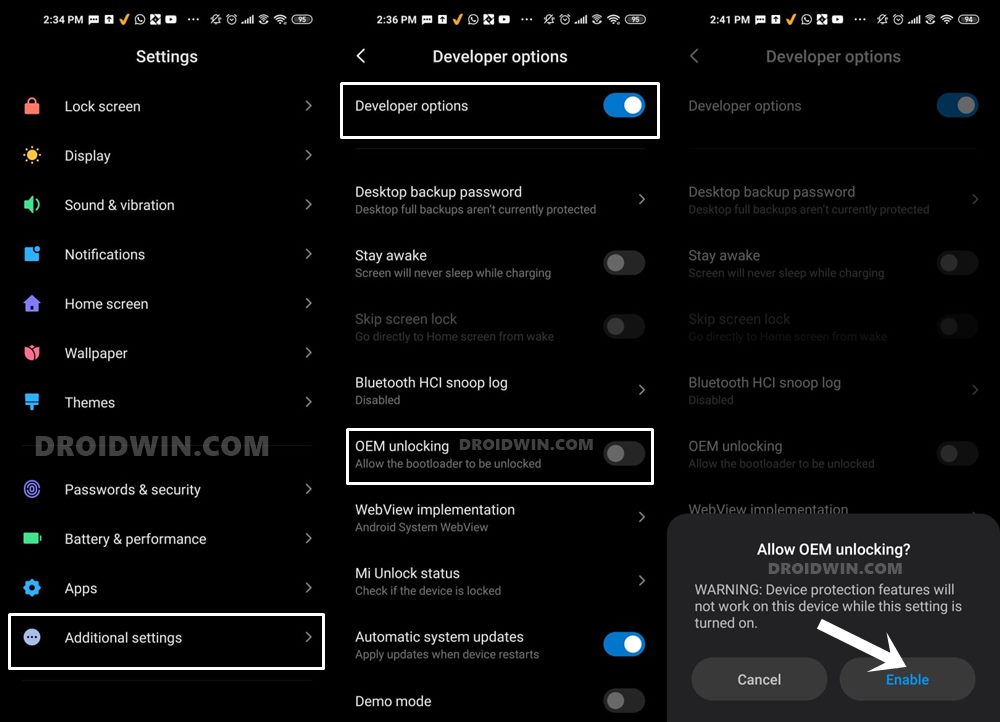
So head over to Settings > About Phone > Tap on MIUI Number 7 times > Go back to Settings > System > Advanced > Developer Options > Enable USB Debugging and OEM Unlocking.
STEP 3: Unlock Bootloader on Redmi K30 Pro/Poco F2 Pro
Next up, you will also have to unlock the device’s bootloader. Do keep in mind that doing so will wipe off all the data from your device and could nullify its warranty as well. So if that’s all well and good, then please refer to our detailed guide on How to Unlock Bootloader on any Xiaomi Device.
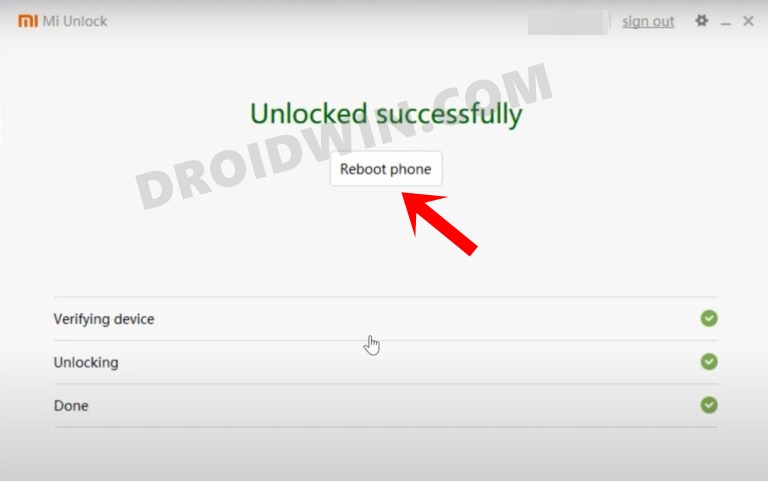
STEP 4: Download Android 12 ROM and Firmware
First off, let’s make you aware of the ROM features and the underlying bugs. This will then help you in deciding where you wish to install it onto your device or not.
Features
Pixel Experience is an AOSP based ROM, with Google Apps included and all the Pixel goodies. These include the likes of Pixel launcher, wallpapers, icons, fonts, boot animation among others.
What’s Working
Wifi
RIL
Mobile data
NFC
GPS
Camera
Flashlight
Camcorder
Bluetooth
Lights
Sound / vibration
Bugs
UDFPS is still not implemented by PE team
Download ROM
- Name: Pixel Experience
- Android Version: 12
- Download: Link | Mirror Link
- GApps: Included in the ROM.
- Credits: XDA Senior Member abode-ghost
Download Firmware
- Device: POCO F2 Pro Global
- Firmware Version: V12.5.3.0.RJKMIXM
- Download: Link
Download TWRP
- Name: LR.Team TWRP 3.4.2b-1206
- Download: Link
- Credits: wzsx150
STEP 5: Install TWRP on Redmi K30 Pro/Poco F2 Pro
- To begin with, transfer the ROM and Firmware files to your device. On the other hand, transfer the TWRP to the platform-tools folder on your PC.
- Then rename the TWRP Recovery to twrp, so that the complete name becomes twrp.img
- Now connect your device to the PC via USB cable. Make sure USB Debugging is enabled.
- Then head over to the platform-tools folder, type in CMD in the address bar, and hit Enter. This will launch the Command Prompt.

- Type in the following command in the CMD window to boot your device to Fastboot Mode
adb reboot bootloader

- After that, execute the below command to flash the TWRP Recovery file:
fastboot flash recovery twrp.img

- Finally, type in the following command to boot your device to TWRP:
fastboot reboot recovery
STEP 6: Install Android 12 ROM on Redmi K30 Pro/Poco F2 Pro
- Head over to the Install section of TWRP, select the firmware ZIP file, and perform a right swipe to flash it.
- Once that is done, again go Install, and this time, flash the Android 12 ROM ZIP file.
- Now go to the Wipe section and tap on Format Data.

- Then type in YES in the space provided and hit Enter to confirm it.
- That’s it. You may now reboot the device to the newly installed OS via Reboot > System.

So these were the steps to install the Android 12 ROM onto Redmi K30 Pro/ Poco F2 Pro. If you have any queries concerning the aforementioned steps, do let us know in the comments. We will get back to you with a solution at the earliest.
FAQ: How to Update Android 12 ROM on Redmi K30 Pro/Poco F2 Pro
When it comes to updating the ROM, you don’t need to perform the Format Data, just wiping the cache partition will be enough. Moreover, you wouldn’t have to flash the firmware file again. All in all, just flashing the ROM file is sufficient. So here’s the order in which you should perform this update:
- Download the latest ROM ZIP file.
- Reboot to TWRP via adb reboot recovery.
- Flash Pixel Experience ROM ZIP via TWRP.
- Format Cache via TWRP by Wipe > Advanced Wipe > Select Cache > Right swipe to wipe.
- Reboot to the System and enjoy the updated OS!