In this guide, we will show you the steps to install Android 12 onto your Oppo Find X3 Pro device. Whenever a new update is released, it is the likes of Google and OnePlus that mostly take away most of the limelight. However, this time around, Oppo has also jumped into this bandwagon pretty quickly. It has already released the twelfth iteration of the OS upgrade for the eligible devices.
As a result, you could now welcome a plethora of new and noteworthy features onto your device. From a major UI overhaul to tons of new additions to the OS, a truckload of features is waiting to make a permanent abode onto your device. So without any further ado, let’s check out the steps to install Android 12 onto your Oppo Find X3 Pro device.
Table of Contents
What’s New in Android 12?
With the twelfth major release of the OS, there have been quite a few new features that will cross your paths. Let’s check out some of the noteworthy ones.
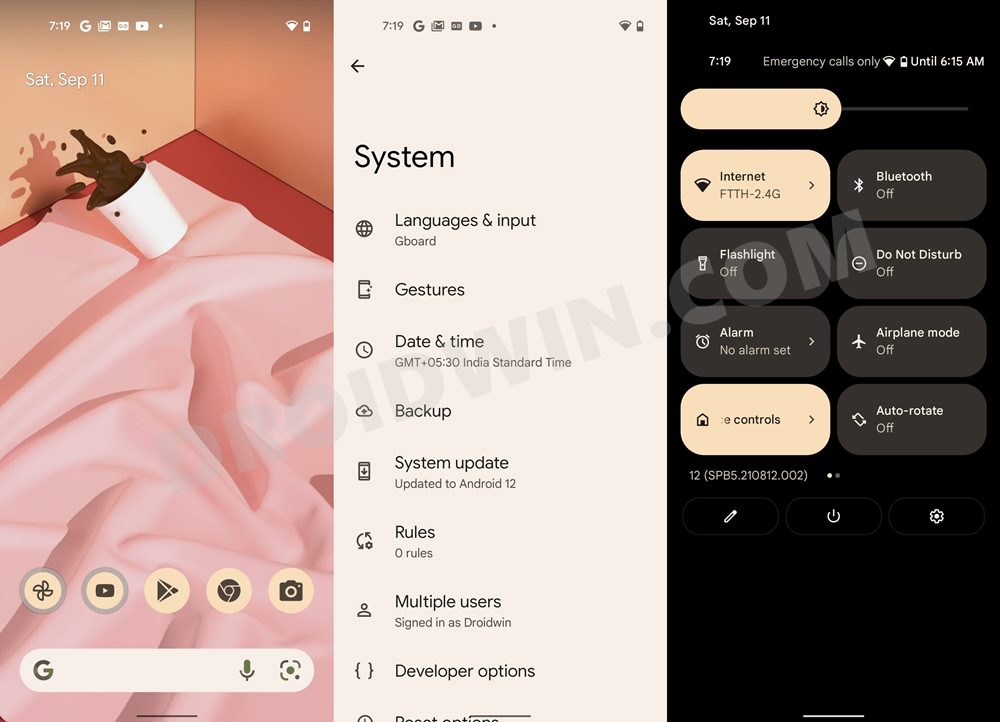
Material You Design
The User Interface has been completely redesigned, keeping in mind its new Material You theming system. One of the biggest takeaways from this is the Wallpaper-based UX Theming. Using this feature, your device will pick up the color from the currently set wallpaper and assign it throughout the device. Be it the lock screen, quick settings, or even the notifications panel, all will now respect the new color theme.
Privacy Dashboard
Some major improvements to Privacy have always been made. To begin with, there’s a new dashboard that gives you detailed information as to which apps have asked for what kind of permission and when. Likewise, there are new indicators that will pop up as soon as any app is using the device’s camera or microphone. Moreover, you now also have the option to share your approximate location rather than the precise one.
Scrolling Screenshots
with Android 12, you now get the much-requested Scrolling Screenshot feature. As is evident from its name, it allows you to take the screenshots of much wider and longer content, such as that of WhatsApp chats.
On-Device Search
Google has finally added an On Device Search feature that will allow you to search for any app, settings, messages, or online content, all from one place.
Camera Switches
Camera Switch is an accessibility feature that will allow you to have full control of your device right via your facial gestures, For example, just turn your face right to perform the next gesture, laugh to pause a playing song, or just raise your eyebrows to select content on your display. [Using a workaround, you could now enable this feature on Android 11 as well!].
Well, these were just some of the noteworthy features, there is a plentitude of other ‘under the hood’ changes that would leave you impressed. So without any further ado, let’s get started with the steps to install Android 12 onto your Oppo Find X3 Pro device.
How to Install Android 12 on OPPO Find X3 Pro

The below instructions are listed under separate sections for ease of understanding. Make sure to follow in the exact same sequence as mentioned. Droidwin and its members wouldn’t be held responsible in case of a thermonuclear war, your alarm doesn’t wake you up, or if anything happens to your device and data by performing the below steps.
Take a Backup
The flashing process will wipe off all the data from your device. So please take a backup beforehand. Currently, you might be on ColorOS 11, so to take a backup, head over to Settings > Additional Settings > Back Up and Reset > Back Up & Restore.
List of Bugs
Since it is in the development stage, a few bugs are along the expected lines. Here are all the bugs that you are likely you face after installing Android 12 onto your Oppo Find X3 Pro device.
- The fingerprint is unavailable.
- Face unlock is unavailable.
- Video calling does not work.
- The video cannot be saved.
- Certain UI screens look less than desirable.
- Some apps may not function as expected.
- System stability issues.
Supported Device List
The Android 12 build is currently supported for the OPPO Find X3 Pro device having the model number CPH2173. So if your device falls on this list and you are ready to face these bugs, then download the upgrade firmware from below.
Download Oppo Find X3 Pro Android 12 Update
You may now grab hold of the Android 12 Update File for your OPPO Find X3 Pro device (corresponding to your region) from below:
- Find X3 Pro (CPH2173) Taiwan
- Find X3 Pro (CPH2173) Australia
- Find X3 Pro (CPH2173) Singapore
- Find X3 Pro (CPH2173) New Zealand
- Find X3 Pro (CPH2173) Switzerland
Install Oppo Find X3 Pro Android 12 Update
- To begin with, transfer the downloaded Android 12 update file to the root directory of your Internal Storage. In simpler words, do not keep it inside any folder.
- After that, head over to Settings > Software Update.
- Then tap on the top-right icon > select installation package ->
- Navigate to the downloaded Android 12 firmware package and select it
- Then tap on Upgrade and wait until the system upgrade completes to 100%.
- Once done, your device will automatically boot to the newly updated OS.
So this was all from this guide on how you could install Android 12 onto your Oppo Find X3 Pro device. Do let us know your usage experience with this new OS in the comments section below.
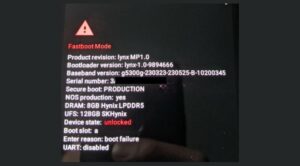

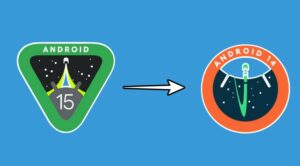





Ruhel
I live in Bangladesh, my Oppo find x3 pro Phone come from England.
how to install in my phone
Tom
Didn’t work in Australia.. couldn’t verify.
Terry Grey
update package verification failed / phone model is correct
Ahmed
Brother, I have a phone oppo find x3pro And I hope to replace a system from the Chinese to the world. Ok help me and this is my WhatsApp number 0061488897321 and I will be thankful to you