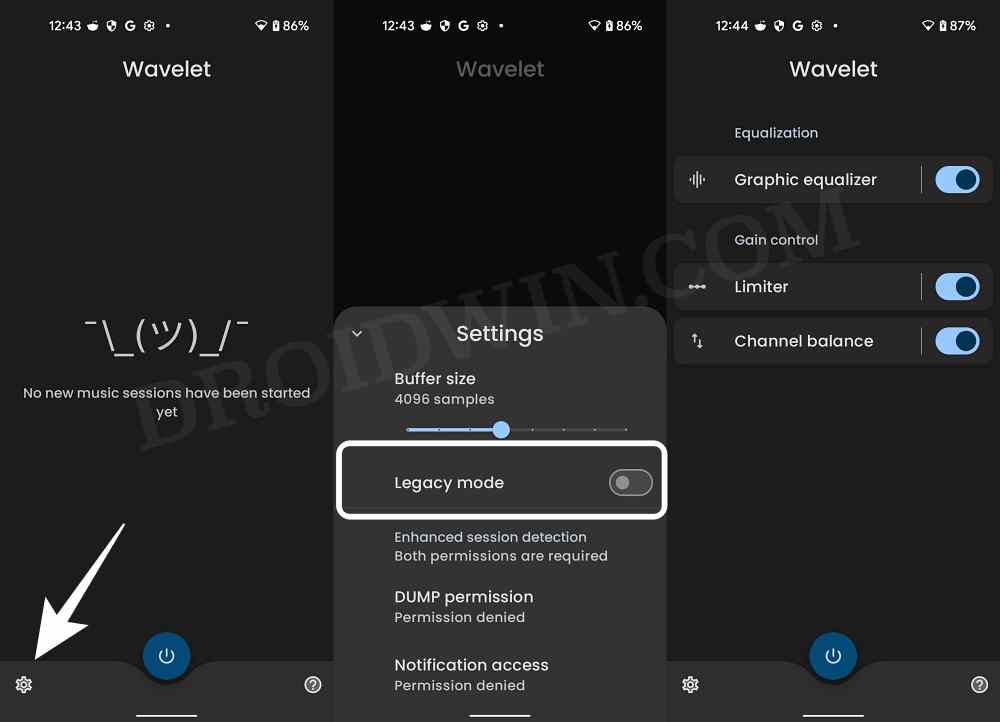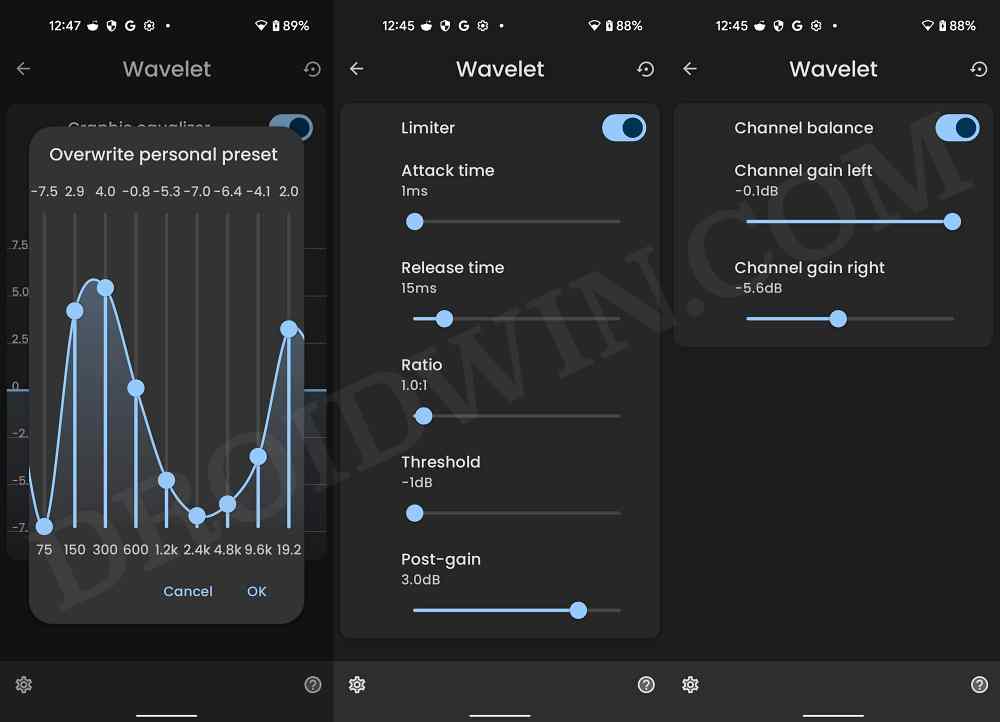In this guide, we will show you the steps to increase the volume and improve the sound quality on your Nothing Phone 1. The mid-budget domain already has a plethora of offerings from numerous developers. So for a relatively newer player in the market to come and make its mark was always going to be a tough job. However, Carl Pie took a page from its former company and managed to create huge anticipation and buzz behind the launch of its newest device.
Thanks to this, the device did manage to capture the attention of the masses and a slew of buyers flocked to it right on the first day. However, over the due course of time, they are noticing that their device’s volume isn’t up the mark and falls way beyond the required level in some instances. If you also echo the same thought, then this guide will show you a nifty method to increase the volume and improve the sound quality on your Nothing Phone 1. Follow along.
How to Increase Volume and Improve Sound Quality on Nothing Phone 1
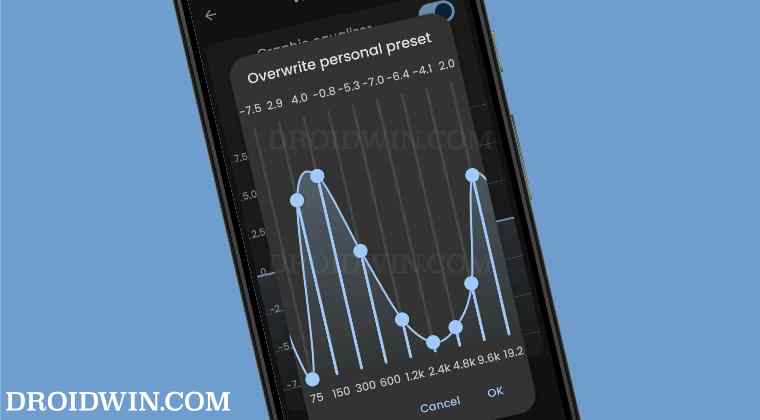
- To begin with, download and install the Wavelet app from Play Store.
- Then launch it and tap on the Settings icon present at the bottom left.
- After that, enable Legacy Mode. Then enable Graphics Equaliser, Limiter, and Channel Balance.

- Now tap on Graphics Equaliser and arrange the values in the graph as shown in the screenshot.
- Then expand Limiter and set the values as shown in the screenshot.
- Next up, expand Channel Balance and set the values as shown in the screenshot.

- Once all the settings have been applied, go and test out the results!
So these were the steps to increase the volume and improve the sound quality on your Nothing Phone 1. We would like to thank XDA Member cuerex for these values. Upon testing these values, I found the volume to be sufficiently high. However, it ultimately boils down to individual preferences, so you are free to tweak these values as per your requirements until you end up finding that equilibrium spot.