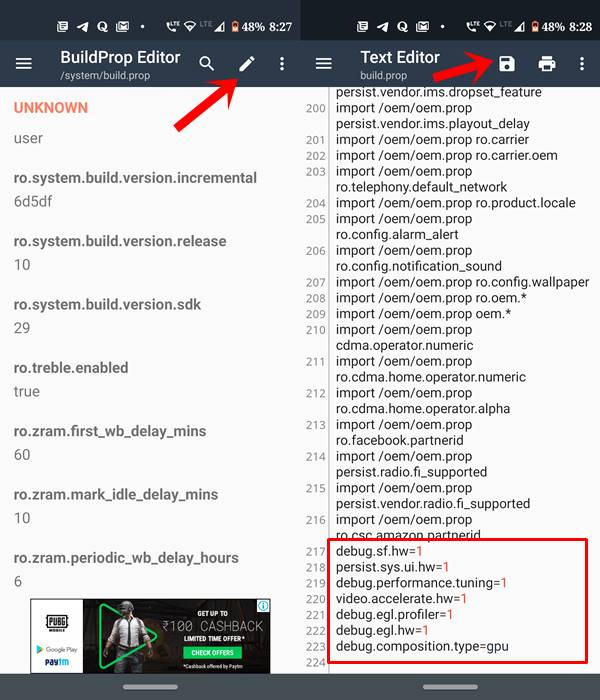In this tutorial, we will check out the steps to fix touch issues and improve touch responsiveness on Motorola One Vision. One of the earlier additions to the Motorola One family, the device definitely have something in store for everyone. For the unaware, the device comes with 4GB of RAM, 128GB of internal storage with support for MicroSD, Exynos 9605 Chipset under the hood, dual nanohybrid sim slot, a 6.3-inch display and a slightly weirder 21:9 aspect ratio. Furthermore, there’s a hole punch notch at the top right, which looks somewhat uncomfortable at first, owing to its large size. But once you start using the device, you will get used to it.
However, what you won’t be able to get used to is the constant touch issues bugging this device. The problem only seems to have gotten worse after being updated to Android 10. For the majority of users, the touch issue increases to a new high when they have plugged in their device for charging. Likewise, users are also complaining of the said issue after putting in a screen protector.
Well, I can’t really vouch in for the first reason, but for the second and third, I could definitely. Because I too have used this device and really experienced the touch issues on Motorola One Vision after using a screen protector and while charging. Enough of the discussions regarding the issues, let’s now turn our attention towards the fix. On that note, here is how you could fix touch issues and improve their responsiveness on Motorola One Vision. So without further ado, let’s check it out.
Table of Contents
How to Fix Touch Issues on Motorola One Vision
In this guide, we will be adding a few lines of codes to the device’s build.prop file. The said file could be accessed by going to Root > System > build.prop. There are many files having root capabilities. For this guide, you could use the Solid File Explorer.
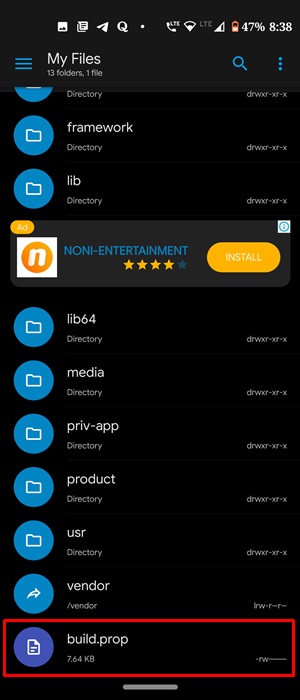
Now visit the said location and first of all make a backup of that file. To do so, long press on that file, select Copy and then Paste in some other location (more preferably in SD Card or Cloud storage). Once done, follow the below steps to fix touch issues in Motorola One Vision.
Steps to be Followed
- For editing the build.prop file, you could continue with Solid File Explorer or use an app built especially for this purpose (recommended). In this guide, we will be going ahead with the latter and will be using the app named BuildProp Editor by JRummy Apps. So go ahead and download it onto your device.
- Launch it and grant it the Magisk popup request. If you miss it by any chance, open Magisk and head over to SuperUser. Then enable the toggle next to BuildProp.
- Launch open the app and scroll to the bottom and tap on the Pencil icon situated at the top right to edit the file.
- Now paste the following lines at the end and hit the Floppy icon situated at the top to save the file (see attached screenshot below):
debug.sf.hw=1persist.sys.ui.hw=1
debug.performance.tuning=1
video.accelerate.hw=1
debug.egl.profiler=1
debug.egl.hw=1
debug.composition.type=gpu
- Once you have saved the file after entering the above commands, reboot your device. That’s it! You have successfully rectified the touch responsiveness issues on your One Vision.
What do the Above Commands do?
Here, we are forcing the Android OS to use GPU for rendering each 2d frame in apps. And since Android uses frame by frame rendering of the screen normally, the above line of codes will offload the rendering to GPU by a vast amount. Apart from that, it will also increase processing, provide better RAM management and make the overall experience much smoother.
Conclusion
So this was all from this guide on how to fix touch issues on your Motorola One Vision. Do share your experiences on the same, in the comments section below. On that note, if you ever get stuck in a bootloop or bricked state, take the help of our below tutorials and fix it right away!
- How to Install Stock Firmware on Motorola G8 Power Lite via Fastboot Commands
- Install Stock Firmware on Motorola G Stylus via Fastboot Commands
- Install Stock Firmware on Motorola G8 Power via Fastboot Commands
- Stock Firmware on Motorola One Macro via Fastboot Commands
- How to Flash or Install Stock Firmware on Motorola One Hyper via Fastboot Commands
- How to Install Stock Firmware on Motorola One Vision via Fastboot Commands
- Install Stock Firmware via Fastboot Commands on Motorola One Action
- Install Stock Firmware on Motorola One Zoom via Fastboot Commands