In this guide, we will show you the steps to unlock the bootloader on your Google Pixel 6A device. So it’s finally here. After months of leaks and speculation, the latest offering from the Silicon Valley giant has just been released. As compared with its big brothers 6/Pro, on one hand, you would still be getting the same Tensor chipset.
But on the other hand, the camera would take a slight hit and you would get only a 60Hz refresh rate [the latter has irked a few users, and understandably so]. However, the real reason why we are here is to talk about custom development. In this regard, the kernel source and device tree are already live, so custom ROMs and a custom recovery wouldn’t take long [though Android 12 has messed up the latter].
Then if we turn our attention towards gaining admisnitrative privileges, the factory images are up for grabs and hence you could root your device via Magisk right away. but before you could carry out any of these tweaks, the bootloader on your Pixel 6A needs to be unlocked. And in this guide, we will show you how to do just that. Follow along.
Table of Contents
Benefits and Risks of Unlocked Bootloader on Pixel 6A
Unlocking the bootloader is the gateway to extract maximum benefits of Android’s open-source ecosystem. For example, you will be able to install a custom ROM or flash a custom recovery like TWRP. Likewise, you will also be able to get access to the system partition as well as administrative privileges by rooting your device via Magisk. This will then allow you to flash Magisk Modules, Xposed Framework, Substratum Themes, and Viper4Android among others.

However, carrying out these tweaks brings in a few uninvited risks as well. To begin with, it will wipe off all the data and could nullify the device’s warranty as well. Along the same lines, it will degrade the Widevine L1 certification to L3, thereby preventing you from streaming content in HD [FIXED]. The SafetyNet will be triggered as well [FIXED], thereby preventing you from using banking apps [FIXED]. So if that’s well and good then let’s get started with the steps to unlock the bootloader on your Google Pixel 6A.
How to Unlock Bootloader on Google Pixel 6A
![]()
The below instructions will wipe off all the data from your device, so take a backup beforehand. Likewise, it might also nullify the device’s warranty. Droidwin and its members wouldn’t be held responsible in case of a thermonuclear war, your alarm doesn’t wake you up, or if anything happens to your device and data by performing the below steps.
STEP 1: Install Android SDK

First and foremost, you will have to install the Android SDK Platform Tools on your PC. This is the official ADB and Fastboot binary provided by Google and is the only recommended one. So download it and then extract it to any convenient location on your PC. Doing so will give you the platform-tools folder, which will be used throughout this guide.
STEP 2: Enable USB Debugging and OEM Unlocking on Pixel 6A
Next up, you will also have to enable USB Debugging and OEM Unlocking on your device. The former will make your device recognizable by the PC in ADB mode. This will then allow you to boot your device to Fastboot Mode. On the other hand, OEM Unlocking is required to carry out the bootloader unlocking process.
![]()
So head over to Settings > About Phone > Tap on Build Number 7 times > Go back to Settings > System > Advanced > Developer Options > Enable USB Debugging and OEM Unlocking. [OEM Unlock greyed out? See the fix at the end of this guide].
STEP 3: Boot Pixel 6A to Fastboot Mode
- Now connect your device to the PC via USB cable. Make sure USB Debugging is enabled.
- Then head over to the platform-tools folder, type in CMD in the address bar, and hit Enter. This will launch the Command Prompt.

- Type in the following command in the CMD window to boot your device to Fastboot Mode
adb reboot bootloader

- To verify the Fastboot connection, type in the below command and you should get back the device ID, as shown in the image.
fastboot devices

- You may now proceed with the steps to unlock the bootloader on your Google Pixel 6A device. Follow along.
STEP 4: Unlock Bootloader Google Pixel 6A
- Finally, type in the following command to unlock the bootloader on your Pixel 6A:
fastboot flashing unlock

- You might get a confirmation message on your Pixel 6 device at this point in time. Use the Volume keys to select Unlock the Bootloader option, and the Power key to confirm your decision.

- Your device will now reboot to Fastboot Mode, but this time, the Device State will be Unlocked. This verifies that the process stands successfully completed.

- You may reboot your device to the system (if that doesn’t happen automatically). For that either press the Power key once or use the below fastboot command:
fastboot reboot
That’s it, these were the steps to unlock the bootloader on your Google Pixel 6A. If you have any queries regarding the aforementioned steps, do let us know in the comments section below. We will get back to you with a solution at the earliest.
How to Unlock Critical Partitions on Google Pixel 6A
While unlocking the bootloader will open the gateway for flashing custom ROMs, however, if you ever plan on flashing individual partition files via Fastboot Commands [such as flashing the boot.img], then you will have to unlock the device’s critical partition as well. As before, the process will reset your device and might nullify the warranty, so exercise caution.
- To begin with, boot your device to Fastboot Mode, as explained above.
- Then execute the below command to unlock the critical partitions on your device
fastboot flashing unlock_critical
- You might now get a confirmation message on your device. Use the Volume keys to select the Unlock the Bootloader option and hit the Power key to confirm it.
- Finally, execute the below command to boot your device to the OS
fastboot reboot
- That’s it. The bootloader as well as the critical partitions on your Pixel 6A is now unlocked.
UPDATE: Fix OEM Unlock Greyet Out in Pixel 6A
Many users have voiced their concern that the OEM Unlock toggle is greyed out under Developer options on their Pixel 6A device. The accompanying error message reads “Connect to the internet or contact your carrier”. This is happening with both carrier branded and non-carrier branded devices. If you are also getting bugged with this issue, then please check out the below guide for the fix.
OEM Unlock greyed out in Pixel 6A | Cannot Unlock Bootloader [Fix]


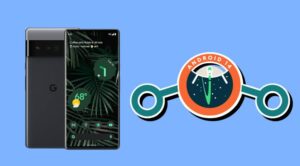
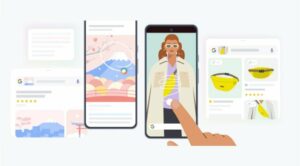





Elliot S.
I have successfully unlocked the bootloader on my Pixel 6a. In trying to unlock_critical – I have copied and pasted as well as typed in:
fastboot flashing unlock_critical
I have rebooted into the bootloader and then
I am getting the following every time
FAILED (remote: ‘invalid argument’)
fastboot: error: Command failed
Not sure what I am doing wrong – can you please assist.
Thanks