The Budget device Realme 3 has a lot of good features for its value for money. The phone coupled with Realme UI gives umpteen amount of customisation and features. But the grind doesn’t end here, further users can even unlock the bootloader of their device and root to get the most out of their phone. Users can try custom ROMS different MODS that requires root etc. So here is a step-by-step guide on how to unlock the bootloader of Realme 3. You could aslo check out our detailed guide on How to Unlock the Bootloader on any Realme device.
Table of Contents
What is Bootloader?
According to Google “A bootloader is a vendor-proprietary image responsible for bringing up the kernel on a device. It guards the device state and is responsible for initializing the Trusted Execution Environment (TEE) and binding its root of trust”. Confused? So am I! let us leave all this aside.
In simpler terms, a Bootloader is a software that runs every time your phone boots (start). It contains a set of instructions that tells the device which program to load at what instance. It also decides whether to boot your device to ‘Android OS’ or to the ‘recovery mode’. Consider it a gateway, leading towards a road having all directions in technical jargon. hence, if you aren’t comfortable with the technical terms, you may get ‘lost’ in the way (if that happens, just remember us!).
Advantages of Bootloader Unlock
Unlocking your device’s bootloader is like opening the gate to a plethora of opportunities. To begin with, you could try an altogether new customized version of Android OS, known as Custom ROMs. Apart from that, you could even replace the device’s stock recovery with a custom one like TWRP. Along the same lines, you could also get administrative rights over your device.
This will then allow you to try out tons of Magisk Modules, Xposed Framework, or even modify the device’s system partition. All this is made possible by rooting your device via Magisk. What is even more interesting is the fact that just by using a single line of code, the bootloader could be unlocked. So what are you waiting for, go ahead and give it a try, or should you? Before beginning with the process, make sure to read the downsides of unlocking it. All this is mentioned in the below article.
Downsides of Unlocking the Bootloader
The biggest downside of unlocking the bootloader is that the warranty of your device would be void. But why do the manufacturers do this? The answer is simple. All the OEMs ship their devices with a locked bootloader so that the users could only use the stock OS that comes pre-installed.
The device vendors do not want the users to try out the customized version of the OS as they are launched by third-party sources such as LineageOS or Resurrection Remix. The manufacturers are in no way related to these creators, hence they distance themselves by voiding the warranty of the device
How To Unlock The Bootloader of Realme 3
- First up, enable Developer Options. Go to Settings >> About Phone >> Baseband & Kernel and tap the Build Number field 7 times.
- Next, go to Settings >> Additional Settings >> Developer Options and enable OEM Unlocking.
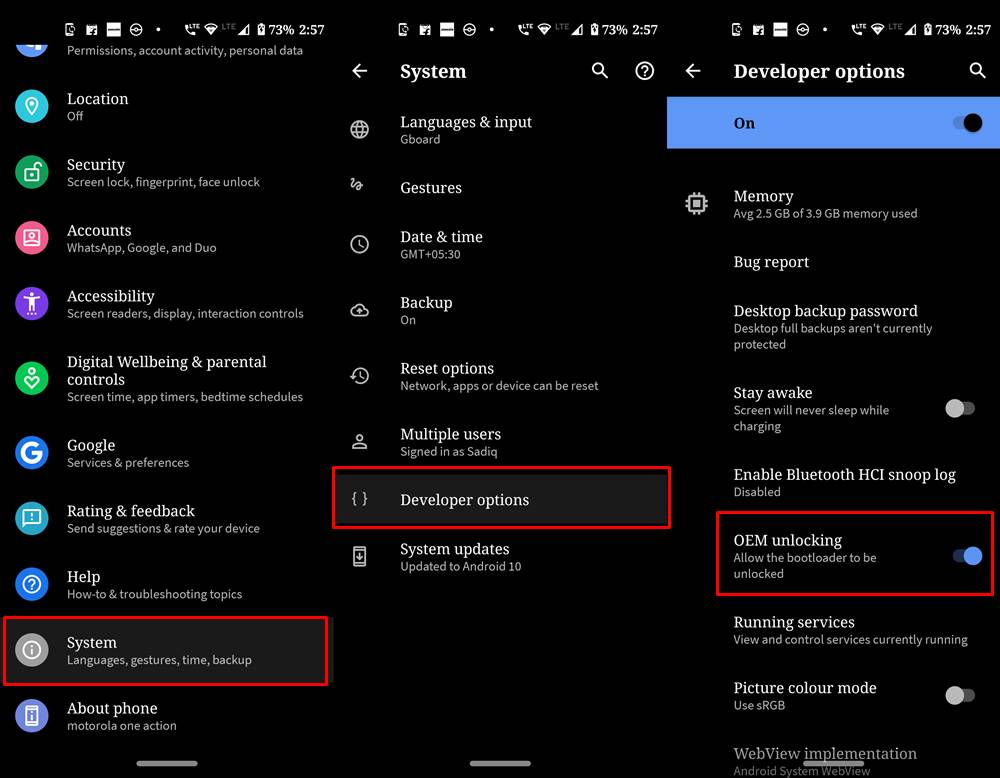
- Now head to this link from your PC/Laptop to setup USB Debugging, platform tools, and everything about it.
- Download the Realme 3 DeepTesting APK.
- Open the app and start the application process. Click on the Start Applying button situated at the bottom.
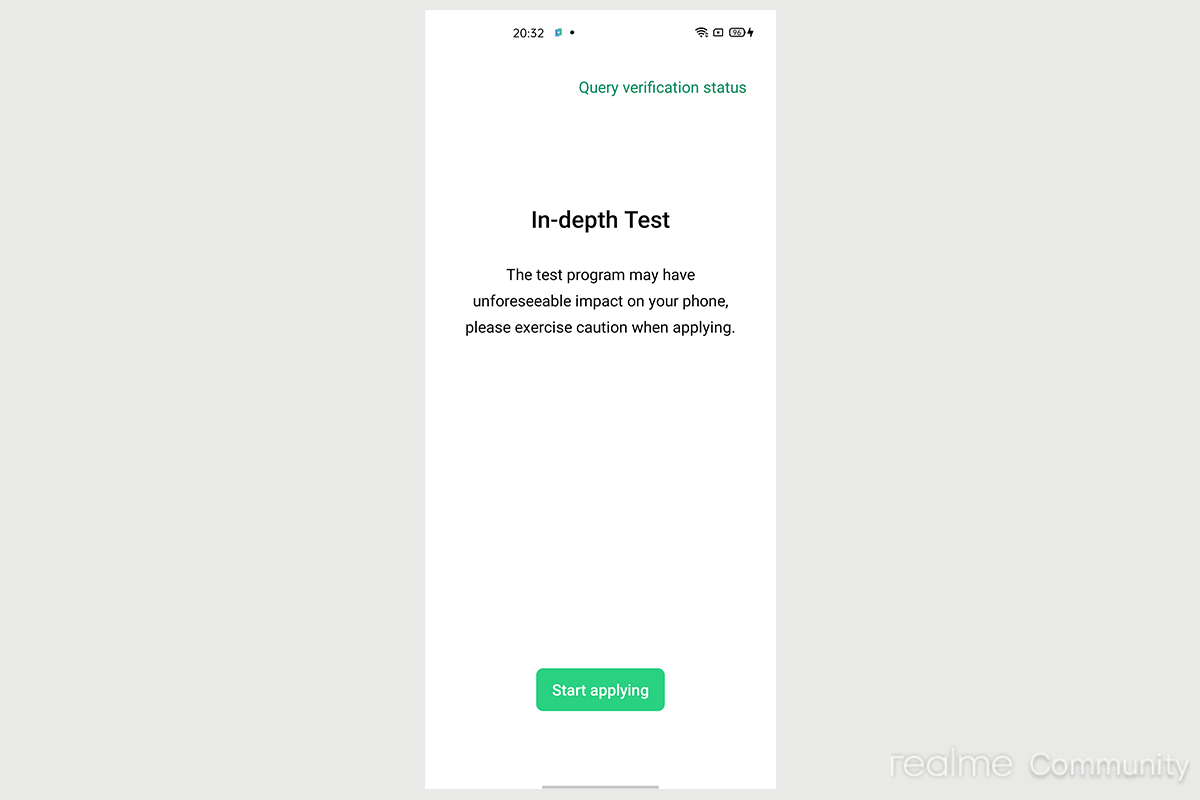
- Agree to the disclaimers and send in the application by clicking on the Submit Application button.
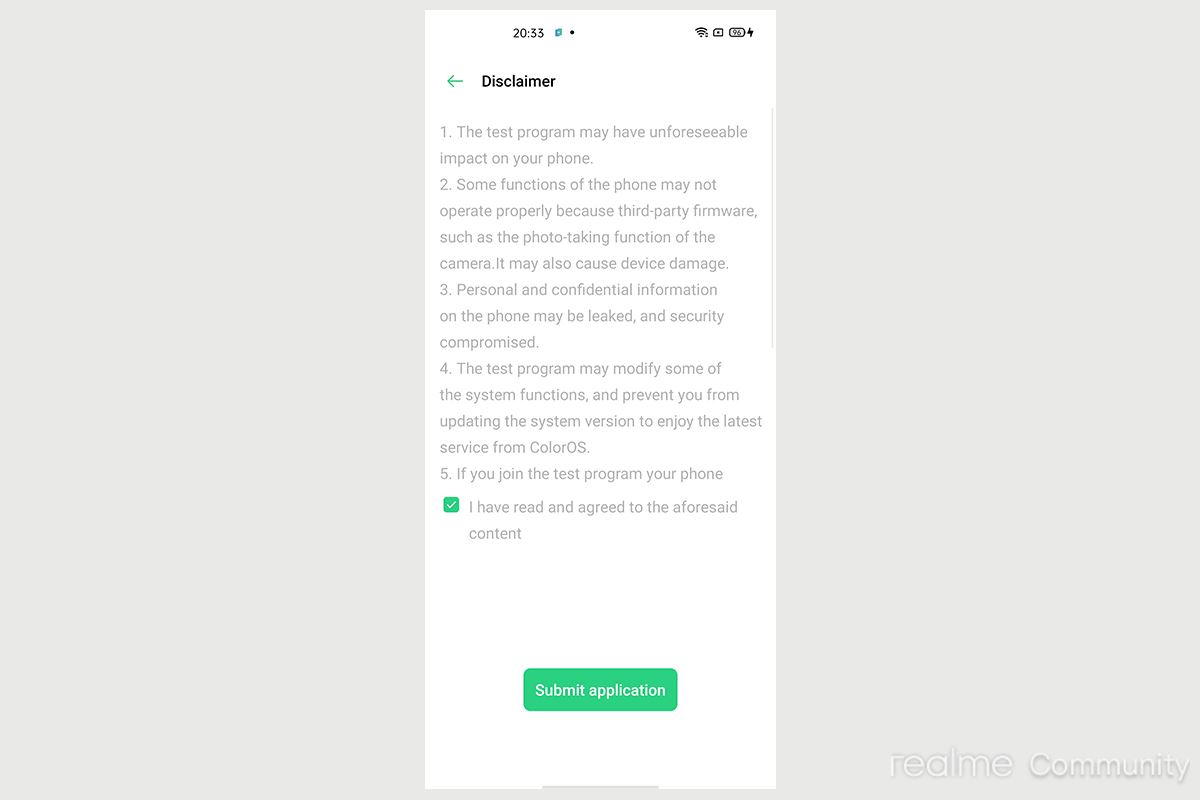
- After a few minutes, check your application status (the tiny green link at the top right of the home page of the app).
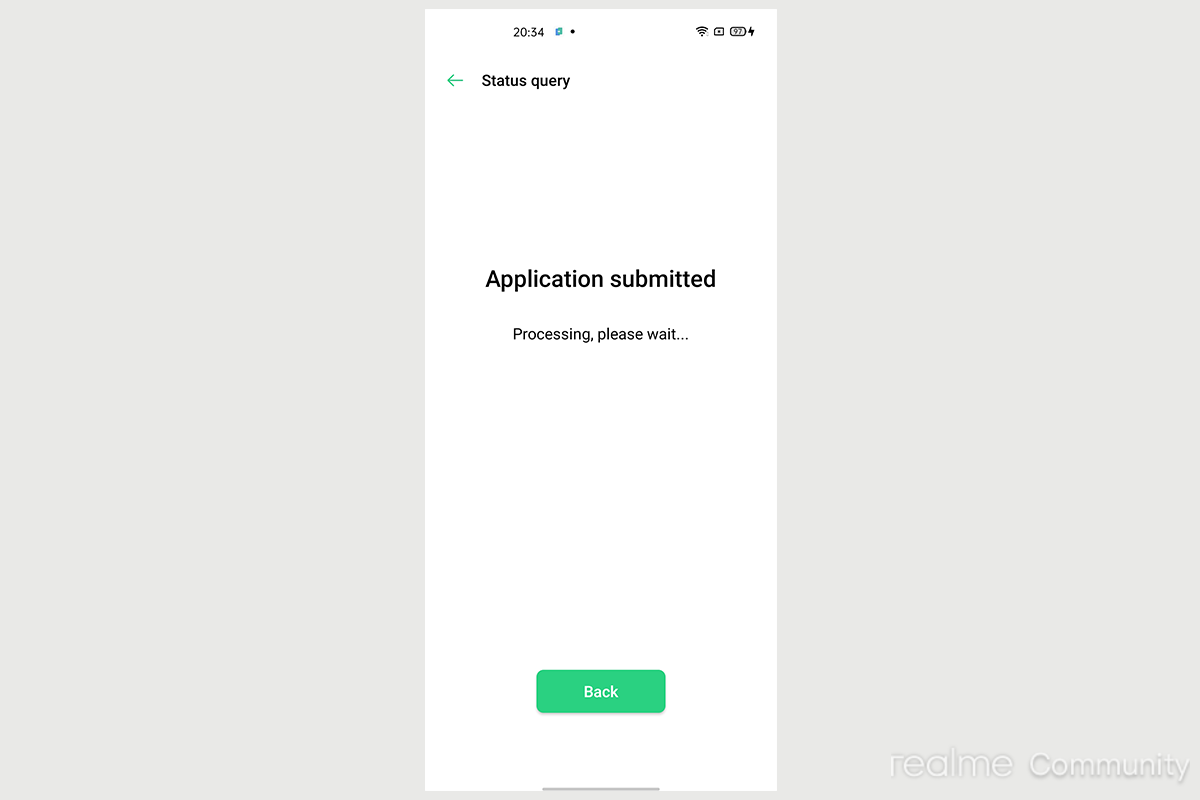
- It should say Approved or Review Successful with another tiny green link to “Start In-Depth Test.”
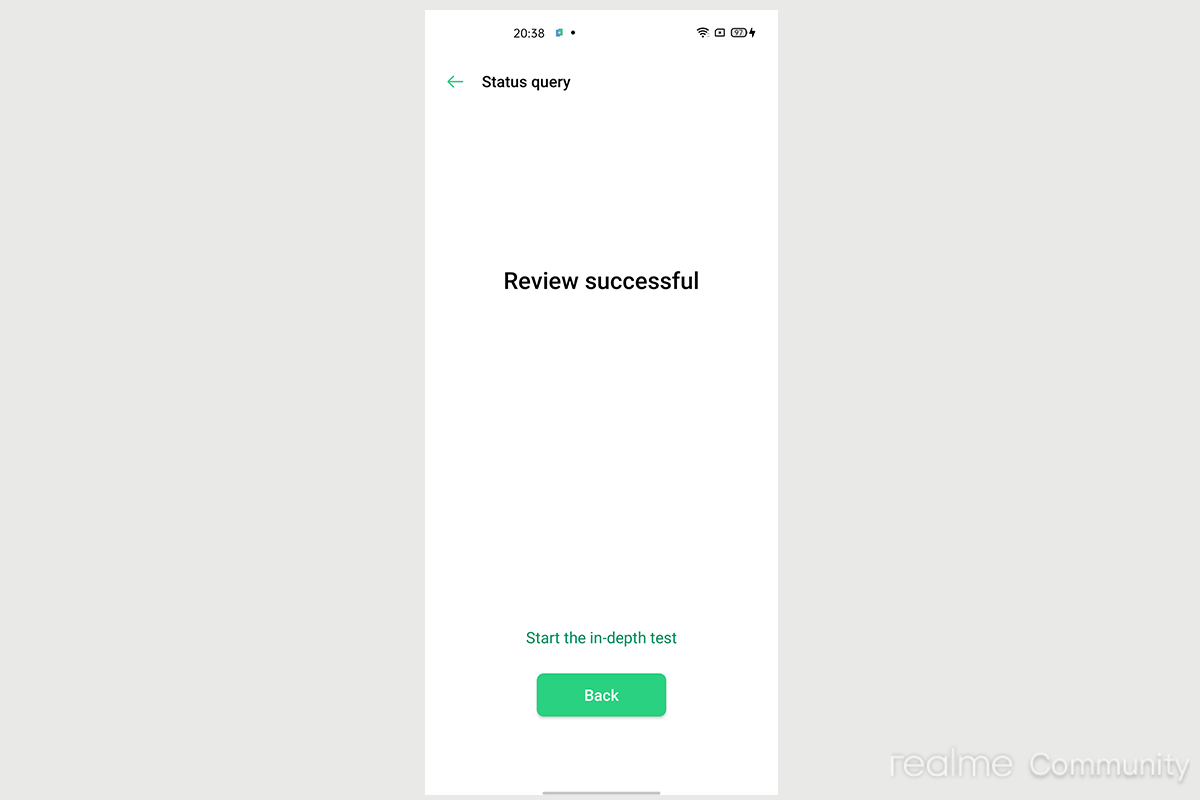
- Opening the link will lead your phone to boot into fastboot mode.
- Plug your phone into your computer in the fastboot mode and in the command prompt of the platform-tools on your PC type “fastboot flashing unlock”.
- Your phone should now show a bootloader unlock prompt. Use the volume buttons to choose the option to continue with the unlock, and use the power button to confirm.
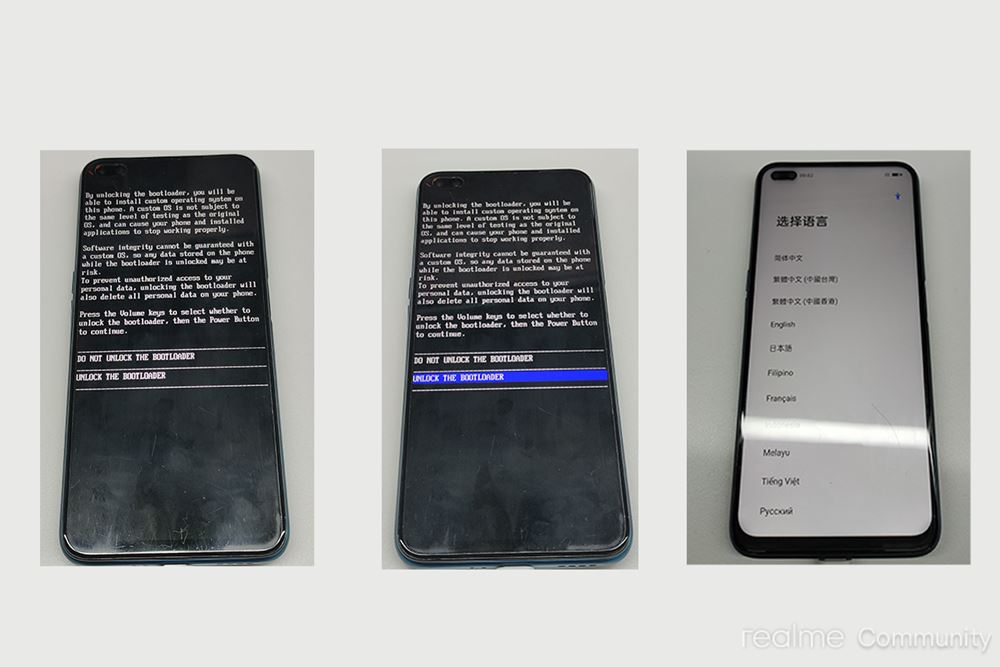
- The phone will wipe all data and restart it into the setup wizard.
That’s it. You have successfully unlocked your device’s bootloader. The first boot may take a little longer than usual. That is completely normal. With an unlocked bootloader, go ahead and try rooting your device, flashing various custom ROMs and installing tons of amazing mods, including GCam.







