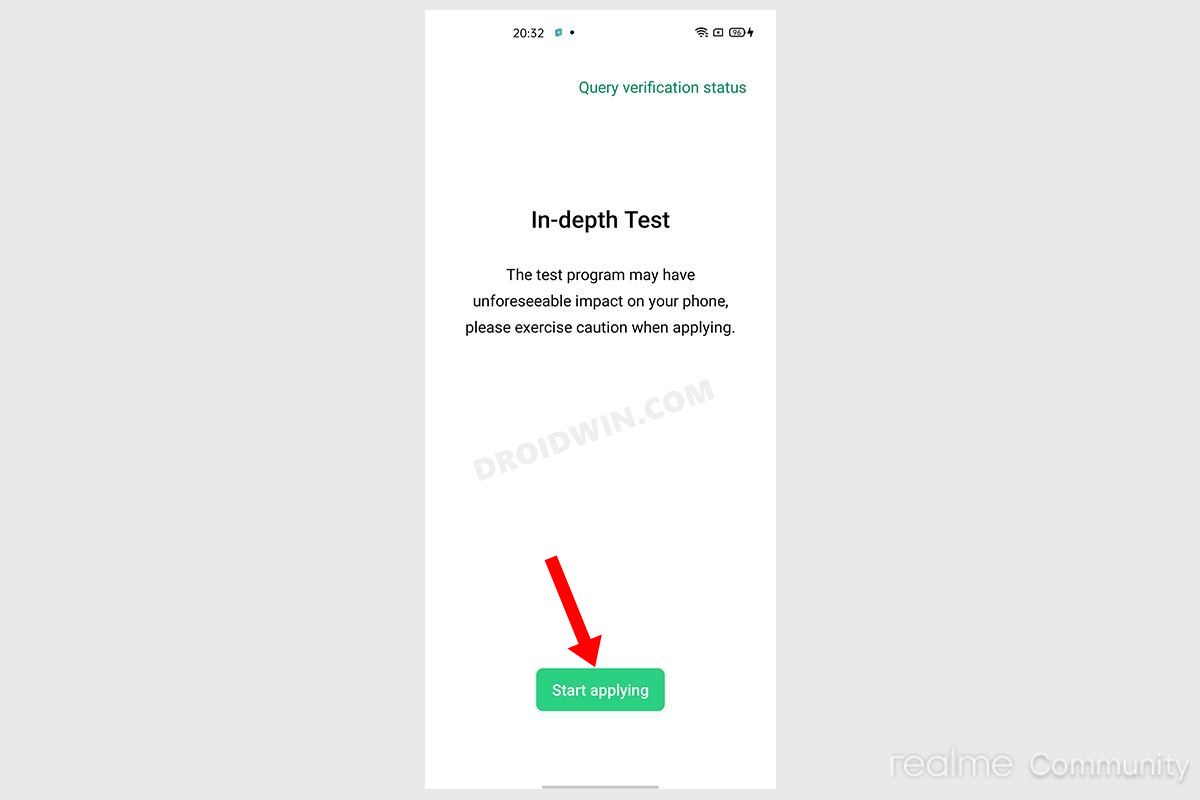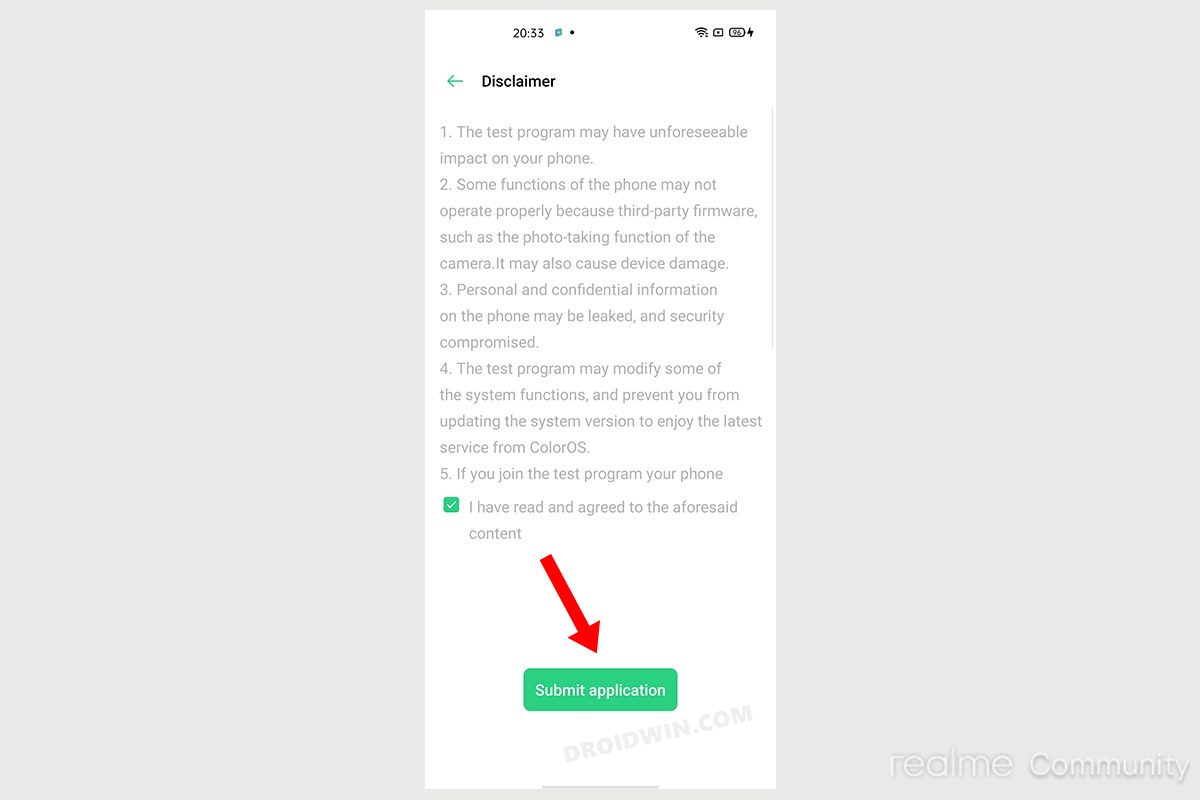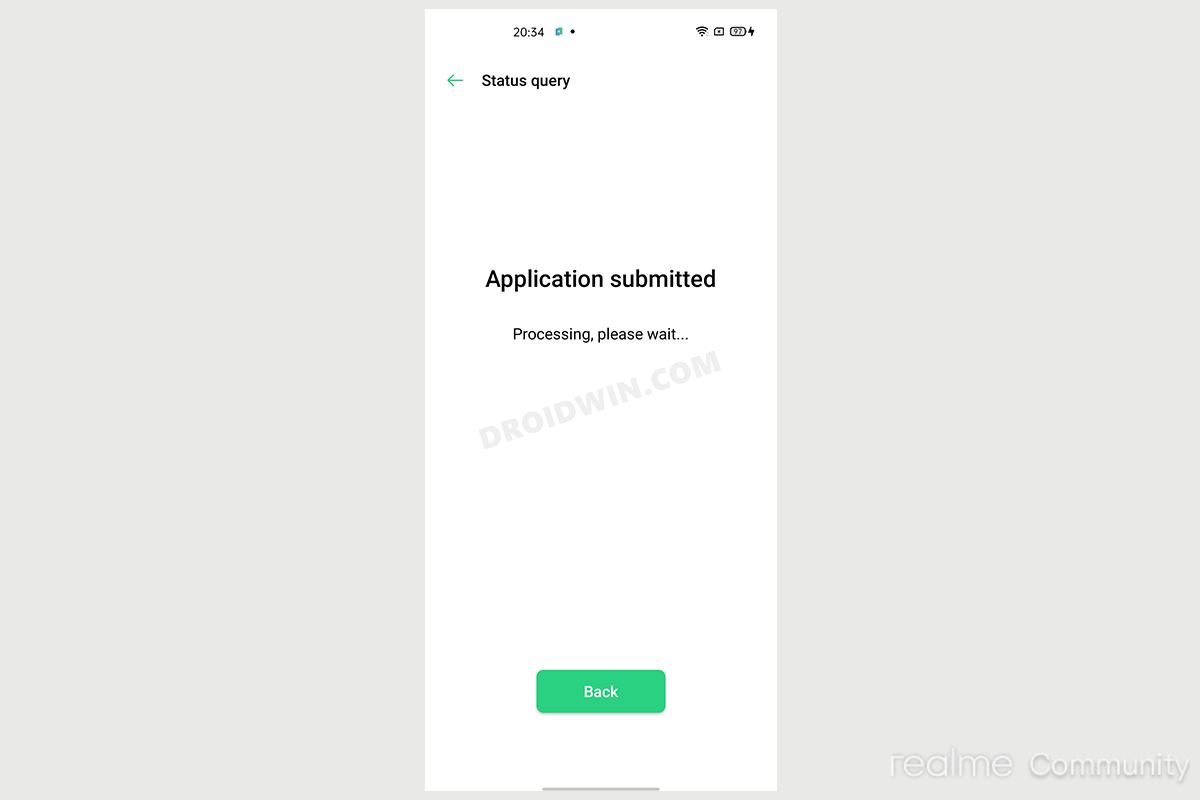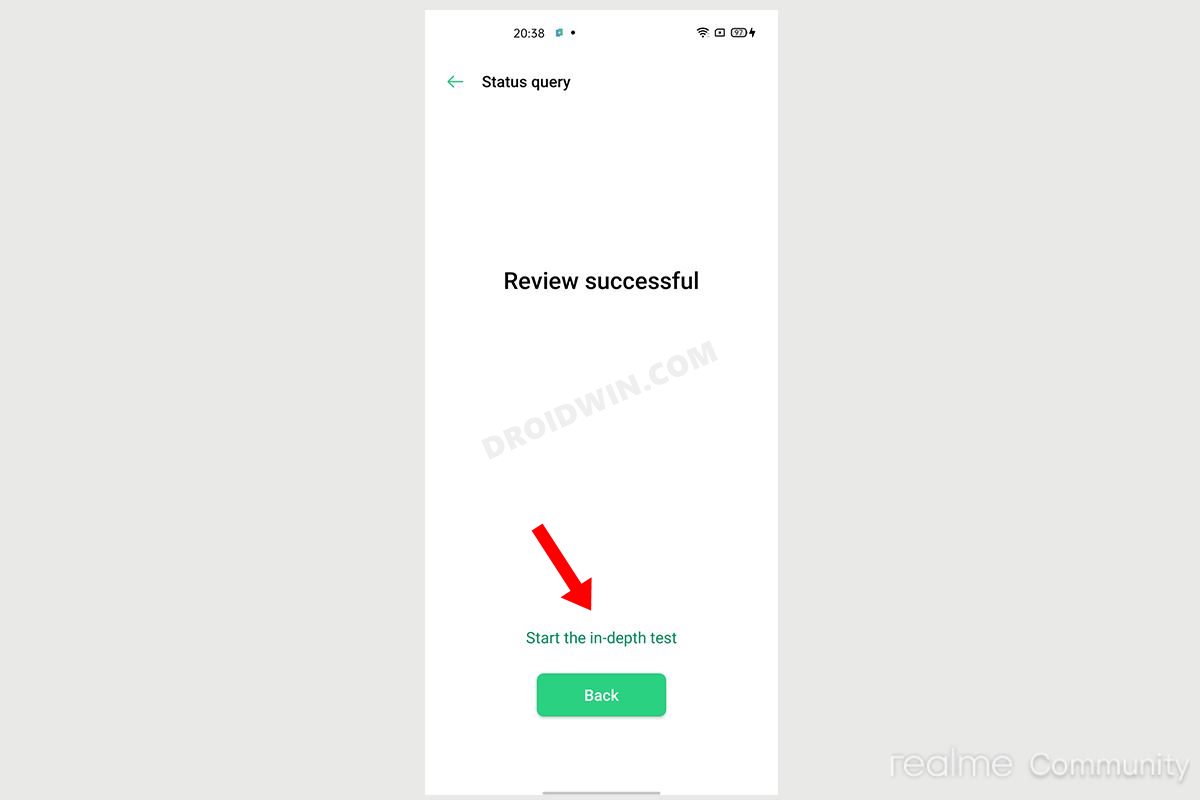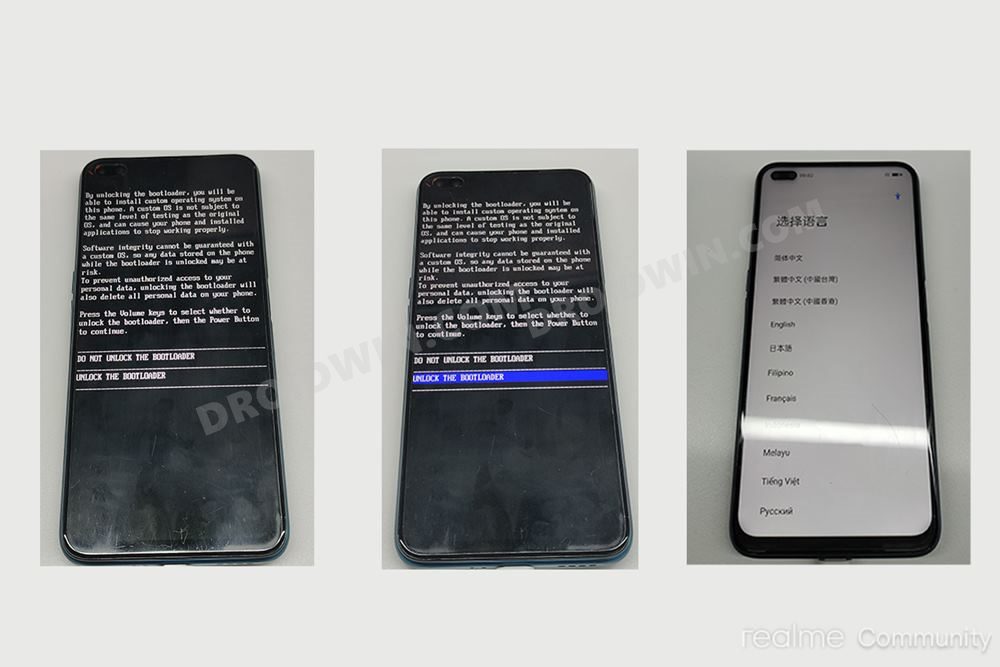In this guide, we will show you the steps to unlock the bootloader on your Realme GT 5G device. This offering from the Chinese OEM beholds quite an impressive specs sheets, considering the price segment to which it belongs. With the powerful octa-core Snapdragon 888 chipset, 120Hz refresh rate, and 65W fast charging, there’s a lot to look forward to. Moreover, the device has already been blessed with the latest UI 3.0 update based on Android 12.
Apart from that. it is also quite an active player in custom development. Be it for flashing custom ROMs, installing a custom recovery like TWRP, or gaining access to the system partition by rooting your device via Magisk, the possibilities stand endless. However, before you could actually try out any of these tweaks, you need to checkmark an important prerequisite off the list. The bootloader on your Realme GT 5G device should be unlocked. And in this guide, we will show you how to do just that. Follow along.
Table of Contents
Benefits and Risks of Unlocking Bootloader on Realme GT 5G
Unlocking the bootloader is the gateway to extract maximum benefits of Android’s open-source ecosystem. For example, you will be able to install a custom ROM or flash a custom recovery like TWRP. Likewise, you will also be able to get access to the system partition as well as administrative privileges by rooting your device via Magisk. This will then allow you to flash Magisk Modules, Xposed Framework, Substratum Themes, Viper4Android among others.

However, carrying out these tweaks brings in a few uninvited risks as well. To begin with, it will wipe off all the data and could nullify the device’s warranty as well. Along the same lines, it will degrade the Widevine L1 certification to L3, thereby preventing you from streaming content in HD [FIXED]. The SafetyNet will be triggered as well, thereby preventing you from using banking apps [FIXED]. So if that’s well and good then let’s get started with the steps to unlock the bootloader on your Realme GT 5G.
How to Unlock Bootloader on Realme GT 5G
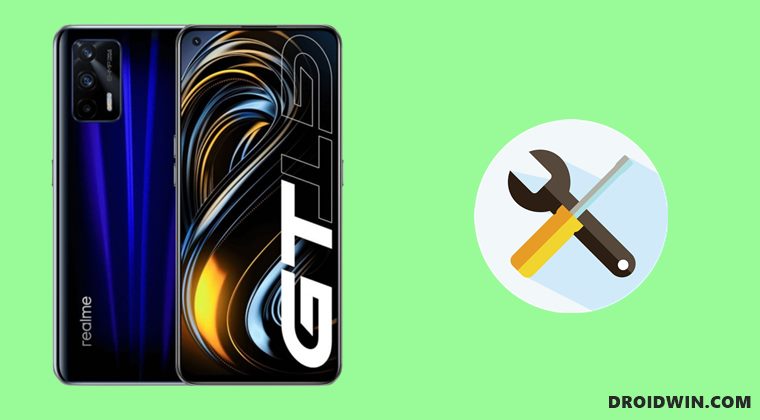
The below instructions are listed under separate sections for ease of understanding. Make sure to follow in the exact same sequence as mentioned. Droidwin and its members wouldn’t be held responsible in case of a thermonuclear war, your alarm doesn’t wake you up, or if anything happens to your device and data by performing the below steps.
STEP 1: Install Android SDK
First and foremost, you will have to install the Android SDK Platform Tools on your PC. This is the official ADB and Fastboot binary provided by Google and is the only recommended one. So download it and then extract it to any convenient location on your PC. Doing so will give you the platform-tools folder, which will be used throughout this guide.

STEP 2: Enable USB Debugging and OEM Unlocking
Next up, you will have to enable USB Debugging and OEM Unlocking on your device. The former will make your device recognizable by the PC in ADB mode. This will then allow you to boot your device to Fastboot Mode. On the other hand, OEM Unlocking is required to carry out the bootloader unlocking process.
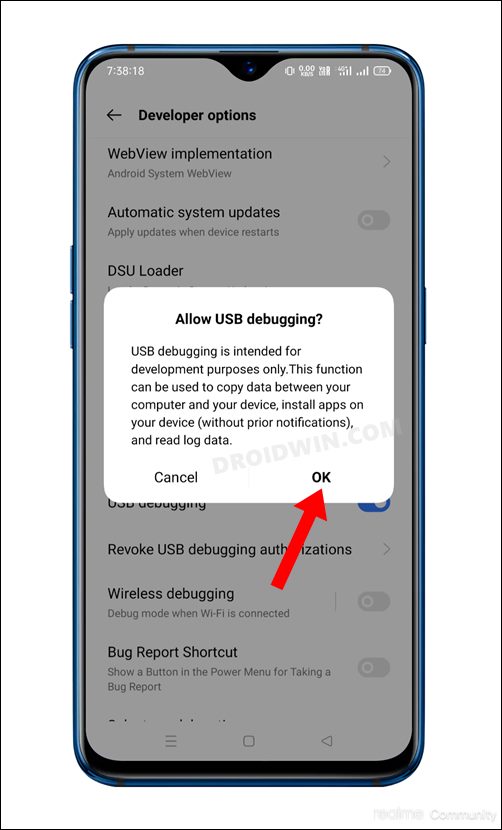
So head over to Settings > About Phone > Tap on Build Number 7 times > Go back to Settings > System > Advanced > Developer Options > Enable USB Debugging and OEM Unlocking.
STEP 3: Download In-Depth Test APK
As opposed to other OEMs, Realme requires you to first download and install its Bootloader Unlock APK (Deep Testing App). While Realme hasn’t released the official unlock APK, however, there are a couple of such files doing the rounds on XDA. I have compiled all of them under one folder. Extract it and give it a shot at each of them, see which one works out for you.
Download: In Depth Test APK for Realme GT 5G LINK 2: https://pan.baidu.com/s/1F7ZGGh9OmDoEhJmMPwO79w [Password: h0xt]
STEP 4: Submit Application
- To begin with, install the In-Depth Test APK onto your Realme device.
- Launch it and tap on the Start Applying button situated at the bottom.

- Then read the disclaimer, tick mark the checkbox that says “I have read and agreed to the aforesaid content” and tap on the Submit Application button.

- You should now get the ‘Application Submitted, Processing, Please wait’ message. The entire process takes a maximum of 15 minutes.

- Once that is done, you will get the option to Start the In-Depth Test (just above the Back button).

- The device will now reboot and you will get the fast boot_unlock_verify ok message on the screen.
STEP 5: Unlock the Bootloader on Realme GT 5G
- Connect your device to the PC via USB cable. Make sure USB Debugging is enabled.
- Next up, type in the below command to boot your Realme GT 5G device to Bootloader mode:
adb reboot bootloader
- Finally, execute the following command to unlock the bootloader on your Realme device:
fastboot flashing unlock

- At this point in time, you should see the Bootloader Confirmation Message on your device. Use the Volume keys to highlight the UNLOCK THE BOOTLOADER message and press the Power key to confirm your decision.
- The device will now enter the in-depth test mode. Subsequently, all the data will be erased and then the bootloader will be unlocked.
So these were the steps to unlock the bootloader on your Realme GT 5G device. You may now go ahead and try your preferred custom ROMs, recoveries and mods. Likewise, if you have any queries concerning the aforementioned steps, do let us know in the comments. We will get back to you with a solution at the earliest.