In this guide, we will show you the steps to unlock the bootloader on your OnePlus Nord N200 5G. The devices from the Chinese OEM aren’t having the best of times in recent years, and its adoption of the ColorOS has only made the matter worse. But in spite of all this, the Nord lineup has still managed to carve out a niche segment for itself. In this regard, the N200 is proving to be quite a popular name, both for the general users as well as the tech enthusiasts alike.
Be it for flashing custom ROMs/GSI (there are already a plethora of Android 12 GSI available for this device) or installing a custom recovery like TWRP, the possibilities stand endless. Along the same lines, you could also gain administrative privileges by rooting your device via Magisk. But before you could step into this territory, there’s an important prerequisite that you need to checkmark off the list- the bootloader on your OnePlus Nord N200 5G device needs to be unlocked. And in this guide, we will show you how to do just that. Follow along.
Table of Contents
Benefits and Risks of Bootloader Unlocking

Unlocking the bootloader is the gateway to extract maximum benefits of Android’s open-source ecosystem. For example, you will be able to install a custom ROM or flash a custom recovery like TWRP. Likewise, you will also be able to get access to the system partition as well as administrative privileges by rooting your device via Magisk. This will then allow you to flash Magisk Modules, Xposed Framework, Substratum Themes, Viper4Android among others.
However, carrying out these tweaks brings in a few uninvited risks as well. To begin with, it will wipe off all the data and could nullify the device’s warranty as well. Along the same lines, it will degrade the Widevine L1 certification to L3, thereby preventing you from streaming content in HD [FIXED]. The SafetyNet will be triggered as well [FIXED], thereby preventing you from using banking apps [FIXED]. So if that’s well and good then let’s get started with the steps to unlock the bootloader on OnePlus Nord N200 5G.
How to Unlock Bootloader on OnePlus Nord N200 5G
The below process will wipe off all the data from your device. So please take a complete device backup beforehand. Droidwin and its members wouldn’t be held responsible in case of a thermonuclear war, your alarm doesn’t wake you up, or if anything happens to your device and data by performing the below steps.
Install Android SDK

First and foremost, you will have to install the Android SDK Platform Tools on your PC. This is the official ADB and Fastboot binary provided by Google and is the only recommended one. So download it and then extract it to any convenient location on your PC. Doing so will give you the platform-tools folder, which will be used throughout this guide.
Enable USB Debugging and OEM Unlocking
Next up, you will have to enable USB Debugging and OEM Unlocking on your device. The former will make your device recognizable by the PC in ADB mode. This will then allow you to boot your device to Fastboot Mode. On the other hand, OEM Unlocking is required to carry out the bootloader unlocking process on your OnePlus Nord N200 5G.
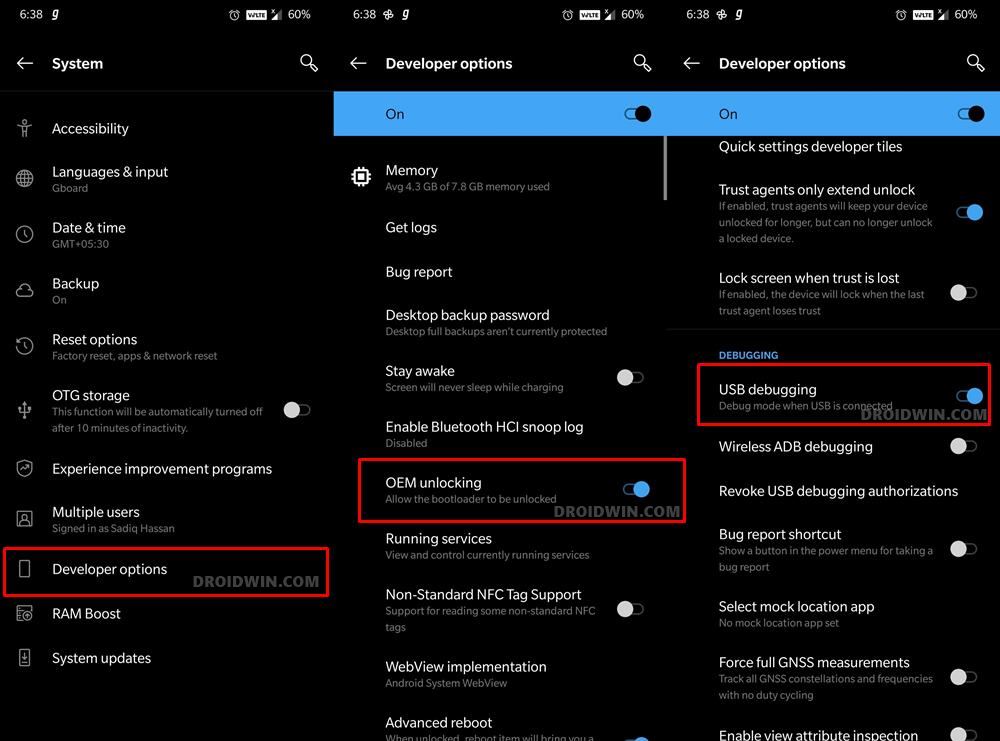
So head over to Settings > About Phone > Tap on Build Number 7 times > Go back to Settings > System > Advanced > Developer Options > Enable USB Debugging and OEM Unlocking.
Boot OnePlus Nord N200 5G to Fastboot Mode
- Connect your device to the PC via USB cable. Make sure USB Debugging is enabled.
- Then head over to the platform-tools folder, type in CMD in the address bar, and hit Enter. This will launch the Command Prompt.
- Type in the following command in the CMD window to boot your device to Fastboot Mode
adb reboot bootloader

- Now type in the below command to verify the Fastboot Connection
fastboot devices

- If you get a device ID followed by the fastboot keyword, then the connection stands successful and you may now proceed ahead to unlock the bootloader on your OnePlus Nord N200 5G.
Unlock the Bootloader on OnePlus Nord N200 5G
- Type in the below command in the CMD window that is opened inside the platform-tools
fastboot flashing unlock

- At this point in time, you will get a confirmation message on your device. Use the Volume keys to select the Unlock the Bootloader option and hit the Power key to confirm it.

- The device will undergo a reset and then the bootloader will be unlocked. Do keep in mind that the first boot might take up to a minute, this is completely normal.
- Furthermore, you will have to log in to Google ID and set up your device from scratch, since a wipe has taken place. That’s it.
These were the steps to unlock the bootloader on the OnePlus Nord N200 5G. If you have any queries concerning the aforementioned steps, do let us know in the comments. We will get back to you with a solution at the earliest.
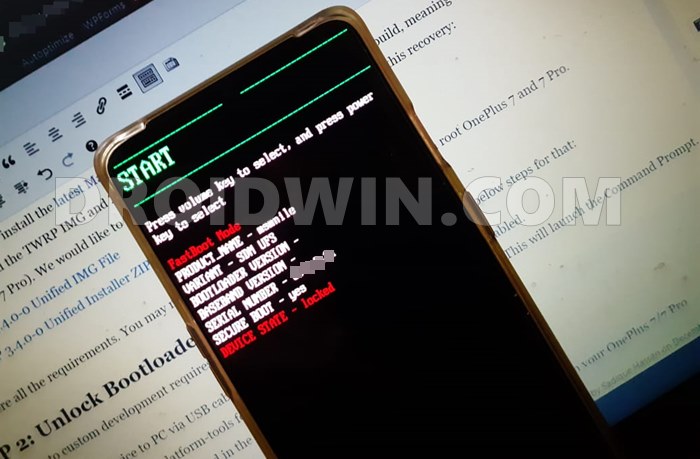
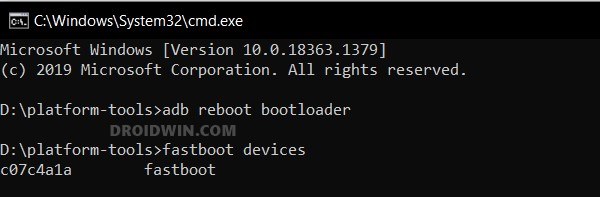
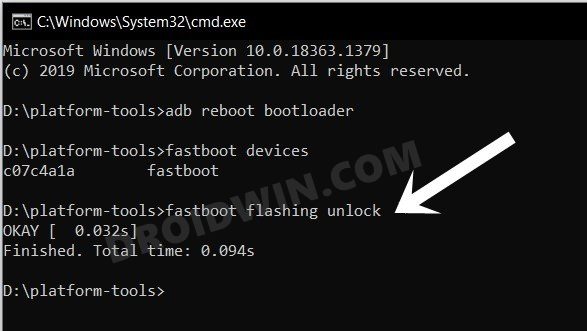
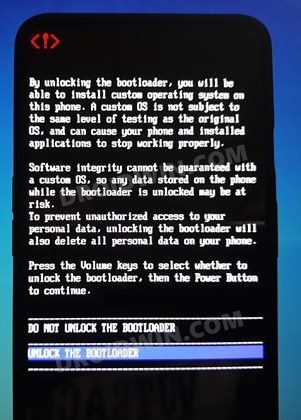








Amable Santana
Question I Have A Locked MetroPcs Phone Of This model and im trying to unlock. Followed all steps but when I enter command into CMD window it comes up adb devices is not recognized internally or externally. Am i doing something wrong?
Wonderlandpoet
This step no longer works due to any and all Oneplus needing a token to flash unlock devices
Sadique Hassan
Hi Mate, that’s only the case with carrier-locked devices such as T-Mobile. For carrier unlocked devices, you could easily unlock the bootloader without the need for any token.