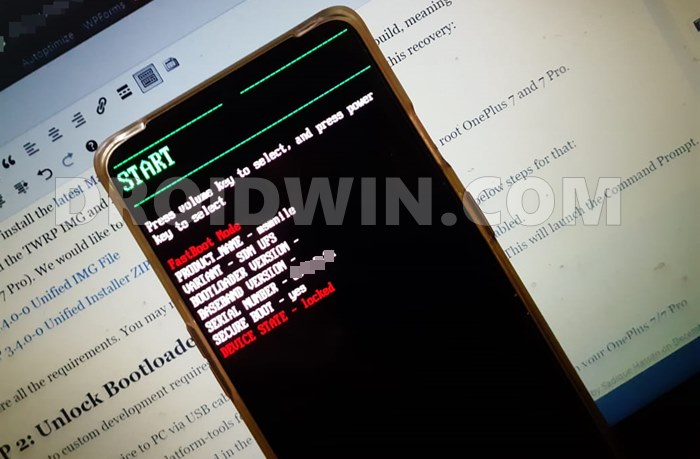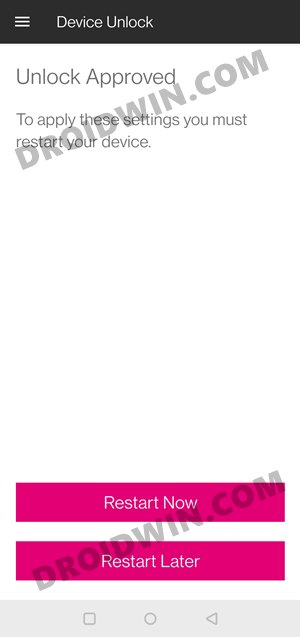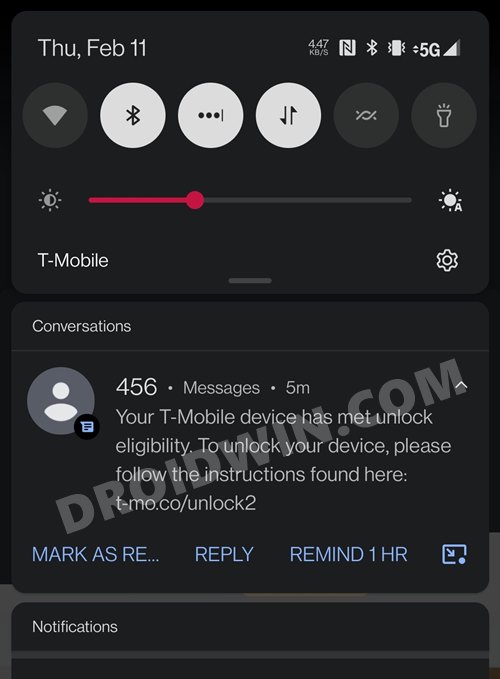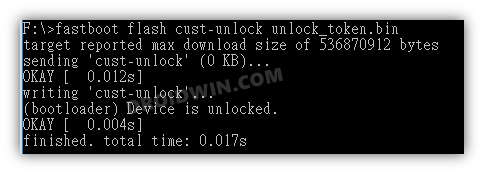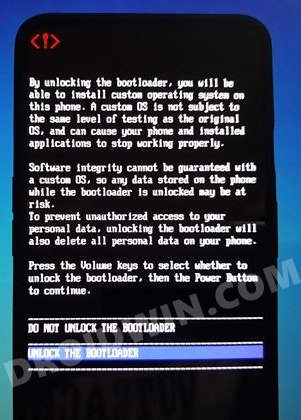In this guide, we will show you the steps to unlock the bootloader on your OnePlus Nord N100 device. The Nord series is an epitome for the devices that are feature-rich in nature, and at the same time, don’t end up burning a hole in your pockets. In this regard, this lineup already beholds quite a few noteworthy names, including the original Nord, CE, N10, N100, and N200. If we keep our focus on the N100, then it is mostly aimed at European and American markets and has already become quite a popular name there.
While it isn’t as active as compared with other Nord devices, it is still catching up at a decent pace. Be it for flashing custom ROMs, a custom recovery like TWRP, or GSIs ROM, there’s a lot to look forward to. Along the same lines, you could also gain administrative privileges by rooting your device Magisk. But before you could try out any of these tweaks, there’s an important prerequisite that you need to checkmark of the list- the bootloader on your OnePlus Nord N100 needs to be unlocked. And in this guide, we will show you how to do just that. So without further ado, let’s get started.
Table of Contents
How to Unlock Bootloader on OnePlus Nord N100
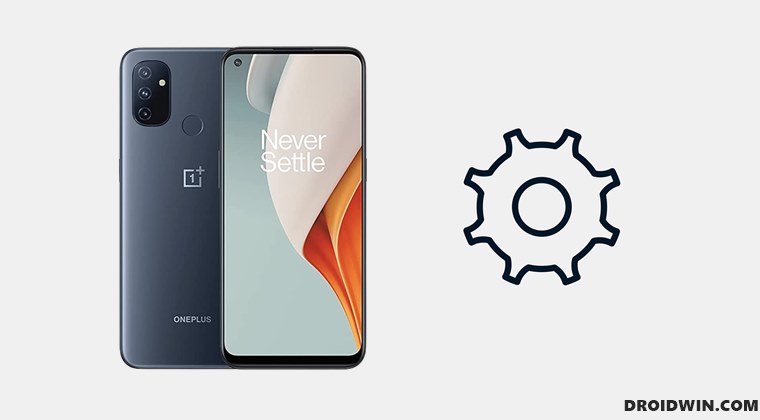
This process will wipe off all the data and might nullify the warranty as well. So take a complete device backup beforehand. Moroever, the below steps are written taking into consideration that your device is carrier locked, such as from T-Mobile, Metro, etc. If you already have a carrier unlocked device out of the box, then you only need to try STEP 3, 4, 5, and Point Number 5 onwards of STEP 8. Droidwin and its members wouldn’t be held responsible in case of a thermonuclear war, your alarm doesn’t wake you up, or if anything happens to your device and data by performing the below steps.
STEP 1: Unlock your SIM
First and foremost, you will have to unlock your SIM. The method varies depending on the carrier network you are on. From filling out a form to asking the support team at their social media handle, there are quite a few ways of doing so. Once the SIM has been unlocked, proceed to the next step to unlock the bootloader on your OnePlus Nord N100.
STEP 2: Note Down Device’s IMEI
Next up, bring up the dialer and type in *#06#. This shall bring up your device’s IMEI number. Note it down at a safe place.
STEP 3: Install Android SDK

Likewise, you will also have to install the Android SDK Platform Tools on your PC. This is the official ADB and Fastboot binary provided by Google and is the only recommended one. So download it and then extract it to any convenient location on your PC. Doing so will give you the platform-tools folder, which will be used throughout this guide.
STEP 4: Enable USB Debugging and OEM Unlocking
You will also have to enable USB Debugging and OEM Unlocking on your device. The former will make your device recognizable by the PC in ADB mode. This will then allow you to boot your device to Fastboot Mode. On the other hand, OEM Unlocking is required to carry out the bootloader unlocking process.
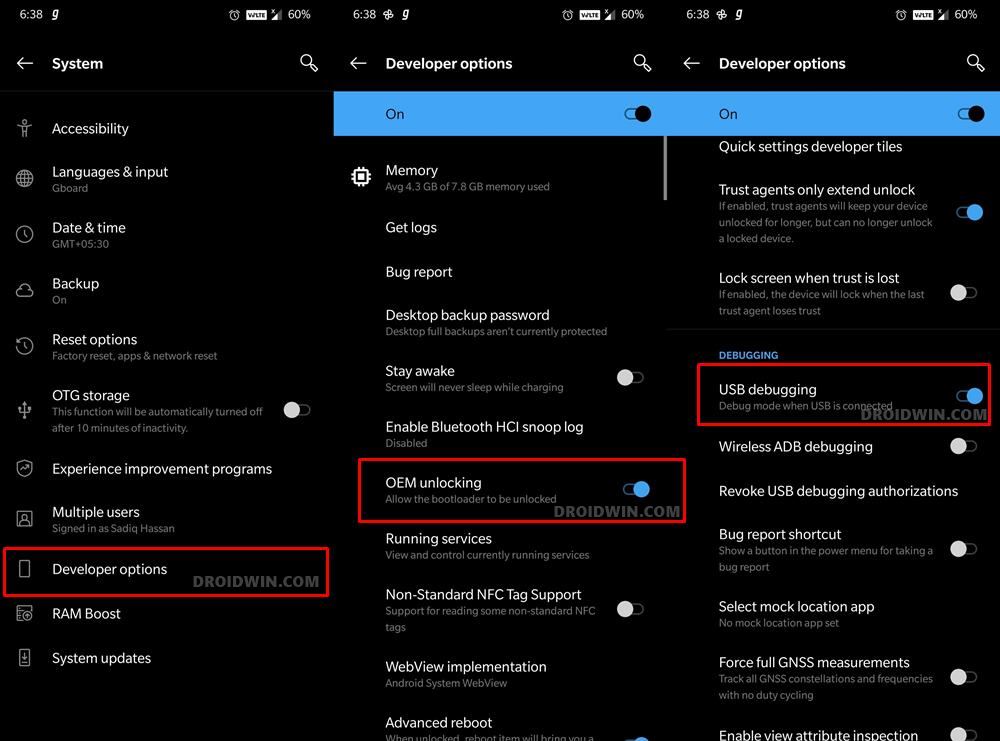
So head over to Settings > About Phone > Tap on Build Number 7 times > Go back to Settings > System > Advanced > Developer Options > Enable USB Debugging and OEM Unlocking.
STEP 5: Boot to Fastboot Mode
- Connect your device to the PC via USB cable. Make sure USB Debugging is enabled.
- Then head over to the platform-tools folder, type in CMD in the address bar, and hit Enter. This will launch the Command Prompt.
- Now type in the following command in the CMD window to boot your device to Fastboot Mode
adb reboot bootloader

STEP 6: Get OnePlus Nord N100 Unlock Code
Now type in the below command in the CMD window to get the unlock code corresponding to your device:
fastboot oem get_unlock_code
STEP 7: Fill Carrier Unlock Application
- Head over to the OnePlus Unlock Token page and fill in all the required details, including the Unlock Code that you have got from the above step.

- Once done, wait for the application to be accepted. This takes time, sometimes even around 2 weeks.

- Once approved, you shall be notified of the same. You may then head over to the above site and download the unlock.bin file.

STEP 8: Flash Unlock.Bin File and Unlock Bootloader on Nord N100
- It’s now time to flash this unlock.bin file onto your device. So first of all, rename the downloaded file to unlock_token, so that the complete name becomes unlock_token.bin.
- Then transfer this unlock_token.bin file to the platform-tools folder. Within that folder, bring up the CMD window as well.

- Likewise, boot your device to Fastboot and connect it to the PC via USB cable
- Then execute the below command to flash the unlock_token.bin file:
fastboot flash cust-unlock unlock_token.bin

- Finally, execute the below command to unlock the bootloader
fastboot oem unlock
- You may now get a confirmation on your device. Use the Volume keys to select the Unlock the Bootloader option and press the Power key to confirm it.

- That’s it, you may now reboot the device to the OS via the below command:
fastboot reboot
So this was all from this guide on how to unlock the bootloader on your OnePlus Nord N100. If you have any queries concerning the aforementioned steps, do let us know in the comments. We will get back to you with a solution at the earliest.