In this guide, we will show you the steps to unlock the bootloader on your OnePlus 10T. The newest addition to the OnePlus family beholds some nifty features but at the same time, it has also made a few cuts. On the plus side, you get the latest Snapdragon 8+ Gen 1 chipset with a massive 150W fast charging and up to 16GB RAM. On the flip side though, the volume slider has been removed, there’s no Hasselblad camera, and plastic back at this price range isn’t acceptable either.
If we turn our attention towards custom development, then there’s a plethora of tips and tricks that you could try out. These include the likes of flashing GSI/custom ROM, installing custom recovery, and gaining access to the system partition by rooting the device via Magisk. The latter, in turn, will allow you to welcome a truckload of mods onto your device. However, before you. could try out any of these tweaks, you will first have to unlock the bootloader on your OnePlus 10T. And in this guide, we will show you how to do just that. Follow along.
Table of Contents
Benefits and Risks of Bootloader Unlocking

Unlocking the bootloader is the gateway to extract maximum benefits of Android’s open-source ecosystem. For example, you will be able to install a custom ROM or flash a custom recovery like TWRP. Likewise, you will also be able to get access to the system partition as well as administrative privileges by rooting your device via Magisk. This will then allow you to flash Magisk Modules, Xposed Framework, Substratum Themes, Viper4Android among others. Likewise, you will also be able to flash OxygenOS on top of ColorOS.
However, carrying out these tweaks brings in a few uninvited risks as well. To begin with, it will wipe off all the data and could nullify the device’s warranty as well. Along the same lines, it will degrade the Widevine L1 certification to L3, thereby preventing you from streaming content in HD [FIXED]. The SafetyNet will be triggered as well [FIXED], thereby preventing you from using banking apps [FIXED]. So if that’s well and good then let’s get started with the steps to unlock the bootloader on OnePlus 10T.
How to Unlock Bootloader on OnePlus 10T
The below process will wipe off all the data from your device. So please take a complete device backup beforehand. Droidwin and its members wouldn’t be held responsible in case of a thermonuclear war, your alarm doesn’t wake you up, or if anything happens to your device and data by performing the below steps.
STEP 1: Install Android SDK

First and foremost, you will have to install the Android SDK Platform Tools on your PC. This is the official ADB and Fastboot binary provided by Google and is the only recommended one. So download it and then extract it to any convenient location on your PC. Doing so will give you the platform-tools folder, which will be used throughout this guide.
STEP 2: Enable USB Debugging and OEM Unlocking
Next up, you will have to enable USB Debugging and OEM Unlocking on your device. The former will make your device recognizable by the PC in ADB mode. This will then allow you to boot your device to Fastboot Mode. On the other hand, OEM Unlocking is required to carry out the bootloader unlocking process.
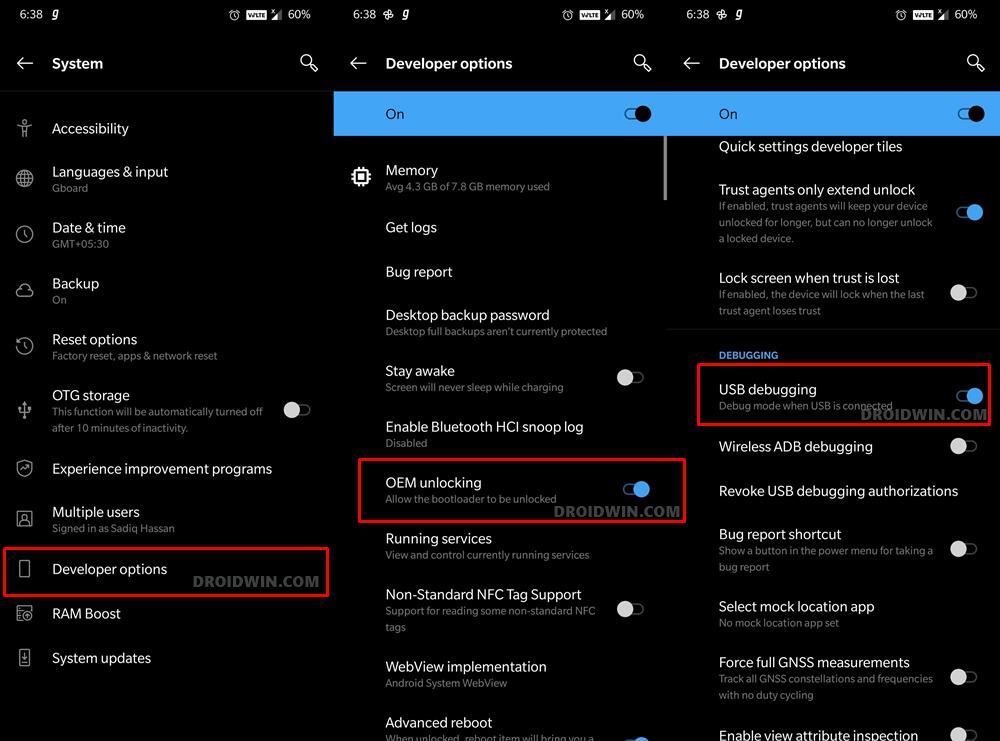
So head over to Settings > About Phone > Tap on Build Number 7 times > Go back to Settings > System > Advanced > Developer Options > Enable USB Debugging and OEM Unlocking.
STEP 3: Boot OnePlus 10R to Fastboot Mode
- Connect your device to the PC via USB cable. Make sure USB Debugging is enabled.
- Then head over to the platform-tools folder, type in CMD in the address bar, and hit Enter. This will launch the Command Prompt.
- Type in the following command in the CMD window to boot your device to Fastboot Mode
adb reboot bootloader

- Now type in the below command to verify the Fastboot Connection
fastboot devices

- If you get a device ID followed by the fastboot keyword, then the connection stands successful and you may now proceed ahead to unlock the bootloader on your OnePlus 10T.
STEP 4: Unlock the Bootloader on OnePlus 10T
- Type in the below command in the CMD window that is opened inside the platform-tools
fastboot flashing unlock

- At this point in time, you will get a confirmation message on your device. Use the Volume keys to select the Unlock the Bootloader option and hit the Power key to confirm it.

- The device will undergo a reset and then the bootloader will be unlocked. Do keep in mind that the first boot might take up to a minute, this is completely normal.
- Furthermore, you will have to log in to Google ID and set up your device from scratch, since a wipe has taken place. That’s it.
These were the steps to unlock the bootloader on the OnePlus 10T. If you have any queries concerning the aforementioned steps, do let us know in the comments. We will get back to you with a solution at the earliest.
How to Unlock Critical Partitions in OnePlus 10T
While unlocking the bootloader will open the gateway for flashing custom ROMs, however, if you ever plan on flashing individual partition files via Fastboot Commands [such as flashing the boot.img], then you will have to unlock the device’s critical partition as well. As before, the process will reset your device and might nullify the warranty, so exercise caution.
- To begin with, boot your device to Fastboot Mode, as explained above.
- Then execute the below command to unlock the critical partitions on your device
fastboot flashing unlock_critical
- You might get a confirmation message on your device. Use the Volume keys to select the Unlock the Bootloader option and hit the Power key to confirm it.


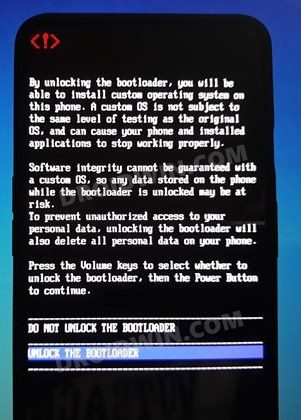
- Finally, execute the below command to boot your device to the OS
fastboot reboot
- That’s it. The bootloader as well as the critical partitions on your OnePlus 10T is now unlocked.
How to Relock the Bootloader on OnePlus 10T
If you are planning to relock the bootloader on your OnePlus 10T, then first and foremost you will have to revert to stock. These include unrooting your device, removing all the modules and tweaks, and switching back to the OxygenOS/ColorOS. While you could individually carry out this task, but it would take time. Therefore, the best bet is to flash the stock firmware via Fastboot Commands. Once that is done, you may then refer to the below steps to relock the bootloader. Follow along.
- To begin with, boot your device to Fastboot Mode.
- Then execute the below command to relock the bootloader
fastboot flashing lock
- You might now get a confirmation message on your device. Use the Volume keys to select the Lock Bootloader option and hit the Power key to confirm it.
- Now, if you had unlocked the critical partition as well, then use the below command to relock it:
fastboot flashing lock_critical
- Finally, execute the below command to boot your device to the OS
fastboot reboot
- That’s it. The process stands complete.
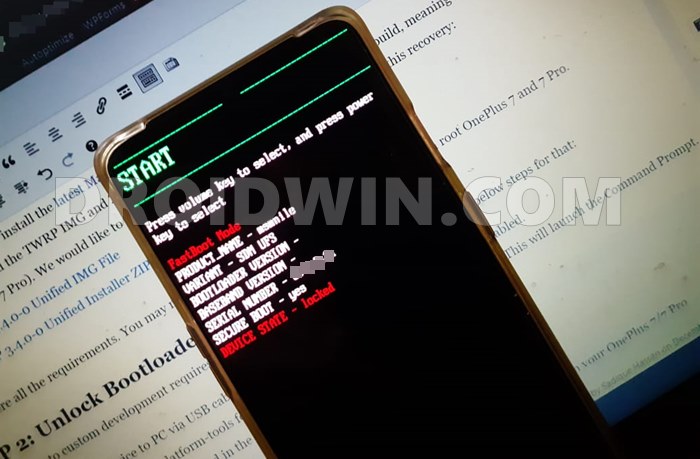
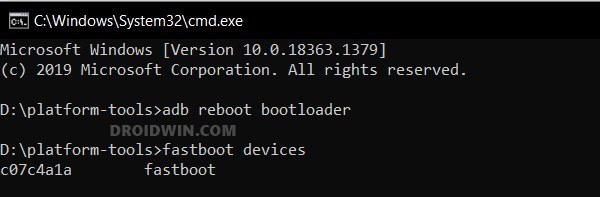
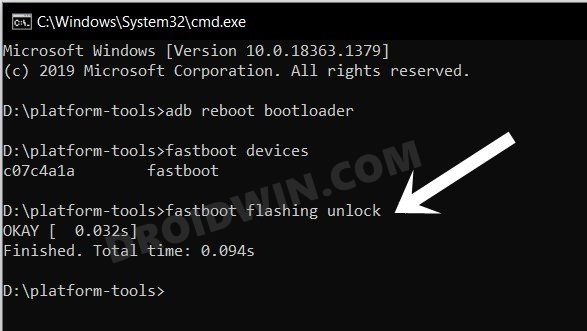








idiocracy
error: no devices/emulators found
Paul Brooks
i have the tmobile variant cph-2419 and when issuing adb reboot bootloader it reboots to fastboot but only for enough time to show fastboot mode logo then reboots to system. it seems to not only be min but all NA T-Mobile variantsis there maybe a way kinda like your walkthrough to enable adb in recovery using the android kitchen software