In this guide, we will show you the steps to unlock the bootloader on your Huawei device using the Brute Force method. One of the biggest perks of having an open-source OS like Android is the plethora of benefits that it brings in with itself. From flashing custom ROMs to installing a custom recovery or even gaining access to the system partition, there are a slew of things to try out. All that is needed is an unlocked bootloader. But the OEM would obviously want to keep you in their stock ecosystem and hence it locks the device’s bootloader when it ships the device. However, they also give you an option to unlock it, after you accept and understand all the risks involved.
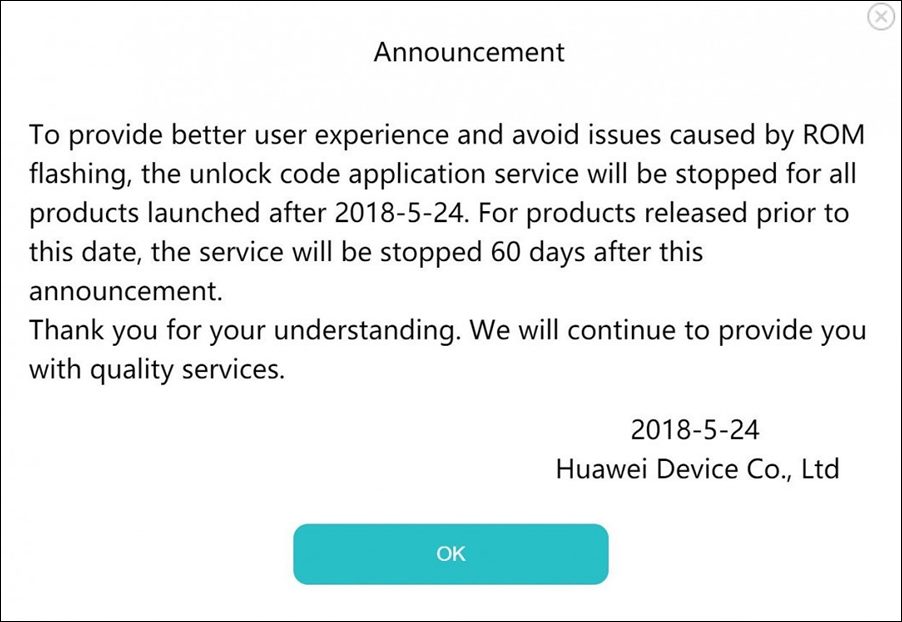
But not every OEM is user-friendly. And Huawei proved to be a perfect example of the same. Back in 2018, this Chinese OEM stopped providing bootloader unlock codes to the users who applied for the same. As a result, the tech enthusiasts were left with no choice but to stick with the stock offering from the tech behemoth. However, the developers wouldn’t give up so easily and they were indeed able to find out a couple of workarounds through which you would be able to unlock the bootloader on your Huawei device. And in this guide, we will be discussing one such method. Follow along.
Table of Contents
What is the Brute Force Method of Unlocking Bootloader
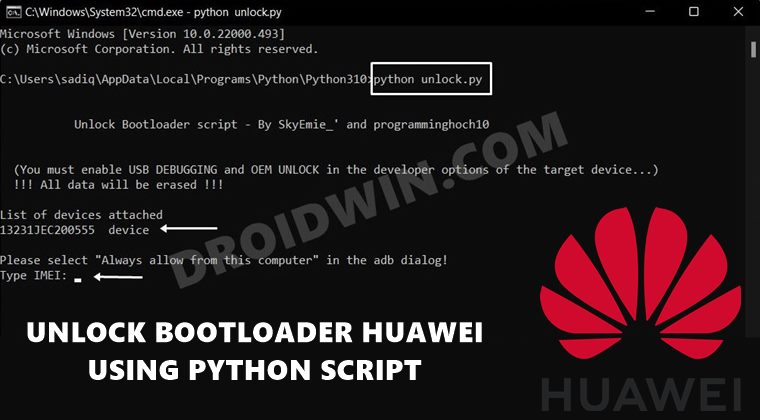
As opposed to other OEMs that accept the fastboot OEM unlock or fastboot flashing unlock command, unlocking the bootloader on your Huawei device required you to get the Unlock Token code from Huawei. But since the OEM would no longer provide these codes, we will be performing an exhaustive and extensive search using all the possible permutations and combinations to get hold of all the possible unlock codes. After this, all these codes will be tried out one by one until the correct one gets implemented. Don’t worry, the entire process is completely automated.
Digging into the technicalities of this method, the bootloader allows us to test out five codes before forcing a reboot. But we will prevent that from happening as we will issue a fastboot reboot-bootloader command right after the fourth code. We will then again try four commands, force the fastboot reboot command and the process will go on. This will translates to trying out around 12,342 codes per day, whereas the total possible combination is 7,958,661,109,946,400,884,391,936 i.e. 36^16.
All in all, this process will take days, so only proceed ahead if that’s well and good on your part. Along with that, the success rate of this method varies, with devices running Android 10 or below proving to be the more successful ones. So it’s better to downgrade the device to an Android version below 10 and then try out this method. And yes, this process will wipe off all the data and could nullify its warranty as well. So keep all these points in mind before proceeding with the steps to unlock the bootloader on your Huawei device using the Brute Force method.
How to Unlock Bootloader on Huawei Devices via Brute Force
The below instructions are listed under separate sections for ease of understanding. Make sure to follow in the same sequence as mentioned. Droidwin and its members wouldn’t be held responsible in case of a thermonuclear war, your alarm doesn’t wake you up, or if anything happens to your device and data by performing the below steps.
STEP 1: Enable USB Debugging and OEM Unlocking
First off, you will have to enable USB Debugging and OEM Unlocking on your device. The former will make your device recognizable by the PC in ADB mode. This will then allow you to boot your device to Fastboot Mode. On the other hand, OEM Unlocking is required to carry out the bootloader unlocking process. So head over to Settings > About Phone > Tap on Build Number 7 times > Go back to Settings > System > Advanced > Developer Options > Enable USB Debugging and OEM Unlocking.
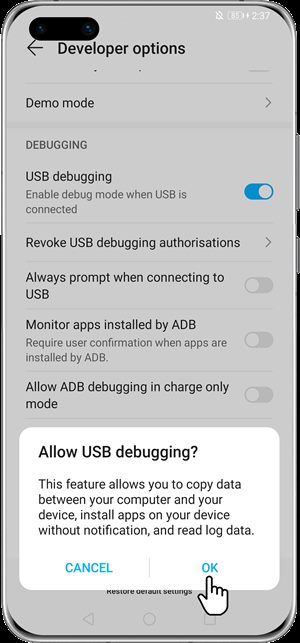
STEP 2: Install Python
Next up, install Python on your PC as this will be used to execute the bootloader unlock script. During the setup screen, make sure to checkmark “Add Python to Path”.
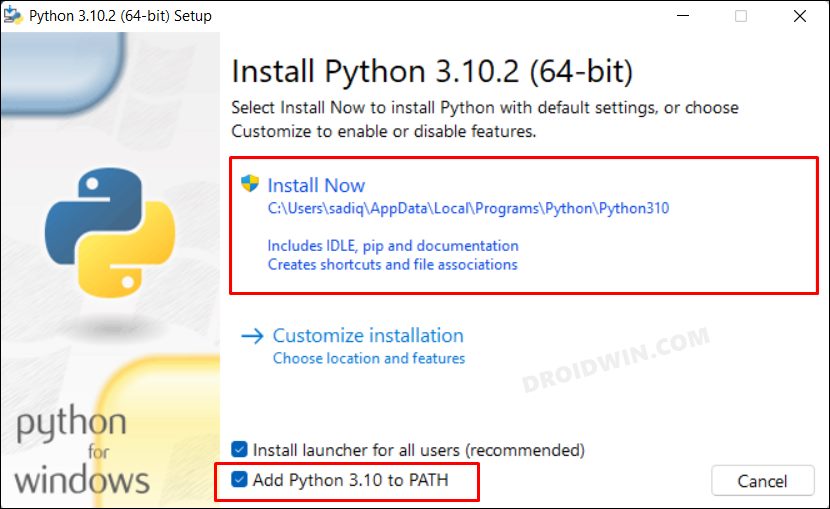
STEP 3: Download Bootloader Unlock Script
Next up, download the Huawei Bootloader Python Script from GitHub. Once downloaded, extract it inside the same folder where you have installed Python. The default Python installation directory is:
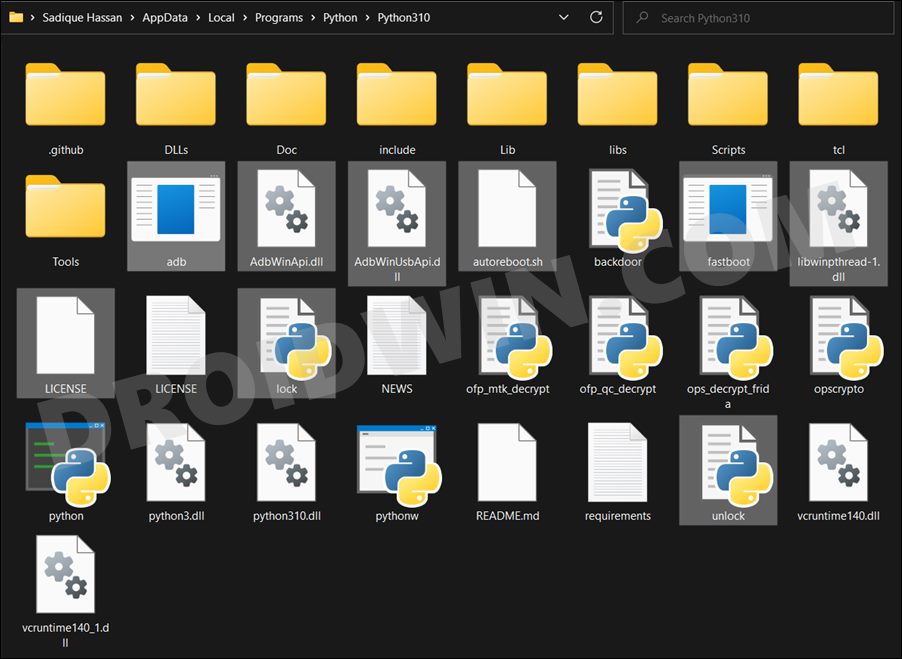
STEP 4: Start the Bootloader Unlock Process
- To begin with, connect your device to the PC via USB cable.
- Then head over to the folder’s address bar, type in CMD, and hit Enter.

- This will launch Command Prompt. Type in the below command to launch the script.
python unlock.py
- You will now get an authorization on your device, tap Allow. Also checkmark “Always allow from this computer”.

- The script will now read your device and bring up your device info. After that, it will ask for your IMEI, type in your first IMEI.

- Finally, start the brute force. The script will now carry out the task and as already mentioned, it might take days for the process to complete.
- As soon as the unlock code is found, it will give you a prompt on your device. Use the Volume Keys to select Unlock the Bootloader and press the Power key to confirm it.

- That’s it. Your device will undergo a reset and then the process stands complete.
So these were the steps to unlock the bootloader on your Huawei device using the Brute Force Method. While leaving the device untouched and plugged into your PC for a couple of days might not be an easy task to do, but there aren’t many options left for us to choose from (apart from PotatoNV Tool that works on a few Kirin Processors). On that note, we round off this guide. If you have any queries concerning the aforementioned steps, then do let us know in the comments section below.
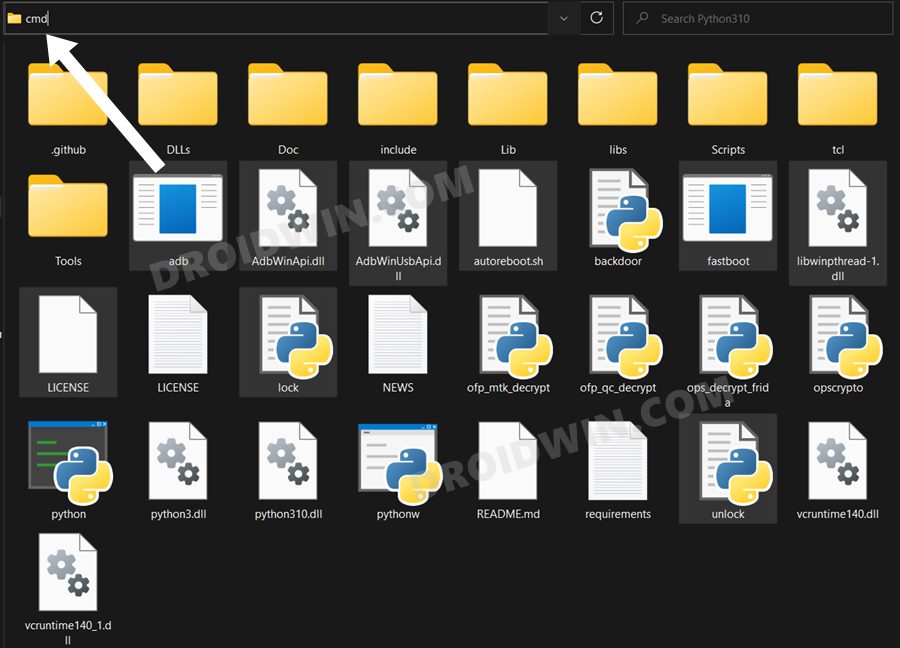
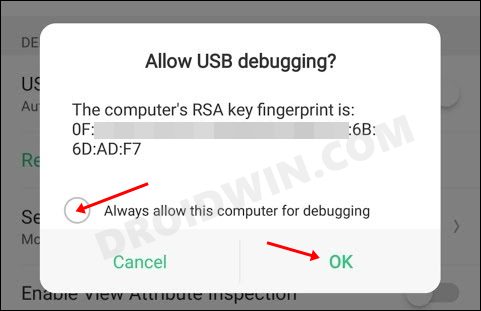
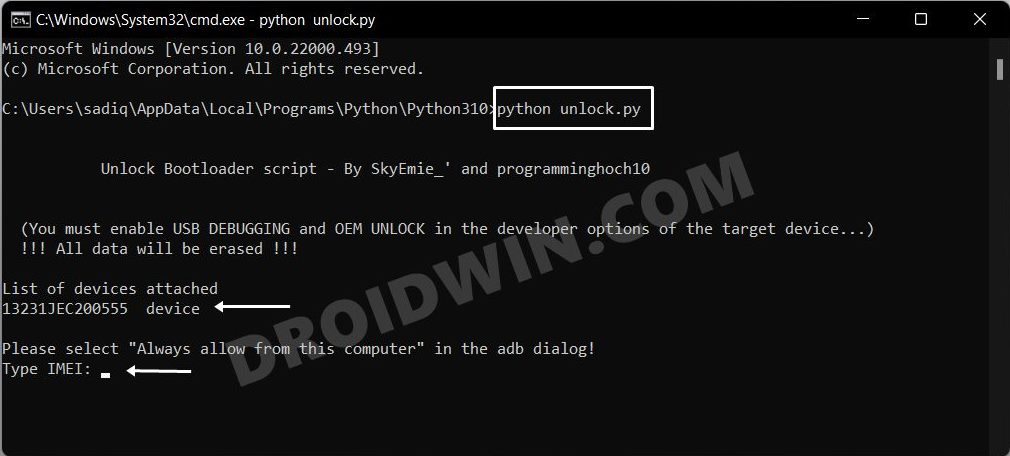
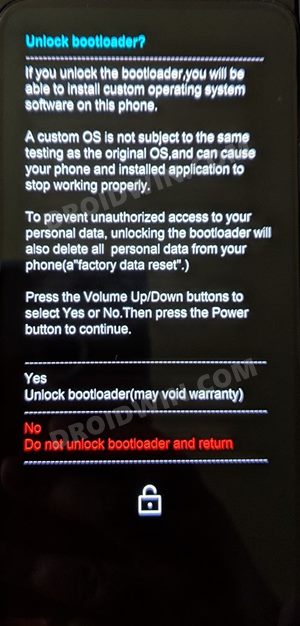








Instinct22
Is it possible to downgrade from HarmonyOS 3.0 to android EMUI?
Edvardas
This many years 1,766,695,105,019,812,264.7 will take to check all combinations if you say 12342 combination can be checked in one day of all possible 7,958,661,109,946,400,884,391,936 combinations. I wonder why you would even waste your time writing these instructions? Can you explain me your logic?
Si
Hi.. I have the Huawei Mate 20 X on EMUI 12. I’ve read that Huawei permalocked this phone in EMUI 12 but I’m unsure. Do you know if its still possible to unlock it?
User
Any phone past emui 10 is locked, because huawei removed oem unlock commands in emui 10.
Anthony
Some day i will test this method (cause my PC ramdomly get reboot, and idk whats the origin of this action). If that day arrives, i will test in a Y9 2019 (JKM-LX3) latinamerican version, of course whit Kirin 710.
So, if someone read this or try this before me, plz leave his results.
Fran
Hola amigo, como le fue?