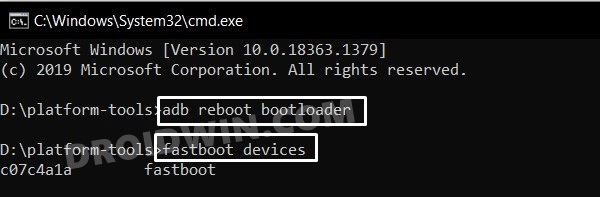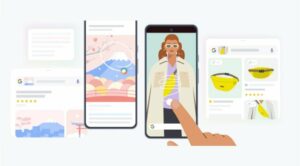In this guide, we will show you the steps to unlock the bootloader on Google Pixel 5A. The devices from the Silicon Valley giants are among the most hyped ones even months before its launch. And more often than not, it does manage to full justice to this hype. With a clean and stock OS experience, offering three years of OS upgrade, and having one of the best camera qualities, well, there’s not much left to ask.
Apart from its usual Pixel lineup, it also runs an affordable A series. In this regard, the fifth iteration has just gone live. From the outside, you wouldn’t notice much difference in comparison to its counterpart. But it does have some noteworthy changes, such as an ultra-wide sensor, Snapdragon 765G chipset, and a massive 4620mAh battery.
Apart from that, it has managed to maintain its legacy of being among the most active players in custom development. But before you could try out any of these tweaks, there’s one requirement that you need to check-mark off the list- an unlocked bootloader. And in this guide, we will help you with just that. Given here are the detailed instructions steps to unlock the bootloader on Google Pixel 5A.
Table of Contents
Perks and Risks of Unlocked Bootloader
![]()
Unlocking the device’s bootloader allows you to flash customized firmware (Custom ROMs) and recoveries like TWRP. Along the same lines, you could gain administrative privileges by rooting your device via Magisk. This in turn will make it possible to flash a plethora of mods. These include the likes of Magisk Modules, Xposed Framework, Substratum Theme, Viper4Android. However, this is just one side of the coin.
Carrying out these tweaks does bring in a few risks as well. For example, the unlocking process will wipe off all the data on your device and could also nullify its warranty. Widevine L1 will be degraded to L3 which would result in the inability to stream Netflix in HD. Moreover, Safetynet will also be tripped which will make it quite difficult to run banking apps. If that’s all well and good, then let’s start off with the steps to unlock the bootloader on Google Pixel 5A.
How to Unlock Bootloader on Google Pixel 5a (barbet)
The below instructions are listed under separate sections for ease of understanding. Make sure to follow in the exact same sequence as mentioned. Droidwin and its members wouldn’t be held responsible in case of a thermonuclear war, your alarm doesn’t wake you up, or if anything happens to your device and data by performing the below steps.
STEP 1: Install Android SDK

First and foremost, you will have to install the Android SDK Platform Tools on your PC. This is the official ADB and Fastboot binary provided by Google and is the only recommended one. So download it and then extract it to any convenient location on your PC. Doing so will give you the platform-tools folder, which will be used throughout this guide.
STEP 2: Enable USB Debugging and OEM Unlocking on Pixel 5A
Next up, you will also have to enable USB Debugging and OEM Unlocking on your device. The former will make your device recognizable by the PC in ADB mode. This will then allow you to boot your device to Fastboot Mode. On the other hand, OEM Unlocking is required to carry out the bootloader unlocking process.
![]()
So head over to Settings > About Phone > Tap on Build Number 7 times > Go back to Settings > System > Advanced > Developer Options > Enable USB Debugging and OEM Unlocking.
STEP 3: Boot Pixel 5A to Fastboot Mode
- Now connect your device to the PC via USB cable. Make sure USB Debugging is enabled.
- Then head over to the platform-tools folder, type in CMD in the address bar, and hit Enter. This will launch the Command Prompt.

- Type in the following command in the CMD window to boot your device to Fastboot Mode
adb reboot bootloader
- To verify the Fastboot connection, type in the below command and you should get back the device ID, as shown in the image.
fastboot devices

- You may now proceed with the steps to unlock the bootloader on your Pixel 5A device. Follow along.
STEP 4: Unlock Bootloader Pixel 5A
- Finally, type in the following command to unlock the bootloader on your Google Pixel 5A device:
fastboot flashing unlock

- You might get a confirmation message on your Pixel 5A device at this point in time. Use the Volume keys to select Unlock the Bootloader option, and the Power key to confirm your decision.

- Your device will now reboot to Fastboot Mode, but this time, the Device State will be Unlocked. This verifies that the process stands successfully completed.

- You may reboot your device to the system (if that doesn’t happen automatically). For that either press the Power key once or use the below fastboot command:
fastboot reboot
So with this, we conclude the guide on you could unlock the bootloader on Google Pixel 5A. If you have any queries, do let us know in the comments section below. We will get back to you with a solution at the earliest.