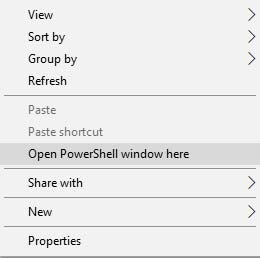Oneplus 5/5T was the flagship models of 2017. The devices were a game-changing in the software department as they both phones offered a lot of exciting and essential features. Which users of other manufacturers like Samsung and Xiaomi were craving for. The phone sports Snapdragon 835 with 6 Gb of RAm and has a 3300 mAh battery along with Oneplus’s own fast charging. Oneplus launched the devices with Android Oreo 8.0 out of the box. Both the devices are yet to receive the latest Android 10. These devices have very big support in custom ROM development. So if you learn how to unlock the bootloader of Oneplus 5/5T you can get Android 10 or even the upcoming Android 11 on your phone right now.
Table of Contents
What is Bootloader?
According to Google “A bootloader is a vendor-proprietary image responsible for bringing up the kernel on a device. It guards the device state and is responsible for initializing the Trusted Execution Environment (TEE) and binding its root of trust”. Confused? So am I! let us leave all this aside.
In simpler terms, a Bootloader is a software that runs every time your phone boots (start). It contains a set of instructions that tells the device which program to load at what instance. It also decides whether to boot your device to ‘Android OS’ or to the ‘recovery mode’. Consider it a gateway, leading towards a road having all directions in technical jargon. hence, if you aren’t comfortable with the technical terms, you may get ‘lost’ in the way (if that happens, just remember us!).
Downsides of Unlocking the Bootloader
The biggest downside of unlocking the bootloader is that the warranty of your device would be void. But why do the manufacturers do this? The answer is simple. All the OEMs ship their devices with a locked bootloader so that the users could only use the stock OS that comes pre-installed.
The device vendors do not want the users to try out the customized version of the OS as they are launched by third-party sources such as LineageOS or Resurrection Remix. The manufacturers are in no way related to these creators, hence they distance themselves by voiding the warranty of the device.
How to Unlock the Bootloader of Oneplus 5/5T
In order to unlock the bootloader of your device, follow the below-mentioned points. Make sure not to skip any one of them.
Prerequisites
- Your entire data would be wiped off. So before beginning with the process, make sure to make a complete backup of your device.
- Enable USB Debugging and OEM Unlocking: Go to Settings > About Phone > Tap on ‘Build Number’ 7 times > Go back to ‘Settings’ > Head over to ‘Developer Options’ > Enable ‘OEM Unlocking’ > Also enable ‘USB Debugging’ from there only. You may also read our guide on how to enable it.
- Download ADB and Fastboot Tools for executing various commands.
Steps to Unlock Bootloader of Android Devices
- Connect your device to PC via USB cable.
- Navigate to the folder where you have installed Android SDK and Platform Tools.
- Inside the folder, while pressing the ‘Shift’ key, right-click on an empty location.
- Select ‘Open PowerShell window here’.

- Type the below code to boot your device to fastboot/bootloader mode:
adb reboot bootloader
- Now type the below code to unlock the bootloader of your Android device. Executing the below code will also wipe off all the data from your device.
fastboot oem unlock
- If you get a confirmation message on your phone’s screen, reply in affirmative (‘Yes’, ‘I agree’, Unlock the Bootloader’, etc).
- Reboot the device by typing the below code:
fastboot reboot
That’s it. You have successfully unlocked your device’s bootloader. The first boot may take a little longer than usual. That is completely normal. With an unlocked bootloader, go ahead and try rooting your device, flashing various custom ROMs and installing tons of amazing mods, including GCam.
Note- Now you have an unlocked bootloader get one step ahead and check the guide on how to install TWRP recovery for your device. After which you can install custom recoveries, custom ROMS (Android 10) and root your device too.