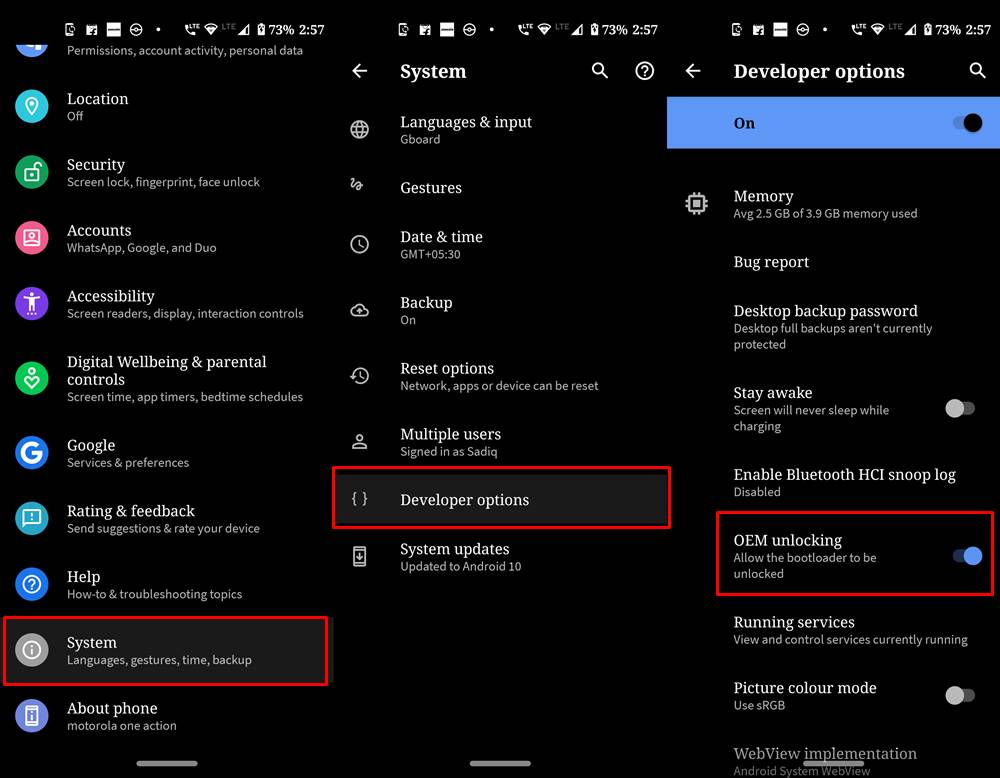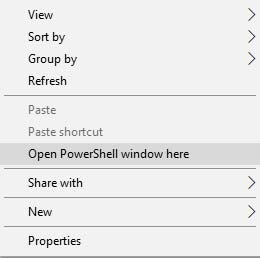Infinix launched a bunch of phones back in 2019. One of their successful phones is Infinix Smart 4 which was launched in October 2019. The phone is completely budget-friendly. It has 4000 mAh of battery and runs on Mediatek Helio A22. The phone has 1 GB of RAM and 16 GB of Storage. It runs Android 9.0 Pie out of the box. Users can unlock their bootloader and try and install custom ROMS based on Android 10. So here is the guide on how to unlock the bootloader of Infinix smart 4.
Table of Contents
What is Bootloader?
According to Google “A bootloader is a vendor-proprietary image responsible for bringing up the kernel on a device. It guards the device state and is responsible for initializing the Trusted Execution Environment (TEE) and binding its root of trust”. Confused? So am I! let us leave all this aside.
In simpler terms, a Bootloader is a software that runs every time your phone boots (start). It contains a set of instructions that tells the device which program to load at what instance. It also decides whether to boot your device to ‘Android OS’ or the ‘recovery mode’. Consider it a gateway, leading towards a road having all directions in technical jargon. hence, if you aren’t comfortable with the technical terms, you may get ‘lost’ in the way (if that happens, just remember us!).
Advantages of Bootloader Unlocking
Unlocking your device’s bootloader is like opening the gate to a plethora of opportunities. You could flash various Custom ROMs, install Custom Recovery (like TWRP), try out tons of mods and hacks, and most importantly- root your device. After you get administrative privileges, you could then try out a ton of Magisk Modules, Xposed Framework among others.
What is even more interesting is the fact that just by using a single line of code, the bootloader could be unlocked. So what are you waiting for, go ahead and give it a try, or should you? Before beginning with the process, make sure to read the downsides of unlocking it. All this is mentioned in the below article.
Downsides of Unlocking the Bootloader
The biggest downside of unlocking the bootloader is that the warranty of your device would be void. But why do the manufacturers do this? The answer is simple. All the OEMs ship their devices with a locked bootloader so that the users could only use the stock OS that comes pre-installed.
The device vendors do not want the users to try out the customized version of the OS as they are launched by third-party sources such as LineageOS or Resurrection Remix. The manufacturers are in no way related to these creators, hence they distance themselves by voiding the warranty of the device.
How to Unlock the Bootloader of Infinix Smart 4
To unlock the bootloader of your device, follow the below-mentioned points. Make sure not to skip any one of them.
Prerequisites
- Your entire data would be wiped off. So before beginning with the process, make sure to make a complete backup of your device.
- Enable USB Debugging: To do so, head over to Settings and navigate to About Phone. Then tap on Build Number 7 times, doing which you should be greeted with a message along the lines that you are now a developer. Now go back to Settings and head over to System. Tap on Advanced and now you should see the Developer Options.

- Enable OEM Unlocking: To unlock the bootloader of the Android device, you will also be required to enable OEM unlocking. To do so, head over to Developer Options and enable the said toggle.

- Download ADB and Fastboot Tools for executing various ADB and Fastboot commands.
Warning
DroidWin or any of its members won’t be held responsible in case anything happens to your device while performing the below steps. You completely understand the risk of bootloader unlocking and proceed ahead at your peril.
Steps to Unlock Bootloader of Infinix Smart 4
- Connect your device to PC via USB cable.
- Navigate to the folder where you have installed Android SDK and Platform Tools.
- Inside the folder, while pressing the ‘Shift’ key, right-click on an empty location.
- Select ‘Open PowerShell window here’.

- Well, you could also use Command Prompt if you wish. For that, type in cmd in the address bar and hit Enter.
- Next, type the below code to boot your device to fastboot/bootloader mode:
adb reboot bootloader
- Now type the below code to unlock the bootloader of your Android device. Executing the below code will also wipe off all the data from your device.
fastboot oem unlock
- If you get a confirmation message on your screen, reply in affirmative (‘Yes’, ‘I agree’, Unlock the Bootloader’, etc).
- Reboot the device by typing the below code:
fastboot reboot
That’s it. You have successfully unlocked your device’s bootloader. The first boot may take a little longer than usual. That is completely normal. Furthermore, you will also have to set up your device using your Google Account.
Conclusion
Now that you have successfully unlocked the bootloader of Infinix Smart 4, go ahead and try rooting your device, flashing various custom ROMs and installing tons of amazing mods, including GCam. So with that, we conclude this comprehensive guide on how to Unlock the Bootloader of Infinix Smart 4. If you are having any issues concerning any part of this guide, do let me know. I will get back to you with a solution.