Asus Zenfone Max Pro M1 was launched in 2018. It is a phone that is still running like a rock-solid even in 2020. Recently they have got Android 10 beta update and are going to get stable Android 10 anytime soon. ASUS Zenfone Max Pro M1 has a very good community in the custom ROM developments and MODs. Just recently Android 11 port for Zenfone Max Pro M1 is also out users can try that. Users need to have an Unlocked Bootloader for all this. Here is a guide on how to unlock the bootloader of Asus Zenfone Max Pro M1.
Table of Contents
What is Bootloader?
According to Google “A bootloader is a vendor-proprietary image responsible for bringing up the kernel on a device. It guards the device state and is responsible for initializing the Trusted Execution Environment (TEE) and binding its root of trust”. Confused? So am I! let us leave all this aside.
In simpler terms, a Bootloader is a software that runs every time your phone boots (start). It contains a set of instructions that tells the device which program to load at what instance. It also decides whether to boot your device to ‘Android OS’ or to the ‘recovery mode’. Consider it a gateway, leading towards a road having all directions in technical jargon. hence, if you aren’t comfortable with the technical terms, you may get ‘lost’ in the way (if that happens, just remember us!).
Downsides of Unlocking the Bootloader
The biggest downside of unlocking the bootloader is that the warranty of your device would be void. But why do the manufacturers do this? The answer is simple. All the OEMs ship their devices with a locked bootloader so that the users could only use the stock OS that comes pre-installed.
The device vendors do not want the users to try out the customized version of the OS as they are launched by third-party sources such as LineageOS or Resurrection Remix. The manufacturers are in no way related to these creators, hence they distance themselves by voiding the warranty of the device.
How to Unlock the Bootloader of Asus Zenfone Max Pro M1
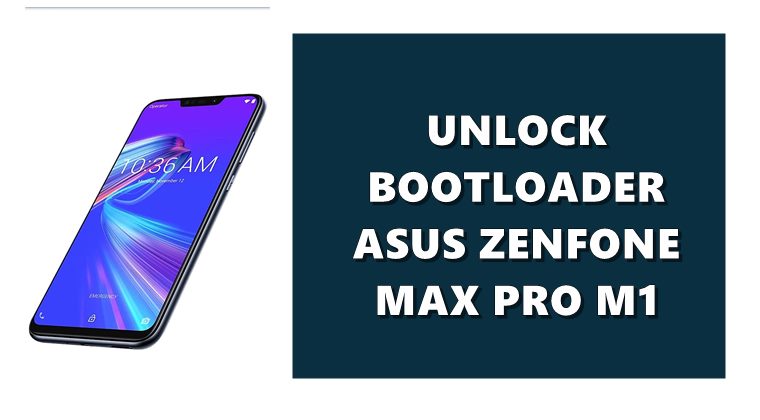
In order to unlock the bootloader of your device, follow the below-mentioned points. Make sure not to skip any one of them. Droidwin and its members wouldn’t be held responsible in case of a thermonuclear war, your alarm doesn’t wake you up, or if anything happens to your device by performing the below steps.
Prerequisites
- Your entire data would be wiped off. So before beginning with the process, make sure to make a complete backup of your device.
- Enable USB Debugging and OEM Unlocking: Go to Settings > About Phone > Tap on ‘Build Number’ 7 times > Go back to ‘Settings’ > Head over to ‘Developer Options’ > Enable ‘OEM Unlocking’ > Also enable ‘USB Debugging’ from there only. You may also read our guide on how to enable it.
- Download Android SDK Platform Tools for executing various commands.
Steps to Unlock the Bootloader
- Download the unlock script and drivers: unlock.rar
- Extract the file on the PC using an archive tool such as WinRAR or 7Zip.
- Transfer all the contents to the platform-tools folder (where the ADB and Fastboot files are present).
- Now there should be two different folders inside the extracted folder:
- ASUS_Android_USB_drivers_for_Windows
- Unlock

- Open the first one and install the USB drivers on the PC.
- Once installed power off the phone completely.
- Hold the Volume Up and Power button simultaneously to enter Fastboot Mode.
- Connect the phone to the PC using the USB cable.
- Go to the ‘unlock’ folder

- Double-click on the ‘unlock.cmd’ file to unlock the bootloader on Asus Zenfone Max Pro M1.
Conclusion
So this was all from this guide on how to unlock the bootloader of Asus Zenfone max pro M1. Do let us know in the comments if are facing any issues with respect to any of the above-mentioned steps.
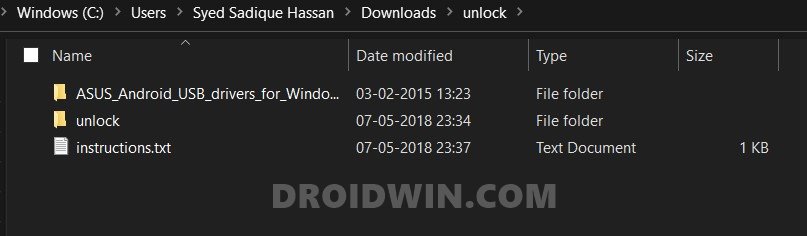
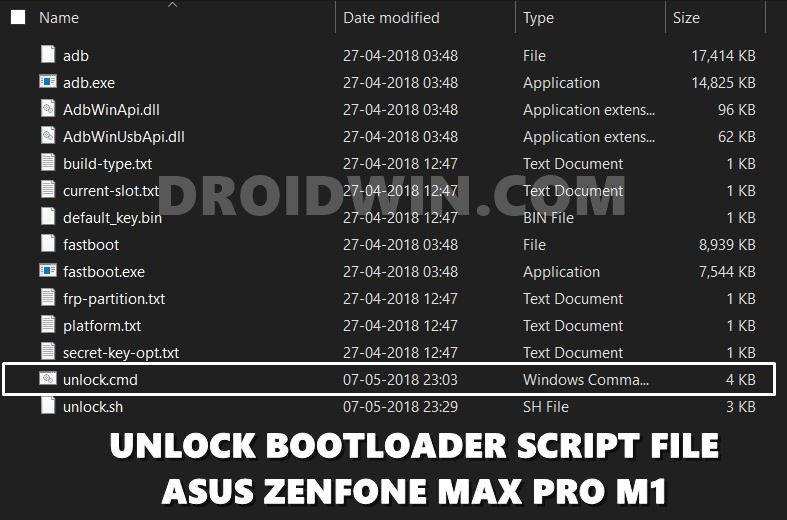








Priyansh Gupta
I am stuck after I click on “unlock”, the cmd opens and it is stuck on
Begin fastboot flashall
————————
Earse Data: Yes
Support All device
it is not proceeding further, HELP PLEASE!
Ryzen
Install driver properly and use a USB hub . Do not use usb 3.0 or 2.0 ports
Emilio Jr Buhungan
same situation.. how to proceed?
jerome pahunang
My asus zenfone max pro m1 (X00TDB) was hardbricked after update it says your device is corrupt and can’t be trusted. I can only boot on fastboot mode which means I can’t go to setting and check OEM unlocking or USB debugging or whatsoever… what can I do to flash its firmware?
Sadique Hassan
Hi Jerome, apologies for the late reply. Are you able to boot to Fastboot Mode via hardware key combinations? If yes, then you could flash the individual firmware files via Fastboot Commands. Let me know if you need any help with these commands.
Himanshu
Nothing is happening when I click on unlock.cmd ,,the cmd open and closes in second but phone is still in fastboot mode
I have allowed debugging on my phone
Also installed the adb drivers and checked in the device manager it’s showing asus written
Sadique Hassan
Hi Himanshu, sorry that you have to go through this issue. Just to reverify: Upon entering the fastboot devices command in the CMD window, does the Command Prompt gives out an alphanumeric code followed by Fastboot keyword, something like a3d34fg6 fastboot? please let me know this and this I will suggest further fix.
Vineet
Dude on typing fastboot devices my device shows
????????? fastboot
Please help🙏
Ryzen
Use a usb hub it need usb 1.0 i had the same issue
Sadique Hassan
Hi Vineet, have you installed the Android SDK Platform Tools, and are you opening the CMD window inside the platform-tools folder only? Please verify both these things and let me know.