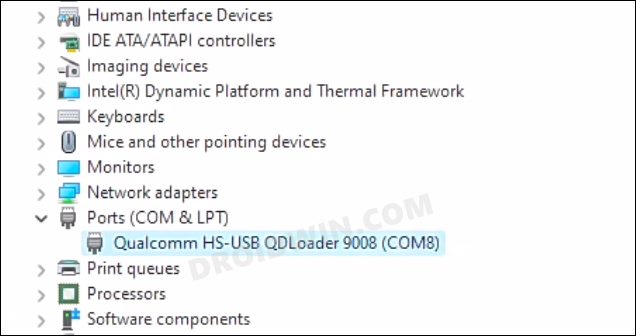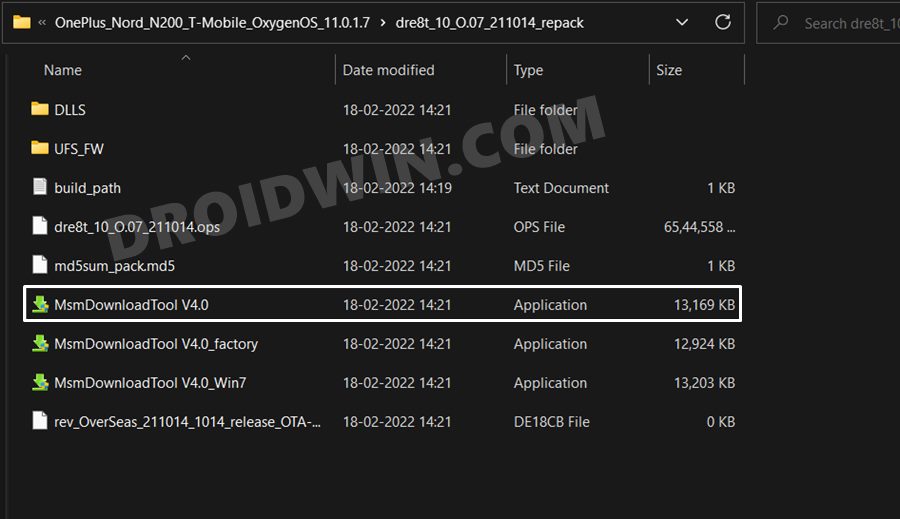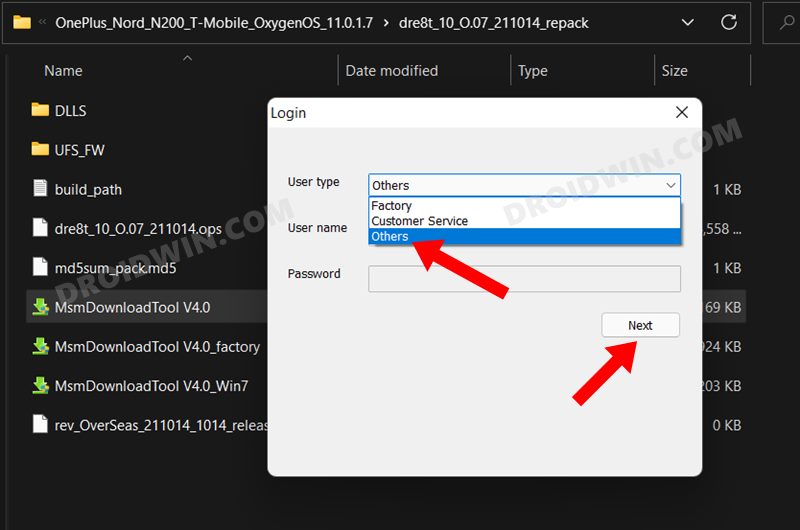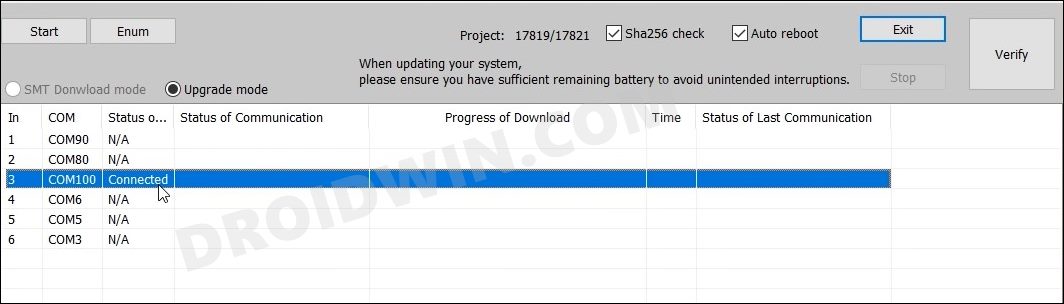In this guide, we will show you the steps to unbrick your OnePlus Nord N200 via the MSM Download Tool. The Nord lineup has always been one of the crowd’s favorites ever since its inception. Bundled with all the required features and belonging to the affordable price bracket, well there’s not much left to ask. Along the same lines, these devices are quite a popular name in custom development. And the N200 is no exception either.
Be it for flashing custom ROMs, installing a custom recovery, or gaining access to the system partition by rooting your device via Magisk, the possibilities stand endless. Once rooted, you’ll also be in a position to try out your preferred modules. However, it goes without saying that carrying out these tweaks is quite risky. Just a slight error and your device might end up in a soft brick or bootloop. Well, even if that happens, you could easily fix it by flashing the stock firmware via Fastboot.
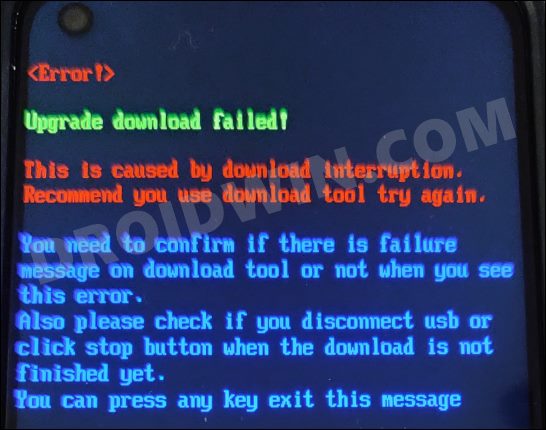
But the real issue arises in the case of hardbrick as the Fastboot Mode is inaccessible in those cases. But since the device comes with a Qualcomm chipset, you have the option to boot it to the Emergency Download Mode, flash the OPS unbrick firmware via MSM Tool, and bring your device back to life. And in this guide, we will help you with just that. Given here are the detailed steps to unbrick your OnePlus Nord N200 via the MSM Download Tool.
Table of Contents
How to Unbrick OnePlus Nord N200 via MSM Download Tool

The below instructions are listed under separate sections for ease of understanding. Make sure to follow in the exact same sequence as mentioned. Droidwin and its members wouldn’t be held responsible in case of a thermonuclear war, your alarm doesn’t wake you up, or if anything happens to your device and data by performing the below steps.
STEP 1: Install Android SDK

First and foremost, you will have to install the Android SDK Platform Tools on your PC. This is the official ADB and Fastboot binary provided by Google and is the only recommended one. So download it and then extract it to any convenient location on your PC. Doing so will give you the platform-tools folder, which will be used throughout this guide.
STEP 2: Install Qualcomm USB Drivers
Next up, you will have to download and install the Qualcomm USB Drivers. This is needed so that your PC (and the MSM Tool) is able to identify the connected device in EDL Mode. So refer to our guide on Qualcomm HS-USB QDLoader 9008 Drivers: Download & Install
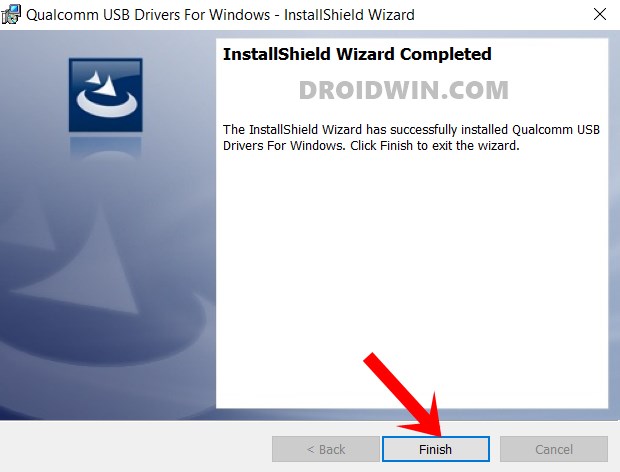
STEP 3: Download MSM Download Tool
You may now download the MSM download Tool for your OnePlus Nord N200 device from the below link. Do note that (as of now), this tool is only for the T-Mobile variant. It “will not” work on the factory unlocked variant and “may not” work on the Metro variant [Credits: XDA Senior Member lzgmc].
Once you have downloaded the tool, extract it to any convenient location on your PC. This will give you the MSM Download Tool as well as the unbrick OPS firmware for your Nord N200.
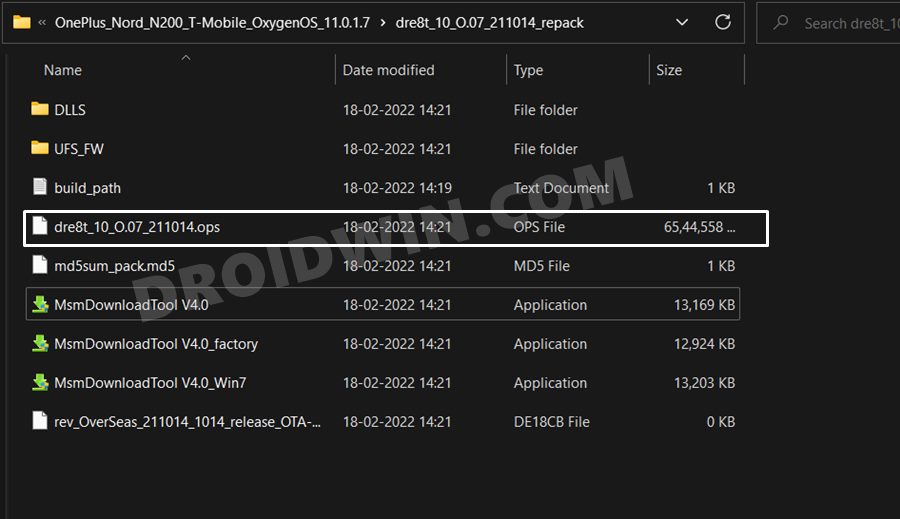
STEP 4: Boot OnePlus Nord N200 to EDL Mode
- To begin with, power off your device.
- Then press and hold the Volume Up and Volume Down keys together.
- With both these keys pressed, connect your device to the PC via USB cable.

- That’s it. Your device is now booted to EDL Mode. To verify the same, press Windows+X and select Device Manager.
- Then expand the Other Device or Ports section and your device will be listed as Qualcomm HS-USB QDLoader 9008.
If your device is still being shown as QHUSB_BULK, then reverify driver installation, use USB 2.0 Port, or try using a different USB cable. Any one of these tweaks could fix the EDL connection error.
STEP 5: Unbrick OnePlus Nord N200 5G via MSM Download Tool
- To begin with, launch the MSM Tool by double-clicking on the MsmDownloadTool V4.0.exe file.

- In the Login screen, select Others under User Type. Leave Username and Password blank and click Next.

- The tool will now load and it should detect the connected device.
- You could verify the same from the COM/Status of Connection section.

- If that’s well and good, then press Start to initiate the flashing process. It could take a few minutes for the process to complete.
- Once done, you will be notified of the same and your device will automatically boot to the OS.
That’s it. These were the steps to unbrick your OnePlus Nord N200 5G via MSM Download Tool. If the above steps didn’t work out for you, then there’s an alternate way as well. You could first launch the MSM Tool and click the Start button. Then boot your device to EDL and connect it to the PC. As soon as the Tool detects the connected device, it will start the flashing process. However, if you are still facing any issues, then do let us know in the comments. We will get back to you with a solution at the earliest.