In this guide, we will show you the steps to unbrick your OnePlus Nord N100 via MSM Download Tool. The OEM is surrounded by quite a few negative receptions, and most of them stem out from its own doings. For the past couple of years, its update and OTA schedule was going haywire, with its devices being the last in line to get blessed with updates. However, OnePlus decided that wasn’t enough and hence took the final bullet by ditching its OxygenOS in favor of the bloated ColorOS.
As of now, its only saving grace is the fact that it still continues to be quite an active player in custom development. From flashing custom ROMs and recoveries to rooting your device via Magisk, the possibilities stand endless. You could also flash tons of custom mods and binaries onto your device. However, each of these tweaks could prove to be risky as well. While softbrick and bootloop are usually on the cards, but in some instances, your device could even end up in a hard-bricked state.
And this is perhaps the scariest thing that could happen to an Android device, but if your device has a Qualcomm chipset, then there’s a handy way out. You just need to boot your device to the Emergency Download Mode and then flash the OPS unbrick firmware via MSM Tool. As soon as the flashing is complete, your device will be back from dead. So on that note, let’s make you aware of the steps to unbrick your OnePlus Nord N100 via MSM Download Tool.
Table of Contents
How to Unbrick OnePlus Nord N100 via MSM Download Tool
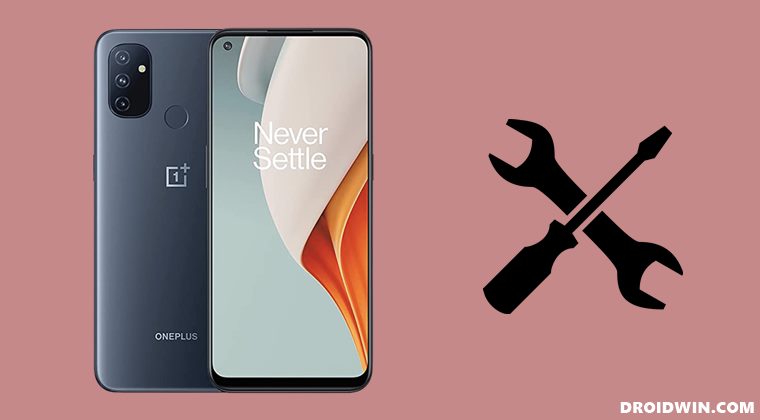
The below instructions are listed under separate sections for ease of understanding. Make sure to follow in the exact same sequence as mentioned. Droidwin and its members wouldn’t be held responsible in case of a thermonuclear war, your alarm doesn’t wake you up, or if anything happens to your device and data by performing the below steps.
STEP 1: Install Android SDK

First and foremost, you will have to install the Android SDK Platform Tools on your PC. This is the official ADB and Fastboot binary provided by Google and is the only recommended one. So download it and then extract it to any convenient location on your PC. Doing so will give you the platform-tools folder, which will be used throughout this guide.
STEP 2: Install Qualcomm USB Drivers
Next up, you will have to download and install the Qualcomm USB Drivers. This is needed so that your PC (and the MSM Tool) is able to identify the connected device in EDL Mode. So refer to our guide on Qualcomm HS-USB QDLoader 9008 Drivers: Download & Install
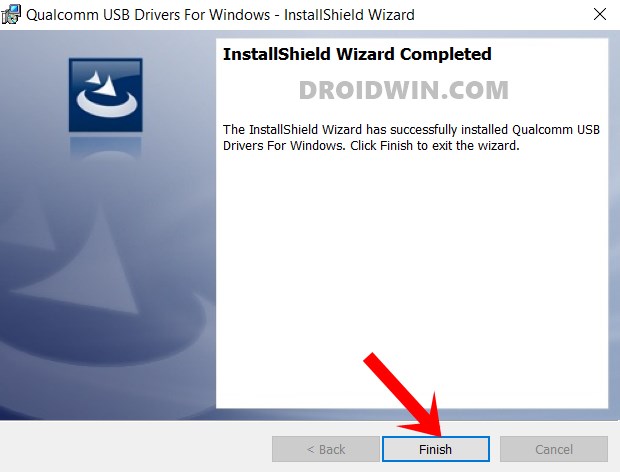
STEP 3: Download MSM Download Tool for OnePlus Nord N100
Now download the MSM download Tool for your OnePlus Nord N100 device from the below link. Make sure to download the tool that corresponds to your device’s region and more importantly the carrier (cross flashing is not advised, even in EDL Mode!). Credits for all these MSM Tools: XDA OG some_random_username

Global Firmware (BE81AA)
European Firmware (BE83BA)
OOS 10.5.2
OOS 10.5.6
OOS 10.5.7
BE2015 Metro (BE82CF)
BE2012 T-Mobile (BE82CB)
Once you have downloaded the desired tool, extract it to any convenient location on your PC. This will give you the MSM Download Tool as well as the OPS unbrick firmware for your Nord N100.
STEP 4: Boot OnePlus Nord N100 to EDL Mode
- To begin with, power off your device.
- Then press and hold the Volume Up and Volume Down keys together.
- With both these keys pressed, connect your device to the PC via USB cable.

- That’s it. Your device is now booted to EDL Mode. To verify the same, press Windows+X and select Device Manager.
- Then expand the Other Device or Ports section and your device will be listed as Qualcomm HS-USB QDLoader 9008.
If your device is still being shown as QHUSB_BULK, then reverify driver installation, use USB 2.0 Port, or try using a different USB cable. Any one of these tweaks could fix the EDL connection error.
STEP 5: Unbrick OnePlus Nord N100 via MSM Download Tool
- To begin with, launch the MSM Tool by double-clicking on the MsmDownloadTool V4.0.exe file.

- In the Login screen, select Others under User Type. Leave Username and Password blank and click Next.

- The tool will now load and it should detect the connected device.
- You could verify the same from the COM/Status of Connection section.

- If that’s well and good, then press Start to initiate the flashing process. It could take a few minutes for the process to complete.
- Once done, you will be notified of the same and your device will automatically boot to the OS.
That’s it. These were the steps to unbrick your OnePlus Nord N100 via MSM Download Tool. If the above steps didn’t work out for you, then there’s an alternate way as well. You could first launch the MSM Tool and click the Start button. Then boot your device to EDL and connect it to the PC. As soon as the Tool detects the connected device, it will start the flashing process. However, if you are still facing any issues, then do let us know in the comments. We will get back to you with a solution at the earliest.
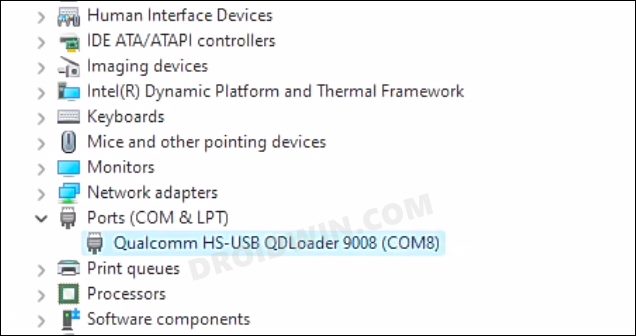
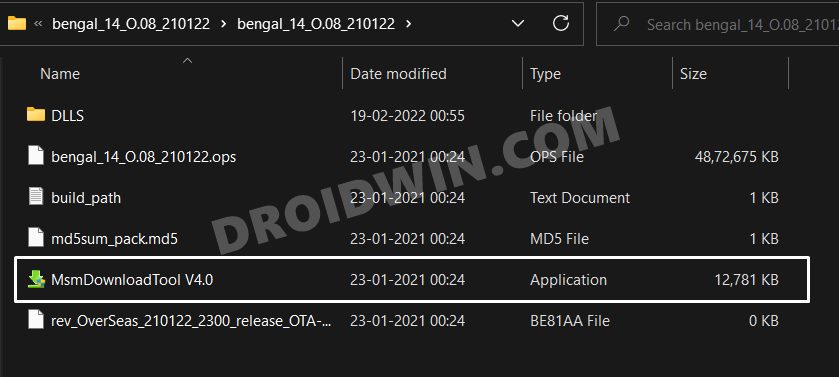
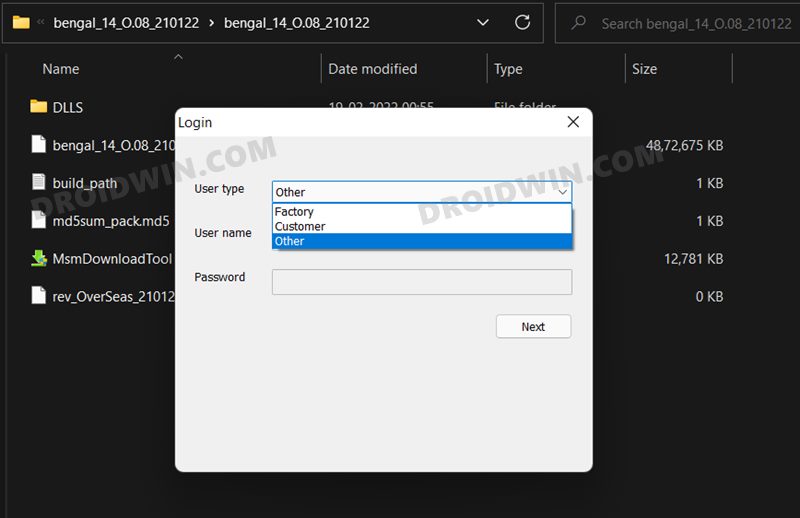
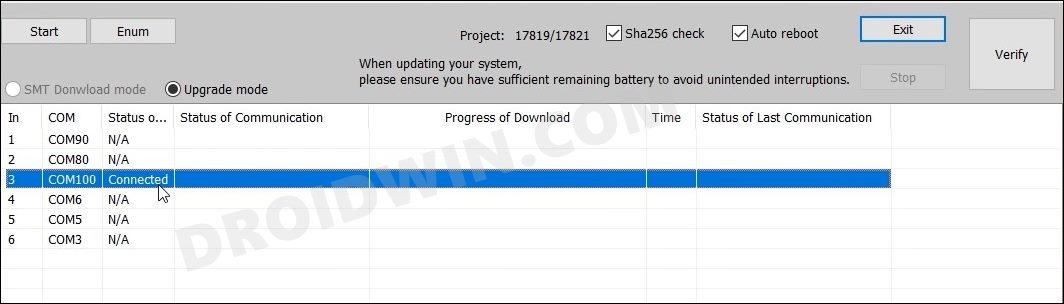








saeed
Hi
how are you !
i have a oneplus N100
Be2015 Metropc
it was country lock
the problem was enable to unlock with app
then i tough i must flash but flashing stopped on error
and the device bricked
i guess because phone oem locked
now please can you Help me to bring my phone on normal mode
i will be apricate
thanks