In this guide, we will show you the steps to unbrick the Google Pixel 6/ 6 Pro devices via Fastboot Commands. The latest addition to the Pixel series has bought in quite a few noteworthy changes, both on the software and hardware front. Two of the biggest changes are the complete design overhaul that it has been blessed with (finally!) and Google’s own in-house Tensor chip. Apart from that, the device comes with Android 12 out of the box, so this automatically translates to a plethora of new goodies.
Apart from that, the sixth iteration has continued the legacy of earlier Pixel devices of being an active player in custom development. Be it for flashing custom ROMs or installing a custom recovery like TWRP, there’s a lot to try out. Along the same lines, you could also gain administrative privileges by rooting the device via Magisk [by flashing patched boot.img or flash Magisk ZIP via TWRP]. This in turn will allow you to get your hands on a plethora of tweaks such as Magisk Modules, custom kernels, Substratum Themes, etc.
However, all this is just half the story. Carrying out such modifications does bring in a few uninvited risks as well. If you don’t flash the files correctly or flash it to an incorrect partition, then trouble is on the cards. This will result in the device going into a soft brick or a boot-looped state. Fortunately, there’s an easy way out. You could unbrick your Google Pixel 6/ 6 Pro device via Fastboot Commands and bring it back to life. And in this guide, we will show you how to do just that. Follow along.
Table of Contents
How to Unbrick Google Pixel 6/Pro via Fastboot Commands
![]()
The below instructions are listed under separate sections for ease of understanding. Make sure to follow in the exact same sequence as mentioned. Droidwin and its members wouldn’t be held responsible in case of a thermonuclear war, your alarm doesn’t wake you up, or if anything happens to your device and data by performing the below steps.
STEP 1: Install Android SDK

First and foremost, you will have to install the Android SDK Platform Tools on your PC. This is the official ADB and Fastboot binary provided by Google and is the only recommended one. So download it and then extract it to any convenient location on your PC. Doing so will give you the platform-tools folder, which will be used throughout this guide.
STEP 2: Download Pixel 6/Pro Stock Firmware
- Next up, you will have to get hold of your device’s stock firmware. So download it from the below link (it is recommended to download the latest available firmware):
- Once you have downloaded the firmware, extract it inside the platform-tools folder.

- Likewise, consider renaming the bootloader, image and radio files so that it becomes easier to type in the CMD window:
- bootloader-oriole-slider-x.x-xxxxxxx.img to bootloader.img
- image-oriole-xxxx.xxxxxx.xxx.xx.zip to image.zip
- radio-oriole-xxxxxx-xxxxx-xxxxxx-x-xxxxxxx to radio.img
STEP 3: Boot Pixel 6/6Pro to Fastboot Mode
You will now have to boot your device to the Fastboot Mode. In most cases, as soon as the device is soft-bricked it automatically gets booted to Fastboot. However, if your device is stuck in a bootloop, then let it drain the battery so that the device gets powered off. Then connect your device to the charger and as soon as you do so, press and hold the Power and Volume Down keys. Your device will now be booted to Fastboot.
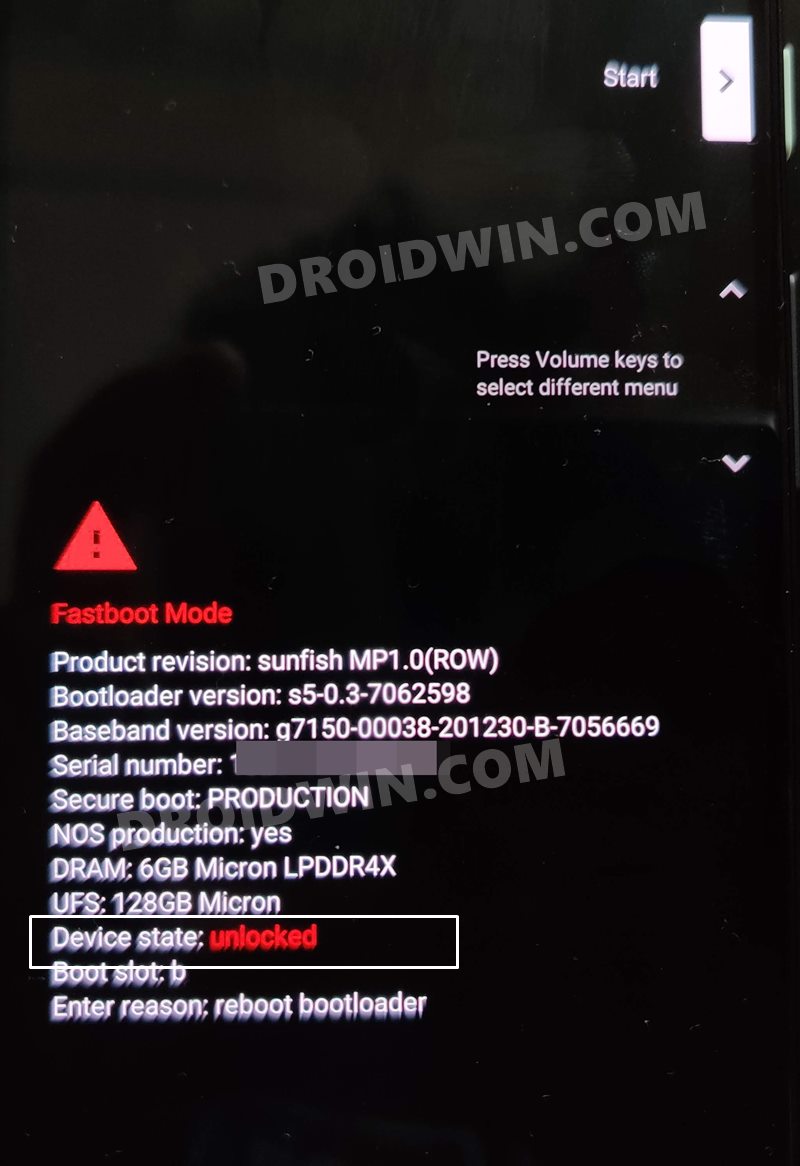
STEP 4: Unbrick Pixel 6/Pro via Fastboot Commands
- To begin with, connect your device to the PC via USB cable. Make sure it is booted to Fastboot Mode
- Then head over to the platform-tools folder, type in CMD in the address bar, and hit Enter. This will launch the Command Prompt.

- Now type in the following command in the CMD window to flash the bootloader file:
fastboot flash bootloader bootloader.img
- After that, execute the below command to boot your device back to Fastboot Mode:
fastboot reboot-bootloader

- Next up, flash the radio file using the below command:
fastboot flash radio radio.img
- You will now again have to boot your device to Fastboot Mode, so use the below command for that:
fastboot reboot-bootloader
- Finally, you may now flash all the other partition files present inside the update.zip file using the below command:
fastboot update image.zip
- Once the flashing is complete, you may now use the below command to boot your device to the OS [Still facing issues? Check out FAQ at the end]:
fastboot reboot
So these were the steps to unbrick the Google Pixel 6/ 6 Pro devices via Fastboot Commands. If you have any queries concerning the aforementioned steps, do let us know in the comments. We will get back to you with a solution at the earliest.
- How to Root Google Pixel 6 via Magisk Patched Boot.img
- How to Fix Android Device stuck in Fastboot Mode
- Pixel 6 Fingerprint Sensor Not Working: How to Fix
- Fix Android stuck in Recovery Mode: No Command screen
FAQ: Pixel 6/Pro Still Stuck in Fastboot Mode?
If your device is still stuck in Fastboot Mode or is in a Bootloop even after flashing the stock firmware files, then you will have to format the device. Doing so will wipe off all the data. So keep that in mind before proceeding ahead:
- First off, flash the bootloader and radio files as instructed above. To recall, here are the commands we had used:
fastboot flash bootloader bootloader.img fastboot reboot-bootloader fastboot flash radio radio.img fastboot reboot-bootloader
- Once done, you will now have to format your device and subsequently flash the update.zip. We have combined both these tasks into a single one, so just copy-paste the below command:
fastboot -w update image.zip
- Finally, execute the below command and your device shall now boot to the OS:
fastboot reboot
- That’s it. These were the steps to fix the issue of Pixel 6/Pro being stuck in the Fastboot Mode.

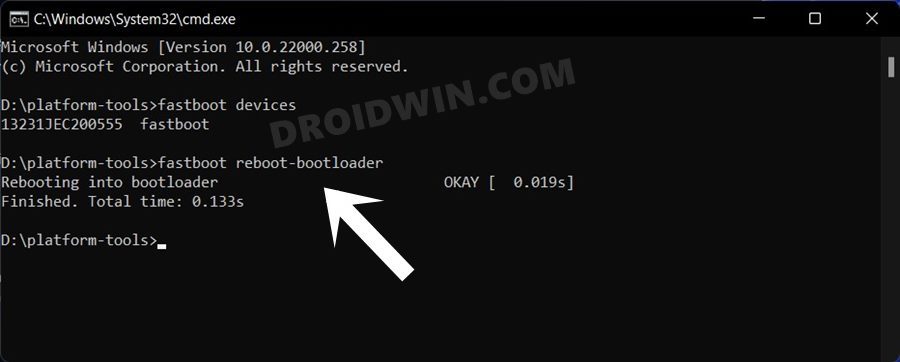


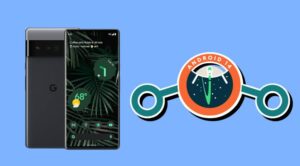





Serdar
I have the same problem. My phone(Pixel6a) is in a reboot-loop state and happened itself. I did not do anything. It froze one day and I tried to reboot it and it is in a reboot loop.
My bootloader is also locked since I was not planning to use any custom ROMs. Can not go into UI to enable developer mode either. I can get the fastboot and recover mode but “fastboot flashing unlock” code does not work. I used it last time with my Nexus phone(a long time ago) is there a way to unlock the bootloader with CMD or terminal anymore? Thanks!
Serdar
I went to recovery mode and remembered that I could hold the power button and push and release the volume up once and wipe data on the device.
Erick
When I try running the CMD fastboot flash bootloader bootloader.img it shows the following: fastboot: error: cannot load ‘bootloader.img’: No such file or directory
Erick Garza
Never mind I needed to adjust the name due to the extensions being hidden. Another issue is that after running that command I got the following: FAILED (remote: ‘error getting device locked state -1’)
Sadique Hassan
Hi Erick, it might be that the bootloader has been locked (though that happening in the middle of the process is rare). Could you please execute the fastboot getvar all command and check if the (bootloader) securestate is locked or unlocked. If it is locked, then you will have to unlock it via How to Unlock Bootloader on Google Pixel 6/6 Pro
bugsy
What to do if bootloader reports as locked (though nothing was touchet at UI level earlier around OEM unlock) and I don’t have access to UI anymore as it claims no valid operating system has been found?
Recovery is not available either.
Could I somehow force flash Google factory image or anything else or do I have now hard brick?
Full story is here:
https://forum.xda-developers.com/t/pixel-6-pro-soft-brick-or-hard-brick.4568341/