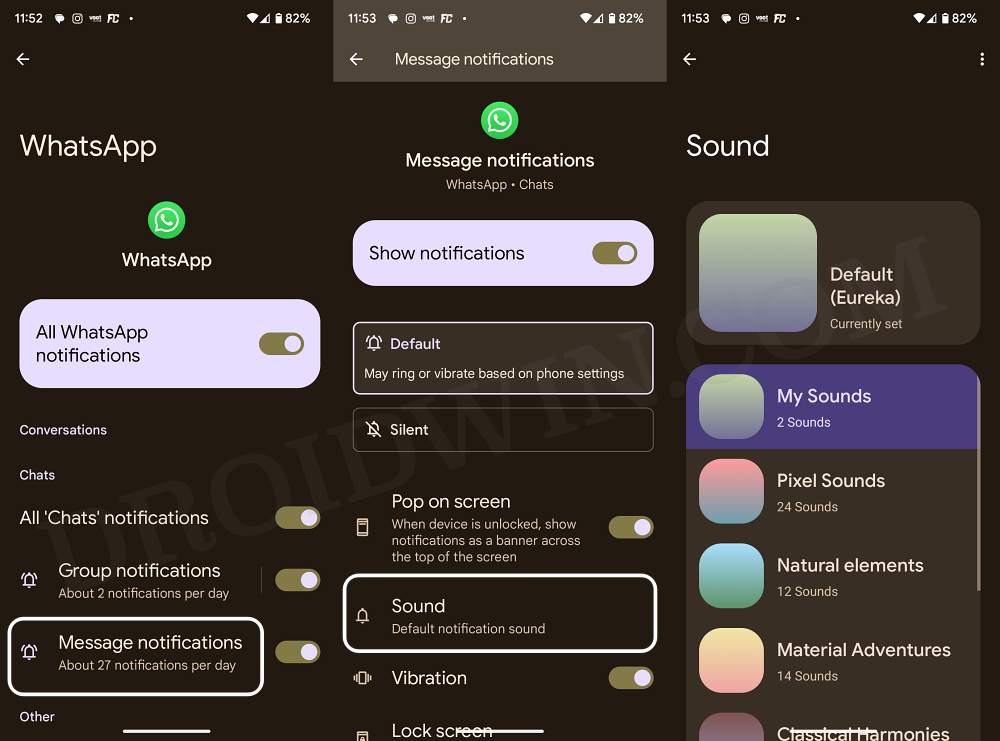In this guide, we will show you the steps to set a different notification sound for each app on your Android device. While the OEMs are adding a slew of intriguing features to their OS skin, however, at the same time, they are making it more difficult to access the basic settings, something which should have been prioritized in the first place.
One perfect example of the same is the lengthy approach that you have to take for setting a different notification sound for each app on your Android device. The notification sounds that are visible in the Sound menu are applied universally throughout all the apps, if you want to have different alerts for different apps, then you have to dig deep into their settings menu and get this job done. And in this guide, we will show you how to do just that. Follow along.
How to set a different notification sound for each app on Android
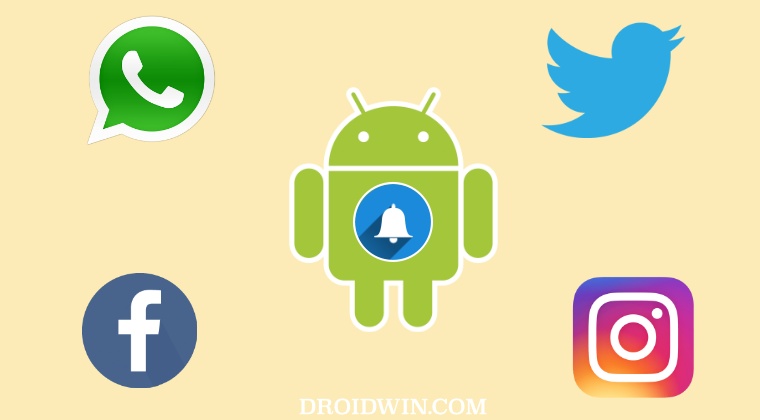
For the sake of reference, we will be taking WhatsApp. but these steps are equally applicable across all the apps. Moroever, the instructions are carried out on a Pixel device, but it should be near about similar across all the other devices as well. So with that in mind, let’s get started.
- Head over to Settings > Apps > All Apps > select WhatsApp.
- Then go to Notifications and tap on the desired notification section.
- Within that, go to Sound and then set the desired sound from the list.

- That’s it. That particular sound is now assigned to WhatsApp.
- In a similar manner, you may now set a different tone for another app.
These were the steps to set a different notification sound for each app on your Android device. If you have any queries concerning the aforementioned steps, do let us know in the comments. We will get back to you with a solution at the earliest.