In this guide, we will show you the steps to root your Xiaomi 13 Pro via Magisk patched init_boot. The latest offering from Xiaomi is sure to give numerous flagships a run for their money. Boasting an impressive specs sheet, including the latest and greatest Snapdragon 8 Gen 2 chipset, this device is sure to create ripples in the smartphone industry. Moreover, it has plenty in store for tech enthusiasts as well.
A plethora of mods and tweaks are already waiting to make a permanent abode on your device. But before you could do so, there’s an important prerequisite that you need to checkmark off the list- you need to gain administrative privileges. In other words, your Xiaomi 13 Por should be rooted via Maigsk. And in this guide, we will show you how to do just that. So without further ado, let’s get started.
Table of Contents
Benefits and Risks of Rooting Xiaomi 13 Pro
Once you root your device by flashing the Magisk patched boot.img via Fastboot Commands, you will be in a position to try out a plethora of customizations on your device. These include the likes of flashing custom ROMs, installing a custom recovery like TWRP, or flashing a custom kernel. Along the same lines, you could also flash Magisk Modules, Xposed Framework, Substratum Themes, Viper4Android, and the likes. However, this is just one side of the story.
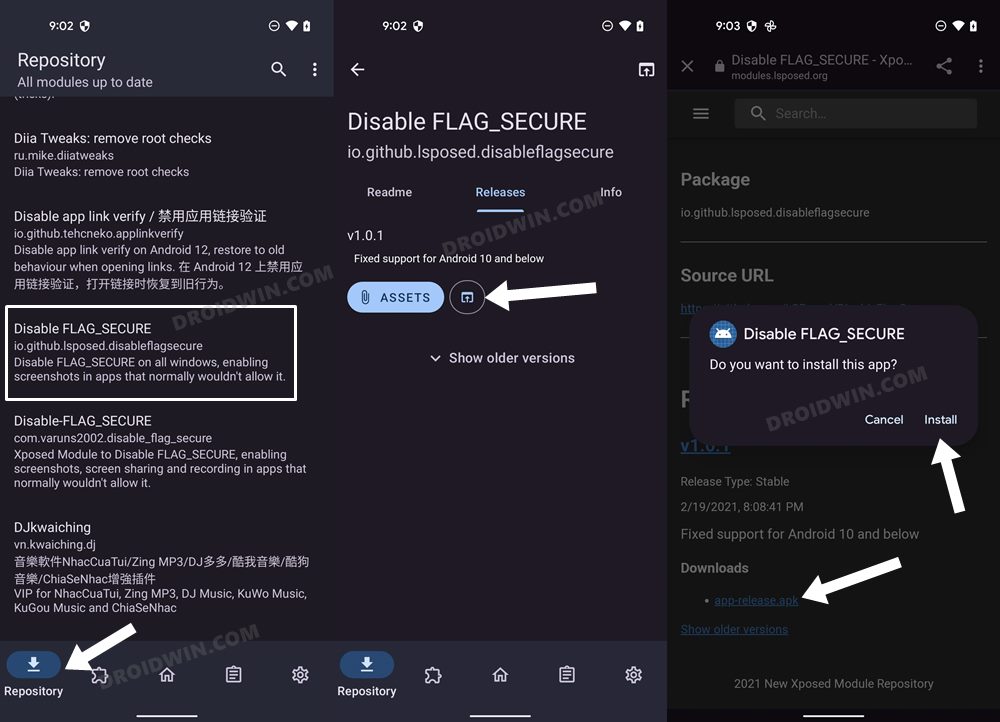
Carrying out this process also has its downsides. First off, the process requires an unlocked bootloader. Doing so will wipe off all the data and could nullify the device’s warranty as well. Likewise, WideVine L1 will be degraded to L3, resulting in the inability to stream Netflix in HD [FIXED]. Then the SafetyNet will be triggered [FIXED], which might cause issues with banking apps [FIXED]. If that’s well and good, then let’s get started with the steps to root Xiaomi 13 Pro.
How to Root Xiaomi 13 Pro via Magisk Patched Init_Boot

The below instructions are listed under separate sections for ease of understanding. Make sure to follow the same sequence as mentioned. Droidwin and its members wouldn’t be held responsible in case of a thermonuclear war, your alarm doesn’t wake you up, or if anything happens to your device and data by performing the below steps.
NOTE: Since Xiaomi 13 Pro came with Android 13 out of the box, we will be using the init_boot.img file instead of boot.img for rooting.
STEP 1: Install Android SDK

First and foremost, you will have to install the Android SDK Platform Tools on your PC. This is the official ADB and Fastboot binary provided by Google and is the only recommended one. So download it and then extract it to any convenient location on your PC. Doing so will give you the platform-tools folder, which will be used throughout this guide to root your Xiaomi 13 Pro.
STEP 2: Enable USB Debugging and OEM Unlocking
Next up, you will also have to enable USB Debugging and OEM Unlocking on your device. The former will make your device recognizable by the PC in ADB mode. This will then allow you to boot your device to Fastboot Mode. On the other hand, OEM Unlocking is required to carry out the bootloader unlocking process.
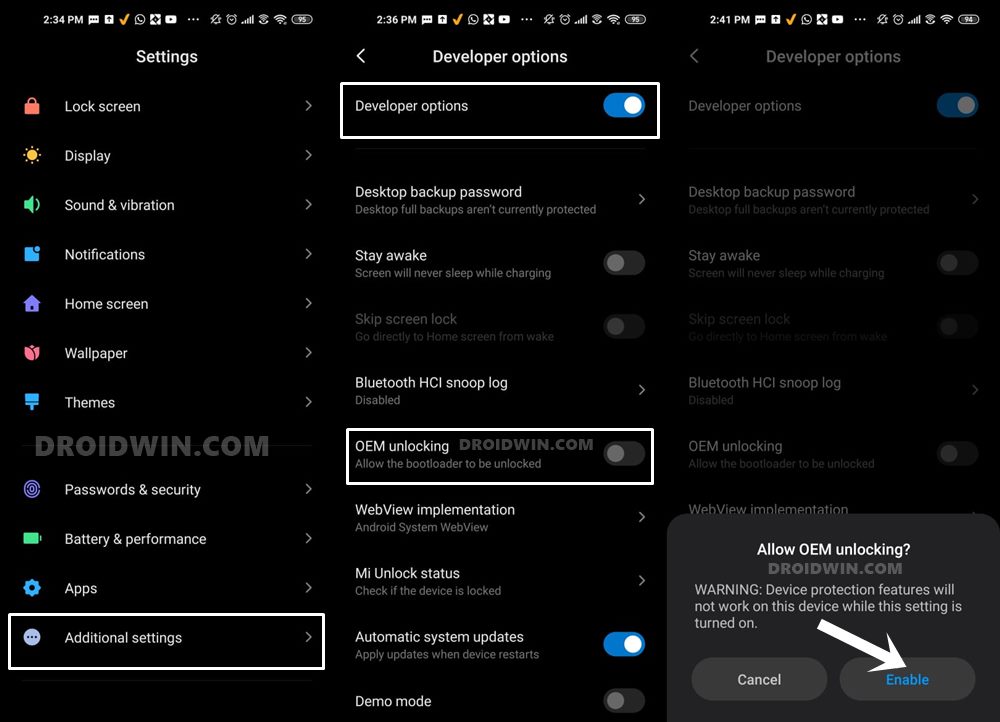
So head over to Settings > About Phone > Tap on MIUI Number 7 times > Go back to Settings > System > Advanced > Developer Options > Enable USB Debugging and OEM Unlocking.
STEP 3: Unlock Xiaomi/Redmi/Poco Bootloader
Next up, you will need to unlock the device’s bootloader. However, doing so will wipe off all the data and could nullify the device’s warranty as well. So if that’s all well and good, then please refer to our guide on How to Unlock the Bootloader on any Xiaomi Device. Once that is done, you may move over to the next step to root your Xiaomi/Poco/Redmi via Magisk.
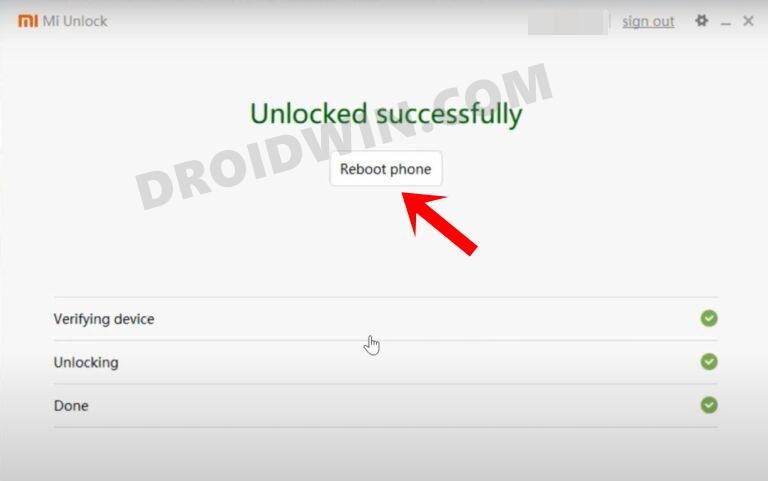
STEP 4: Download Xiaomi Fastboot ROM
Next up, you will have to download the Fastboot ROM for your device. Make sure to download the same version that is currently installed on your device (you could verify the same from your device’s Build Number). As far as the downloading source is concerned, you could get it from the official MIUI site or a third-party site like Xiaomi Firmware Updater (if the official website is blocked in your region).
STEP 5: Get Xiaomi 13 Pro Stock Init_Boot.img
- To begin with, download and install the 7ZIP software on your PC.
- Then right-click on the Fastboot ROM TGZ file and select Open With> 7-ZIP File Manager.
- Once the extraction is complete, you will get another file in TAR format.
- So right-click on the TAR file and select 7ZIP > Extract Here.
- You will now get all the extracted firmware files, with the partition files present in the Images folder.

- Now go to the Images folder, copy the init_boot.img from there, and transfer it to your device.

STEP 6: Patch Xiaomi 13 Pro Init_boot via Magisk
- Download and install the latest version of the Magisk App.
- Then launch it and tap on the Install button next to Magisk.
- After that, choose ‘Select and Patch a File’, navigate to the stock init_boot file, and select it.

- Then tap on the Let’s Go button situated at the top right.

- The init_boot file will now be patched and placed under the Downloads folder on your device.
- You should transfer this file to the platform-tools folder on your PC.

STEP 7: Boot Xiaomi 13 Pro to Fastboot Mode
- Connect your device to the PC via USB cable. Make sure USB Debugging is enabled.
- Then head over to the platform-tools folder, type in CMD in the address bar, and hit Enter. This will launch the Command Prompt.

- Type in the following command in the CMD window to boot your device to Fastboot Mode
adb reboot bootloader

- Now type in the below command to verify the Fastboot Connection
fastboot devices

- If you are not getting any Serial ID, then please install the Fastboot Drivers on your PC.
STEP 8: Root Xiaomi via Magisk Patched Init_Boot
- Type in the below command in the CMD window to flash the patched init_boot.img file:
fastboot flash init_boot magisk_patched.img
- Make sure to replace magisk_patched.img with the name of the patched init_boot.img file.
- If the above command didn’t work, then you should manually flash the init_boot to both slots using the below command:
fastboot flash init_boot_a magisk_patched_boot.img fastboot flash init_boot_b magisk_patched_boot.img
- Your device should now boot to the rooted OS. If it doesn’t happen, then you may manually do so via the below command:
fastboot reboot
That’s it. These were the steps to root your Xiaomi 13 Pro via Magisk. If you have any queries concerning the aforementioned steps, do let us know in the comments section. We will get back to you with a solution at the earliest.
FAQ 1: Fix Xiaomi 13 Pro Stuck in Bootloop while rooting
On the other hand, if you had permanently flashed it, then you will have to flash the stock boot.img file as instructed below:
- Go to the extracted Fastboot ROM, copy the boot.img/init_boot.img, and transfer it to the platform-tools folder.
- Then connect your device to the PC via a USB cable and boot it to Fastboot Mode.
- Now launch the CMD window inside the platform-tools folder and execute the below command to flash the stock init_boot.img
fastboot flash init_boot init_boot.img
- Finally, type in the below command and your device will boot to the rooted OS.
fastboot reboot
FAQ 2: Disabling DM Verity
If the aforementioned method didn’t spell out success, then you’ll have to disable the verity checks by flashing the vbmeta file which, in turn, should fix the bootloop issue. Here’s how it could be done:
- First off, extract the vbmeta.img file from the Fastboot ROM that you have downloaded.

- Then transfer this vbmeta file to the platform-tools folder and launch the CMD window inside this folder:
- After that, connect your device to the PC and force-boot it to Fastboot Mode.
- Now execute the below command to flash vbmeta and disable the verification:
fastboot --disable-verity --disable-verification flash vbmeta vbmeta.img
- Once that is done, you may proceed with the rest of the rooting steps (see STEP 8).
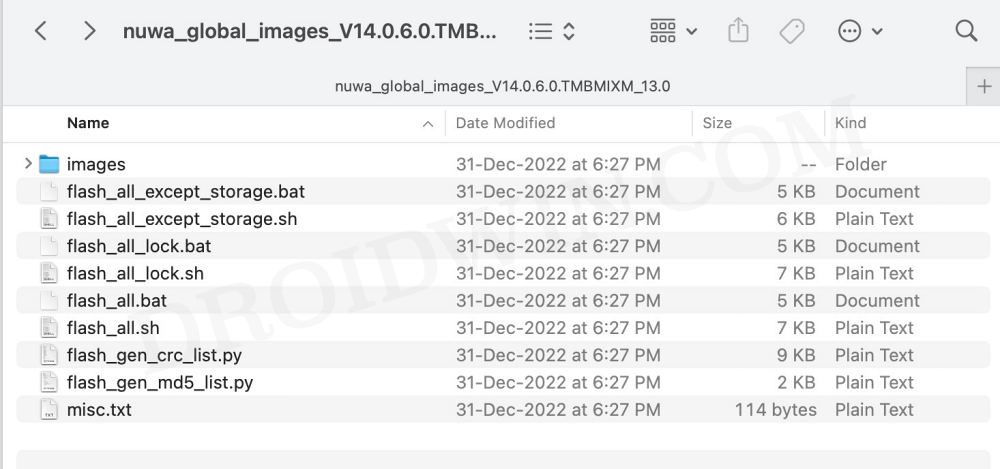
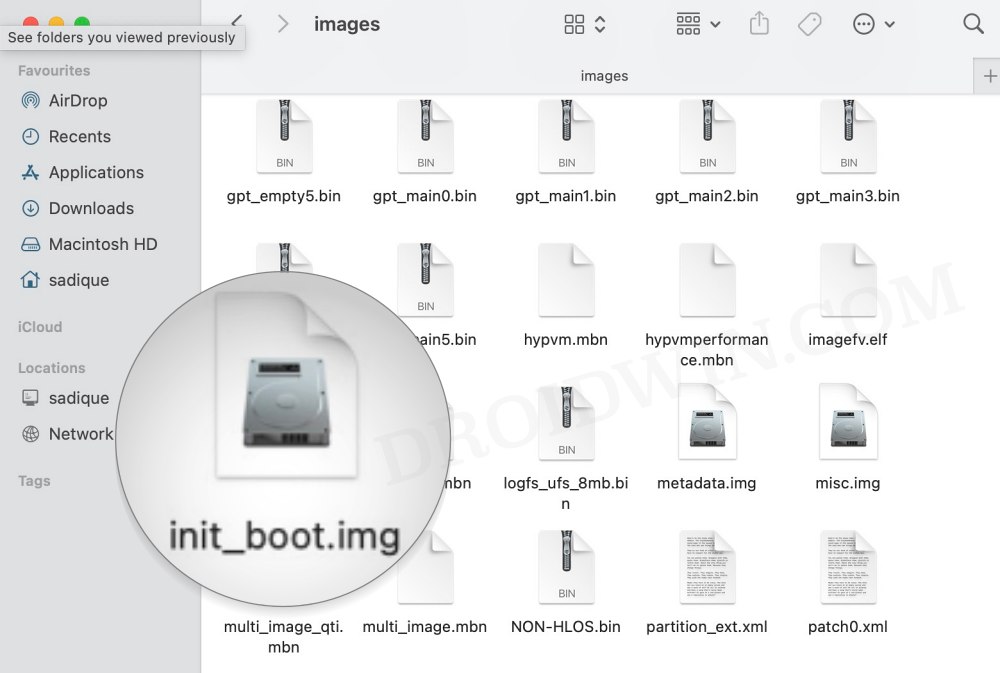
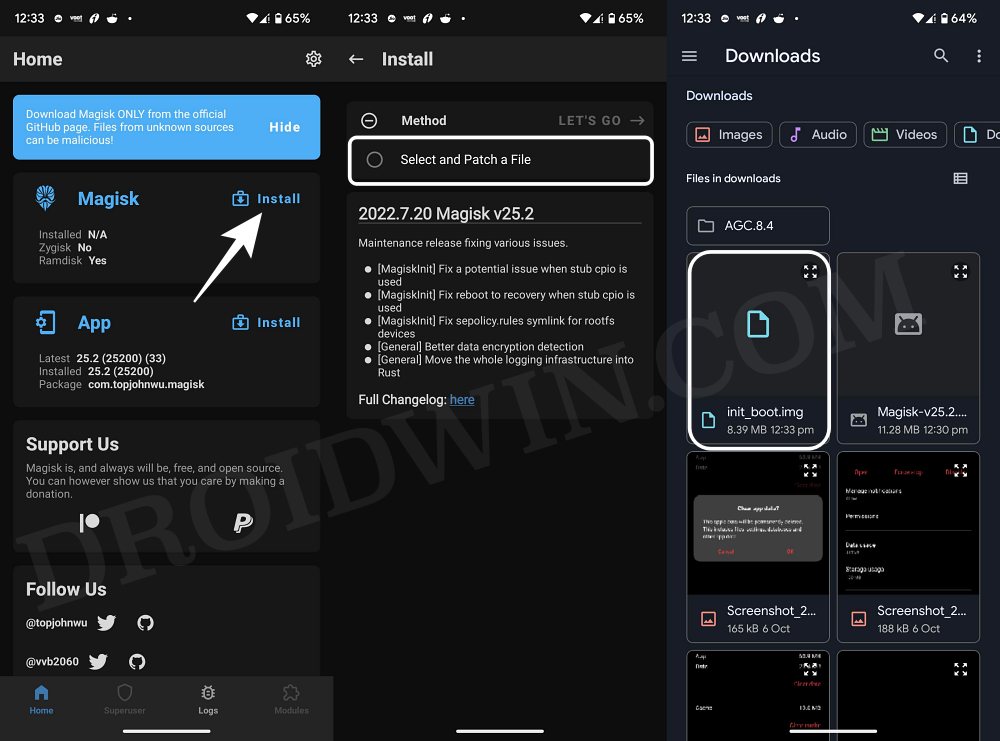
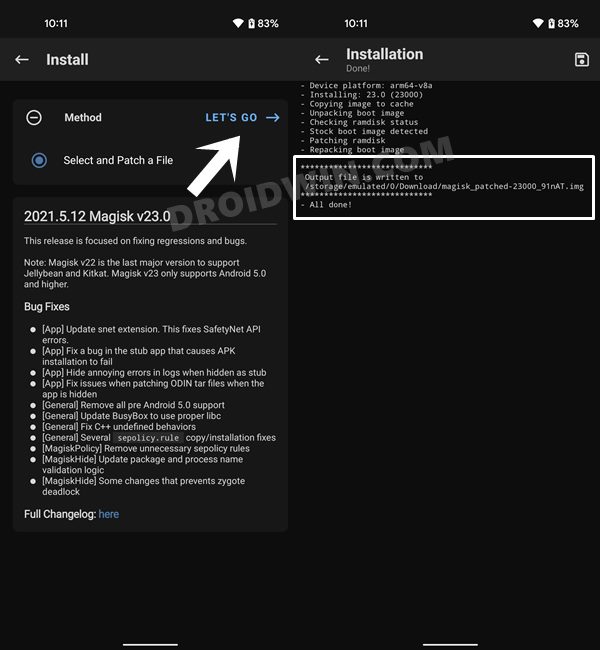
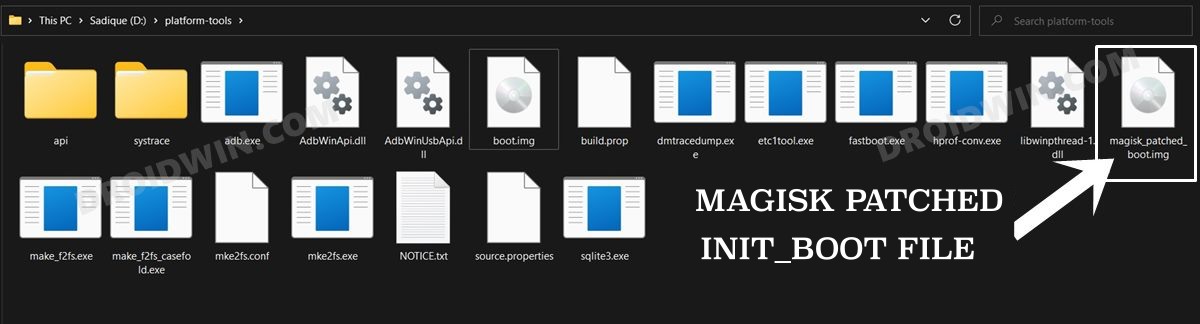


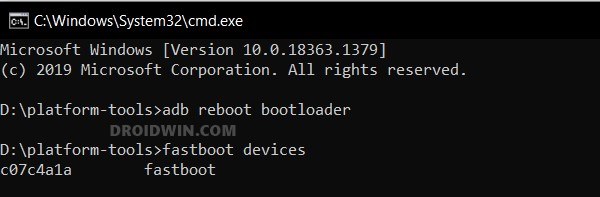
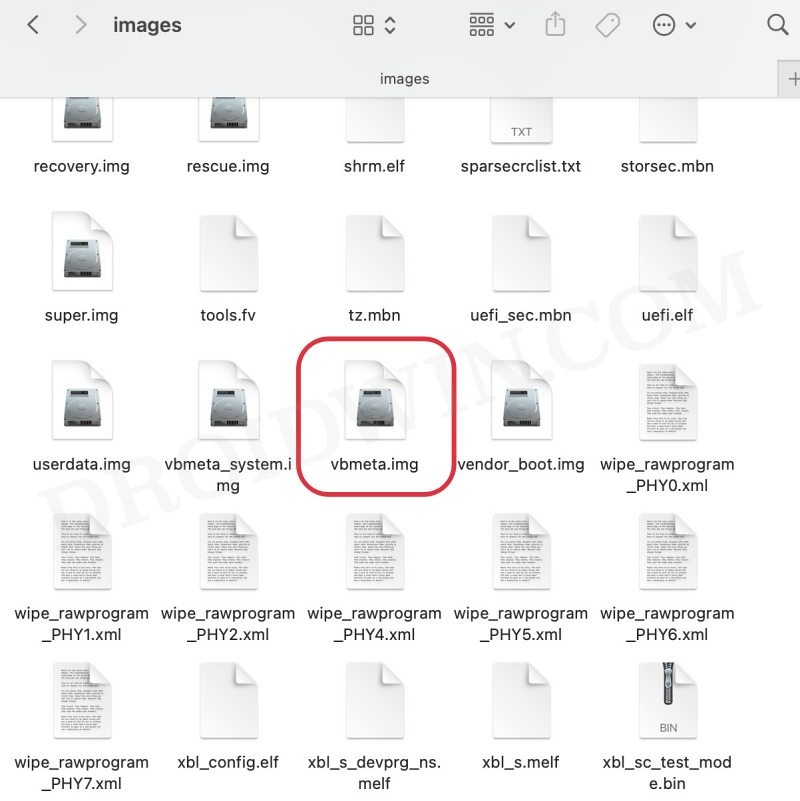


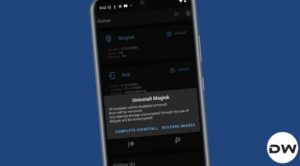





Gabor
Hi! Anyone found an answer to Jose’s question in the meantime?
Sadique Hassan
Hi mate, could you let me know the error that you are getting, if any?
Jose
Hello, I have tried this with the Xiaomi 13 ultra and I get an error, do you know why this is or if you know of any other way to root the Xiaomi 13 ultra. Thanks, I’ll be waiting for an answer.