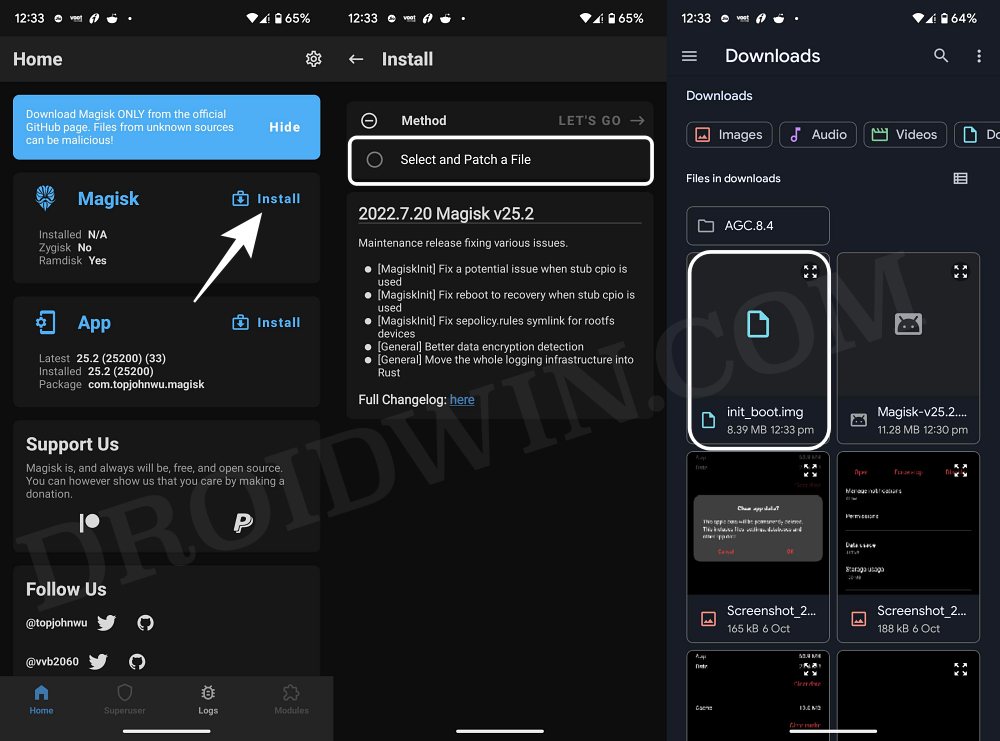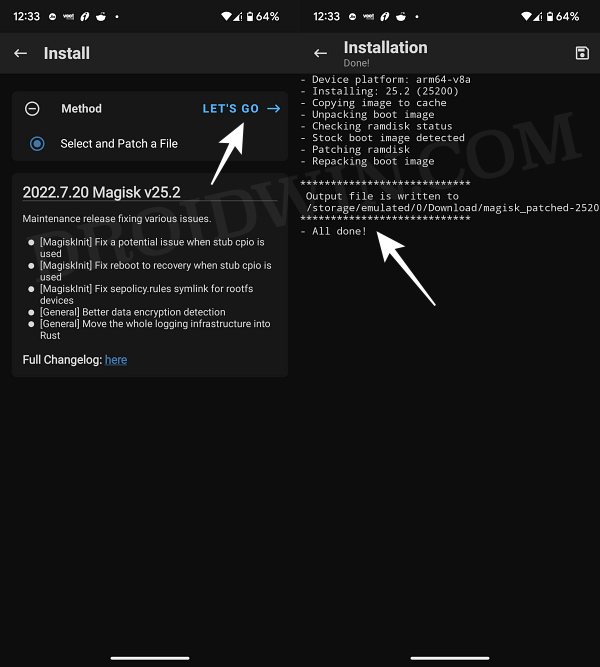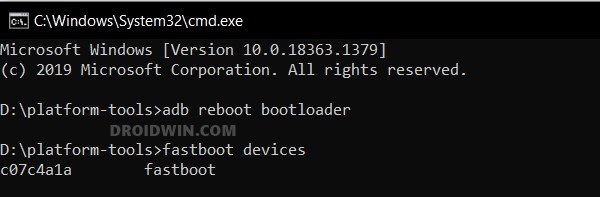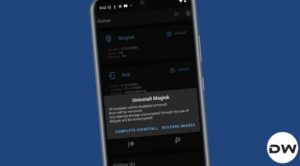In this guide, we will show you the steps to root your Moto X40/Edge 40 Pro via Magisk Patched Init_Boot. Even though this OEM isn’t usually among the popular crowd belonging to the likes of Pixel, Samsung, and OnePlus, but for the past couple of years, it is infact churning out some of its best offerings in years. To justify this statement, open shouldn’t look any further than their latest offering in the Edge series.
Moreover, the device has also proven to be quite an active player in custom development. From flashing custom/GSI ROMs to installing custom recovery, or welcoming abode a plethora of mods and tweaks, the possibilities stand endless. However, before you could carry out most of these tweaks, you’ll need to root your Moto X40/Edge 40 Pro via Magisk Patched Init_Boot. And in this guide, we will show you how to do just that. Follow along.
Table of Contents
Benefits and Risks of Rooting Moto X40/Edge 40 Pro
Once you root your device, you will be in a position to flash a plethora of mods. These include the likes of Magisk Modules, Xposed Framework, Substratum Themes, and Viper4Android among others. Along the same lines, you could also flash a custom kernel and implement your desired CPU profile. However, such tweaks do come with a few risks as well.
![]()
To begin with, it will wipe off all the data and could nullify the device’s warranty as well. Along the same lines, it will degrade the Widevine L1 certification to L3, thereby preventing you from streaming content in HD [FIXED]. The SafetyNet will be triggered [FIXED], thereby preventing you from using banking apps [FIXED]. So if that’s well and good then let’s get started with the steps to root your Moto X40/Edge 40 Pro.
How to Root Moto X40/Edge 40 Pro via Magisk Patched Init_Boot

The below instructions are listed under separate sections for ease of understanding. Make sure to follow the same sequence as mentioned. Droidwin and its members wouldn’t be held responsible in case of a thermonuclear war, your alarm doesn’t wake you up, or if anything happens to your device and data by performing the below steps.
STEP 1: Install Android SDK

First and foremost, you will have to install the Android SDK Platform Tools on your PC. This is the official ADB and Fastboot binary provided by Google and is the only recommended one. So download it and then extract it to any convenient location on your PC. Doing so will give you the platform tools folder, which will be used throughout this guide.
STEP 2: Enable USB Debugging and OEM Unlocking
Next up, you will have to enable USB Debugging and OEM Unlocking on your device. The former will make your device recognizable by the PC in ADB mode. This will then allow you to boot your device to Fastboot Mode. On the other hand, OEM Unlocking is required to carry out the bootloader unlocking process.
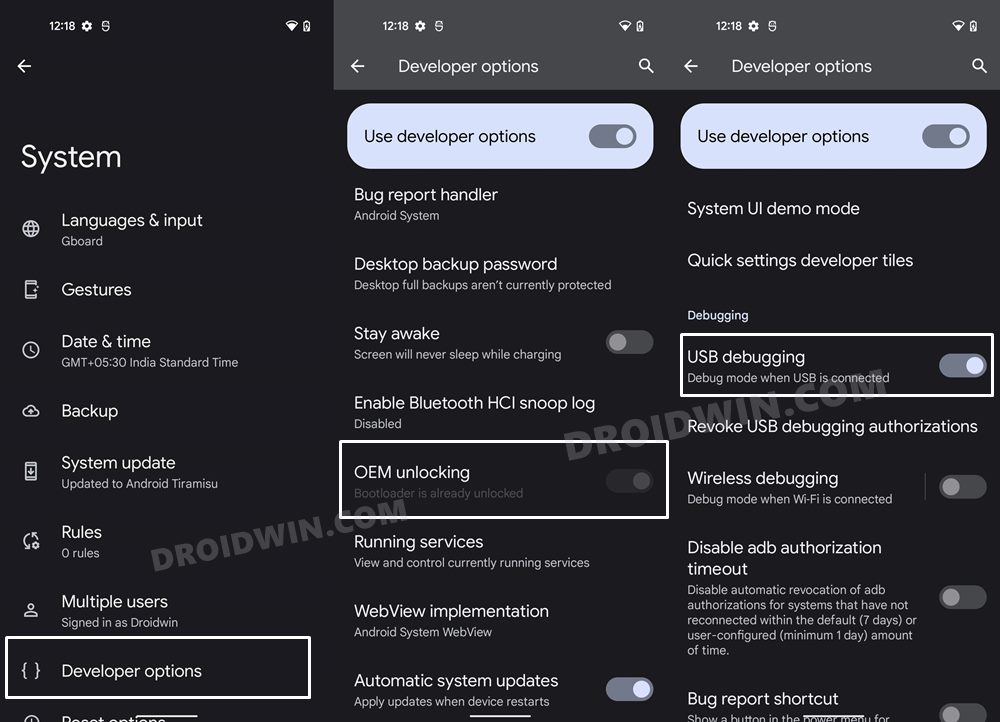
So head over to Settings > About Phone > Software Information > Tap on Build Number Number 7 times > Go back to Settings > System > Developer Options > Enable USB Debugging and OEM Unlocking.
STEP 3: Unlock Bootloader on Moto Edge 40 Pro [EU]
You will also have to unlock the bootloader on your device as well. Do keep in mind that doing so will wipe off all the data and might make the device’s warranty null and void as well. So if that’s well and good, then refer to our guide on How to Unlock the Bootloader on any Motorola Device.
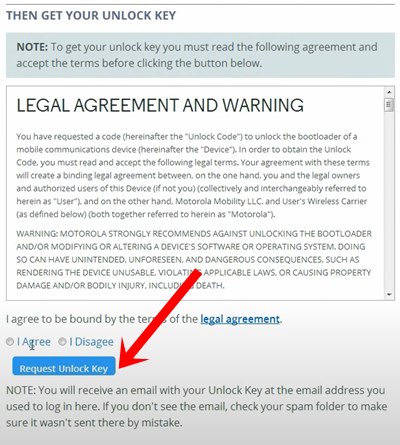
STEP 4: Extract Moto Edge 40 Pro Init_Boot
- Get hold of the stock firmware for your device from a trusted site [such as Lolinet].
- Once downloaded, extract the init_boot.img file to the platform-tools folder on your PC.
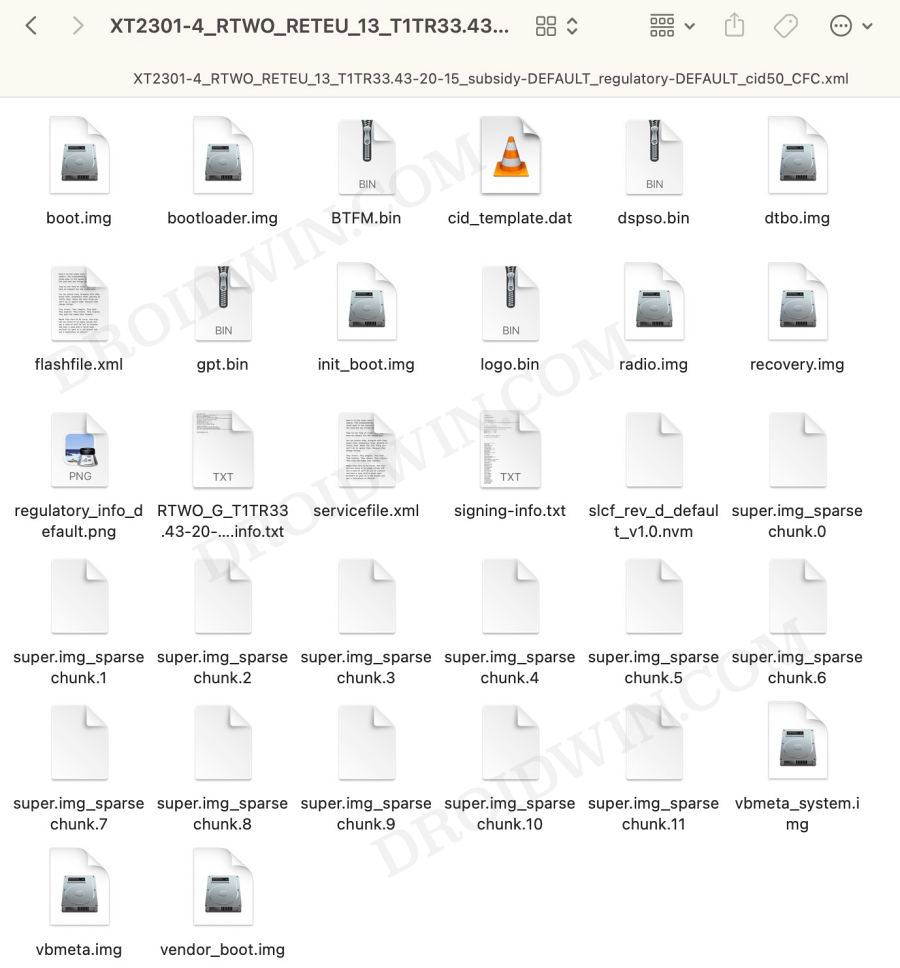
STEP 5: Patch Moto Edge 40 Pro Init_Boot.img via Magisk
- Download and install the Magisk App on your device.
- Then launch it and tap on the Install button next to Magisk.
- After that, choose ‘Select and Patch a File’, and navigate to the stock init_boot.img file, and select it.

- Then tap on the Let’s Go button situated at the top right.

- The init_boot.img file will now be patched and placed under the Downloads folder on your device.
- You should transfer this file to the platform-tools folder on your PC and rename it to magisk_patched_init_boot.img.
STEP 5: Boot Moto Edge 40 Pro to Fastboot Mode
- Connect your device to the PC via a USB cable. Make sure USB Debugging is enabled.
- Then head over to the platform-tools folder, type in CMD in the address bar, and hit Enter. This will launch the Command Prompt.

- After that, type in the following command in the CMD window to boot your device to Fastboot Mode
adb reboot bootloader

- To verify the Fastboot connection, type in the below command and you should get back the device ID.
fastboot devices

- If you’re not getting any serial ID, then please install fastboot drivers on your PC.
STEP 7: Root Moto Edge 40 Pro via Magisk Patched Init_Boot
- Now type in the below command to flash the patched init_boot file
fastboot flash init_boot magisk_patched_init_boot.img
- If the above command doesn’t work out, then you should manually flash the init_boot to both partitions via the below two commands
fastboot flash init_boot_a magisk_patched_init_boot.img fastboot flash init_boot_b magisk_patched_init_boot.img
These were the steps to root Moto Edge 40 Pro via Magisk patched boot.img. If you have any queries concerning the aforementioned steps, do let us know in the comments section below. We will get back to you with a solution at the earliest.