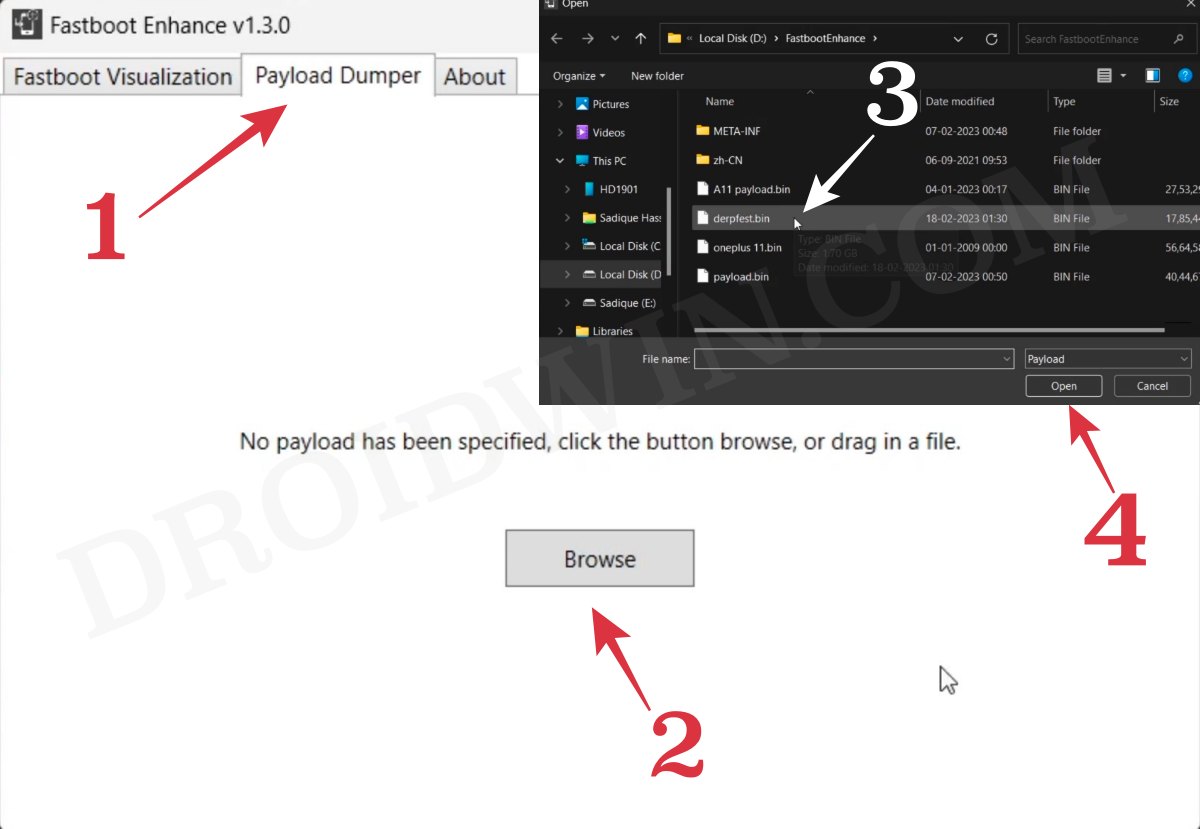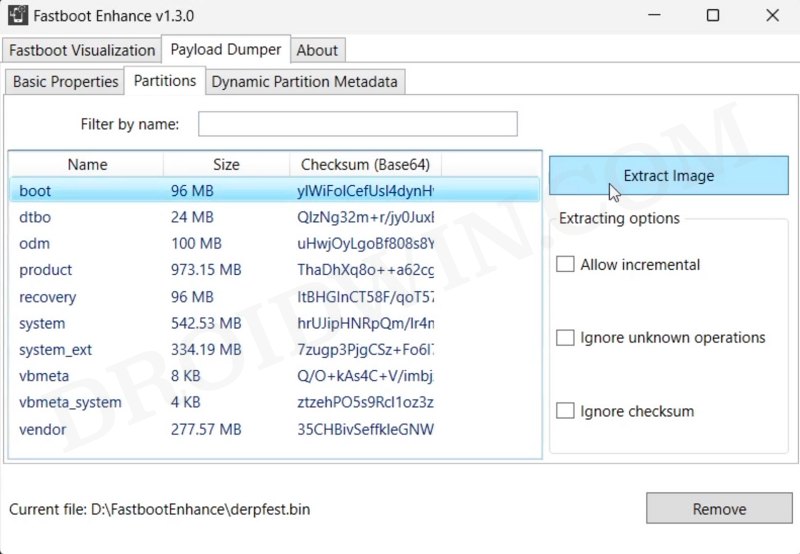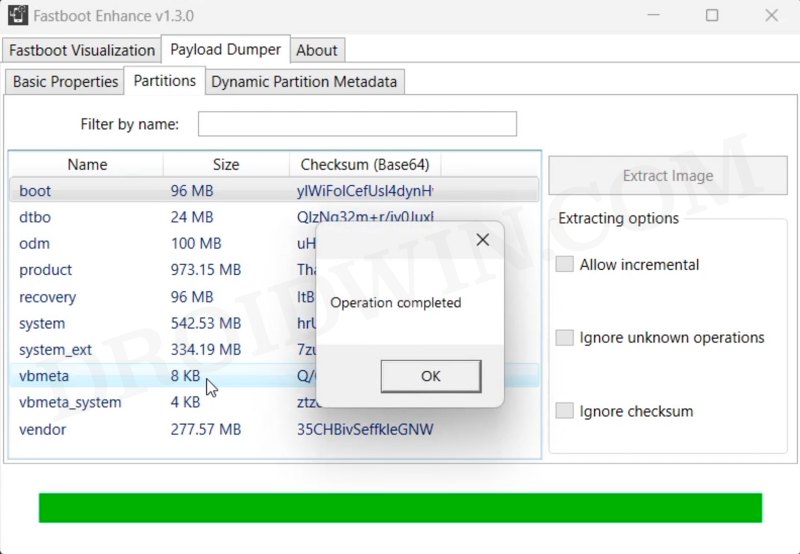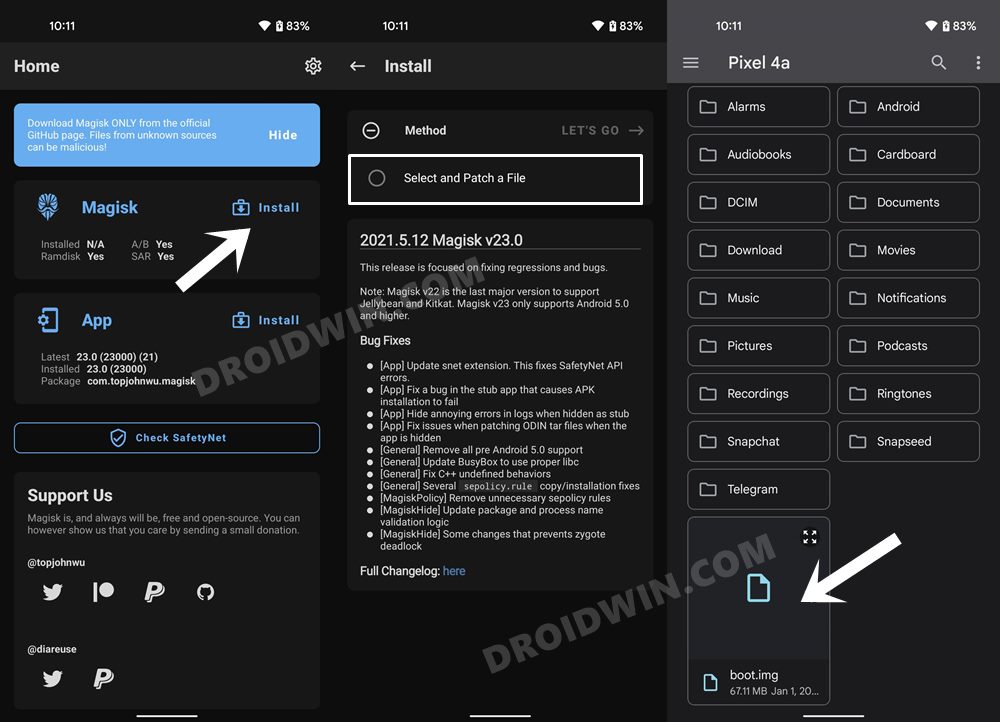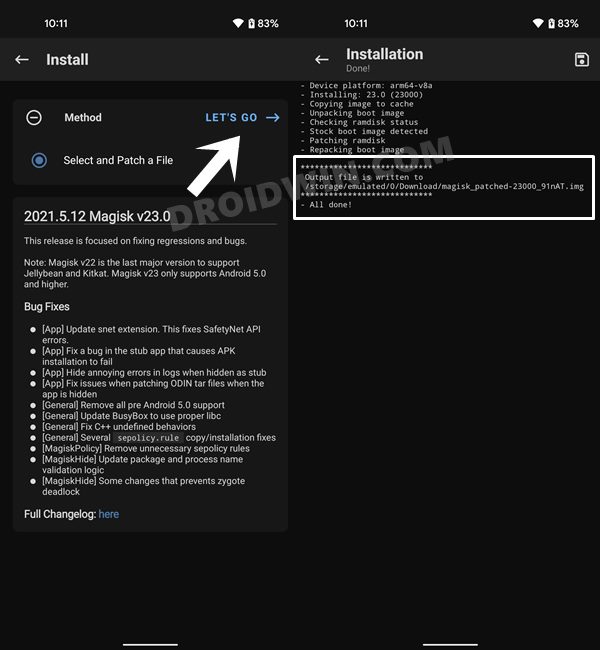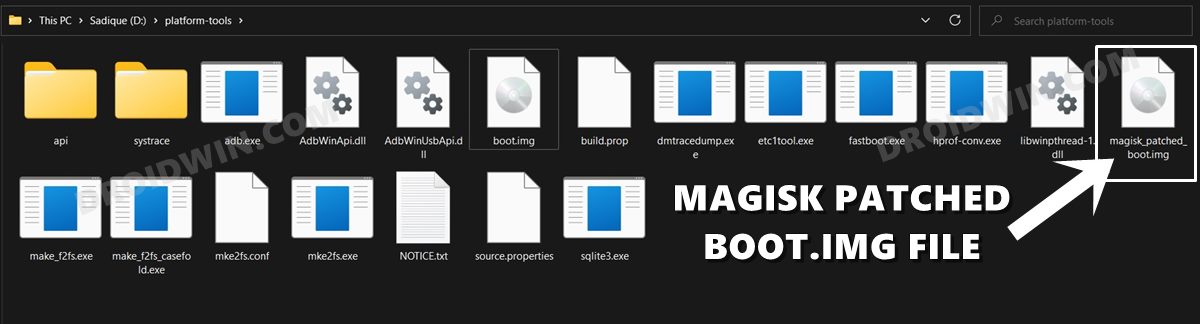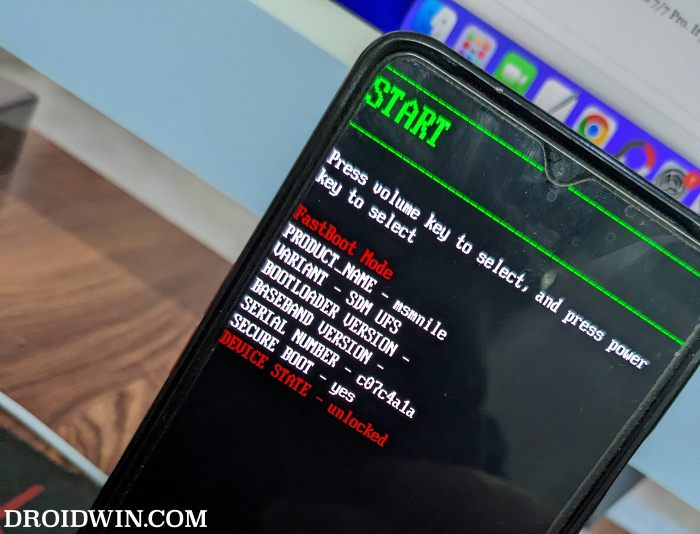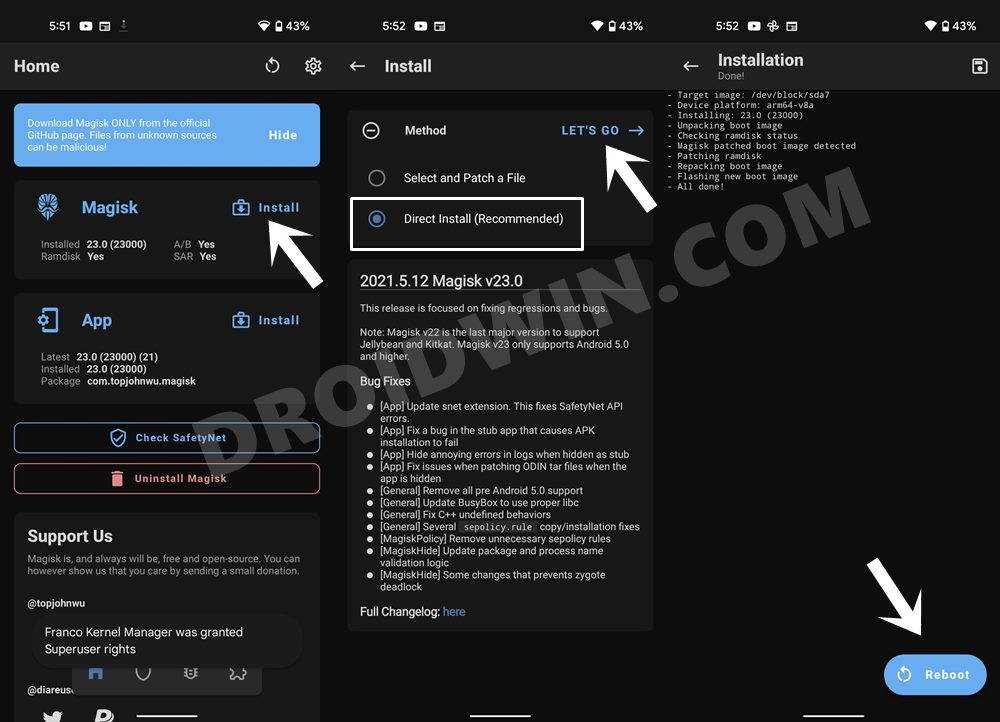In this guide, we will show you the steps to root your Derpfest ROM via Magisk. There’s no dearth of custom ROM nowadays, with a plethora of noteworthy players claiming their own bragging rights. But in spite of that threshold, Derpfest has managed to make quite a name for itself. Offering a plethora of intriguing features [DerpSpace] and at the same time maintaining the overall device stability, there’s not much left to ask.
And if there’s something missing in this ROM, then there’s always an option to gain administrative privileges and welcome abode a plethora of mods and tweaks onto your device, such as LSPosed and Magisk Modules. But as opposed to other custom ROMs wherein you just need to sideload Magisk ZIP to root it, things with the Derpfest ROM are a little bit different.
With this ROM, simply sideloading might not do the job. Instead, you will have to extract its boot.img, patch it via Magisk, boot your device via it, and finally flash it via Magisk’s Direct Install. And in this guide, we will show you how to do just that, So without any further ado, let’s get started,
Table of Contents
Benefits and Risks of Rooting Derpfest ROM via Magisk
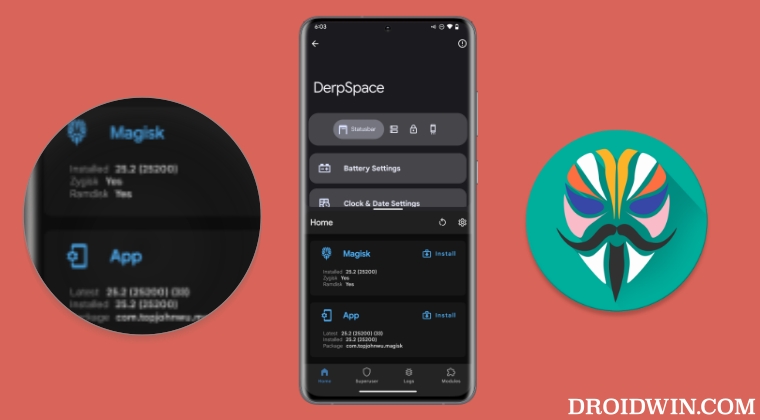
Once you root your device, you will be in a position to flash a plethora of mods. These include the likes of Fox Magisk Modules, Substratum Themes, Xposed Framework via LSPosed, and Viper4Android among others. Along the same lines, you could also flash a custom kernel and implement your desired CPU profile. However, such tweaks do come with a few risks as well.
To begin with, rooting requires you to unlock the bootloader- which will wipe off all the data and could nullify the warranty as well. Likewise, SafetyNet will be triggered [FIXED] which will result in your inability to use banking apps [FIXED]. So if all that’s well and good, then let’s get started with the steps to root the Derpfest ROM via Magisk.
How to Root Derpfest ROM via Magisk [Video]
The below instructions are listed under separate sections for ease of understanding. Make sure to follow the same sequence as mentioned. Droidwin and its members wouldn’t be held responsible in case of a thermonuclear war, your alarm doesn’t wake you up, or if anything happens to your device and data by performing the below steps.
STEP 1: Install Android SDK
First and foremost, you will have to install the Android SDK Platform Tools on your PC. This is the official ADB and Fastboot binary provided by Google and is the only recommended one. So download it and then extract it to any convenient location on your PC. Doing so will give you the platform tools folder, which will be used throughout this guide.

STEP 2: Enable USB Debugging
Next up, you will have to enable USB Debugging so as to make your device recognizable by the PC in ADB mode. So head over to Settings > About Phone > Tap on Build Number 7 times > Go back to Settings > System > Advanced > Developer Options > Enable USB Debugging.

STEP 3: Extract Custom ROM Boot
First off, you will have to extract the custom ROM’s boot.img file. If the ROM is simply in a ZIP file, then the extraction could be done via WinZIP/WinRAR. On the other hand, if it is in a BIN format, then you will have to use the Fastboot Enhance Tool for extraction, as shown below:
- Download and extract Fastboot Enhance Tool on your PC.
- Then download and extract the custom ROM on your PC.
- Now launch Fastboot Enhance, go to Payload Dumper, and click Browse.

- Select the extracted payload.bin file of the custom ROM and hit Open.
- Now go to the Partition tab, select boot.img, and click Extract Image.

- Once done, transfer the boot.img file to the platform-tools folder.

STEP 4: Patch Stock Boot.img via Magisk
- Download and install the Magisk App on your device.
- Then launch it and tap on the Install button next to Magisk.
- After that, choose ‘Select and Patch a File’, and navigate to the stock boot.img file, and select it.

- Then tap on the Let’s Go button situated at the top right.

- The boot.img file will now be patched and placed under the Downloads folder on your device. You should transfer this file to the platform-tools folder on your PC. We will now be using this file to root your ROM.

STEP 5: Boot Device to Fastboot Mode
- Now connect your device to the PC via a USB cable. Make sure USB Debugging is enabled.
- Then head over to the platform-tools folder, type in CMD in the address bar, and hit Enter. This will launch the Command Prompt.

- Type in the following command in the CMD window to boot your device to Fastboot Mode
adb reboot bootloader

- To verify the Fastboot connection, type in the below command and you should get back the device ID.
fastboot devices
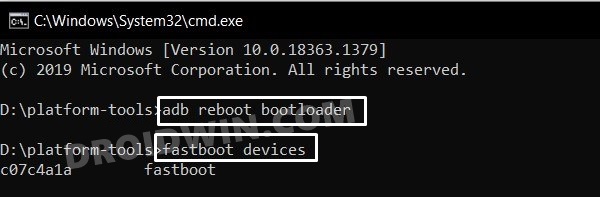
STEP 6: Boot Device using Magisk Patched Boot.img
Now, there exist two different methods to proceed ahead. You could either directly flash the patched boot.img file [see FAQ] or temporarily boot it. The second approach is highly recommended because you could easily test if everything is working well or not. If it is, then you could proceed ahead with the permanent installation.
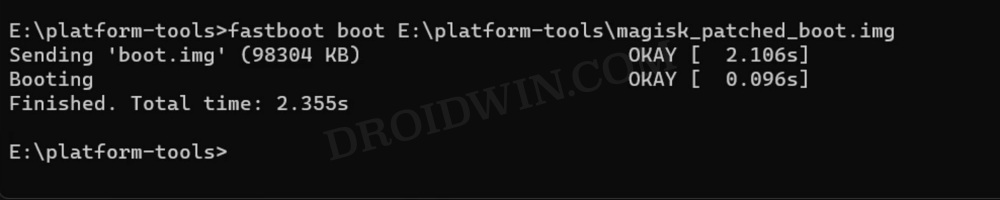
On the other hand, if things don’t go as planned and your device ends up in a bootloop/ softbrick, then just a normal reboot will fix the issue. So on that note, let’s get started with the second approach. For that, execute the below command in the CMD window and your device will be booted to a temporarily rooted OS.
fastboot boot magisk_patched.img
STEP 7: Permanent Root Custom ROM via Magisk Direct Install
After executing the above command, your device will be booted to the OS with a temporary root. Here’s how to make it permanent:
- To begin with, launch the Magisk Manager App.
- Then tap on Install > Direct Install and tap Let’s Go situated at the top-right.

- Once done, hit the Reboot button situated at the bottom right.
- That’s it, your device will now boot to the rooted OS. That’s it.
These were the steps to root the Derpfest ROM via Magisk Patched Boot.img. If you have any queries concerning the aforementioned steps, do let us know in the comments. We will get back to you with a solution at the earliest.