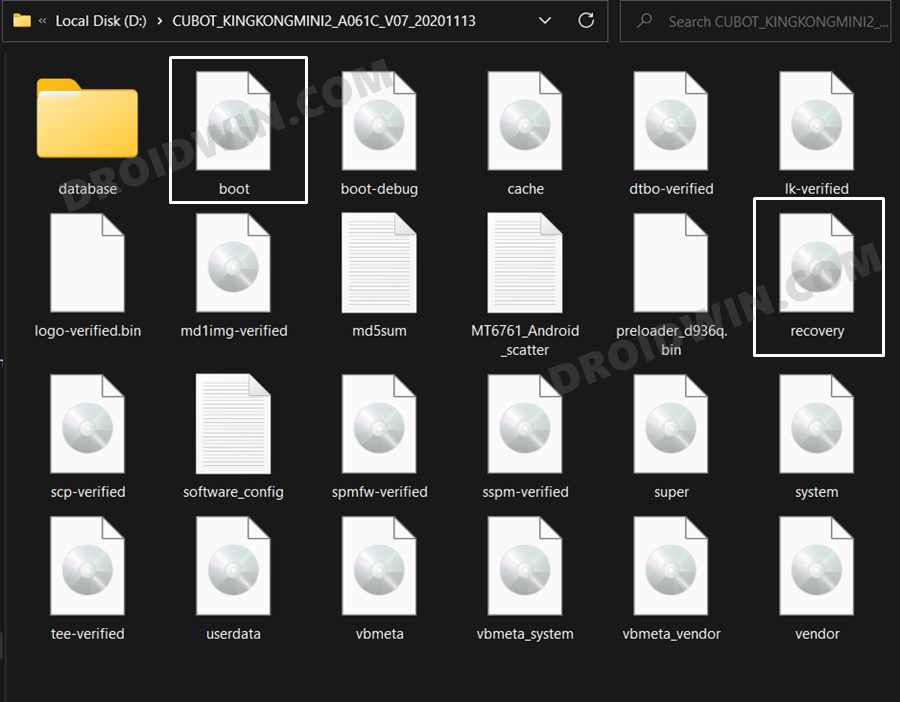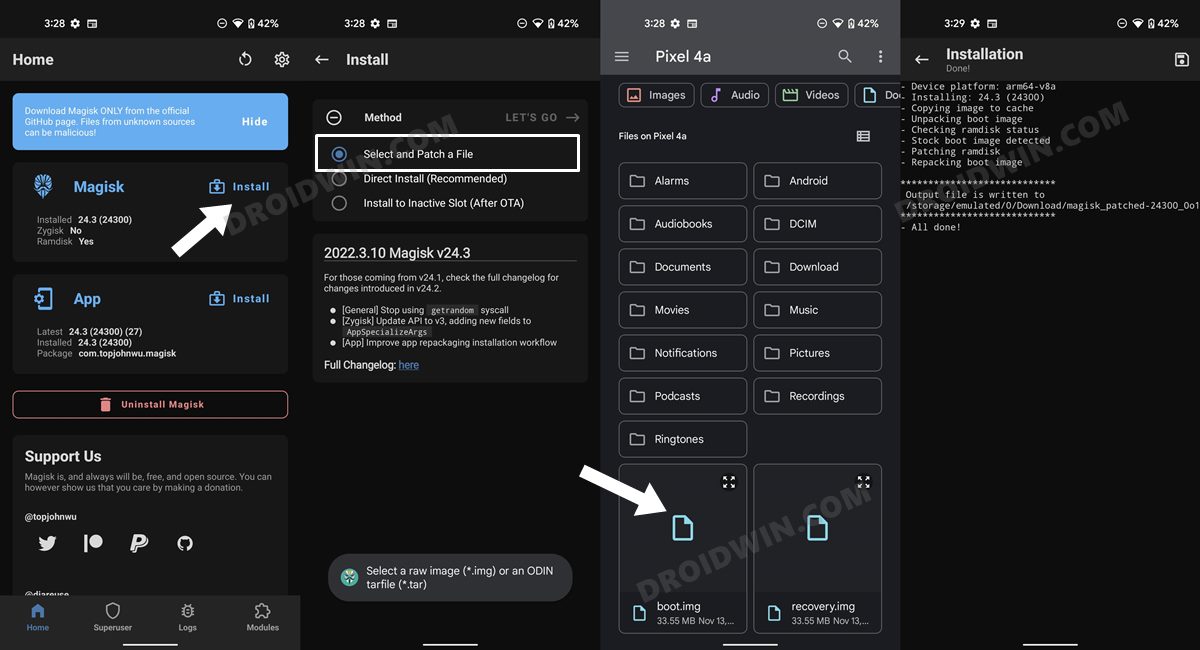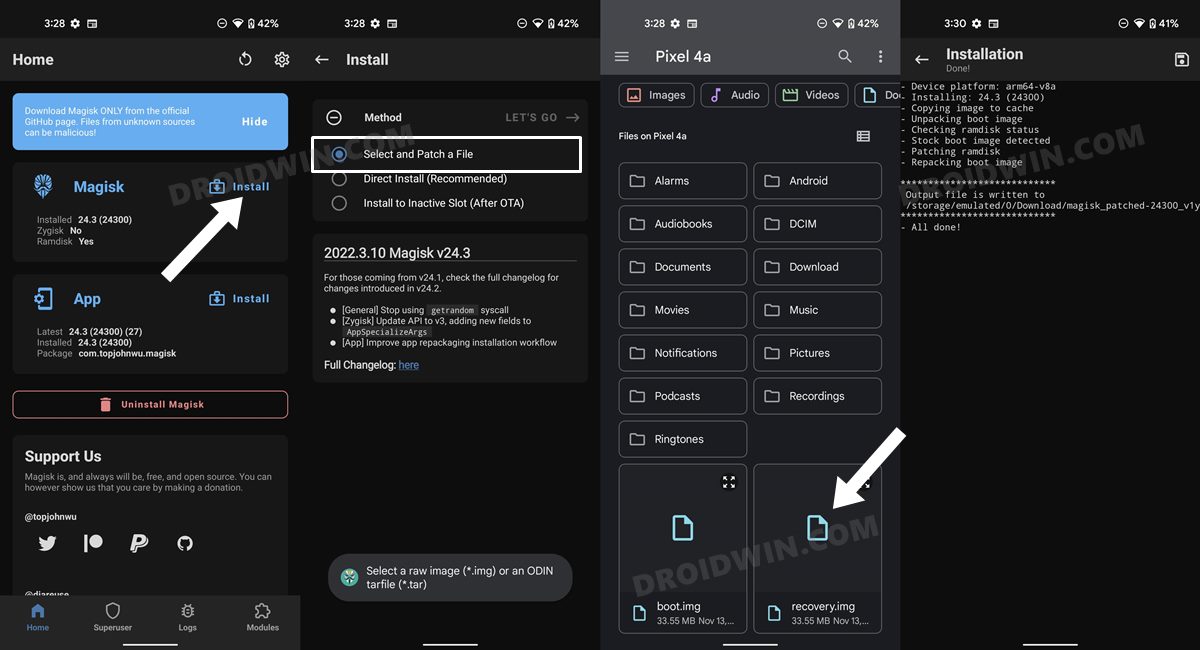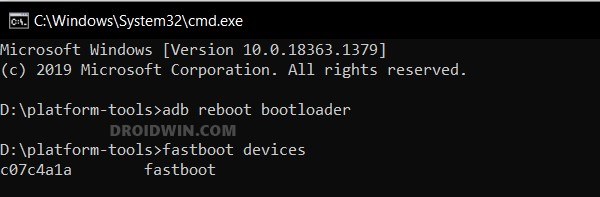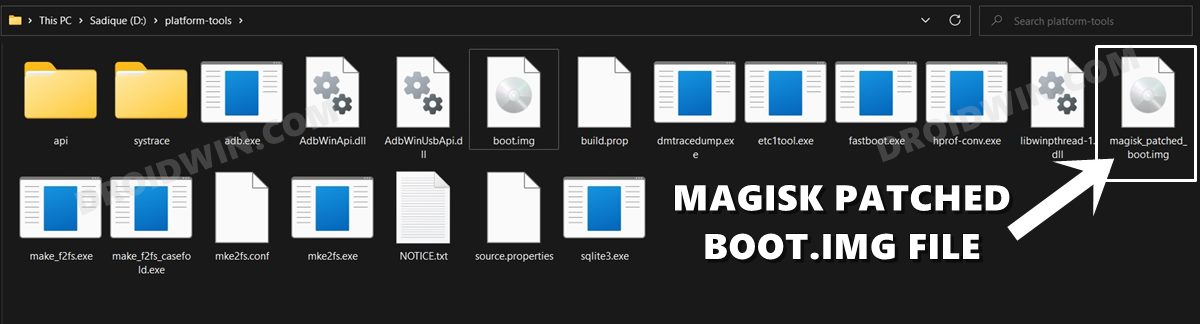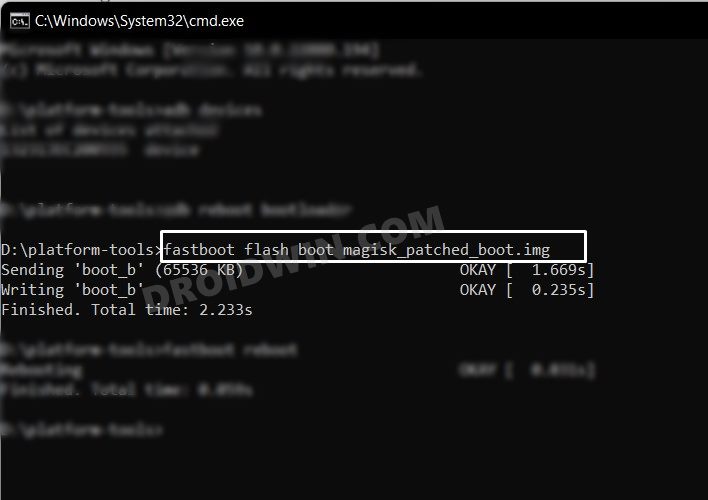In this guide, we will show you the steps to root your Cubot King Kong Mini 2 via Magisk. The smartphone market is currently brimming with a plethora of offerings from various OEMs. However, in spite of that, Cubot has managed to carve out a niche segment of a loyal fanbase for itself. Offering just the right amount of features at an affordable price, well, you couldn’t have asked for more. So for the general users, these devices could be just their perfect counterparts.
However, the same cannot be said for tech enthusiasts. This is because the device isn’t an active player in the custom development and hasn’t received much support from the developers either. Then the fact that it follows a slightly different approach when it comes to rooting them only makes the matter worse for the newcomers. Well, if you are also in the same boat, then fret not. In this guide, we will show you the detailed steps to root your Cubot King Kong Mini 2 via Magisk. Follow along.
Table of Contents
Benefits and Risks of Rooting
Once you root your device by flashing the Magisk patched boot.img via Fastboot Commands, you will be in a position to try out a plethora of customizations on your device. These include the likes of flashing custom ROMs, installing a custom recovery like TWRP, or flashing a custom kernel. Along the same lines, you could also flash Magisk Modules, Xposed Framework, Substratum Themes, Viper4Android, and the likes. However, this is just one side of the story.

Carrying out this process also has its downsides. First off, the process requires an unlocked bootloader. Doing so will wipe off all the data and could nullify the device’s warranty as well. Likewise, WideVine L1 will be degraded to L3, resulting in the inability to stream Netflix in HD [FIXED]. Then the SafetyNet will be triggered [FIXED], which might cause issues with banking apps [FIXED]. So if all that’s well and good, then let’s get started with the steps to root the Cubot King Kong Mini 2 via Magisk.
How to Root Cubot King Kong Mini 2 via Magisk
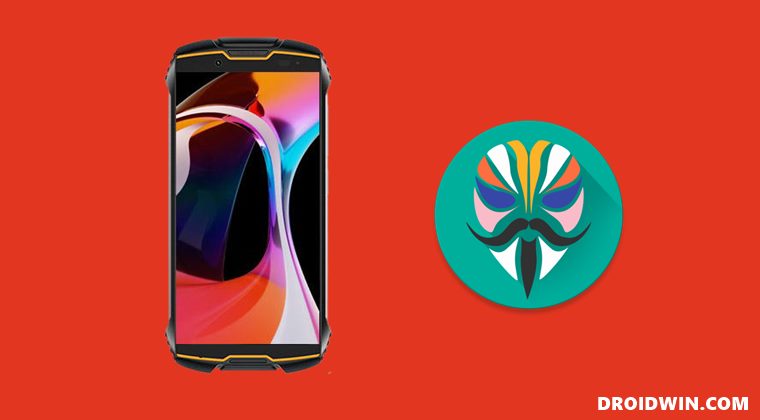
The below instructions are listed under separate sections for ease of understanding. Make sure to follow in the exact same sequence as mentioned below. Droidwin and its members wouldn’t be held responsible in case of a thermonuclear war, your alarm doesn’t wake you up, or if anything happens to your device and data by performing the below steps.
STEP 1: Install Android SDK

To begin with, install the Android SDK Platform Tools on your PC. This is the official ADB and Fastboot binary provided by Google and is the only recommended one. So download it and then extract it to any convenient location on your PC. Doing so will give you the platform-tools folder, which will be used throughout this guide.
STEP 2: Enable USB Debugging and OEM Unlocking
Next up, you will have to enable USB Debugging and OEM Unlocking on your device. The former will make your device recognizable by the PC in ADB mode. This will then allow you to boot your device to Fastboot Mode. On the other hand, OEM Unlocking is required to carry out the bootloader unlocking process.
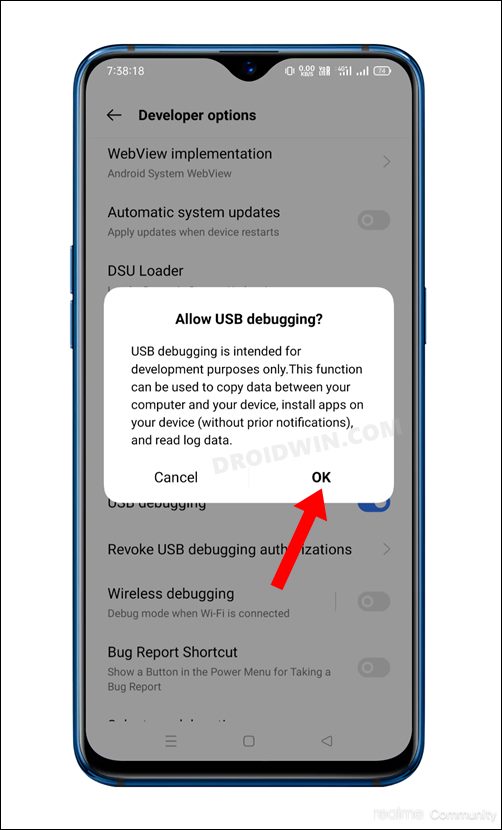
So head over to Settings > About Phone > Software Information > Tap on Build Number Number 7 times > Go back to Settings > System > Developer Options > Enable USB Debugging and OEM Unlocking.
STEP 3: Unlock Bootloader on Cubot King Kong Mini 2
You will also have to unlock the bootloader on your Cubot King Kong Mini 2 device if you wish to root it via Magisk. Do keep in mind that doing so will wipe off all the data and might make the device’s warranty null and void as well. So if that’s well and good, then refer to our guide on How to Unlock Bootloader on Cubot Devices.
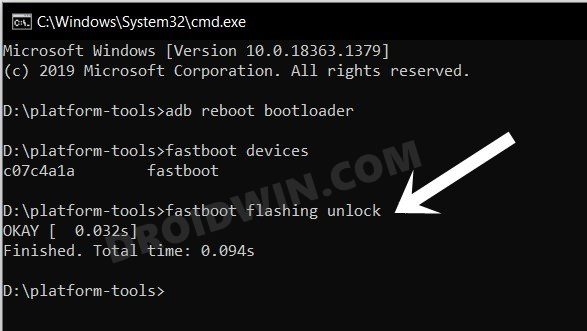
STEP 4: Get Cubot King Kong Mini 2 Stock Boot and Recovery Files
- To begin with, download the stock firmware for your device from the official site
- Then extract it to any convenient location on your PC using WinZIP/WinRAR.

- Once the extraction is complete, you will get all the partition IMG files.
- Copy the boot.img and recovery.img files from there and transfer it to your device.
STEP 5: Patch Cubot King Kong Mini 2 Boot and Recovery via Magisk
- First off, install the Magisk App onto your device
- Then tap on the Install button situated next to Magisk.
- From the Method section, choose Select and Patch a file.
- Browse to the extracted boot.img file and select it.
- Then tap on the Let’s Go option situated at the top right.

- Magisk will now load the boot.img file and will patch it accordingly.
- Once that is done, you would get the Download Complete message.
- Once done, again tap on Install next to Magisk and choose Select and Patch a file.
- Browse to the recovery.img file and select it.

- Then tap on the Let’s Go option situated at the top right.
- Magisk will now load the boot.img file and will patch it accordingly.
- Once done, you could access both the patched boot and recovery files from Internal Storage > Downloads.
STEP 7: Boot Cubot King Kong Mini 2 to Fastboot Mode
- Connect your device to the PC via USB cable. Make sure USB Debugging is enabled.
- Then head over to the platform-tools folder, type in CMD in the address bar, and hit Enter. This will launch the Command Prompt.

- After that, type in the following command in the CMD window to boot your device to Fastboot Mode
adb reboot bootloader
- To verify the Fastboot connection, type in the below command and you should get back the device ID.
fastboot devices

STEP 8: Root Cubot King Kong Mini 2 via Magisk
- To begin with, transfer the Magisk Patched Boot and Recovery files to the platform-tools folder on your PC.
- Then, rename the Magisk Patched Boot file to magisk_patched_boot.img and the Magisk Patched Recovery file to magisk_patched_recovery.img.

- Then head over to the platform-tools folder address bar, type in CMD, and hit Enter.
- This will launch Command Prompt. Execute the below command to flash the Magisk Patched Boot file:
fastboot flash boot magisk_patched_boot.img

- After that, execute the below command to flash the patched recovery file:
fastboot flash recovery magisk_patched_recovery.img
- Finally, execute the below command to boot your device to the OS:
fastboot reboot
That’s it. These were the steps to root Cubot King Kong Mini 2 via Magisk. If you have any queries concerning the aforementioned steps, do let us know in the comments. We will get back to you with a solution at the earliest.