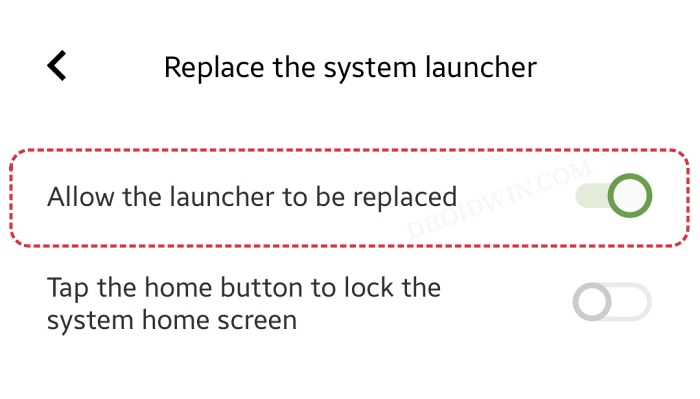In this guide, we will show you the steps to remove the Vivo stock launcher with a custom one. Every OEM packs its own custom launcher, and barring a few exceptions, most of these launchers are barebone. in autre. They just about do their job without any fancy features and customizations. For some, this just about checkmarks their requirements but for a majority of the users, they want a slew of other customizations and tweaking options from their launcher.
And for those sets of users, ditching the stock launcher and opting for a custom one is the best route forward. However, in some cases, it might prove to be easier said than done. This is because the OEMs don’t usually like the idea of users opting for a third-party launcher and as a result, would create a few roadblocks so as to repel users from carrying out this change.
As far as Vivo is concerned, it has opted for a middle ground. While it wouldn’t create havoc if you decide to opt for a custom launcher, but the process of switching isn’t easy either. This is where this guide will come in handy. So without further ado, let’s get started with the steps to replace the Vivo stock launcher with a custom one.
How to Remove Vivo Stock Launcher and Use Custom Launcher

- First off, download and install the custom launcher of your choice.
- After that, head over to Settings> Safe > More security settings.

- Now enable the toggle next to Allow the launcher to be replaced.
- You may now set the custom launcher as the new default one.
Do note that you shouldn’t disable or remove [via ADB] the Vivo launcher because if you do so, then gestures will no longer work in the custom launcher. So with that in mind, we round off this guide on how you could replace the Vivo stock launcher with a custom one. If you have any queries concerning the aforementioned steps, do let us know in the comments. We will get back to you with a solution at the earliest.