In this guide, we will show you the steps to remove and turn off passkeys from your Google account. Google has recently rolled out a new method through which you could sign into your account. Ditichig the traditional method of signing in via your password and two-factor authentication, you could now directly login to your account via biometric authentication like fingerprint directly from your device.
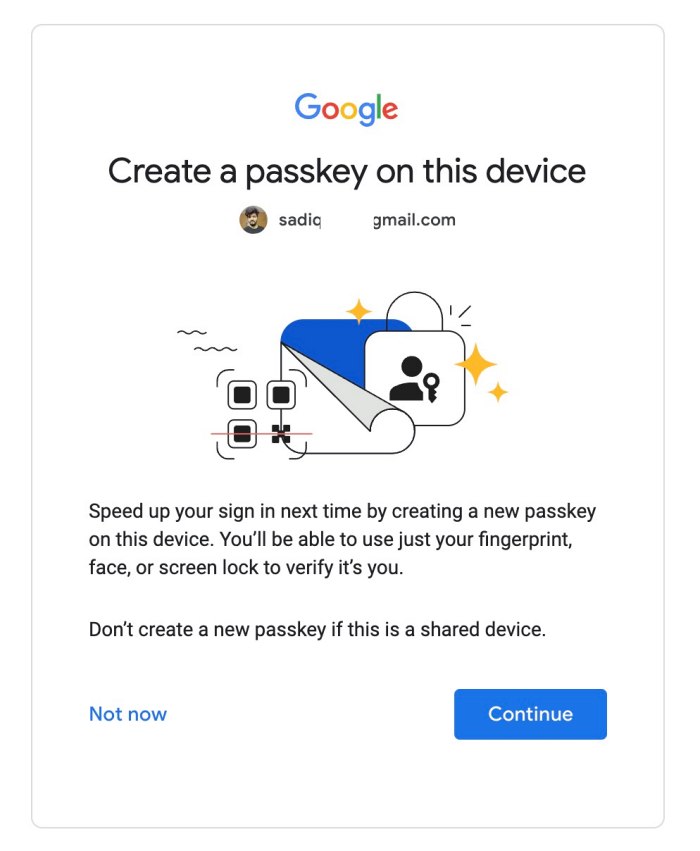
On one hand, it streamlines the entire login process but on the other hand, this security measure has a few downsides as well. For example, you can no longer have two-factor authentication if you have enabled passkeys. Likewise, if your device gets lost or stolen, then you might be in some trouble as you could no longer use it to verify your credibility.
Moroever, if you are using a shared account, then as opposed to passwords, you wouldn’t be able to share these passkeys with the rest of the members. So owing to all these reasons, some users instead wish to revert to the old ways of accessing their accounts. If you also echo the same, then here’s how you could remove or turn off passkeys from your Google account.
Table of Contents
How to Turn off Passkeys on your Google Account
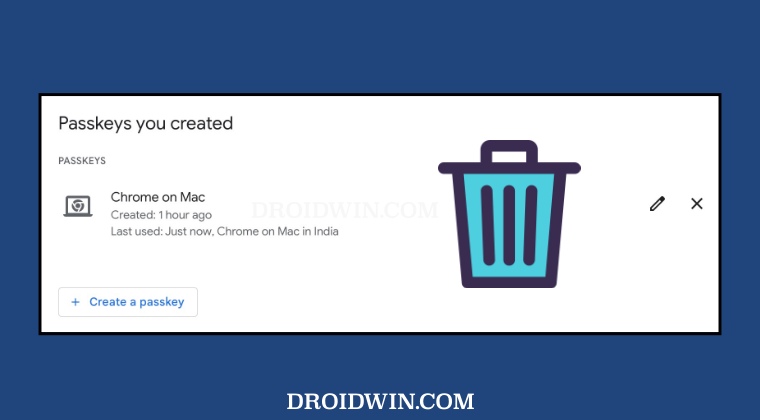
This is a temporary measure of shifting to passwords and you could easily switch to passkeys as and when required. By carrying out the below steps, you will still retain all passkeys, it’s just that you’ll have to use passwords and 2FA to log in to your account. We are simply opting out of passkeys for now. So with that said, here’s how to turn off passkeys for your Google account:
- Head over to Google account security page.
- Then go to Skip passwords when possible.

- Now verify your credibility via Passkeys.

- Then turn off Skip passwords when possible.
How to Remove Passkeys from your Google Account
This is a permanent measure of removing passkeys from your Google Account and would come in handy if you have lost the device on which you had created a passcode. In this regard, we will show you two methods of getting this job done- removing the passkeys that you have manually created as well as the ones that have been created by your Android device. Follow along.
Remove Manually Created Passkeys from Google Account
- Head over to Google account security page.
- Then go to How you sign in to Google and select Passkeys.

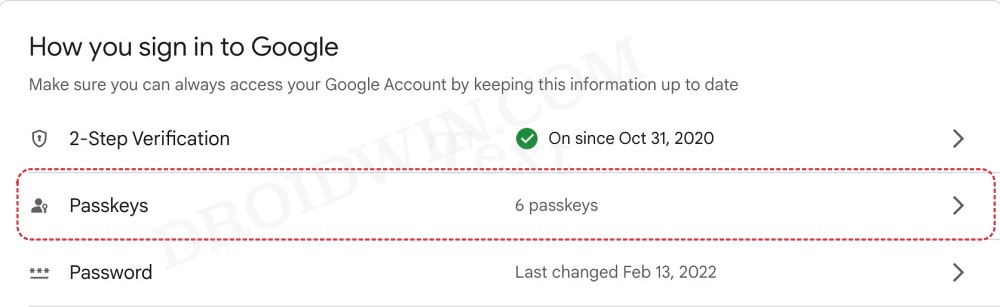
- Now verify your credibility via Passkeys.


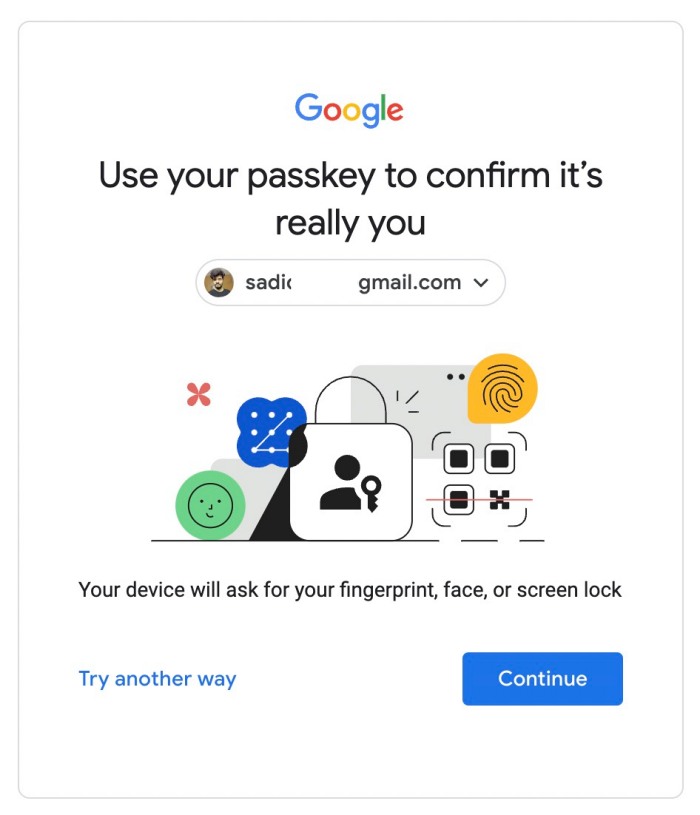
- Then go to Passkeys you created and click X next to your passkey.

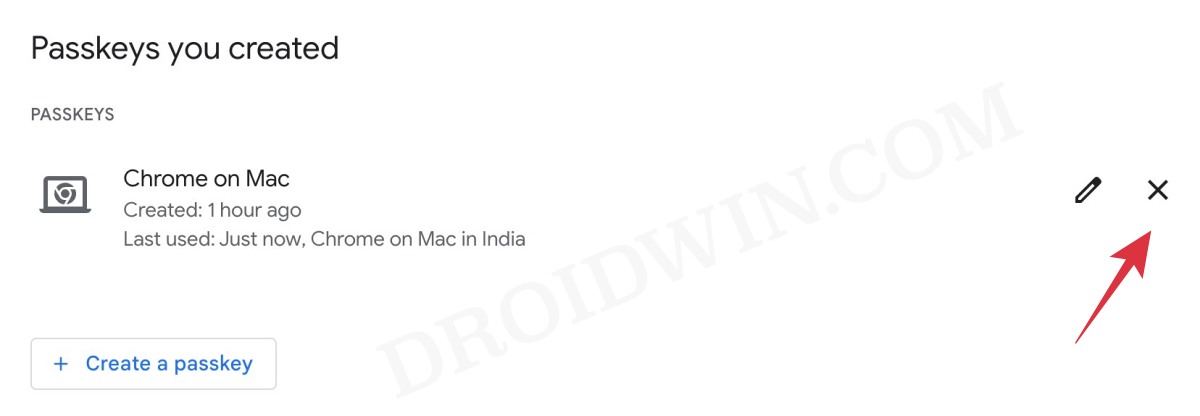
- Finally, hit Remove in the confirmation prompt.

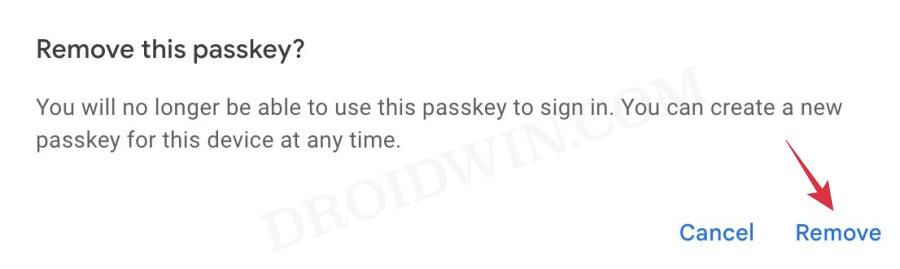
Remove Auto Created Passkeys from Google Account
- Head over to Google account security page.
- Then go to Your Devices and click Manage all devices.

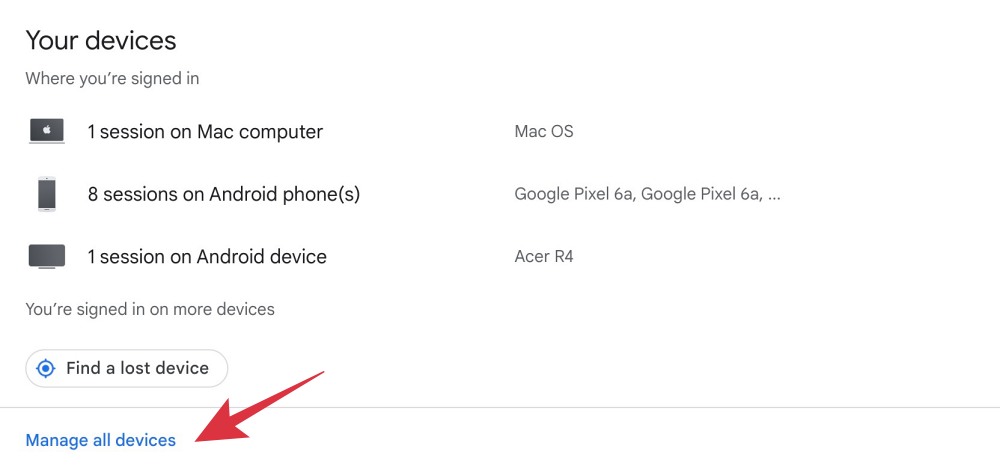
- Now select your device from the list and hit Sign Out.

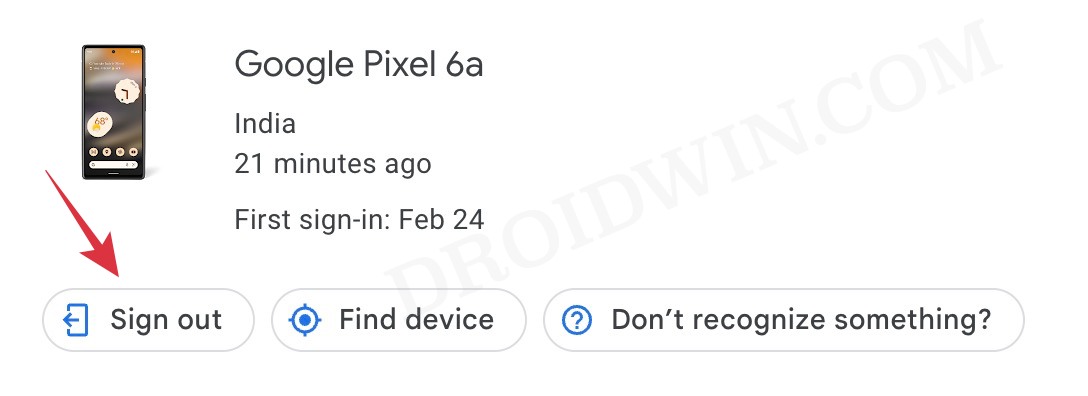
- Do so for all the other Android devices [if required].
That’s it. These were the steps to remove and turn off passkeys from your Google account. If you have any queries concerning the aforementioned steps, do let us know in the comments. We will get back to you with a solution at the earliest.









Jim carey
I’ve been hacked very bad I lost 14 accounts 5000 pics maybe more I can’t get no help from Google I just got notton he was in there to same device and passkeys don’t work for gmail I need this account back [email protected]