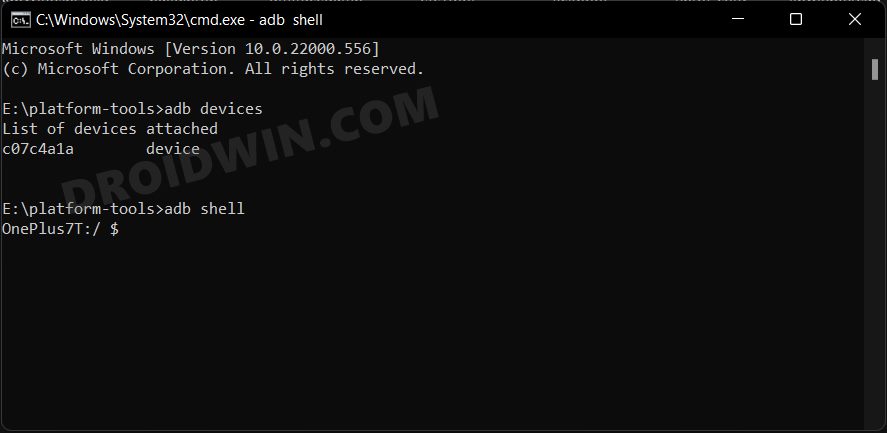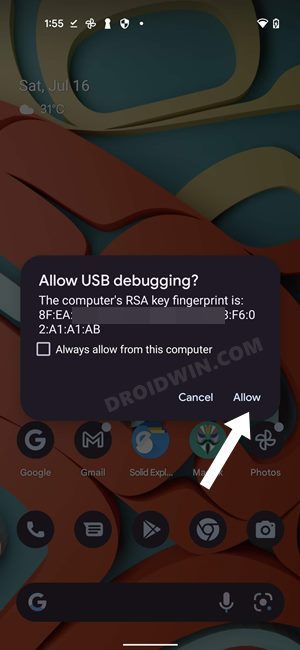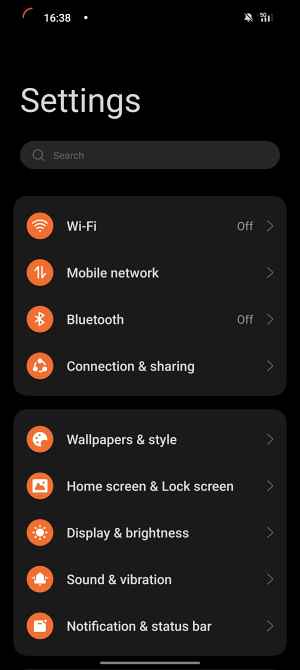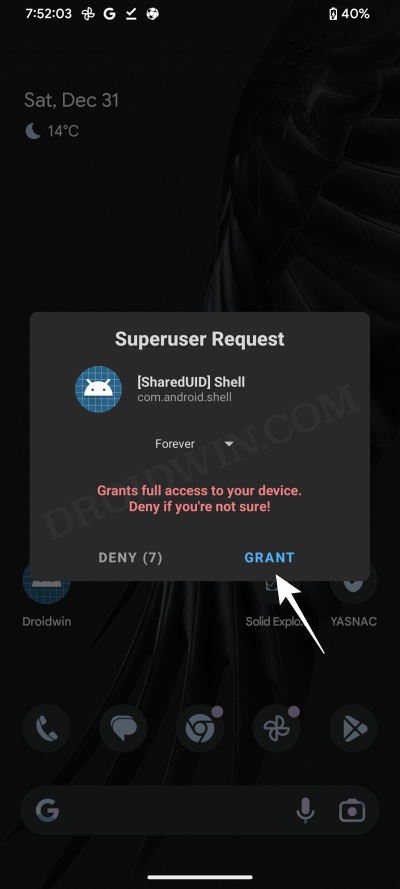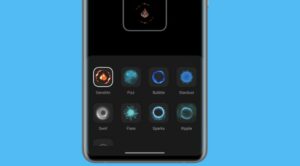In this guide, we will show you the steps to remove your OnePlus account section from the Settings menu. “Nothing” seems to be going right for the OEM in the past couple of years. Right since it decide to incorporate the elements of ColorOS in its in-house OxygenOS, it has received criticism from left, right, and center. As if that isn’t enough, it went a step ahead and removed one of its USPs- the alert slider.
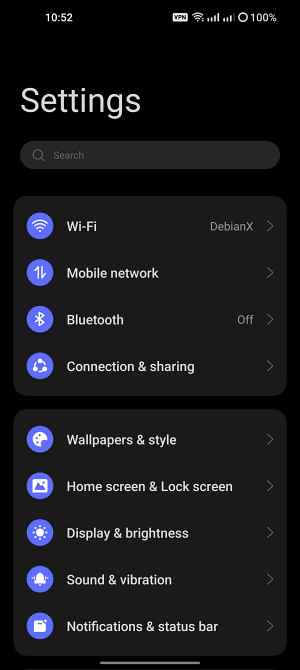
Coming back to its OS, while I’m never a fan of Oppo’s underlying OS on top of OxygenOS, the fact that it has its account settings right at the top of the Settings menu does no good either. And the constant stickied message to Gert exclusive perks with RedCableClub! further degrades the UI. They could have created a new section and added all the account-related details there, similar to how Google does.
Or at least send that account banner at the bottom of the page. But UI/UX and ColorOS don’t really go hand in hand. Fortunately, though, we have a nifty tweak in our hands through which you could easily remove your OnePlus account section from the Settings menu. let’s check out how this could be carried out.
Table of Contents
Remove OnePlus Account from Settings menu [Non Root]
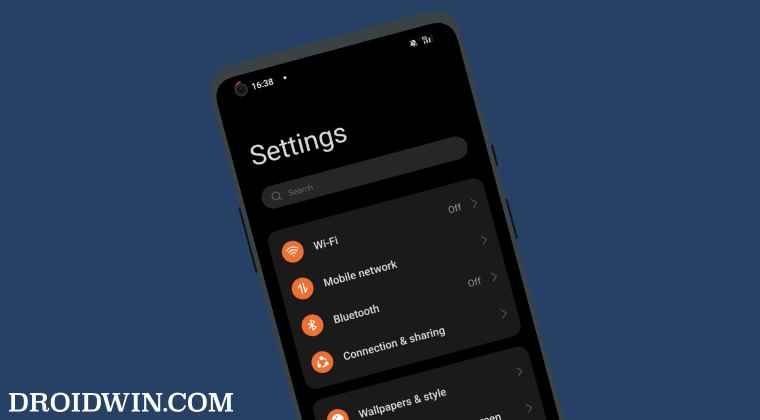
The below instructions are listed under separate sections for ease of understanding. Make sure to follow the same sequence as mentioned. Droidwin and its members wouldn’t be held responsible in case of a thermonuclear war, your alarm doesn’t wake you up, or if anything happens to your device and data by performing the below steps.
STEP 1: Download Android SDK
First and foremost, you will have to install the Android SDK Platform Tools on your PC. This is the official ADB and Fastboot binary provided by Google and is the only recommended one. So download it and then extract it to any convenient location on your PC. Doing so will give you the platform-tools folder, which will be used throughout this guide.

STEP 2: Enable USB Debugging
Next up, you will have to enable USB Debugging on your device so that it is recognizable by the PC in ADB mode. So head over to Settings > About Phone > Tap on Build Number 7 times > Go back to Settings > System > Advanced > Developer Options > Enable USB Debugging.
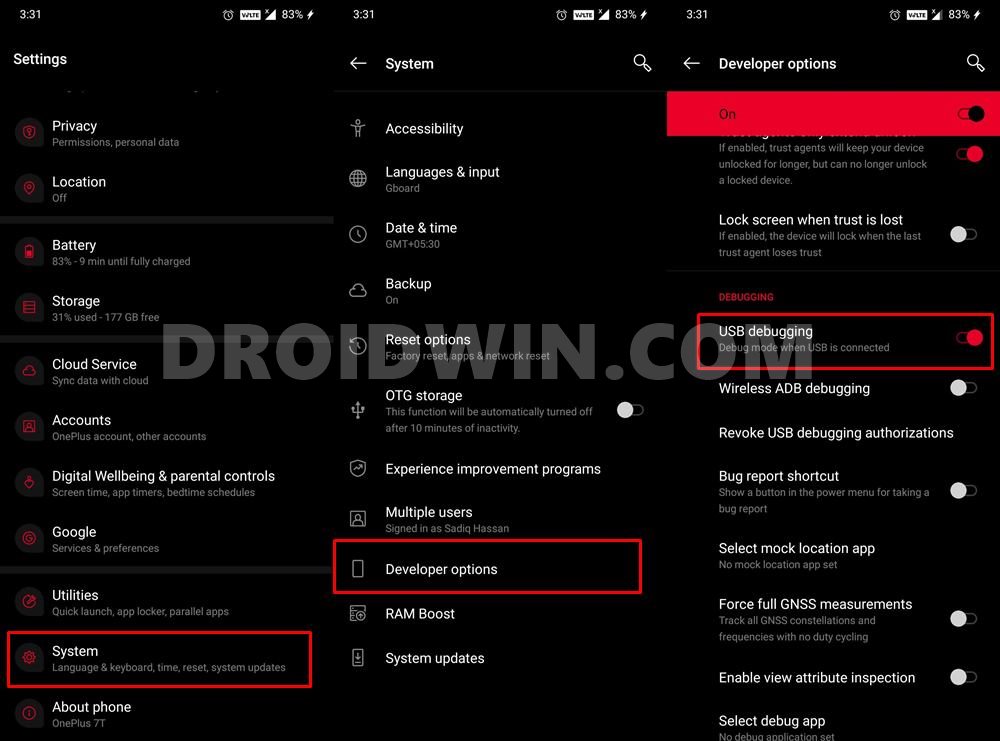
STEP 3: Verify ADB Shell Connection
- To begin with, connect your device to the PC via USB cable. Make sure USB Debugging is enabled.
- Then head over to the platform-tools folder, type in CMD in the address bar, and hit Enter. This will launch the Command Prompt.

- Now in the following command in the CMD window to verify the ADB connection:
adb devices

- If you get the device ID, then the connection stands successful. Now type in the below command to open the Shell environment:
adb shell

- If you get a prompt on your device, tap Allow.

- It will now list out your device codename in the CMD window, indicating that the shell connection has been successfully established.
STEP 4: Remove OnePlus Account from the Settings menu
- Now just execute the below two commands to remove the OnePlus account section from the Settings menu.
pm uninstall --user 0 com.oneplus.account pm uninstall --user 0 com.oneplus.membership
- Once done, it is recommended to restart your device for the changes to take place.

Remove OnePlus Account from the Settings menu [Root]
The only benefit of this method is that you don’t need a PC. On the flip side though, you’ll device needs to be rooted
- To begin with, root your OnePlus device via Magisk.
- Then download and install Termux from Play Store.
- Type in the below command. You’ll get a Magisk prompt, tap OK
su

- Now type in the below command to remove OnePlus account section
adb shell pm uninstall --user 0 com.oneplus.account
Bring Back OnePlus Account in the Settings menu
If you ever wish to revert the change and bring back the OnePlus account section in the Settings menu then carry out STEPS 1 to 3 listed above in the non-root section and then execute the following two commands:
cmd package install-existing com.oneplus.account cmd package install-existing com.oneplus.membership
That’s it. This was all from this guide on how you could remove your OnePlus account section from the Settings menu. Likewise, we have also listed the steps to bring back this menu. If you have any queries concerning the aforementioned steps, do let us know in the comments. We will get back to you with a solution at the earliest.