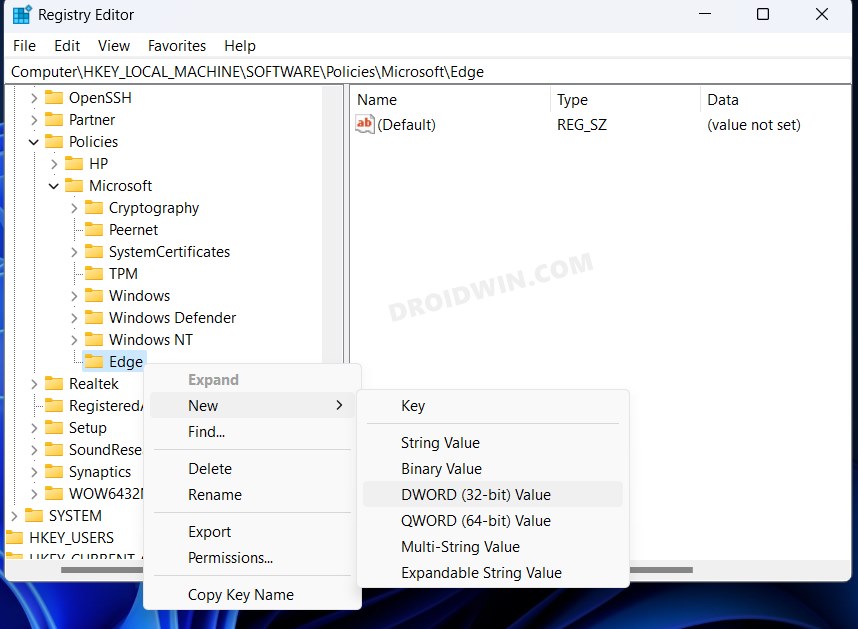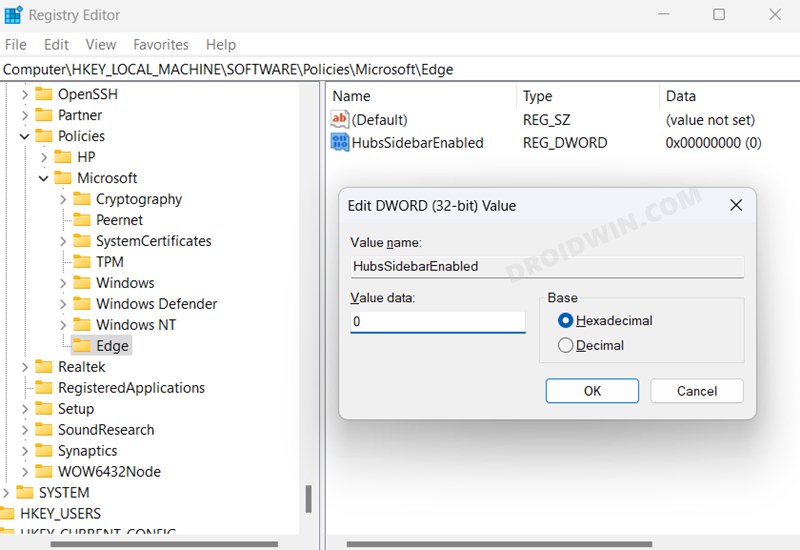In this guide, we will show you the steps to remove the Bing button as well as the right sidebar in Edge. There are quite a few Chromium-based browsers in the market nowadays, however, in spite of that, many users are generally inclined towards the offering from the Redmond giant. However, what once used to be a nearabout clean ecosystem, has now been cluttered with a plethora of unwanted functionalities, primarily among which is the sidebar.
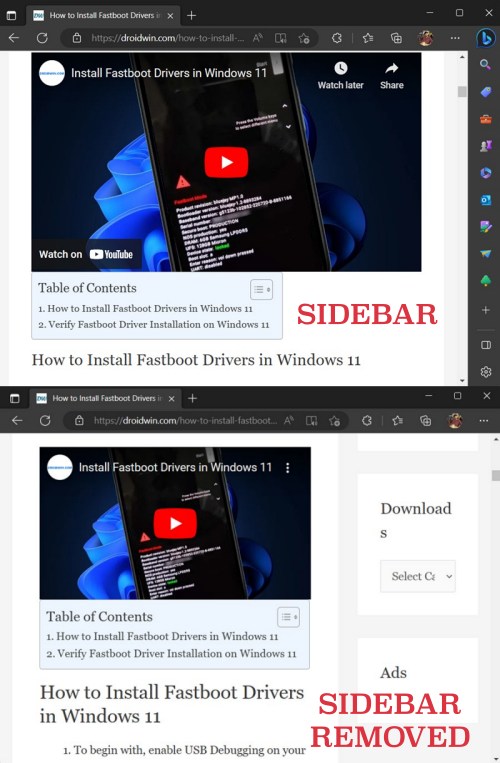
That sidebar comes built with a plentitude of add-ons, most of which you might not even interact with on a regular basis. On top of that, it also tends to clutter the browsing experience, thereby only making the matter worse for the end users. With that said, there does exist a nifty workaround that should help you remove the Bing button as well as the right sidebar in Edge.
How to Remove Bing Discover Button and Right Sidebar in Edge [Video]
- Launch Registry Editor and head over to the below location:
HKEY_LOCAL_MACHINE\SOFTWARE\Policies\Microsoft
- Then right-click on Microsoft and select New > Key. Name it Edge.

- Now right-click on Edge and select New > DWORD (32-bit) Value.
- Name it HubsSidebarEnabled and leave its Value Data as 0 only.

- Finally, restart the browser and the sidebar will now be removed.
How to Bring Back the Bing Discover and Right Sidebar in Edge
If you want to revert the change and bring back the Bing button as well as the right sidebar in Edge, then right-click on HubsSidebarEnabled and select Delete > Yes. Once done, restart the browser for the changes to take effect.
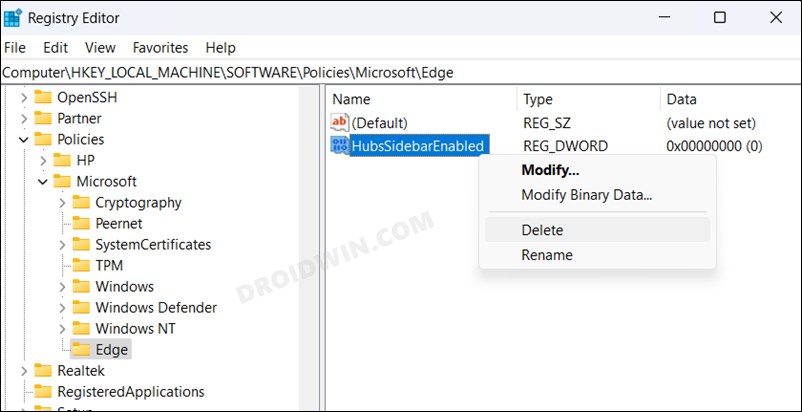
These were the steps to remove the Bing button as well as the right sidebar in Edge. If you have any queries concerning the aforementioned steps, do let us know in the comments. We will get back to you with a solution at the earliest.