In this guide, we will show you the steps to open the Diag Port on OnePlus /Oppo /Realme. These devices behold a slew of hidden codes that you could make full use of to unearth the hidden gems. Some of the noteworthy ones include the likes of Engineer Mode, Full Port Switch, Rndis Diag Switch, rmnet_ip and rem_net bam switches, and many more.
Among them, users are generally interested in enabling Engineer Mode followed by Diag Switch which ultimately allows them to enable 4G/VoLTE on their devices. So owning to the benefits involved, this guide will make you aware of the steps to open the Diag Port on your OnePlus/Oppo/Realme phone. So without further ado, let’s get started.
How to Open Diag Port on OnePlus/Oppo/Realme

Droidwin and its members wouldn’t be held responsible in case of a thermonuclear war, your alarm doesn’t wake you up, or if anything happens to your device and data by performing the below steps.
- Head over to Settings > System > Tap on Build Number 7 Times > Enable USB Debugging.

- Then use the Windows+X shortcut keys and select Device Manager from the list to open it.
- Now expand the Network Adapter section and disable all ethernet adapters [except your WiFi adapter].
- To do so, right-click on each of these adapters and select Disable Device > YES.
- Now go to the Actions tab, select Add legacy hardware, and click Next on the welcome screen.

- Then select Install the hardware that I manually select from the list (Advanced) and click Next.

- After that, select Network Adapter and hit Next.

- Now select Microsoft under Manufacturer, Microsoft KM-TEST Loopback Adapter under Model, and click Next.

- Now, wait for the hardware to be added. Once done, hit Finish.

- Now expand Network Adapter and double-click on the Microsoft KM-TEST Loopback Adapter to open its properties.
- Then go to the Advanced tab, select Network Adapter, type in 704D7B61ABCD under Value, and hit OK.

- Now download and extract the Oppo_Free_Unlock_v1.0.zip. Likewise, install a Hex editor on your PC.
- Then open Hex Editor, go to the extracted Oppo Free Unlock folder, and drag and drop the Sec5 file to the Hex Editor.

- Now look for the 0032BF90 offset value, change the 00 under the first [00] column to 01, and hit Ctrl+S to save it.

- Then connect your device to your PC via a USB cable and select MTP Mode [Media Transfer Protocol].
- Now launch the tool by double-clicking on the Sec5.exe file.

- Then click on the Unlock button to start the process. Wait for a few seconds.
- It should list the serial ID on the left and an OK message on the right.

- Once you see OK, click on Stop unlocking and close the tool. Then open the dialer app and type in *#9434#.
- You should now get Decryption Successful under App, Log, and ADB. The Key will show Imported Successful.

- Then type in *#649010# to get to the Engineer Mode. If it asks for a confirmation code, type in 6776. That’s it.

- You may now interact with the Full Port Switch, Rndis Diag Switch, rmnet_ip, and rem_net bam switches from there.
That’s it. These were the steps to open the Diag Port on OnePlus/Oppo/Realme. If you have any queries concerning the aforementioned steps, do let us know in the comments. We will get back to you with a solution at the earliest.
UPDATE 1: Note on Network Adapter value
The Network Adapter value 704D7B61ABCD has been patched in the backend, most probably in the month of September. As a result of this, the tool might not be able to establish a successful connection with the server. So is there a way out? Well, there is one but is only applicable to those set of users who were previously able to enable Diag on their OnePlus phone before September.
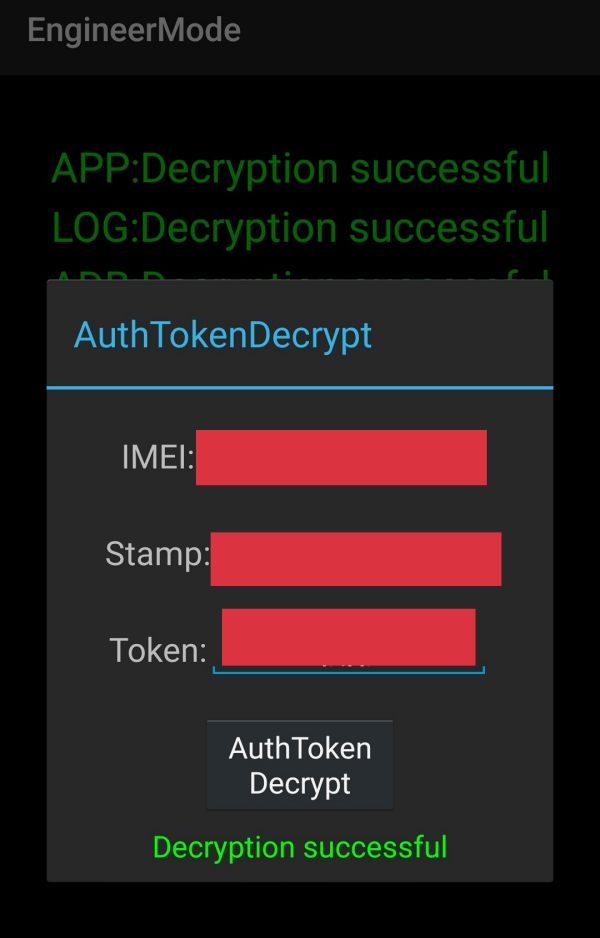
Apart from that, they should have also noted down the previously generated token, stamp, and time on the phone at the moment of token generation [check if you have taken a screenshot at that point in time]. So if you have that information in hand, then change your phone’s clock and date to that previously generated token’s time. Then you will be able to use that old token to decrypt your device.
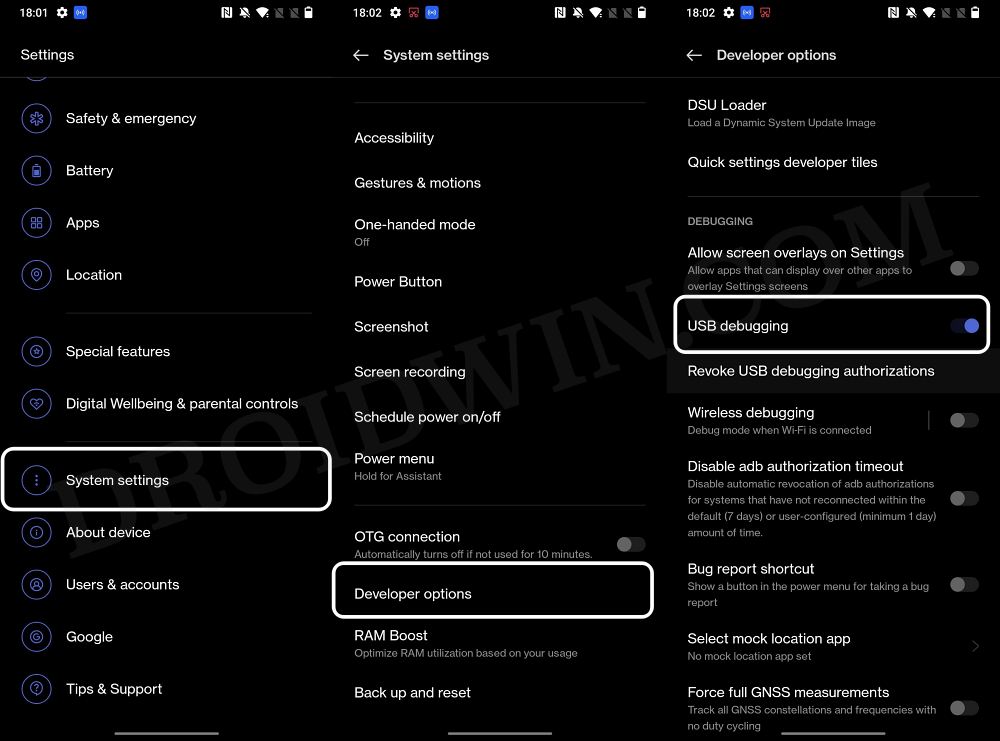
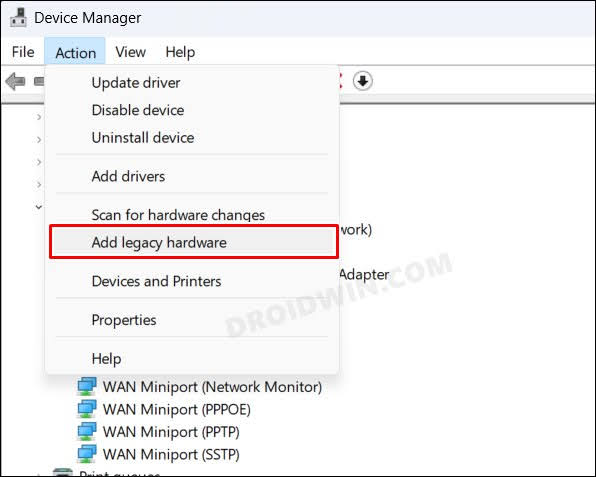
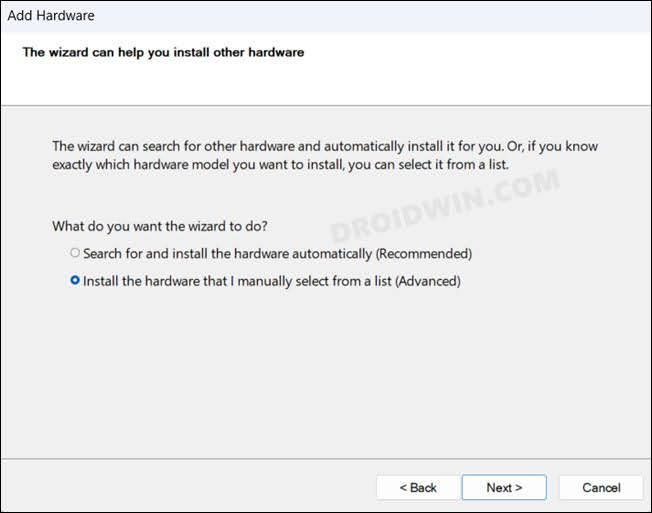
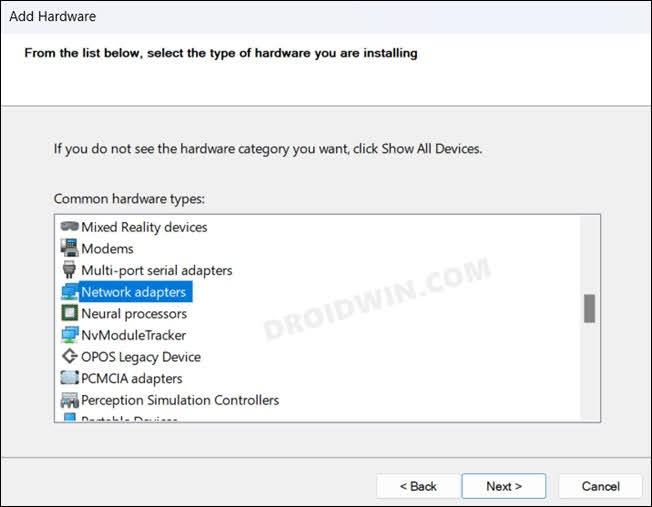
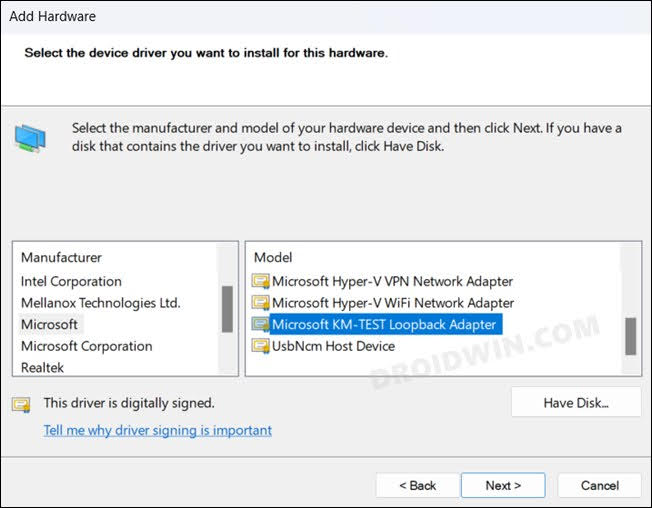
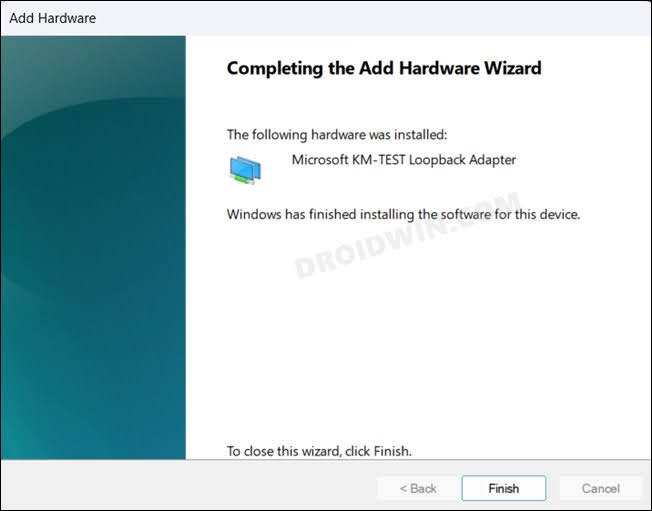
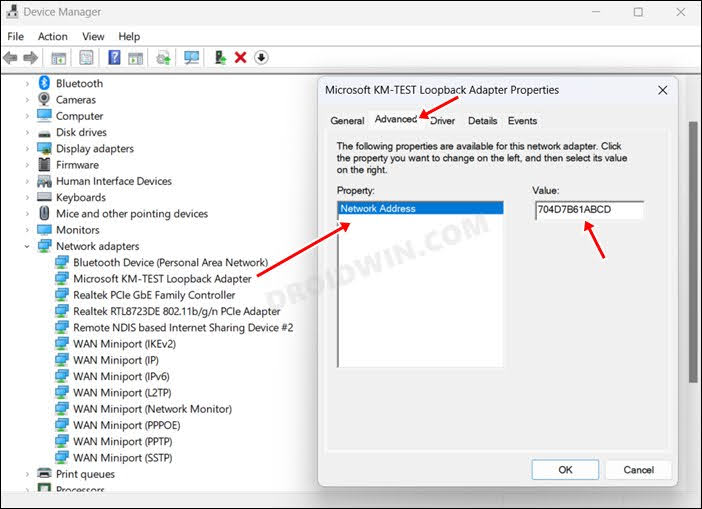
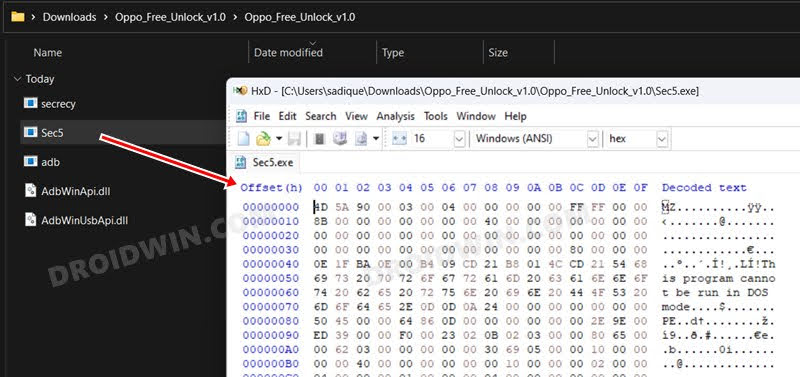
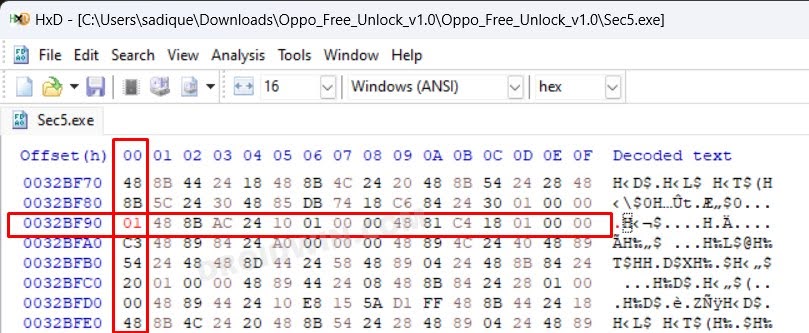
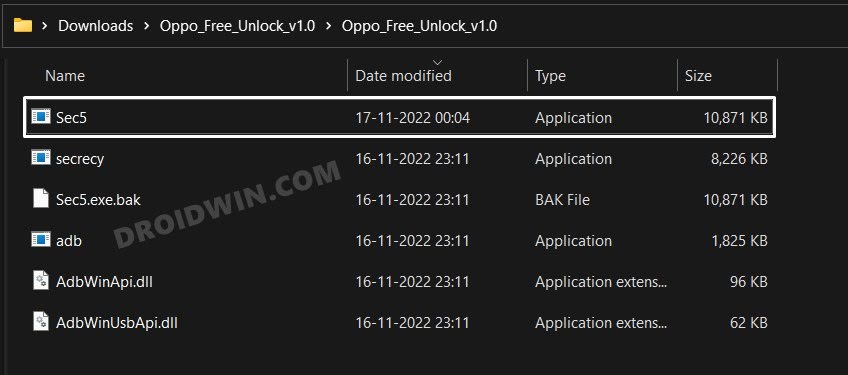
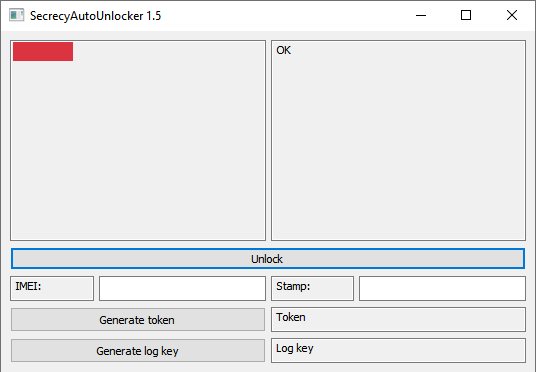
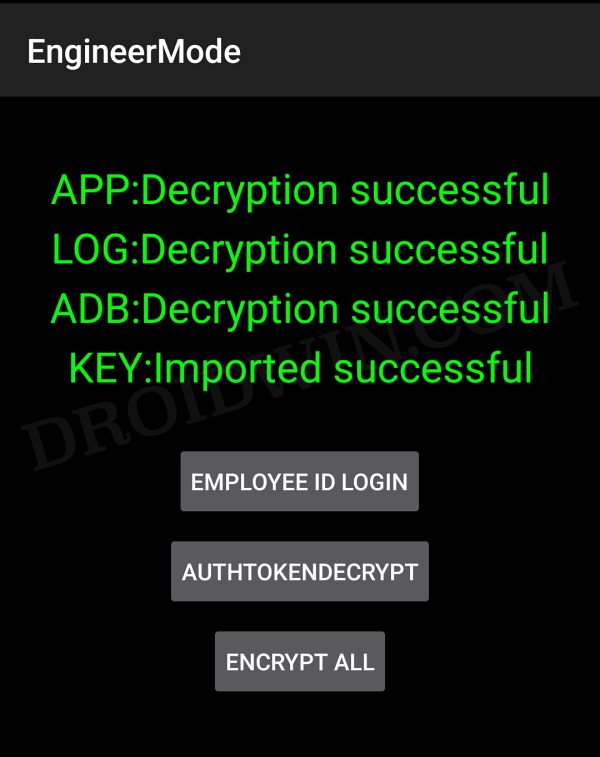
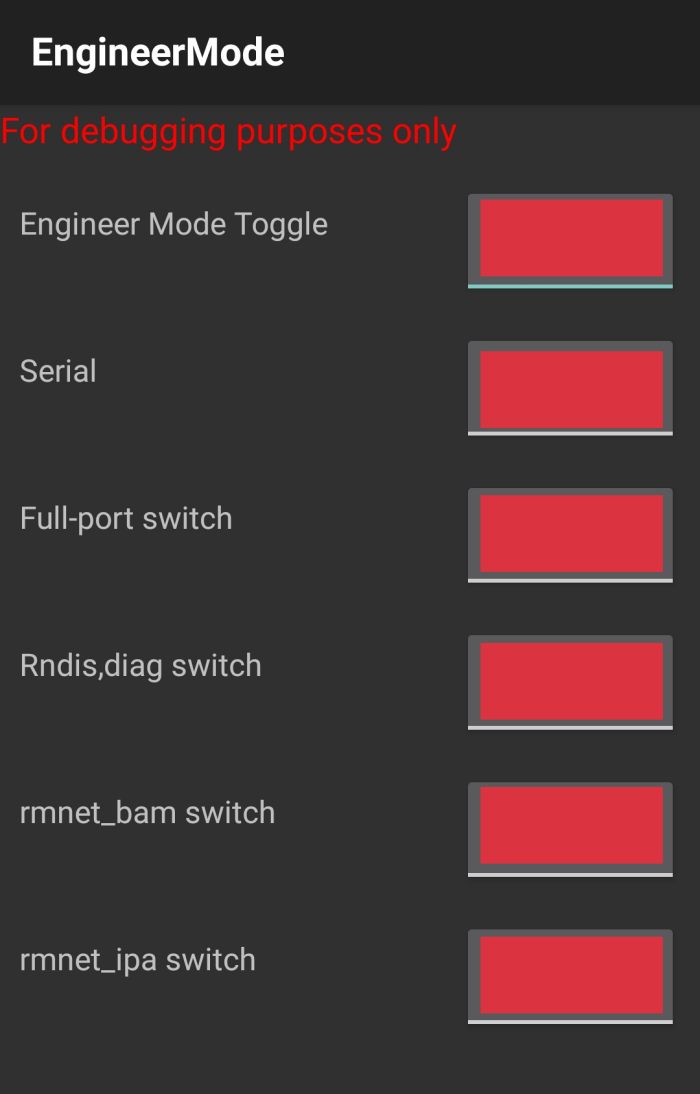








Arun Sharma
After*#649010# I this engineer mode then how to change/lock band mode and where is option?
pp
sec5.exe will show config is illegal.