In this guide, we will show you the steps to manually flash the Vivo firmware onto your device from Recovery Mode. While Vivo is not necessarily the fastest when it comes to releasing updates, but it does get the job done in a timely manner. So you might then ask that when the OEM is releasing OTA updates, why is there a need to manually flash them? Well, these updates are usually rolled out in batches, meaning not everyone would receive them in one go.
So if the first set of users got hold of the OTA update URL, then they could share it with you and you could then manually install that update without the need to be dependent on Vivo for the same. Apart from that, there could be a few other reasons why you might want to get this job done by taking the matter into your own hands. So without any further ado, let’s show you the steps to manually flash the Vivo firmware onto your device from Recovery Mode.
How to Manually Flash Vivo Firmware via Recovery
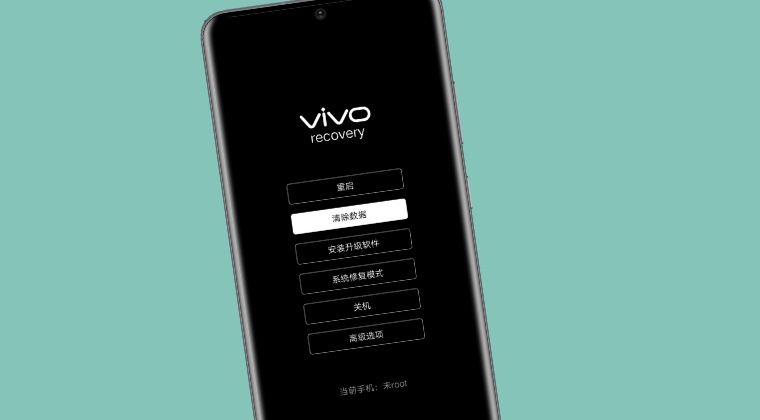
before starting, please take a backup of all the data on your device. Likewise, you should only flash the firmware of your region as cross-flashing is not possible via Recovery Mode. Moreover, you should only flash the same or higher version, downgrading is not possible via Recovery Mode. So keeping those points in mind, let’s get started.
- Power off your device. Then press and hold the Power and the Volume Up buttons and until you see the Vivo logo.
- When that happens, release both the pressed keys. Your device will now be booted to the Recovery Mode.

- If it boots to Fastboot, then use the Volume keys to highlight Recovery and press the Power key to confirm.

- Now use the Volume Keys to select the second option- Clear Data. Again, select the second option- Clear All Data.

- Once that is done, you’ll be notified of the same. So tap on the third button [Return] to go back to the recovery mode.
- Now download the firmware for your device from the Vivo website and transfer it to your device’s Internal Storage [not inside any folder].
- From the Vivo Recovery, select the third option- “Install and upgrade software”. Then select the first option- Phoe Storage.

- Navigate to the downloaded firmware ZIP file and select it. it will now be flashed. Once done, you will be notified of the same.

- So hit Confirm and then select the first option [Reboot] from the recovery home screen. Your device will now boot to the newly installed OS.
That’s it. These were the steps to manually flash the Vivo firmware onto your device from Recovery Mode. If you have any queries concerning the aforementioned steps, do let us know in the comments. We will get back to you with a solution at the earliest. [Credits: vivo.com.cn].
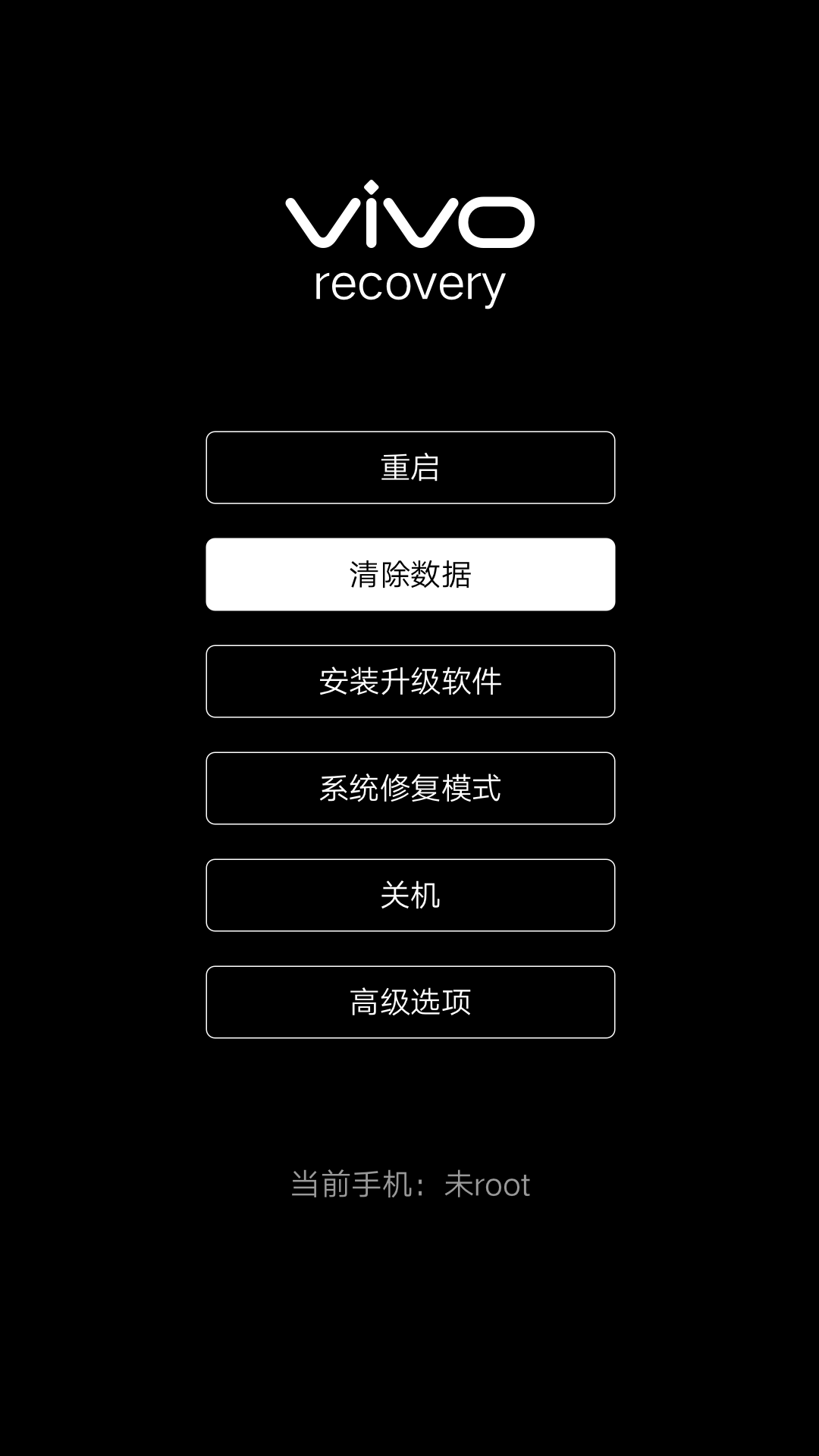
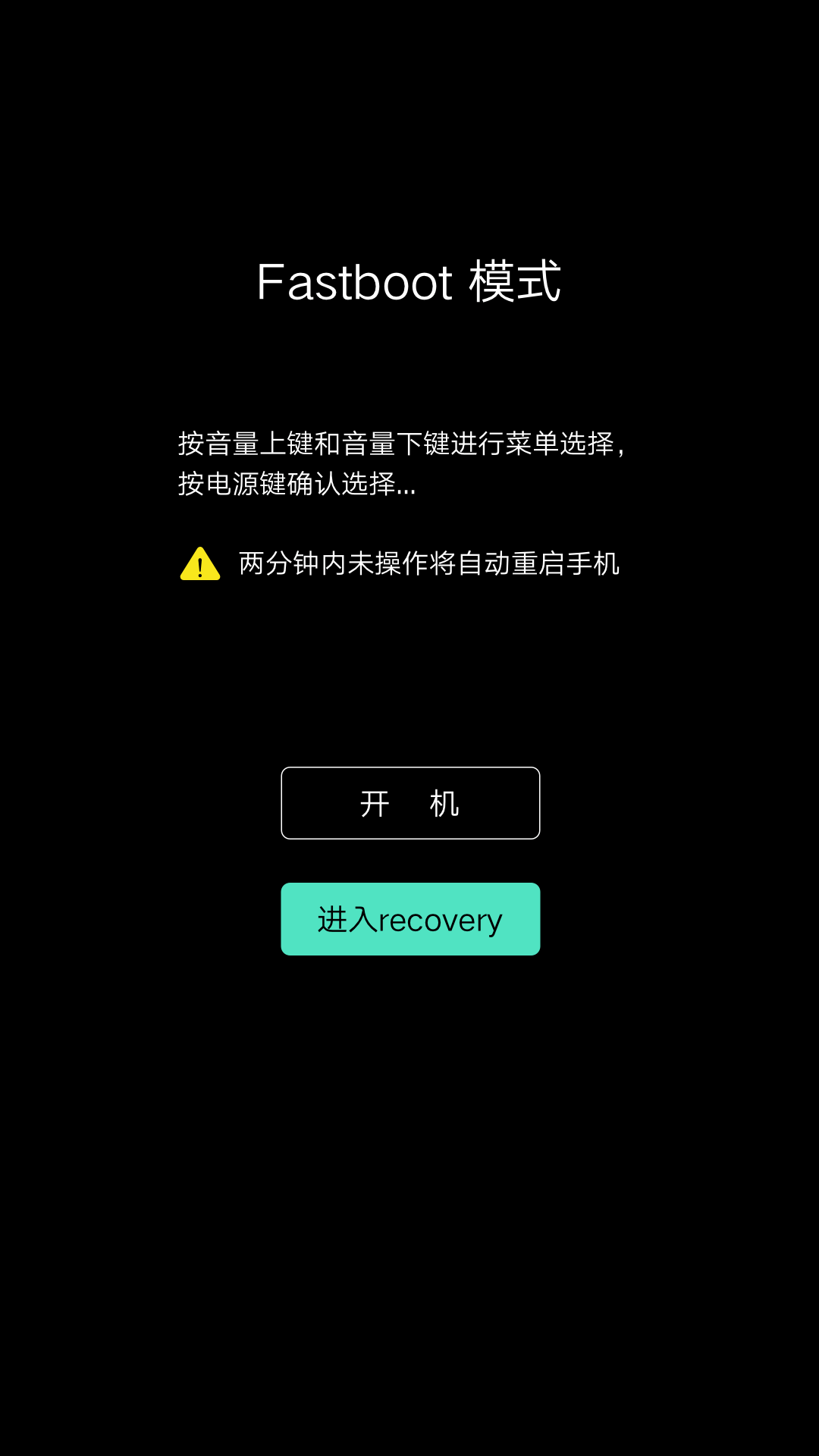
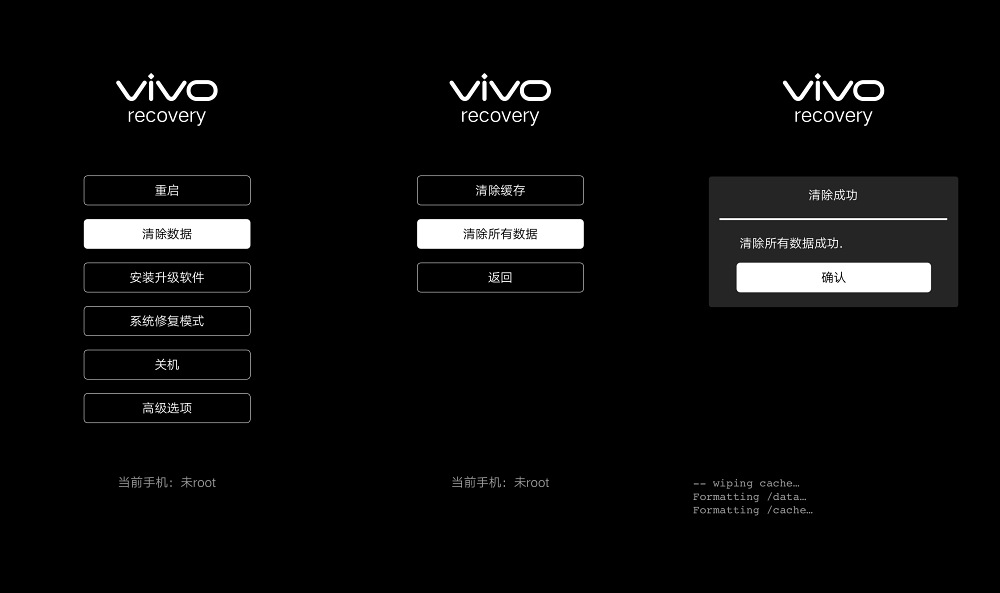
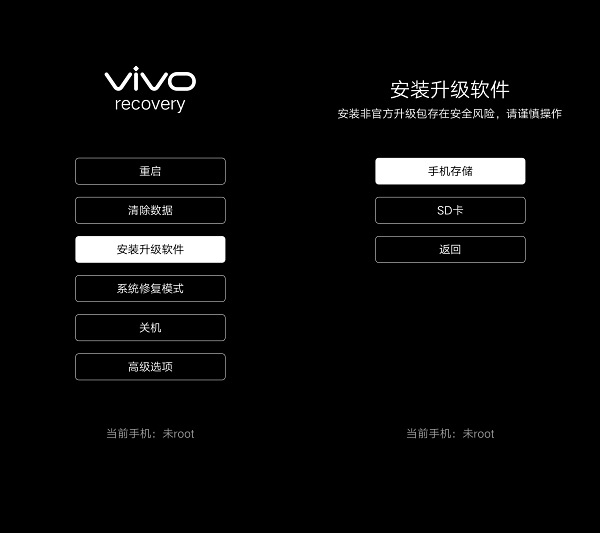
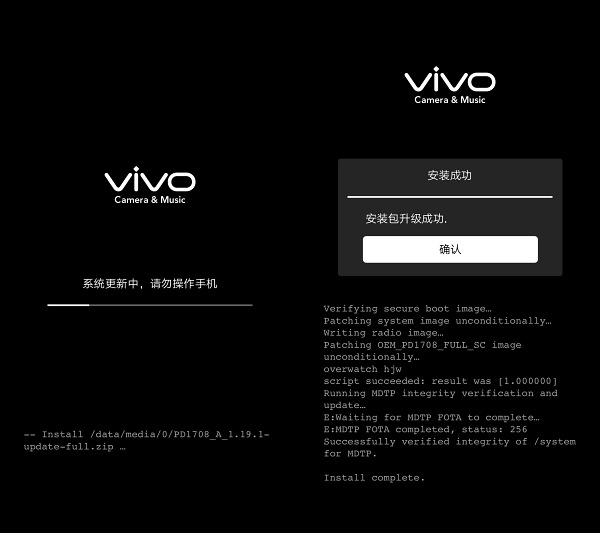



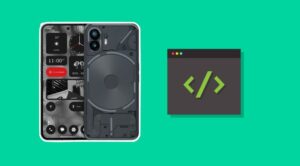




Ekwe Sena
I want to get a knowledge in flashing of any android phone just to make a living please.We are suffering In Africa .We are strong..