In this guide, we will show you the steps to install the Xiaomi EU ROM onto the Redmi K40 and K40 Pro devices. Redmi devices have always been known to be quite developer-friendly. And its K series has carried forward this lineage in the right direction. Be it for flashing custom ROMs, or trying out a custom recovery, there are a plethora of things to try out. Likewise, you could root your device via Magisk and then gain access to the system partition.
This will in turn allow flashing tons of mods and tweaks onto your device. Talking about which, it is the ability to flash ROMs that has always been at the top of the checklist for the tech enthusiast. In this regard, there’s already a plentitude of custom ROMs available for these sets of devices. However, the users have their priorities set on the one from the Xiaomi EU Community. This is perhaps the best optimized custom ROM that comes with a host of other benefits.
It is lightweight, does not have unnecessary bloatware, is free of ads, consumes less battery and system resources, and gets blessed with the software updates at a quicker pace in comparison with the stock MIUI. All in all, its rise to fame is there for all to see. So on that note, let’s now make you aware of the steps to install the Xiaomi EU ROM onto the Redmi K40 and K40 Pro devices. Follow along.
Table of Contents
How to Install Xiaomi EU ROM on Redmi K40/K40 Pro

The below instructions are listed under separate sections for ease of understanding. Make sure to follow in the exact same sequence as mentioned. Droidwin and its members wouldn’t be held responsible in case of a thermonuclear war, your alarm doesn’t wake you up, or if anything happens to your device and data by performing the below steps.
STEP 1: Install Android SDK

First and foremost, you will have to install the Android SDK Platform Tools on your PC. This is the official ADB and Fastboot binary provided by Google and is the only recommended one. So download it and then extract it to any convenient location on your PC. Doing so will give you the platform-tools folder, which will be used throughout this guide to flash the Xiaomi EU ROM onto Redmi K40/K40 Pro.
STEP 2: Enable USB Debugging and OEM Unlocking
Next up, you will also have to enable USB Debugging and OEM Unlocking on your device. The former will make your device recognizable by the PC in ADB mode. This will then allow you to boot your device to Fastboot Mode. On the other hand, OEM Unlocking is required to carry out the bootloader unlocking process.
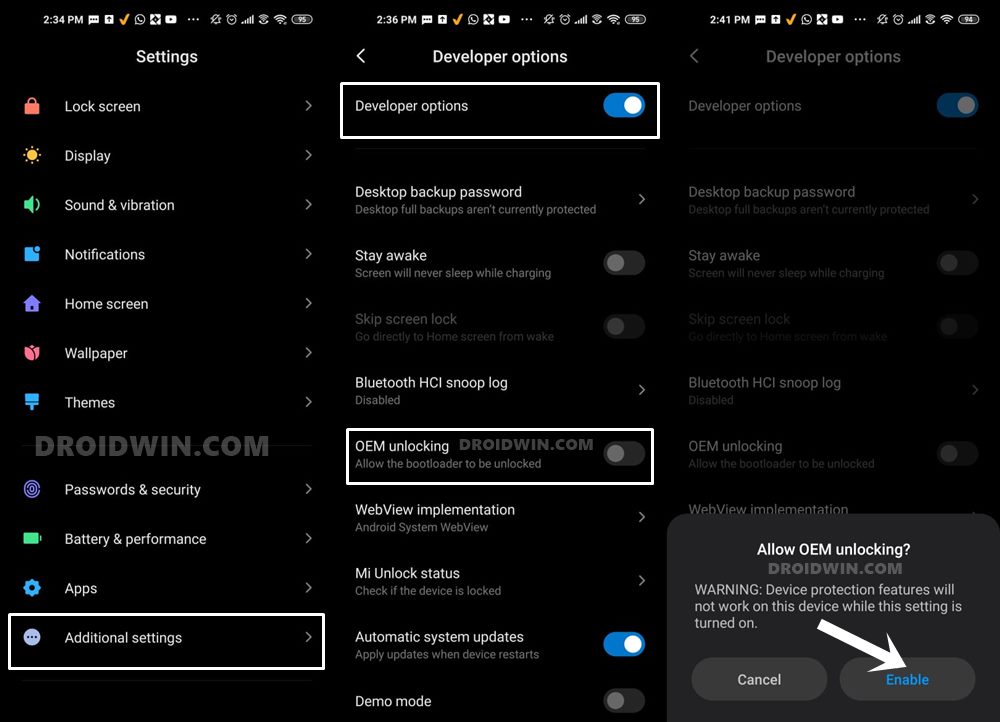
So head over to Settings > About Phone > Tap on Build Number 7 times > Go back to Settings > System > Advanced > Developer Options > Enable USB Debugging and OEM Unlocking.
STEP 3: Unlock Bootloader on Redmi K40/K40 Pro
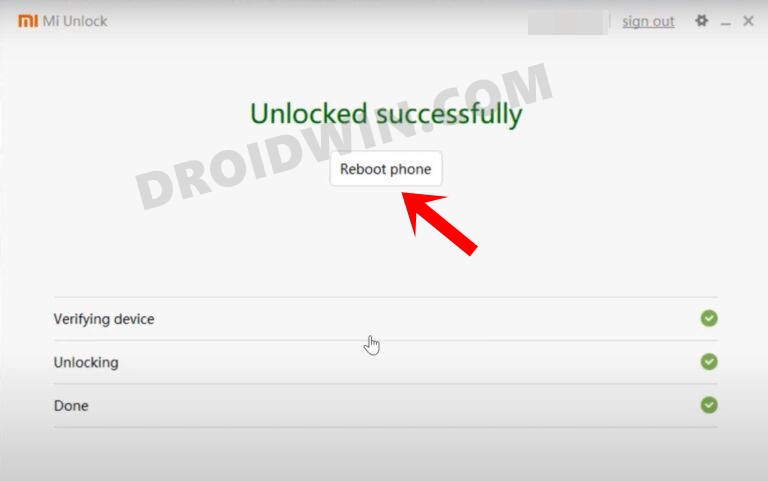
Since this is an unofficial ROM (a custom ROM to be precise), you will need to unlock the device’s bootloader. However, doing so will wipe off all the data and could nullify the device’s warranty as well. So if that’s all well and good, then please refer to our guide on How to Unlock the Bootloader on any Xiaomi Device. Once that is done, you may move over to the next step to install the Xiaomi EU ROM onto the Redmi K40/K40 Pro devices.
STEP 4: Download Xiaomi.EU ROM for Redmi K40/K40 Pro
Next up, grab hold of the Xiaomi EU ROM for your device from the below links (stable builds are the recommended ones). I have uploaded the latest ones at the time of writing. Likewise, I have also attached the direct link through which you could manually check for the latest builds.
- xiaomi.eu_multi_HMK40_POCOF3_V12.5.6.0.RKHCNXM_v12-11.zip
- xiaomi.eu_multi_HMK40Pro_MI11i_V12.5.5.0.RKKCNXM_v12-11-fastboot.zip
- Check for Latest Builds
STEP 5: Install TWRP Recovery on Redmi K40/K40 Pro
You will need to have the TWRP Recovery installed in order to flash the Xiaomi EU ROM. So refer to our below guide to install the recovery onto your device:
Once your device is booted to TWRP, it might be in the Chinese language. If that is the case, then you could refer to our guide on How to Change Language in TWRP Recovery.
STEP 6: Perform a Factory Reset via TWRP
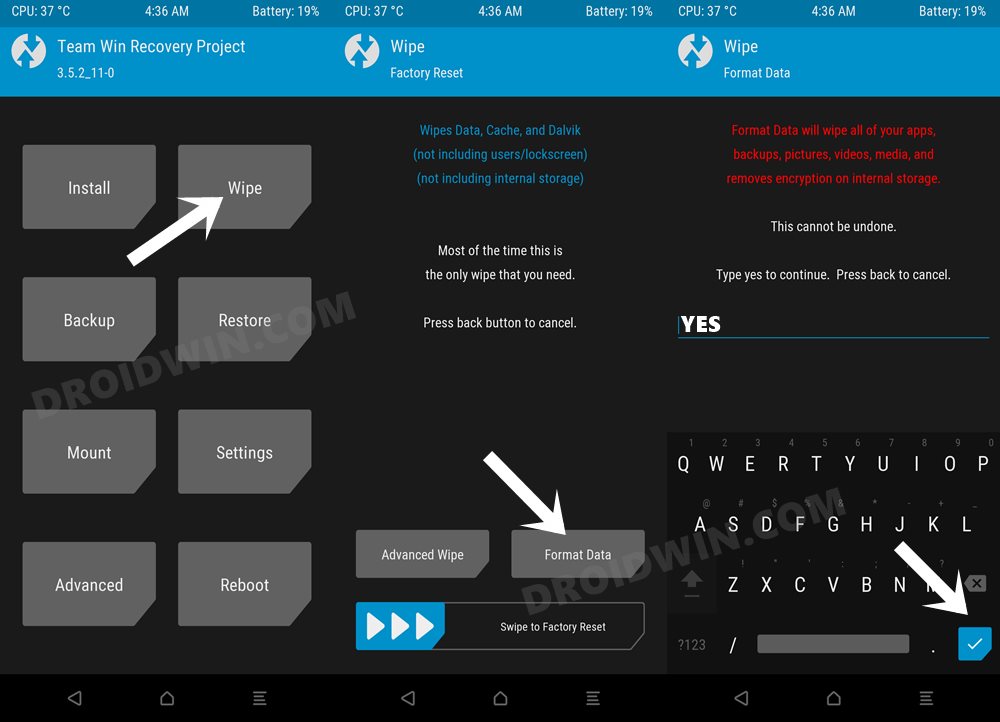
- This process will wipe off all the data from your device, so take a backup beforehand.
- Then go to the Wipe section of TWRP and tap on Format Data.
- Finally, type in Yes in the space provided and hit Enter.
STEP 7: Transfer ROM ZIP File to Device via TWRP
Once the format is complete, transfer the Xiaomi EU ROM to your device. This could be done via Mount, ADB Sideload, or USB OTG. You may also refer to our guide below guides for this purpose:
- [3 METHODS] How To Transfer or Install Files via TWRP Recovery
- How to Use ADB Sideload in Android [Stock and TWRP Recovery]
- How to Use USB OTG or Pen Drive to Flash File via TWRP Recovery
STEP 8: Install Xiaomi EU ROM on Redmi K40/K40 Pro via TWRP
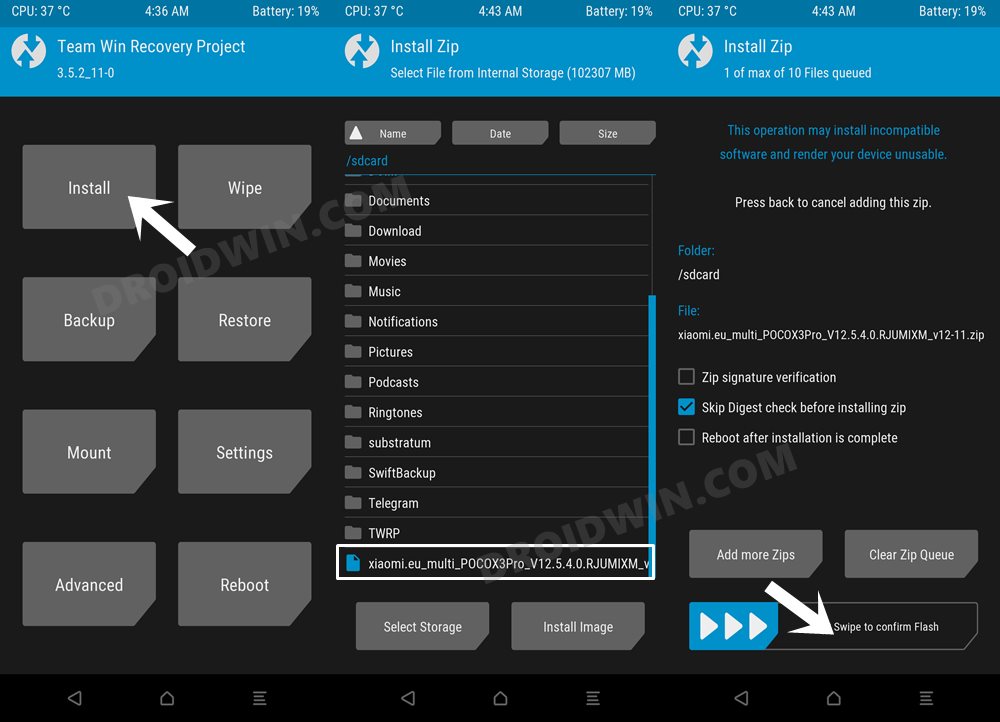
- Go to the Install section of TWRP, navigate to the ROM ZIP file, and select it.
- Then perform a right swipe to flash it. The flashing might take around 5-10 minutes.
- Once done, you may then reboot the device to the OS via Reboot > System.
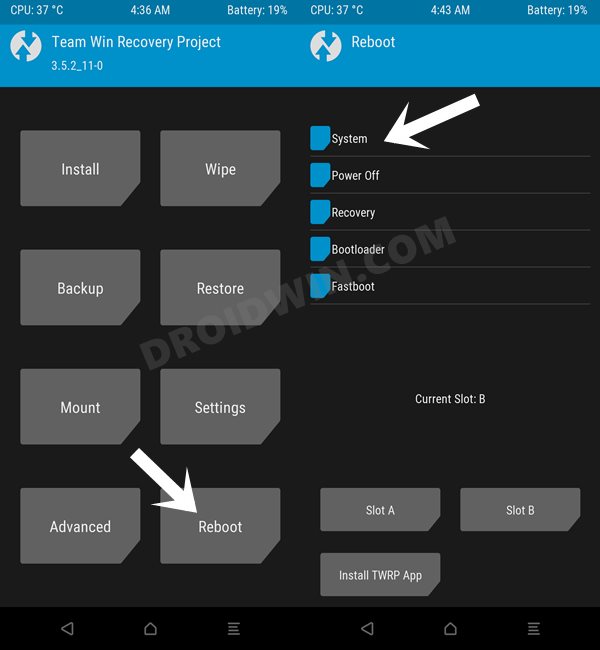
That’s it. These were the steps to install the Xiaomi EU ROM on Redmi K40/K40 Pro. If you have any queries concerning the aforementioned steps, do let us know in the comments. We will get back to you with a solution at the earliest.








Tox
Hi there,
I was able to install the team win TWRP recovery on my K40 pro after unlocking, and was able to perform a factory reset via TWRP. I have been unable to sideload the custom zip file to the device and install via the TWRP recovery.
I’m sure the phone got into a boot loop somewhere along the line. After several tries, I think my device might have bricked because its endlessly trying to startup and goes off after 4 or 5 seconds.
What do I do please?