In this guide, we will show you the detailed steps to install TWRP Recovery onto your Xiaomi 12T Pro/Redmi K50 Ultra. This offering from Xiaomi beholds an impressive specs sheet and beholds a slew of intriguing features, however, due to its region restrictions, it remains a highly underrated and underappreciated device. If we shift our attention toward custom development, then it is slowly but surely getting blessed with numerous mods and tweaks.
There are already numerous GSI/custom ROMs as well as a working custom recovery that you could welcome abode onto your device. This will then allow you to easily flash the desired ROM and other ZIP files without being dependent on the fastboot commands. So on that note, let’s make you aware of the steps to install TWRP Recovery onto your Xiaomi 12T Pro/Redmi K50 Ultra.
Table of Contents
How to Install TWRP Recovery on Xiaomi 12T Pro/Redmi K50 Ultra

The below instructions are listed under separate sections for ease of understanding. Make sure to follow in the exact same sequence as mentioned. Droidwin and its members wouldn’t be held responsible in case of a thermonuclear war, your alarm doesn’t wake you up, or if anything happens to your device and data by performing the below steps.
STEP 1: Install Android SDK

First and foremost, you will have to install the Android SDK Platform Tools on your PC. This is the official ADB and Fastboot binary provided by Google and is the only recommended one. So download it and then extract it to any convenient location on your PC. Doing so will give you the platform-tools folder, which will be used throughout this guide to install the TWRP Recovery on Xiaomi 12T Pro/Redmi K50 Ultra.
STEP 2: Enable USB Debugging and OEM Unlocking
Next up, you will also have to enable USB Debugging and OEM Unlocking on your device. The former will make your device recognizable by the PC in ADB mode. This will then allow you to boot your device to Fastboot Mode. On the other hand, OEM Unlocking is required to carry out the bootloader unlocking process.
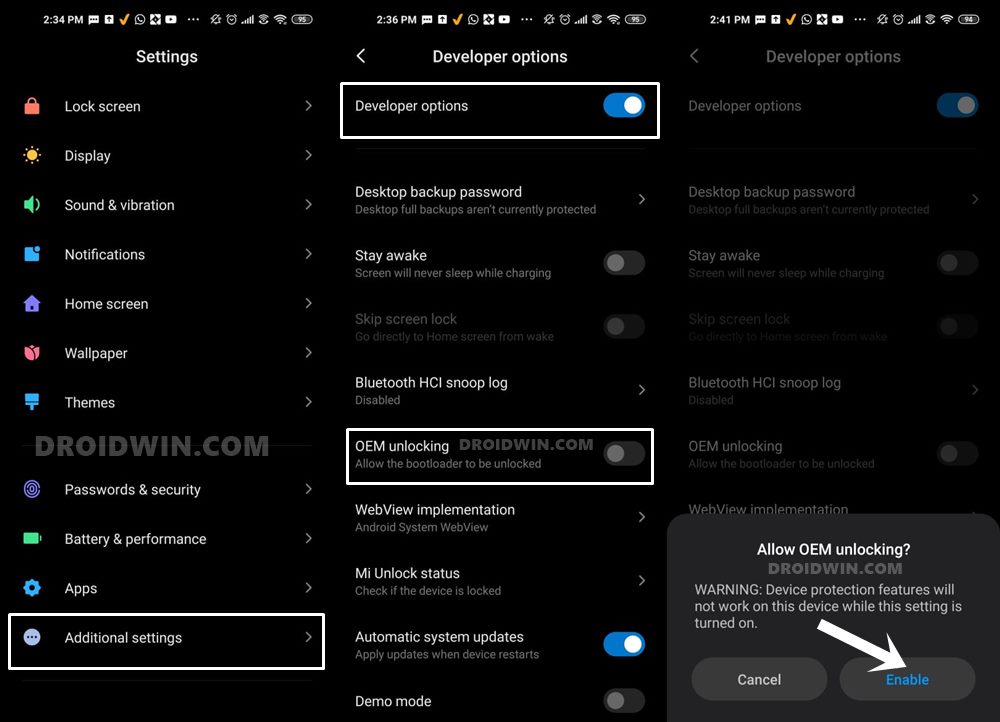
So head over to Settings > About Phone > Tap on Build Number 7 times > Go back to Settings > System > Advanced > Developer Options > Enable USB Debugging and OEM Unlocking.
STEP 3: Unlock Bootloader on Xiaomi 12T Pro/Redmi K50 Ultra
Next up, you will also have to unlock the device’s bootloader. Do keep in mind that doing so will wipe off all the data from your device and could nullify its warranty as well. So if that’s all well and good, then please refer to our detailed guide on How to Unlock Bootloader on any Xiaomi Device.
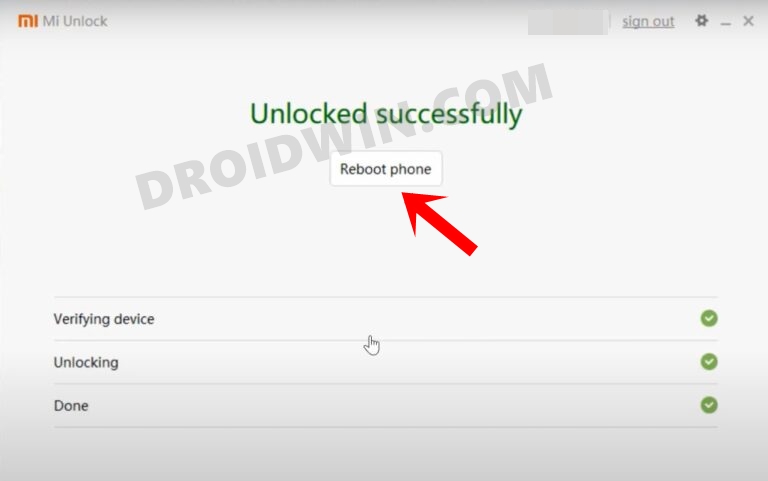
STEP 4: Download TWRP Recovery for Xiaomi 12T Pro/Redmi K50 Ultra
- You may now grab hold of the unofficial TWRP Recovery corresponding to your device from the below link:
TWRP for Xiaomi 12T Pro/Redmi K50 Ultra: DOWNLOAD LINK
- Once downloaded, extract it. Now go to the extracted folder and copy the TWRP IMG file.
- Then transfer the file to the platform-tools folder on your PC. Likewise, rename it to twrp.img
STEP 5: Boot to Fastboot Mode
- Now connect your device to the PC via a USB cable. Make sure USB Debugging is enabled.
- Then head over to the platform-tools folder, type in CMD in the address bar, and hit Enter. This will launch the Command Prompt.

- Type in the following command in the CMD window to boot your device to Fastboot Mode
adb reboot bootloader


- To verify the Fastboot connection, type in the below command and you should get back the device ID.
fastboot devices

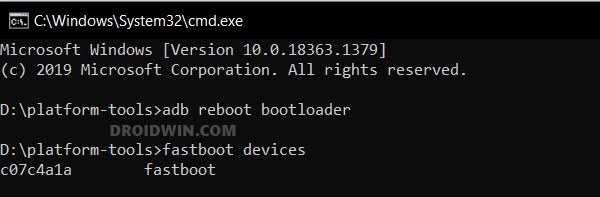
- If you are not getting any serial ID, then please install the Fastboot Drivers on your PC.
STEP 6: Temporary Boot Xiaomi 12T Pro to TWRP Recovery
- Head over to the platform tools folder, type in CMD in the address bar, and hit Enter. This will launch the Command Prompt.



- Then type in the following command in the CMD window to temporarily boot your Xiaomi 12T Pro/Redmi K50 Ultra to TWRP Recovery:
fastboot boot twrp.img
- Your device will now boot to TWRP. Now proceed over to the next step to permanently install it.
STEP 7: Permanently Install TWRP via Flash Current TWRP
- From TWRP, go to Advanced and tap on Flash Current TWRP.
- With this, TWRP is now permanently installed on your device.

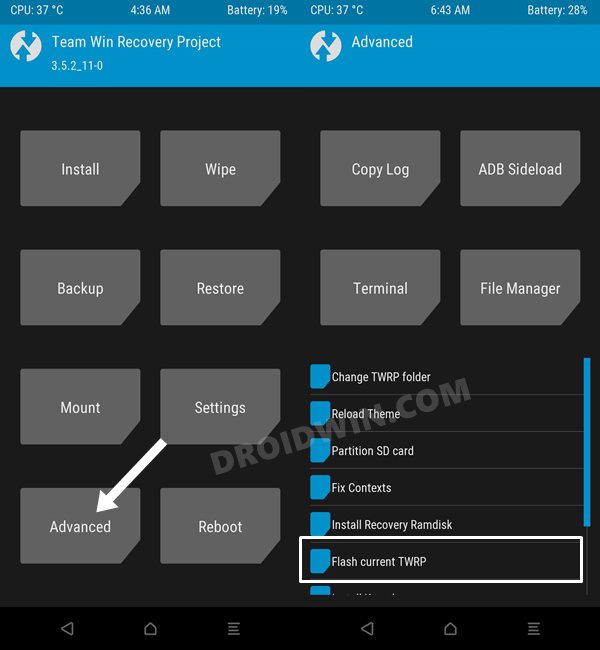
That’s it. These were the steps to install the TWRP Recovery onto your Xiaomi 12T Pro/Redmi K50 Ultra. If you have any queries concerning the aforementioned steps, do let us know in the comments. We will get back to you with a solution at the earliest.








elkamynante
Brick my phone this tutorial worth nothing! I fixed the phone I’ve installed Magisk (rooted the phone ok) but still can’t find a way to install twrp. Be aware twrp on xiaomi 12t pro can’t be installed in “normal” way as this guy said. He never did a test on that! If you try you be prepared to have a bricked phone ready to repair.