In this guide, we will show you the steps to install the TWRP Recovery on your Realme GT 2 Pro. The newest addition to the Realme family has caught the attention of the masses, not just of the general audiences but for the tech enthusiasts as well. If we talk about the latter set of users, then there were a few skepticisms before stepping into the custom development, mainly due to the unavailability of a custom recovery.
Fortunately, you could now put all these doubts to rest as TWRP Recovery has just made its way over to the Realme GT 2 Pro. As a result of this, you could now easily flash custom ROMs, install Magisk for root, take Nandroid backups, delete device partitions, and carry out a slew of other intriguing functionalities. So on that note, let’s make you aware of the steps to welcome abode this recovery onto your device right away.
Table of Contents
Benefits and Risks of Installing TWRP on Realme GT 2 Pro
Once you flash a custom recovery like TWRP, you will be in a position to flash ZIP and IMG files. So this automatically checkmarks all the custom ROMs, Mods, and even the Magisk ZIP for obtaining root. And once you obtained root, you will be able to flash Magisk Modules, Xposed Framework, and Substratum Themes. Along the same lines, you could also take a backup of all the partitions on your device using its Nandroid Backup feature. However, this is just one side of the story.
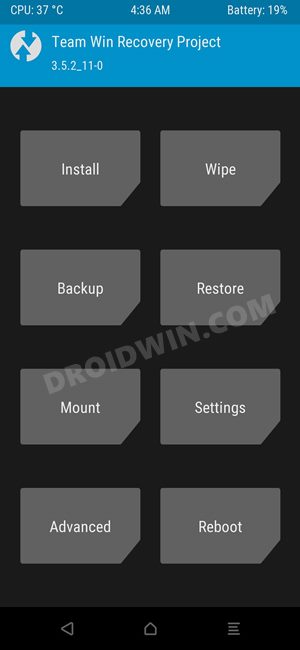
The TWRP flashing process requires an unlocked bootloader. Doing so will wipe off all the data and could nullify the warranty as well. Likewise, SafetyNet will also be triggered which will result in the inability to use banking apps [FIX: how to pass SafetyNet]. Likewise, Netflix WideVine L1 will be degraded to L3, hence Full HD resolution might not be supported. If all this is well and good, then let’s get started with the steps to install TWRP Recovery on your Realme GT 2 Pro.
How to Install TWRP on Realme GT NEO 2

The below instructions are listed under separate sections for ease of understanding. Make sure to follow in the exact same sequence as mentioned. Droidwin and its members wouldn’t be held responsible in case of a thermonuclear war, your alarm doesn’t wake you up, or if anything happens to your device and data by performing the below steps.
STEP 1: Install Android SDK

First and foremost, you will have to install the Android SDK Platform Tools on your PC. This is the official ADB and Fastboot binary provided by Google and is the only recommended one. So download it and then extract it to any convenient location on your PC. Doing so will give you the platform-tools folder, which will be used throughout this guide to install the TWRP Recovery on Realme GT 2 Pro.
STEP 2: Enable USB Debugging and OEM Unlocking
Next up, you will also have to enable USB Debugging and OEM Unlocking on your device. The former will make your device recognizable by the PC in ADB mode. This will then allow you to boot your device to Fastboot Mode. On the other hand, OEM Unlocking is required to carry out the bootloader unlocking process.
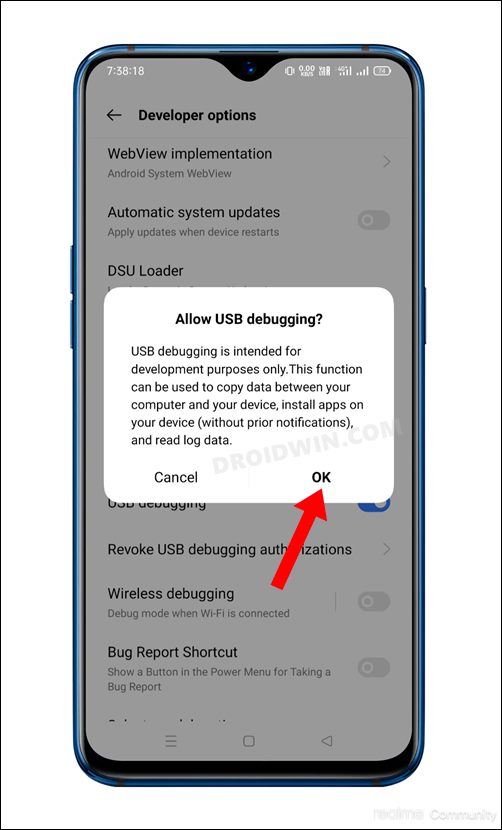
So head over to Settings > About Phone > Tap on Build Number 7 times > Go back to Settings > System > Advanced > Developer Options > Enable USB Debugging and OEM Unlocking.
STEP 3: Unlock Bootloader on Realme GT 2 Pro
Next up, you will also have to unlock the device’s bootloader. Do keep in mind that doing so will wipe off all the data from your device and could nullify its warranty as well. So if that’s all well and good, then refer to our guide on How to Unlock Bootloader on Realme GT 2 Pro.

STEP 4: Download Realme GT 2 Pro TWRP Recovery
- You may now grab hold of the TWPR for your device from the below link.
TWRP Recovery for Realme GT 2 Pro: Download Link
- Rename it to twrp.img and transfer it to the platform-tools folder on your PC.
STEP 5: Boot to Fastboot Mode
- Now connect your device to the PC via USB cable. Make sure USB Debugging is enabled.
- Then head over to the platform-tools folder, type in CMD in the address bar, and hit Enter. This will launch the Command Prompt.

- Type in the following command in the CMD window to boot your device to Fastboot Mode
adb reboot bootloader

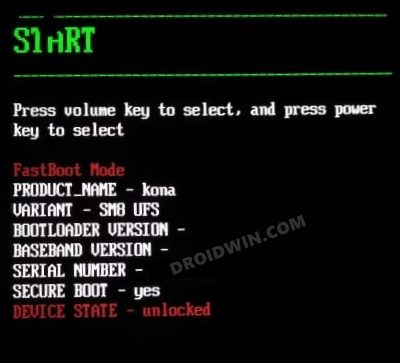
Reference Image - To verify the Fastboot connection, type in the below command and you should get back the device ID.
fastboot devices

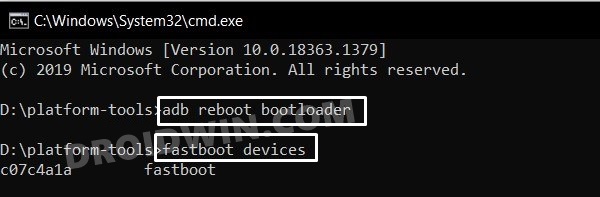
STEP 6: Install TWRP Recovery on Realme GT 2 Pro
First off, we will temporarily boot your device to the TWRP Recovery and then permanently flash it. Follow along.
- Head over to this platform-tools folder, type in CMD in the address bar, and hit Enter. This will launch the Command Prompt.



- Now execute the below commands to install TWRP across both the recovery partitions of your Realme GT 2 Pro.
fastboot flash recovery_a twrp.img fastboot flash recovery_b twrp.img
- Your device will now boot to TWRP. If that doesn’t happen, then you may use the below command to do so:
fastboot reboot recovery
- Once you’re done using the recovery, you cold now boot to the OS via Reboot > System.

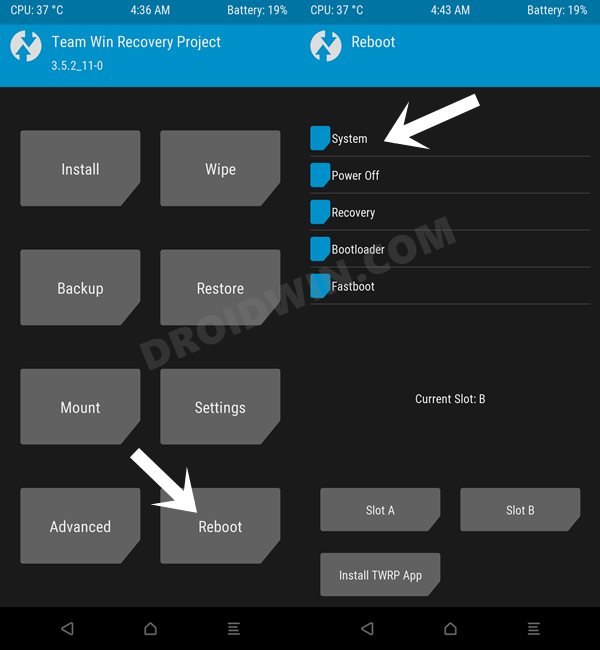
That’s it. These were the steps to install the TWRP Recovery onto your Realme GT 2 Pro. If you have any queries concerning the aforementioned steps, do let us know in the comments. We will get back to you with a solution at the earliest.







