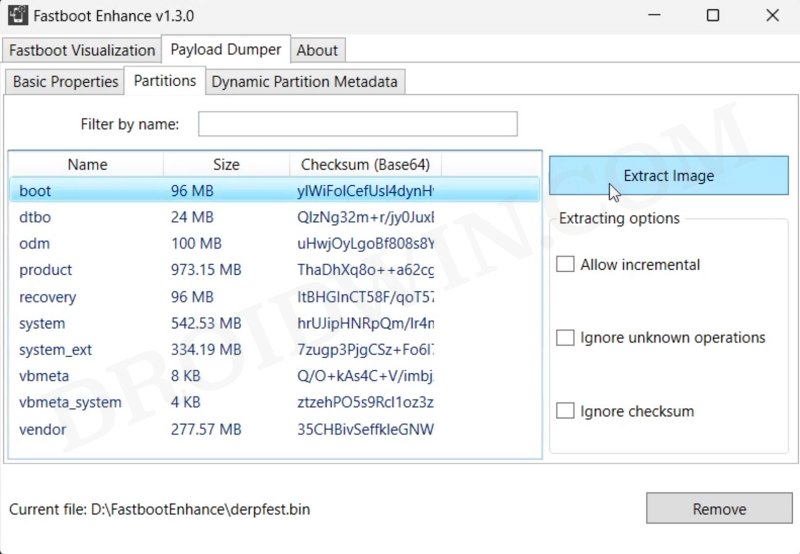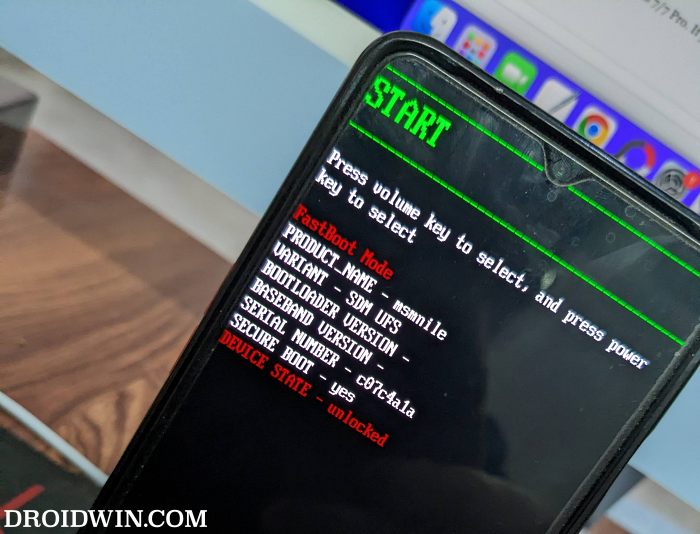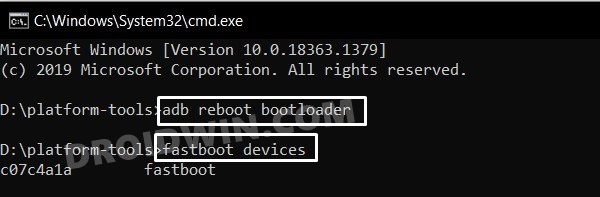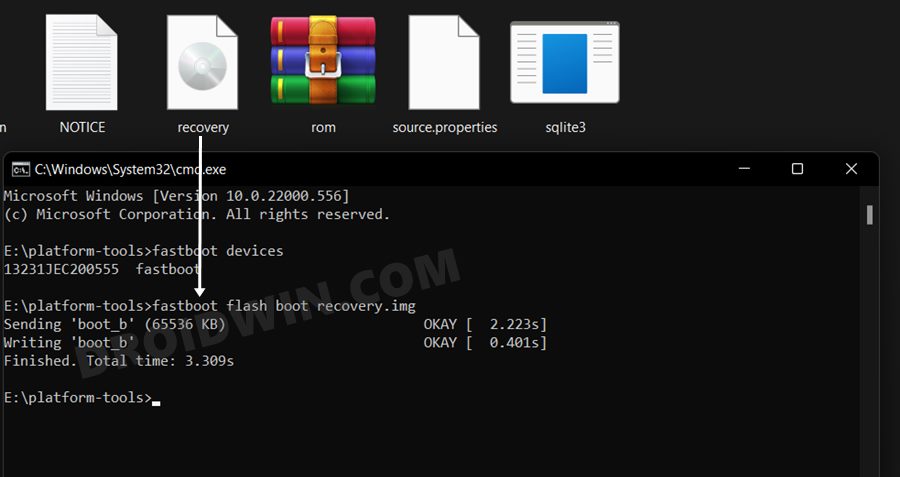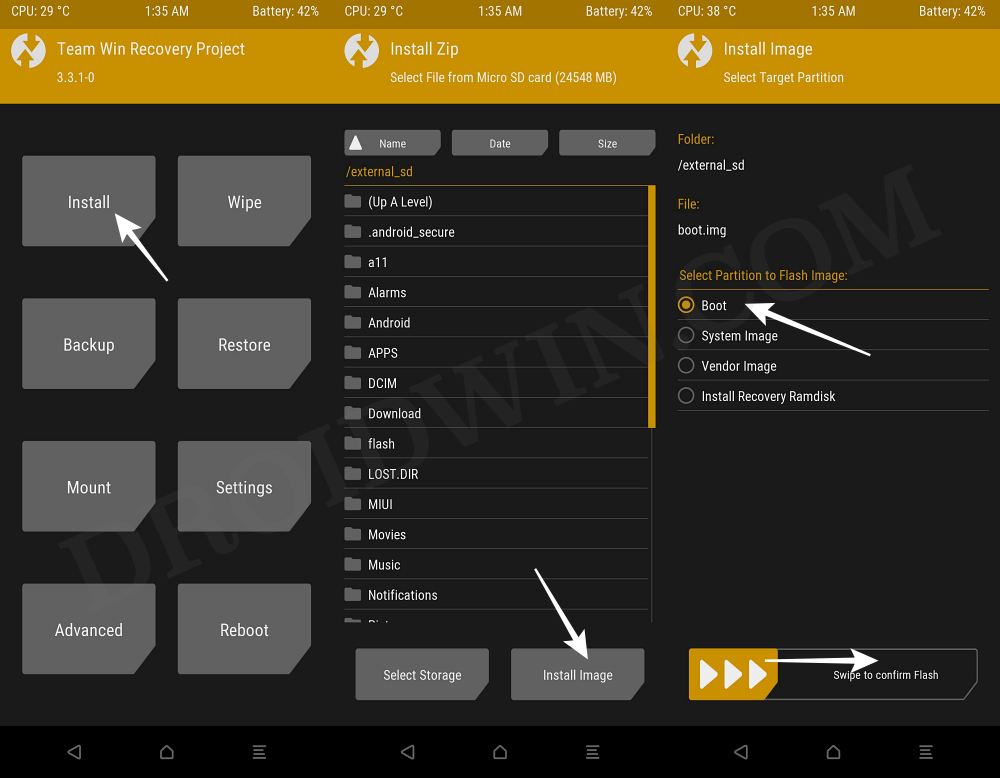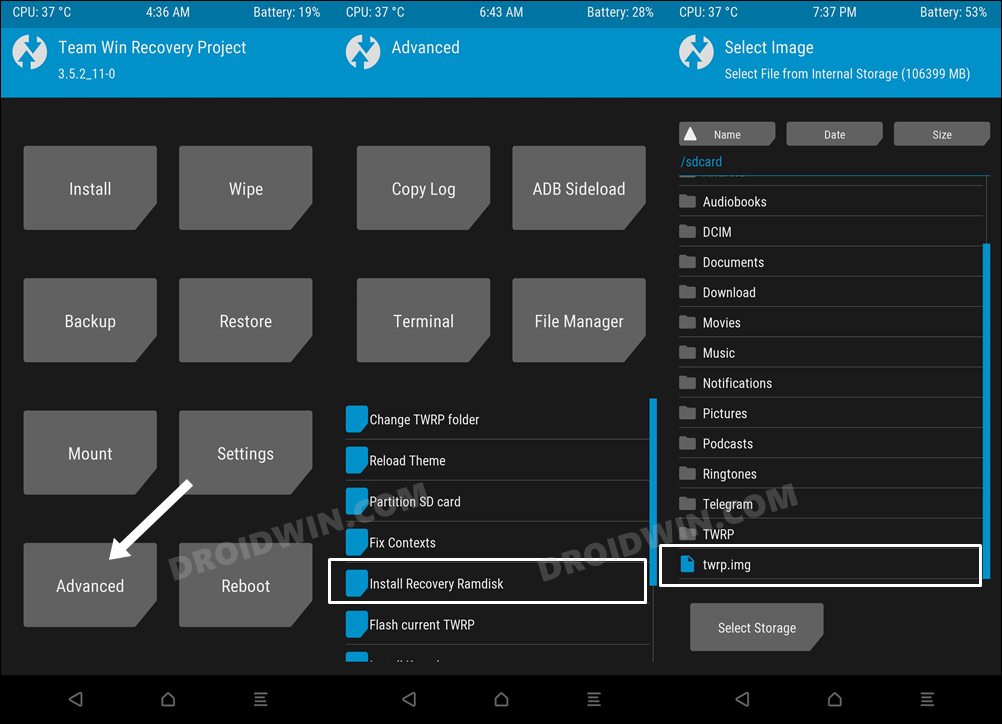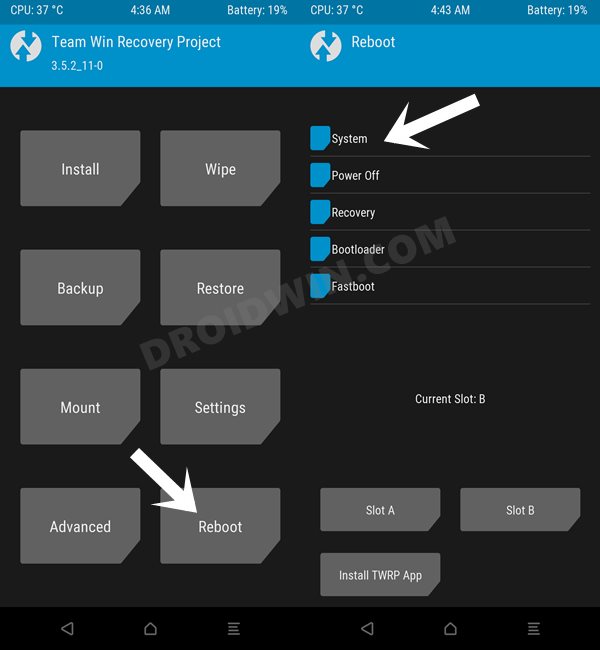In this guide, we will show you the steps to install the TWRP Recovery on your OnePlus Nord 2T. The Nord series has been quite a popular choice among users who are looking for a budget device that checkmarks all their prerequisites without burning a hole in their pockets. Likewise, if we shift our attention towards custom development, then you have the option to welcome AOSP/GSI ROMs, gain administrative privileges via Magisk, or welcome abode a plethora of tweaks on your device.
And now the device has been blessed with a custom recovery as well. As a result of this, you could easily flash custom ROMs, take Nandroid backup, wipe device partitions, and carry out a slew of other tasks with ease. So on that note, let’s make you aware of the steps to install the TWRP Recovery on your OnePlus Nord 2T. Follow along.
Table of Contents
How to Install TWRP Recovery on OnePlus Nord 2T
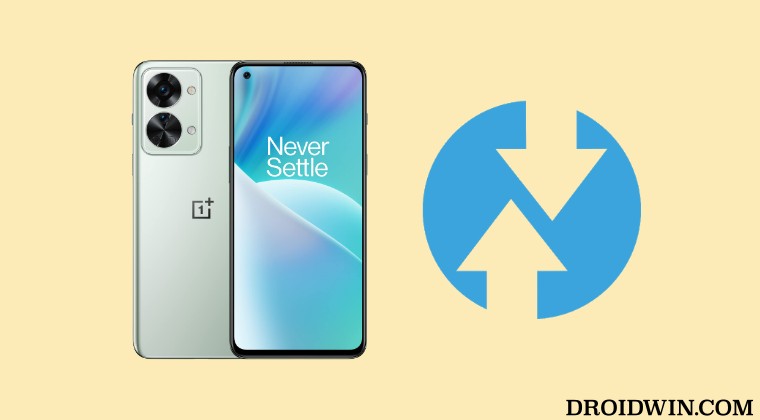
The below instructions are listed under separate sections for ease of understanding. Make sure to follow the same sequence as mentioned. Droidwin and its members wouldn’t be held responsible in case of a thermonuclear war, your alarm doesn’t wake you up, or if anything happens to your device and data by performing the below steps.
STEP 1: Install Android SDK

First and foremost, you will have to install the Android SDK Platform Tools on your PC. This is the official ADB and Fastboot binary provided by Google and is the only recommended one. So download it and then extract it to any convenient location on your PC. Doing so will give you the platform-tools folder, which will be used throughout this guide to install the TWRP Recovery on OnePlus Nord 2T.
STEP 2: Enable USB Debugging and OEM Unlocking
Next up, you will also have to enable USB Debugging and OEM Unlocking on your device. The former will make your device recognizable by the PC in ADB mode. This will then allow you to boot your device to Fastboot Mode. On the other hand, OEM Unlocking is required to carry out the bootloader unlocking process.
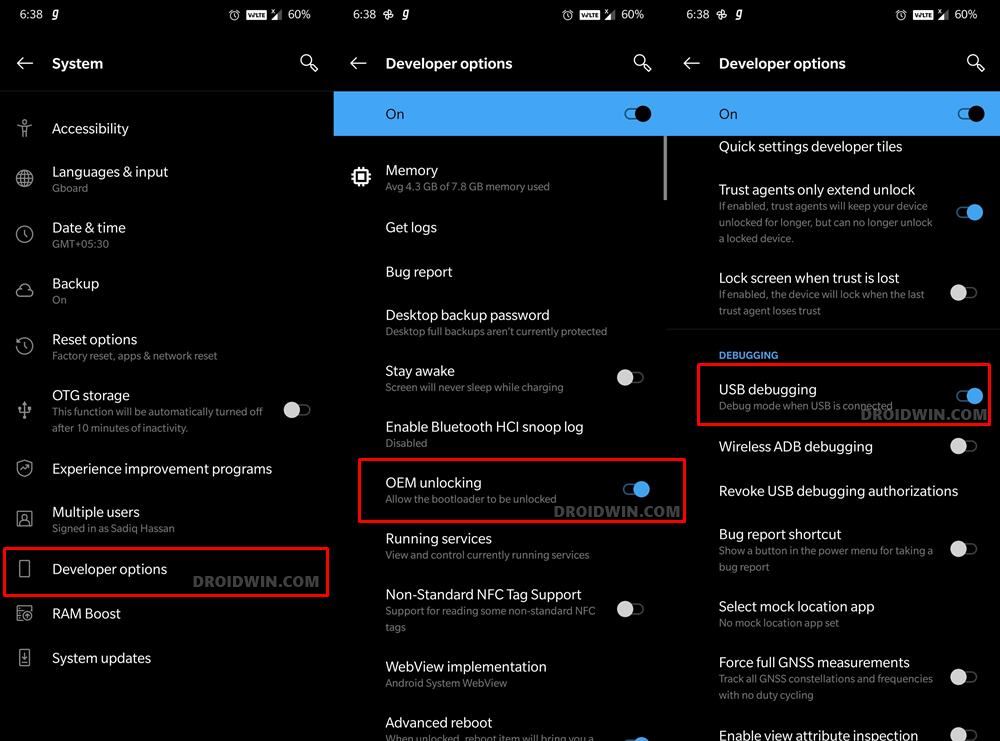
So head over to Settings > About Phone > Tap on Build Number 7 times > Go back to Settings > System > Advanced > Developer Options > Enable USB Debugging and OEM Unlocking.
STEP 3: Unlock Bootloader on OnePlus Nord 2T
Next up, you will also have to unlock the device’s bootloader. Do keep in mind that doing so will wipe off all the data from your device and could nullify its warranty as well. So if that’s all well and good, then refer to our guide on How to Unlock Bootloader on OnePlus Nord 2T [Video]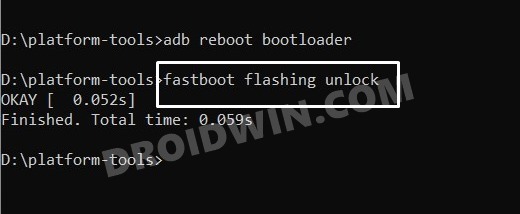
STEP 4: Download TWRP Recovery for OnePlus Nord 2T
- To begin with, grab hold of the TWPR for your device from the below link.
TWRP Recovery for OnePlus Nord 2T: TWRP 3.7.0_12-1
- Then rename the TWRP file to recovery, so that the complete name becomes recovery.img.
- Now transfer this recovery.img file to the platform-tools folder on your PC.
STEP 5: Extract Boot.img from Firmware
- First off, download the stock firmware for your device from the OnePlus website.
- Make sure to download the same firmware version that is currently installed on your device [you could verify the same from the Build Number].
- Once downloaded, extract the payload.bin file using Fastboot Enhance and get the stock boot.img.
- Now transfer this boot.img file to your device.

STEP 6: Boot to Fastboot Mode
- Now connect your device to the PC via a USB cable. Make sure USB Debugging is enabled.
- Then head over to the platform-tools folder, type in CMD in the address bar, and hit Enter. This will launch the Command Prompt.

- Type in the following command in the CMD window to boot your device to Fastboot Mode
adb reboot bootloader

- To verify the Fastboot connection, type in the below command and you should get back the device ID.
fastboot devices

- If you are not getting any serial ID, then make sure to install Fastboot Drivers on your PC.
STEP 7: Install TWRP Recovery on OnePlus Nord 2T
- First off, execute the following command to flash TWRP to the boot partition:
fastboot flash boot recovery.img

- Now use the below command to boot your device to TWRP Recovery [if t doesn’t happen automatically].
fastboot reboot recovery
- Once in TWRP, go to Install, tap on Install Image and select the boot.img file.

- Then select the Boot partition and perform a right swipe to flash it.
- Once done, go to Advanced and select Install Recovery Ramdisk.

- Then select TWRP Recovery IMG file and perform a right swipe to flash it.
- Once done, you could now boot your device to the OS via Reboot > System.

These were the steps to install the TWRP Recovery on your OnePlus Nord 2T. If you have any queries concerning the aforementioned steps, do let us know in the comments. We will get back to you with a solution at the earliest.