In this guide, we will show you the steps to install the TWRP Recovery onto your Asus Zenfone 8 device. This OEM has quite a few devices lined up in its arsenal. Out of which, it is the Zenfine series that has always remained the crowd’s favorites. Being able to maintain an equilibrium in the features, stability, and price segments, it has all the ingredients in the making of one impressive smartphone.
Moreover, when it comes to its eighth entry in this series, aka the Zenfone 8, then it seems to be doing an exceptional job. Apart from the general users, this device also has a truckload of goodies in store for tech enthusiasts as well. Right from flashing custom ROMs to gaining administrative privileges by rooting the device via Magisk, there are a lot of tweaks to try out.
Once rooted, you will then be able to flash a plethora of modules as well. However, flashing any ZIP or IMG file isn’t possible via stock recovery. Rather, you will have to step into custom development and take the help of a custom recovery. And in this guide, we will help you with just that. Given here are the detailed instructions steps to install the TWRP Recovery onto your Asus Zenfone 8. Follow along.
Table of Contents
Benefits and Risks of Installing TWRP on Asus Zenfone 8
Once you flash a custom recovery like TWRP, you will be in a position to flash ZIP and IMG files. So this automatically checkmarks all the custom ROMs, Mods, and even the Magisk ZIP for obtaining root. And once you obtained root, you will be able to flash Magisk Modules, Xposed Framework, and Substratum Themes. Along the same lines, you could also take a backup of all the partitions on your device using its Nandroid Backup feature. However, this is just one side of the story.
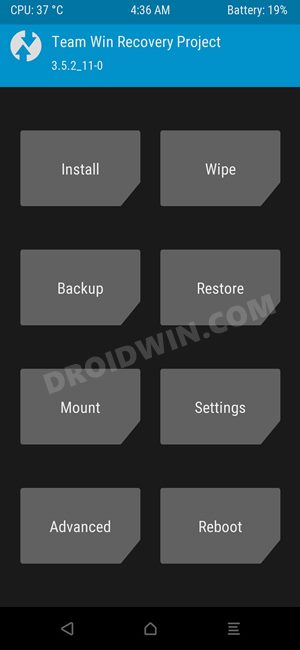
The TWRP flashing process requires an unlocked bootloader. Doing so will wipe off all the data and could nullify the warranty as well. Likewise, SafetyNet will also be triggered which will result in the inability to use banking apps [FIX: how to pass SafetyNet]. Likewise, Netflix WideVine L1 will be degraded to L3, hence Full HD resolution might not be supported. If all this is well and good, then let’s get started with the steps to install TWRP Recovery on your Asus Zenfone 8.
How to Install TWRP on Asus Zenfone 8

The below instructions are listed under separate sections for ease of understanding. Make sure to follow in the exact same sequence as mentioned. Droidwin and its members wouldn’t be held responsible in case of a thermonuclear war, your alarm doesn’t wake you up, or if anything happens to your device and data by performing the below steps.
STEP 1: Install Android SDK

First and foremost, you will have to install the Android SDK Platform Tools on your PC. This is the official ADB and Fastboot binary provided by Google and is the only recommended one. So download it and then extract it to any convenient location on your PC. Doing so will give you the platform-tools folder, which will be used throughout this guide to install the TWRP Recovery on Asus Zenfone 8.
STEP 2: Enable USB Debugging and OEM Unlocking
Next up, you will also have to enable USB Debugging and OEM Unlocking on your device. The former will make your device recognizable by the PC in ADB mode. This will then allow you to boot your device to Fastboot Mode. On the other hand, OEM Unlocking is required to carry out the bootloader unlocking process.
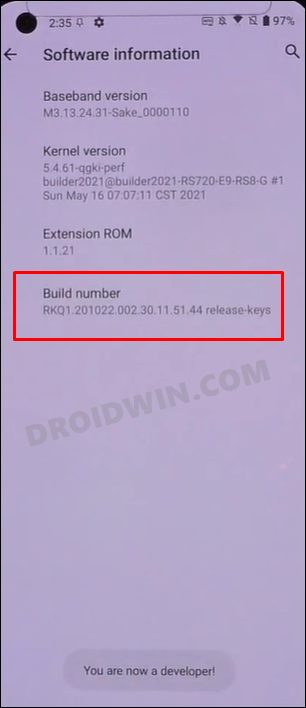
So head over to Settings > About Phone > Tap on Build Number 7 times > Go back to Settings > System > Advanced > Developer Options > Enable USB Debugging and OEM Unlocking.
STEP 3: Unlock Bootloader on Asus Zenfone 8
Next up, you will also have to unlock the device’s bootloader. Do keep in mind that doing so will wipe off all the data from your device and could nullify its warranty as well. So if that’s all well and good, then refer to our guide on How to Unlock Bootloader on Asus Zenfone 8.
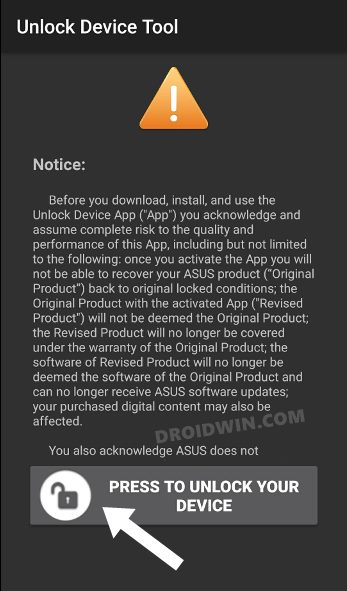
STEP 4: Download Asus Zenfone 8 TWRP Recovery
Grab hold of the TWPR Recovery from your device from the official site. We have also shared the direct link for the same below:
Download Link
twrp-3.6.0_11-0-I006D.img
Bugs
- USB-OTG not working
- Battery Status not working
- Android 12 decryption only works if no password/PIN/pattern is set
STEP 5: Boot to Fastboot Mode
- Now connect your device to the PC via USB cable. Make sure USB Debugging is enabled.
- Then head over to the platform-tools folder, type in CMD in the address bar, and hit Enter. This will launch the Command Prompt.

- Type in the following command in the CMD window to boot your device to Fastboot Mode
adb reboot bootloader

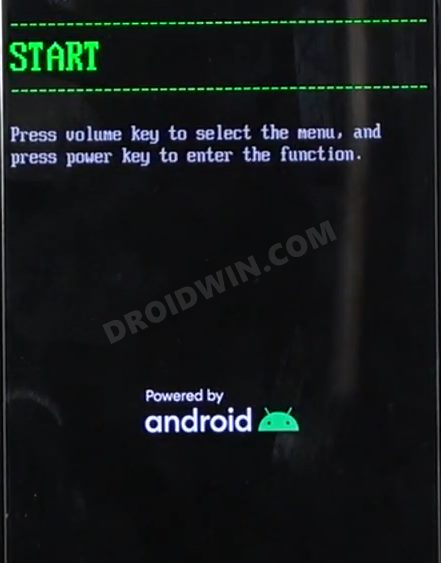
- To verify the Fastboot connection, type in the below command and you should get back the device ID.
fastboot devices

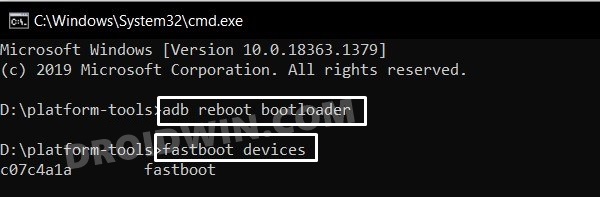
STEP 6: Install TWRP Recovery on Asus Zenfone 8
First off, we will temporarily boot your device to the TWRP Recovery and then permanently flash it. Follow along.
- To begin with, rename the downloaded recovery to twrp.img and transfer it to the platform-tools folder.
- Now head over to this platform-tools folder, type in CMD in the address bar, and hit Enter. This will launch the Command Prompt.



- Now execute the below command to boot your Asus Zenfone 8 to TWRP:
fastboot boot twrp.img
- Once your device is booted to TWRP, go to Advanced and select Flash Current TWRP. This will permanently flash TWRP onto your device.

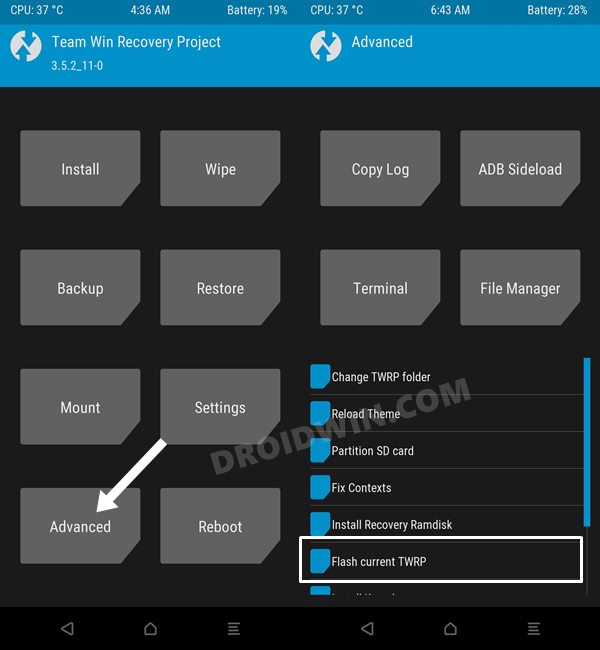
- Once done, you may now reboot your device to the OS via Reboot > System.

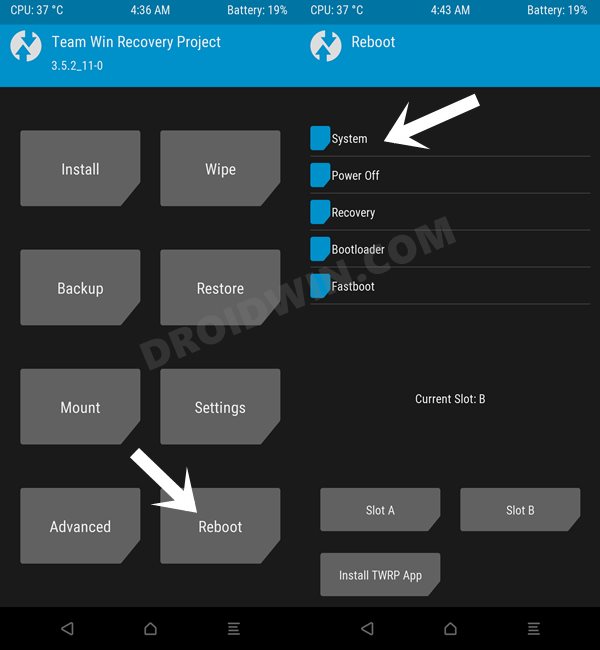
That’s it. These were the steps to install the TWRP Recovery onto your Asus Zenfone 8 device. If you have any queries concerning the aforementioned steps, do let us know in the comments. We will get back to you with a solution at the earliest.







