In this guide, we will show you the steps to install the TWRP Recovery on your Asus ROG Phone 6. When it comes to the gaming domain, then there’s no denying the fact that the offering from Asus is the best in this domain. Its ROG series has always been the go-to choice for gaming enthusiasts. And the fact that these devices are among the most popular players in custom development proves to be the icing on the cake.
In this regard, if we talk about the sixth iteration, then the device has just been blessed with a custom recovery, something that has become a rarity nowadays as users are left with no choice but to opt for the Fastboot Vommnds to get every job done. But not anymore. You could now flash the desired binary and mod onto your Asus ROG Phone 6 directly via the official TWRP Recovery. And in this guide, we will show you how to do just that. Follow along.
Table of Contents
How to Install TWRP Recovery on Asus ROG Phone 6

The below instructions are listed under separate sections for ease of understanding. Make sure to follow the same sequence as mentioned. Droidwin and its members wouldn’t be held responsible in case of a thermonuclear war, your alarm doesn’t wake you up, or if anything happens to your device and data by performing the below steps.
STEP 1: Install Android SDK

First and foremost, you will have to install the Android SDK Platform Tools on your PC. This is the official ADB and Fastboot binary provided by Google and is the only recommended one. So download it and then extract it to any convenient location on your PC. Doing so will give you the platform-tools folder, which will be used throughout this guide to install the TWRP Recovery on ROG Phone 6.
STEP 2: Enable USB Debugging and OEM Unlocking
Next up, you will also have to enable USB Debugging and OEM Unlocking on your device. The former will make your device recognizable by the PC in ADB mode. This will then allow you to boot your device to Fastboot Mode. On the other hand, OEM Unlocking is required to carry out the bootloader unlocking process. So head over to Settings > About Phone > Tap on Build Number 7 times > Go back to Settings > System > Advanced > Developer Options > Enable USB Debugging and OEM Unlocking.
STEP 3: Unlock Bootloader on Asus ROG Phone 6
Next up, you will also have to unlock the device’s bootloader. Do keep in mind that doing so will wipe off all the data from your device and could nullify its warranty as well. So if that’s all well and good, then refer to our guide on How to Unlock Bootloader on Asus ROG Phone 6/Pro.
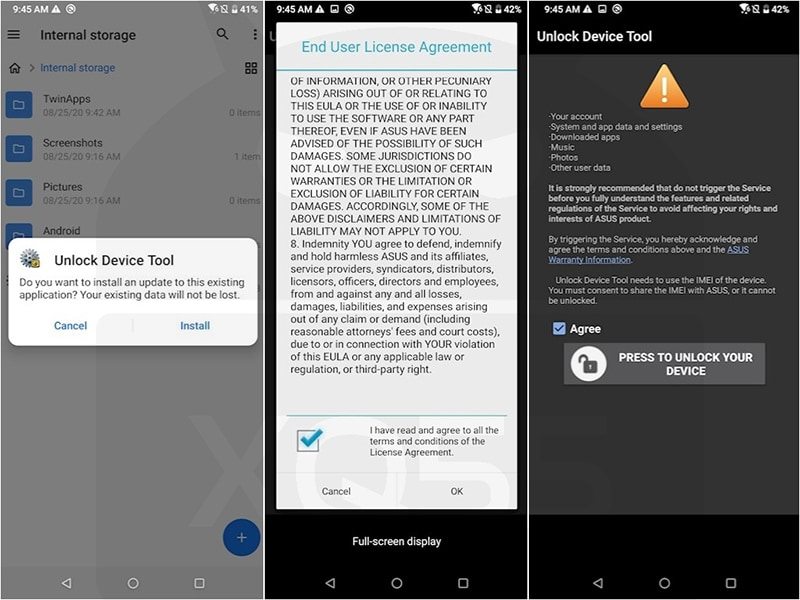
STEP 4: Download TWRP Recovery for Asus ROG Phone 6
- To begin with, grab hold of the TWPR for your device from the below link.
[Official] TWRP Recovery for ROG Phone 6: Download Link
- Once downloaded, rename the recovery file to twrp, so that the complete name becomes twrp.img.
- Then transfer it to the platform-tools folder on your PC.
STEP 5: Boot to Fastboot Mode
- Now connect your device to the PC via a USB cable. Make sure USB Debugging is enabled.
- Then head over to the platform-tools folder, type in CMD in the address bar, and hit Enter. This will launch the Command Prompt.

- Type in the following command in the CMD window to boot your device to Fastboot Mode
adb reboot bootloader
- To verify the Fastboot connection, type in the below command and you should get back the device ID.
fastboot devices

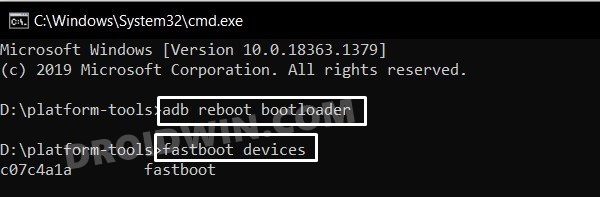
STEP 6: Install TWRP Recovery on ROG Phone 6
- To begin with, rename the downloaded recovery to twrp.img and transfer it to the platform-tools folder.
- Then head over to this platform-tools folder, type in CMD in the address bar, and hit Enter. This will launch the Command Prompt.



- Now execute the following command to flash TWRP to the Recovery partition:
fastboot flash recovery twrp.img

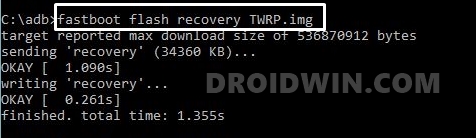
- If the above command didn’t work, then you could also install TWRP to the Recovery A and B partitions via the below commands:
fastboot flash recovery_a twrp.img fastboot flash recovery_b twrp.img
- Once flashed, use the below command to boot your device to TWRP Recovery directly from the Fastboot Mode [you could also use the hardware keys to boot to this mode].
fastboot reboot recovery
- You may now flash the desired file. Once done, you could then boot your device to the OS via Reboot > System.

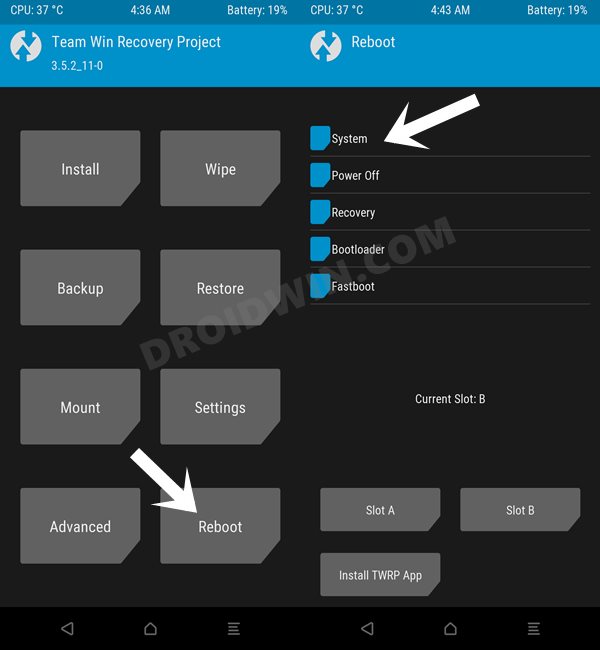
That’s it. These were the steps to install the TWRP Recovery onto your Asus ROG Phone 6. If you have any queries concerning the aforementioned steps, do let us know in the comments. We will get back to you with a solution at the earliest.







