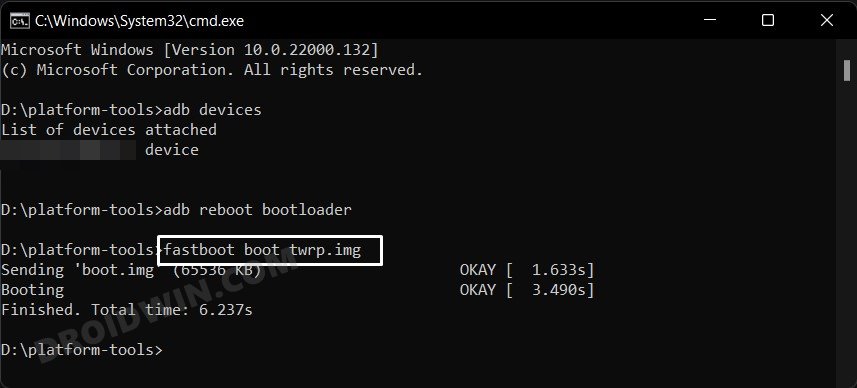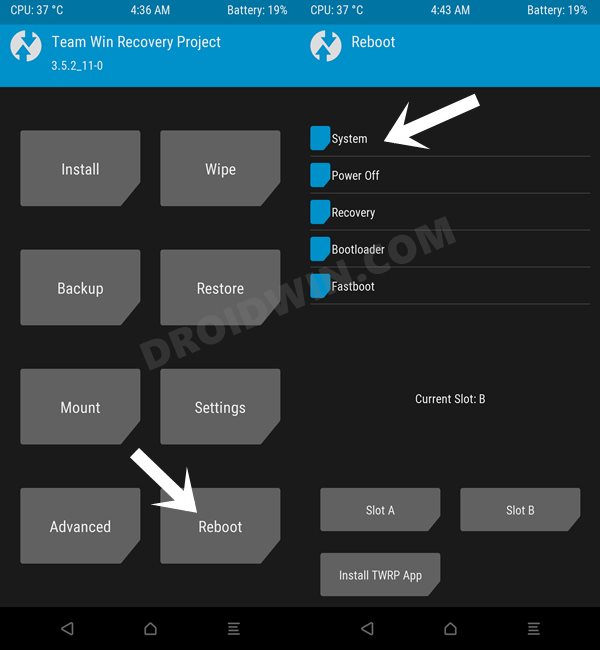In this guide, we will show you the steps to install the TWRP Recovery onto your Poco F2 Pro/Redmi K30 Pro devices. The devices from the Chinese OEM usually pride themselves on offering the best value for money. And its Poco lineup has incorporated this statement into its USP. With a truckload of features at affordable prices, there’s not much left to ask from the user’s point of view, (except ironing out a few bugs that occasionally pops out). Along the same lines, these devices are quite an active player in custom development.
Once you have check-marked the sole prerequisite of unlocking the device’s bootloader via Mi Unlock Tool, then there is a plentitude of tweaks that you could try out. From flashing a custom ROM to trying out a custom kernel or flashing the Magisk ZIP to obtain root, the possibilities stand endless. However, before you could carry out any such tweak, you will need to have a working custom recovery installed. And there’s no better one in this domain than TWRP.
Using it, you could flash the ZIP and IMG files, backup and restore all the device’s partition via Nandroid backup, or wipe the desired partition to flash a customized firmware such as Xiaomi EU ROM. Owing to its such a long list of perks, there’s no doubt why it is on the top of every tech enthusiast. And if you are also planning to give it a try as well, then this guide is all that you would need. Given here are the detailed instructions to install the TWRP Recovery onto your Poco F2 Pro/Redmi K30 Pro.
Table of Contents
How to Install TWRP on Poco F2 Pro/Redmi K30 Pro

The below instructions are listed under separate sections for ease of understanding. Make sure to follow in the exact same sequence as mentioned. Droidwin and its members wouldn’t be held responsible in case of a thermonuclear war, your alarm doesn’t wake you up, or if anything happens to your device and data by performing the below steps.
STEP 1: Install Android SDK

First and foremost, you will have to install the Android SDK Platform Tools on your PC. This is the official ADB and Fastboot binary provided by Google and is the only recommended one. So download it and then extract it to any convenient location on your PC. Doing so will give you the platform-tools folder, which will be used throughout this guide to install the TWRP Recovery on Poco F2 Pro/Redmi K30 Pro.
STEP 2: Enable USB Debugging and OEM Unlocking
Next up, you will also have to enable USB Debugging and OEM Unlocking on your device. The former will make your device recognizable by the PC in ADB mode. This will then allow you to boot your device to Fastboot Mode. On the other hand, OEM Unlocking is required to carry out the bootloader unlocking process.
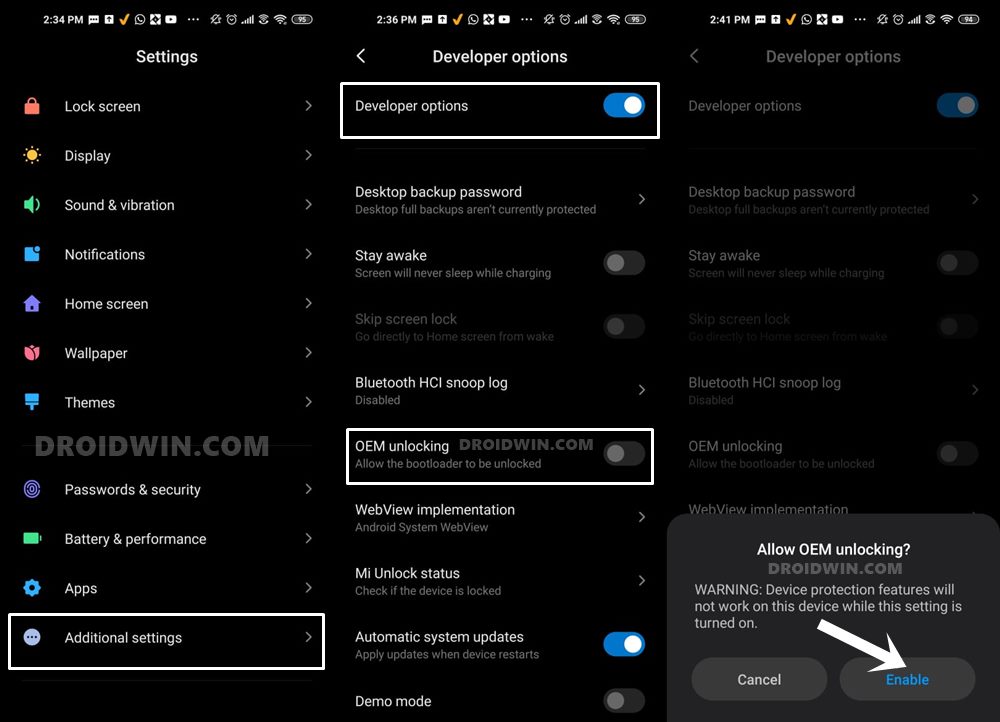
So head over to Settings > About Phone > Tap on Build Number 7 times > Go back to Settings > System > Advanced > Developer Options > Enable USB Debugging and OEM Unlocking.
STEP 3: Unlock Bootloader on Poco F2 Pro/Redmi K30 Pro
Next up, you will also have to unlock the device’s bootloader. Do keep in mind that doing so will wipe off all the data from your device and could nullify its warranty as well. So if that’s all well and good, then please refer to our detailed guide on How to Unlock Bootloader on any Xiaomi Device.

STEP 4: Download TWRP Recovery for Poco F2 Pro/Redmi K30 Pro
Given here are all the working features of this recovery.
What’s Working
- Decryption work
- OTG work
- Vibrator
- ZIP Flash
- MTP/ADB
- F2FS support
- Fastbootd
- ADB Sideload
- Backup restore and images flash
Bugs
Well, it is an unofficial recovery, but even then, there doesn’t seem to be any issues documented as much till now.
Download Link
You may now get hold of the TWRP Recovery for your device from the below link:
- Version: 3.5.1
- Status: Unofficial
- Device: Poco F2 Pro [Redmi K30 Pro] [LMI]
- Download: Link
- Credits: XDA Senior Member Manuelbianco
Once you have downloaded the recovery, rename it to twrp, so that the complete name becomes twrp.img. Likewise, transfer this twrp.img file to the platform-tools folder on your PC. And then only move over tp the next step of this guide to install TWRP on Poco F2 Pro/Redmi K30 Pro.
STEP 5: Boot to Fastboot Mode
- Now connect your device to the PC via USB cable. Make sure USB Debugging is enabled.
- Then head over to the platform-tools folder, type in CMD in the address bar, and hit Enter. This will launch the Command Prompt.

- Type in the following command in the CMD window to boot your device to Fastboot Mode
adb reboot bootloader

- To verify the Fastboot connection, type in the below command and you should get back the device ID.
fastboot devices
STEP 6: Flash TWRP Recovery on Poco F2 Pro/Redmi K30 Pro
- Make sure that the recovery has been named to twrp.img and is placed inside the platform-tools folder.
- Now head over to this platform-tools folder, type in CMD in the address bar, and hit Enter. This will launch the Command Prompt.
- Then type in the following command in the CMD window to install the TWRP Recovery onto your Poco F2 Pro/Redmi K30 Pro. device:
fastboot flash recovery twrp.img
- TWRP has now been successfully flashed, let’s now boot your device this recovery [compulsory, not optional]. Enter the below command for that:
fastboot boot twrp.img

- Your device will now boot to TWRP and you may now carry out the desired task. Once done, you may reboot the device to OS via Reboot > System.

That’s it. These were the steps to install the TWRP Recovery onto your Poco F2 Pro/Redmi K30 Pro device. If you have any queries concerning the aforementioned steps, do let us know in the comments. We will get back to you with a solution at the earliest.