In this guide, we will show you the steps to flash the latest Project Elixir ROM on your Poco F4. The Poco series is always the front-runner when it comes to the support for custom development. And the fourth iteration in this lineup is no different either. It has already been blessed with a plethora of noteworthy AOSP ROMs, all based on the latest OS build. And now, there has been an entry of another popular player in the town.
You could now install the latest Project Elixir ROM based on Android 13 onto your Poco F4. As a result of this, a slew of intriguing goodies and features are all lined up, waiting to become a permanent member on your device. While it does behold some unique tweaks, but at the same time, it hasn’t compromised on the performance front. All in all, a clean UI with a few customization goodies is on the cards. So on that note, let’s get started with the flashing!
Table of Contents
How to Install Project Elixir ROM on Poco F4
There exist two different methods of getting this job done- via Fastboot and using Recovery. The Fastboot method is the shorter and easier of the two, but still, we have listed both the methods below. Go through them once and then try out the one that is in sync with your requirement.
Moreover, irrespective of the method you opt for, your device will undergo a factory reset, so please take a complete device backup beforehand. Droidwin and its members wouldn’t be held responsible in case of a thermonuclear war, your alarm doesn’t wake you up, or if anything happens to your device and data by performing the below steps.
How to Install Project Elixir ROM on Poco F4 via TWRP Recovery
STEP 1: Install Android SDK

First and foremost, you will have to install the Android SDK Platform Tools on your PC. This is the official ADB and Fastboot binary provided by Google and is the only recommended one. So download it and then extract it to any convenient location on your PC. Doing so will give you the platform-tools folder, which will be used throughout this guide to install EvolutionX on Poco F4.
STEP 2: Enable USB Debugging and OEM Unlocking
Next up, you will also have to enable USB Debugging and OEM Unlocking on your device. The former will make your device recognizable by the PC in ADB mode. This will then allow you to boot your device to Fastboot Mode. On the other hand, OEM Unlocking is required to carry out the bootloader unlocking.
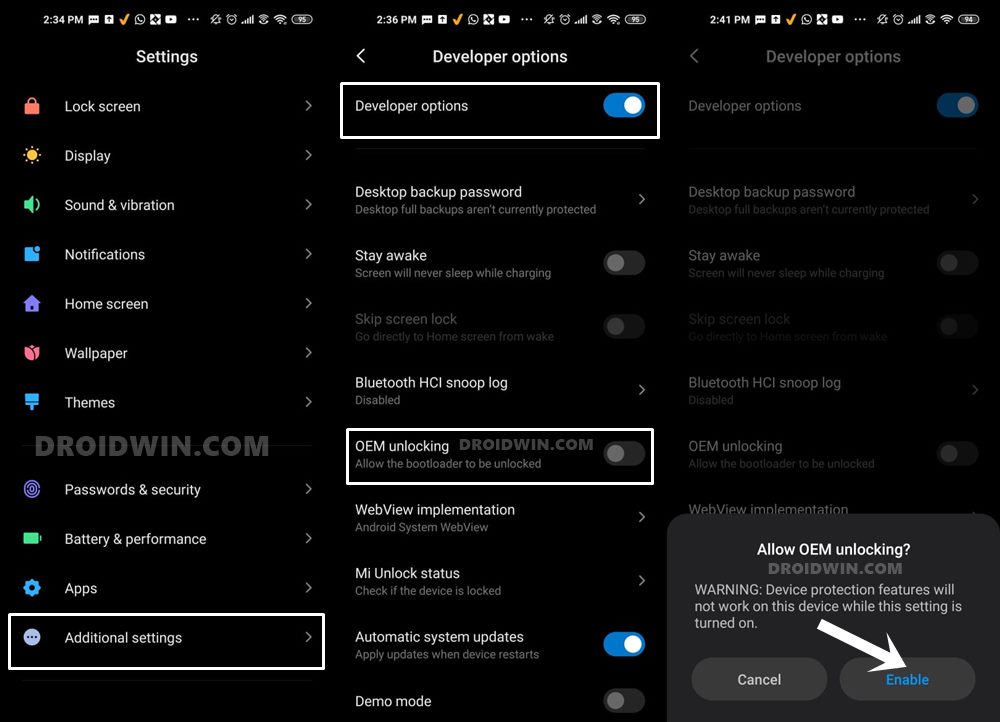
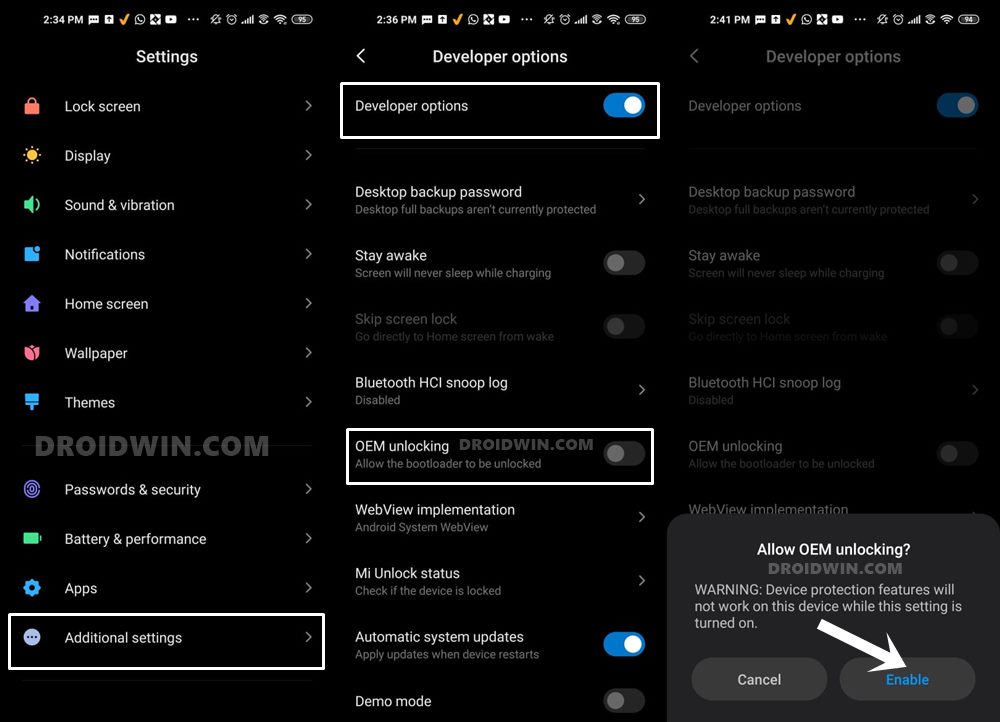
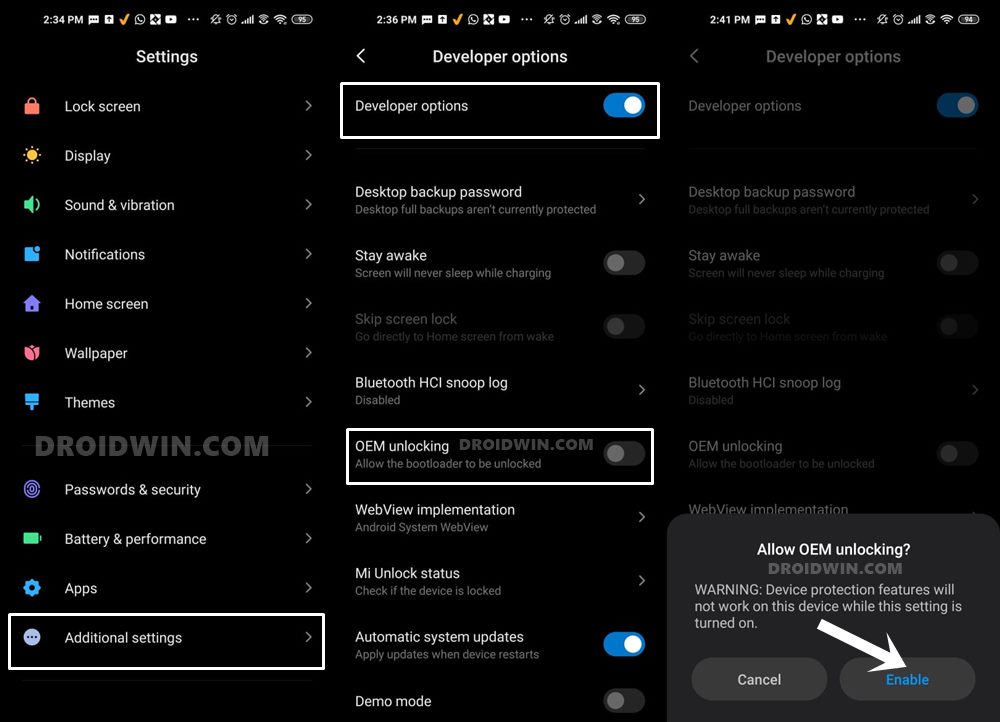
So head over to Settings > About Phone > Tap on Build Number 7 times > Go back to Settings > System > Advanced > Developer Options > Enable USB Debugging and OEM Unlocking.
STEP 3: Unlock Bootloader on Poco F4
Next up, you will also have to unlock the device’s bootloader. Do keep in mind that doing so will wipe off all the data from your device and could nullify its warranty as well. So if that’s all well and good, then please refer to our detailed guide on How to Unlock Bootloader on any Xiaomi Device.
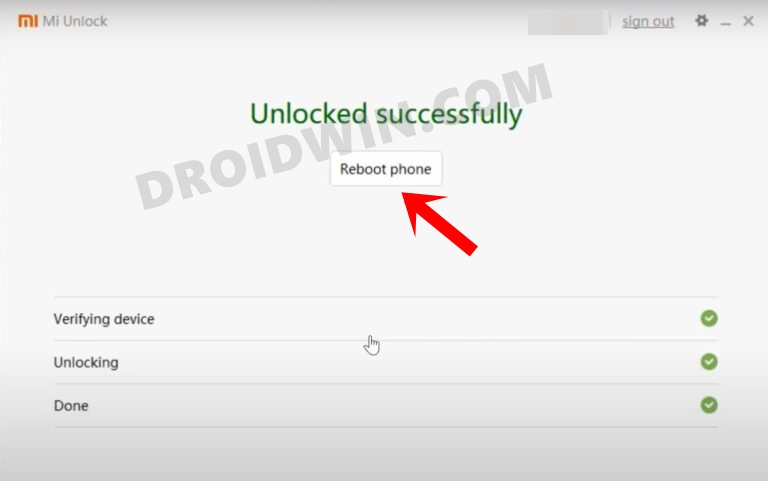
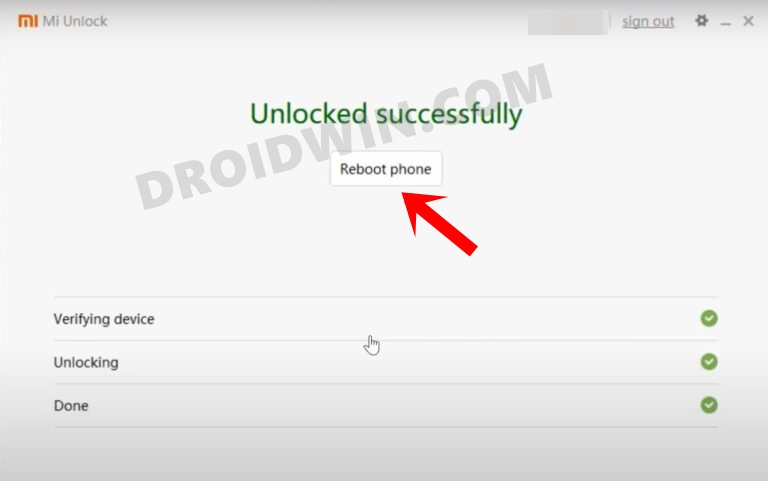
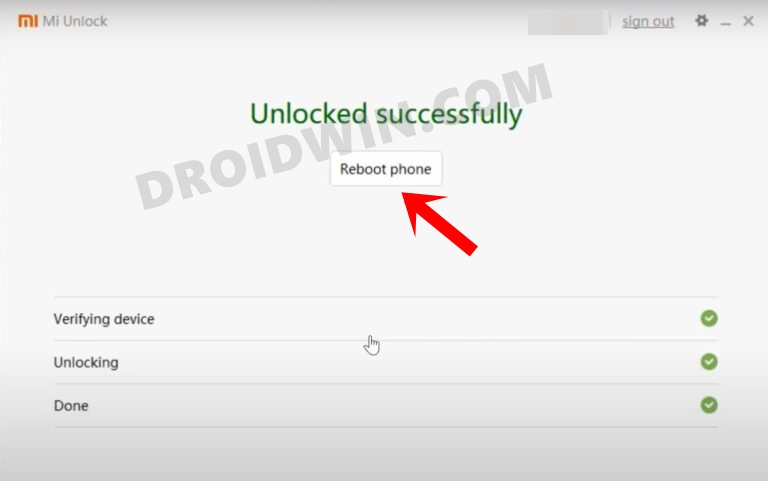
STEP 4: Download Project Elixir ROM for Poco F4
- Grab hold of the Project Elixir ROM for Poco F4 from the below link.
Project Elixir ROM Poco F4: DOWNLOAD LINK
- Rename the ROM file to rom.zip and transfer it to the platform-tools folder on your PC.
STEP 5: Install TWRP Recovery on Poco F4
You will now have to install a custom recovery onto your Poco F4 so as to flash Project Elixir. For that, you could refer to our guide on How to Install TWRP Recovery on Poco F4 [Video].
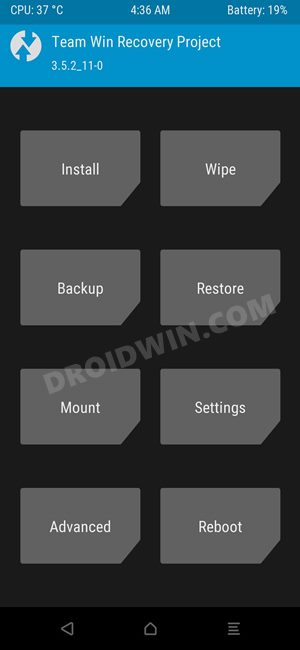
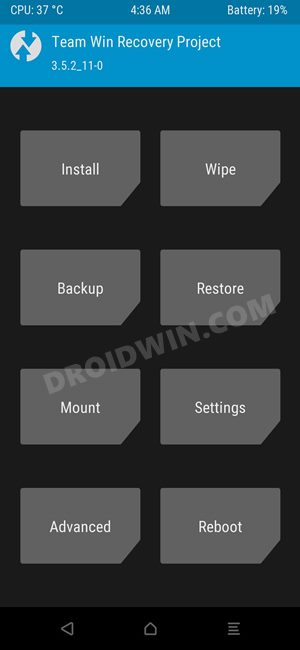
STEP 6: Boot to TWRP Recovery
- Now connect your device to the PC via a USB cable. Make sure USB Debugging is enabled.
- Then head over to the platform-tools folder, type in CMD in the address bar, and hit Enter. This will launch the Command Prompt.


- Type in the following command in the CMD window to boot your device to TWRP Recovery
adb reboot recovery
STEP 7: Install Project Elixir ROM on Poco F4
- From TWRP, go to Wipe and select Format Data. Then type YES in the space provided and hit the checkmark.

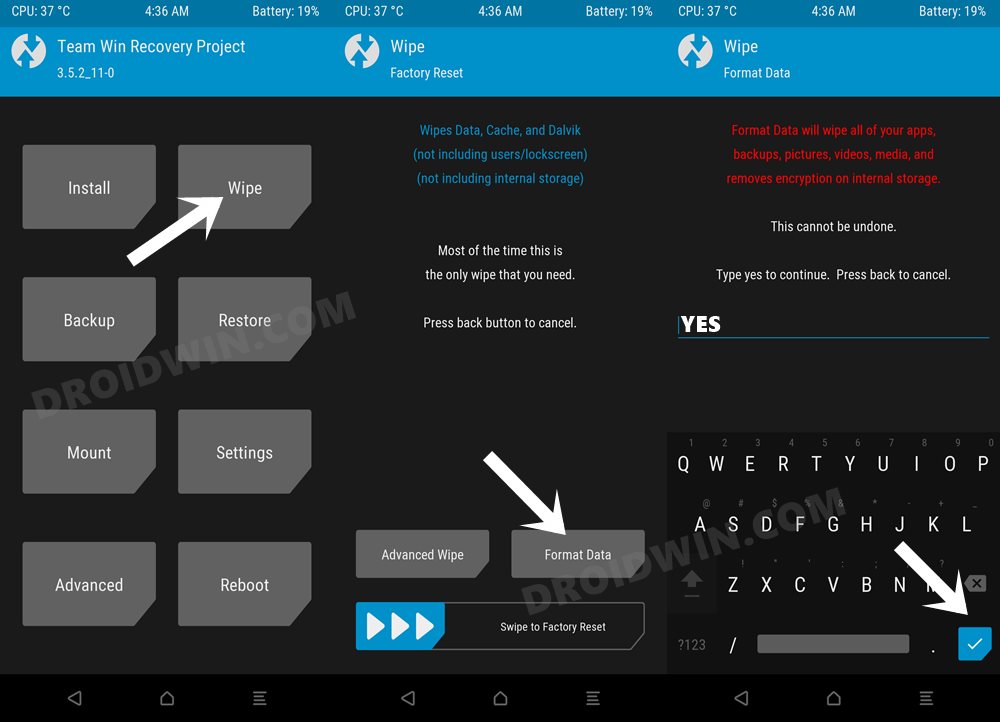
- Now transfer the ROM ZIP file to your device via TWRP Recovery itself.
- Then go to Install, select the ROM ZIP file, and perform a right swipe to flash it.
- Once done, go to Reboot and select System. Your device will now boot to the newly installed OS.

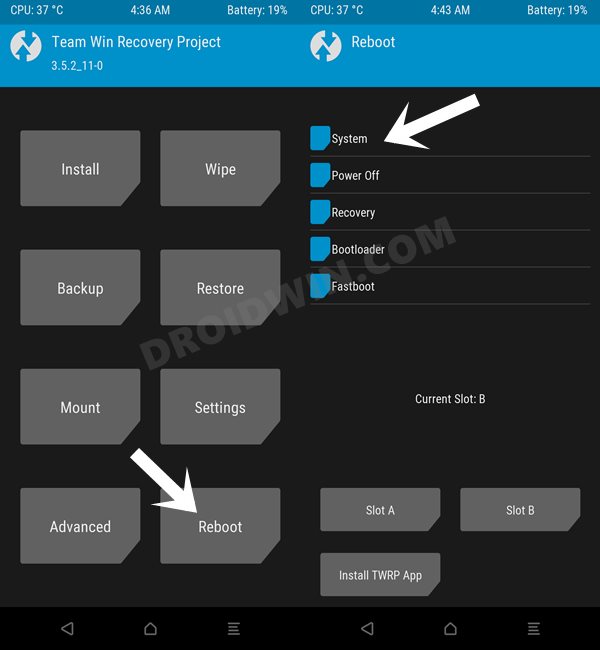
That’s it. These were the steps to install Project Elixir ROM on your Poco F4. If you have any queries concerning the aforementioned steps, do let us know in the comments. We will get back to you with a solution at the earliest.
How to Install Project Elixir ROM on Poco F4 via Fastboot Commands
STEP 1: Install Android SDK



First and foremost, you will have to install the Android SDK Platform Tools on your PC. This is the official ADB and Fastboot binary provided by Google and is the only recommended one. So download it and then extract it to any convenient location on your PC. Doing so will give you the platform-tools folder, which will be used throughout this guide to install Project Elixir on Poco F4.
STEP 2: Enable USB Debugging and OEM Unlocking
Next up, you will also have to enable USB Debugging and OEM Unlocking on your device. The former will make your device recognizable by the PC in ADB mode. This will then allow you to boot your device to Fastboot Mode. On the other hand, OEM Unlocking is required to carry out the bootloader unlocking.
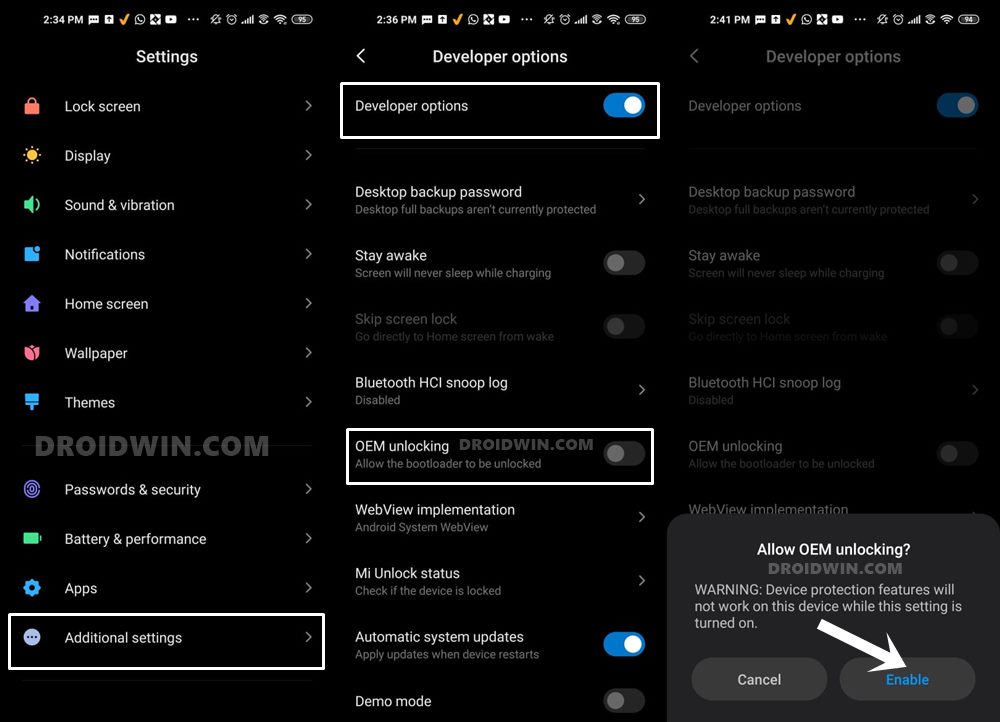
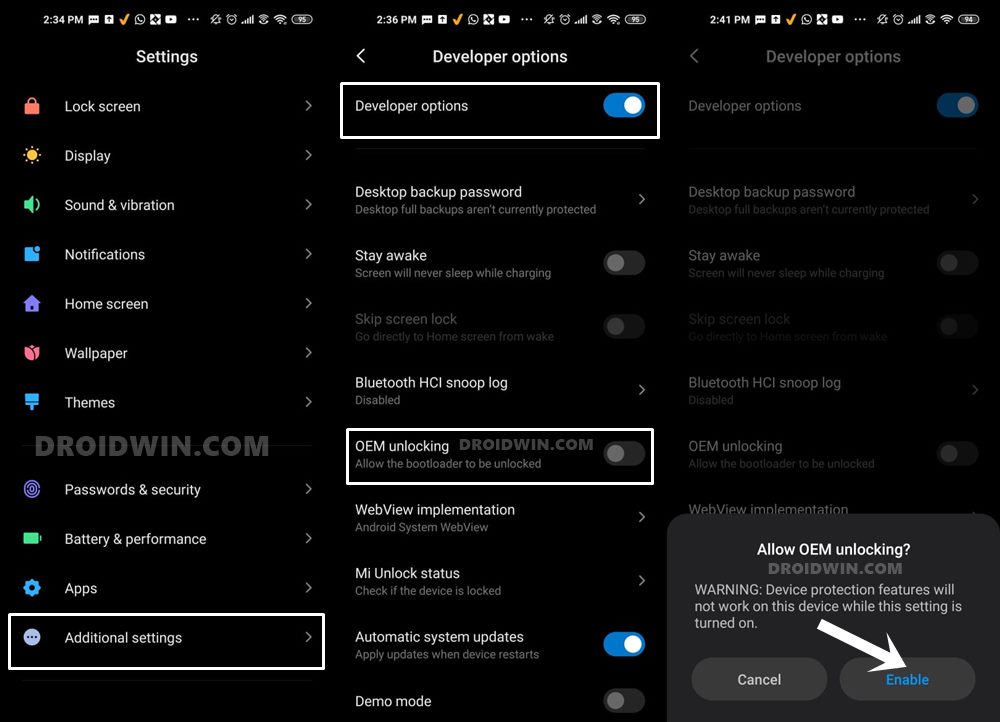
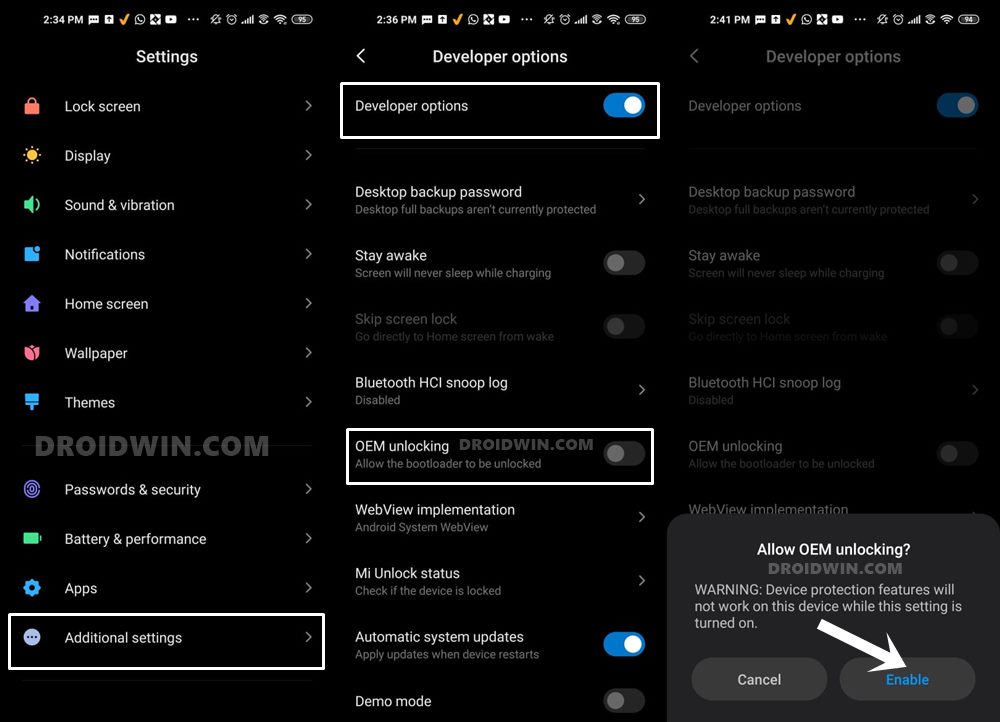
So head over to Settings > About Phone > Tap on Build Number 7 times > Go back to Settings > System > Advanced > Developer Options > Enable USB Debugging and OEM Unlocking.
STEP 3: Unlock Bootloader on Poco F4
Next up, you will also have to unlock the device’s bootloader. Do keep in mind that doing so will wipe off all the data from your device and could nullify its warranty as well. So if that’s all well and good, then please refer to our detailed guide on How to Unlock Bootloader on any Xiaomi Device.
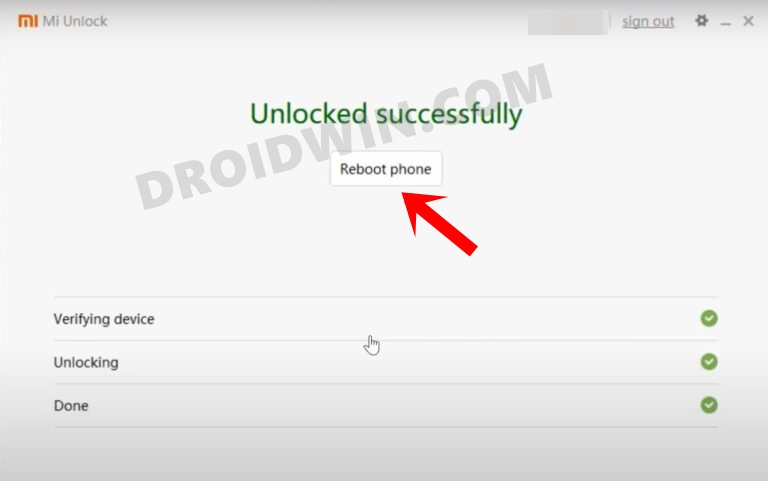
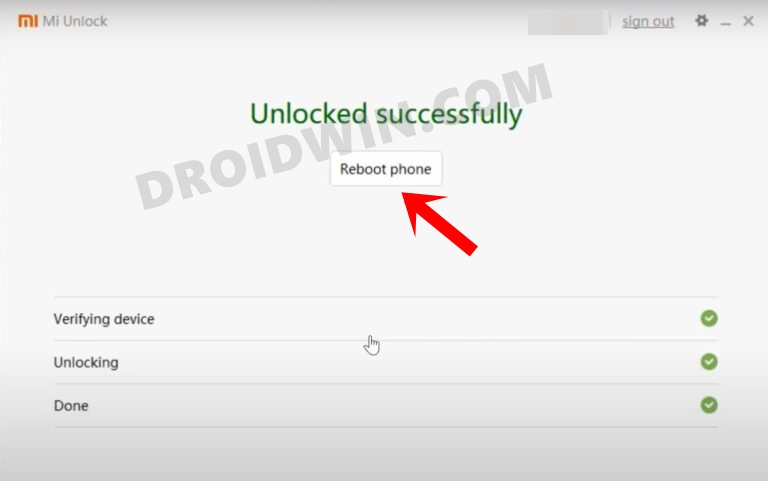
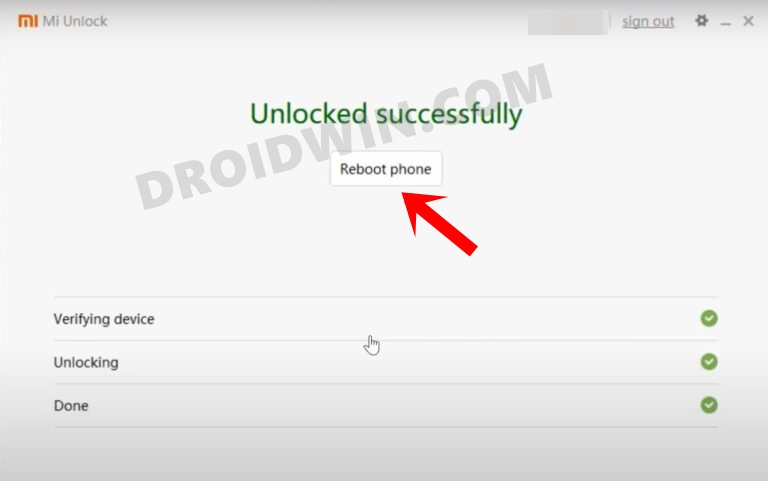
STEP 4: Download Project Elixir ROM for Poco F4
- Grab hold of the ROM, boot, and vendor_boot files for Poco F4 from the below link.
DOWNLOAD: ROM | boot.img | vendor_boot.img
- Rename the ROM file to rom.zip and transfer all three files to the platform-tools folder.
STEP 5: Boot Poco F4 to Fastboot Mode
- Now connect your device to the PC via a USB cable. Make sure USB Debugging is enabled.
- Then head over to the platform-tools folder, type in CMD in the address bar, and hit Enter. This will launch the Command Prompt.

- Type in the following command in the CMD window to boot your device to Fastboot Mode
adb reboot bootloader


- To verify the Fastboot connection, type in the below command and you should get back the device ID.
fastboot devices

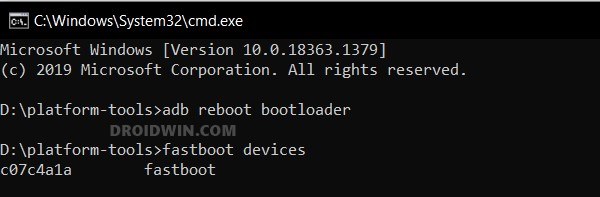
- If you are not getting any serial ID, then please install the Fastboot Drivers on your PC.
STEP 6: Flash Project Elixir on Poco F4 via Fastboot
- First off, execute the below command to flash the boot.img:
fastboot flash boot boot.img
- Then type in the below command to flash the vendor_boot
fastboot flash vendor_boot vendor_boot.img
- Now execute the below command to boot your device to the recovery mode:
fastboot reboot recovery
- Now perform a Wipe Data / Factory Reset and wait for the process to complete.
- Once done, select ADB Sideload from the Recovery and execute the below command
adb sideload rom.zip
- The flashing will now begin and once done, you could boot it to the newly installed OS.
These were the two different methods to install Project Elixir on your Poco F4. If you have any queries concerning the aforementioned steps, do let us know in the comments. We will get back to you with a solution at the earliest.







