In this guide, we will show you the steps to install the Paranoid Android ROM onto your Poco F4. The Poco series has always been among the go-to choices for the masses., both for the general audiences as well as tech enthusiasts. As far as the latter set of users is concerned, their inclination toward this series is completely justified as these devices are the most popular players in custom development. And Poco F4 is no different either.
Carrying forward the legacy of its predecessor, the device has been blessed with a plethora of AOSP-based custom ROMs. And now, there has been an addition of another noteworthy player. The latest Paranoid Android ROM has just made its way over to the Poco F4, thereby giving you tons of additional goodies without compromising on the performance front. So on that note, let’s make you aware of the installation steps right away. Follow along.
Table of Contents
How to Install Paranoid Android 14 ROM on Poco F4
There exist three different methods of getting this job done- via Fastboot, using TWRP Recovery, and via payload.bin extraction. The Fastboot method is the shortest and easiest of the three, but still, we have listed all these methods below. Go through them once and then try out the one that is in sync with your requirements.
Moreover, irrespective of the method you opt for, your device will undergo a factory reset, so please take a complete device backup beforehand. Droidwin and its members wouldn’t be held responsible in case of a thermonuclear war, your alarm doesn’t wake you up, or if anything happens to your device and data by performing the below steps.
Install Paranoid Android ROM on Poco F4 via Fastboot Method
STEP 1: Install Android SDK

First and foremost, you will have to install the Android SDK Platform Tools on your PC. This is the official ADB and Fastboot binary provided by Google and is the only recommended one. So download it and then extract it to any convenient location on your PC. Doing so will give you the platform-tools folder, which will be used throughout this guide to install EvolutionX on Poco F4.
STEP 2: Enable USB Debugging and OEM Unlocking
Next up, you will also have to enable USB Debugging and OEM Unlocking on your device. The former will make your device recognizable by the PC in ADB mode. This will then allow you to boot your device to Fastboot Mode. On the other hand, OEM Unlocking is required to carry out the bootloader unlocking.





So head over to Settings > About Phone > Tap on Build Number 7 times > Go back to Settings > System > Advanced > Developer Options > Enable USB Debugging and OEM Unlocking.
STEP 3: Unlock Bootloader on Poco F4
Next up, you will also have to unlock the device’s bootloader. Do keep in mind that doing so will wipe off all the data from your device and could nullify its warranty as well. So if that’s all well and good, then please refer to our detailed guide on How to Unlock Bootloader on any Xiaomi Device.
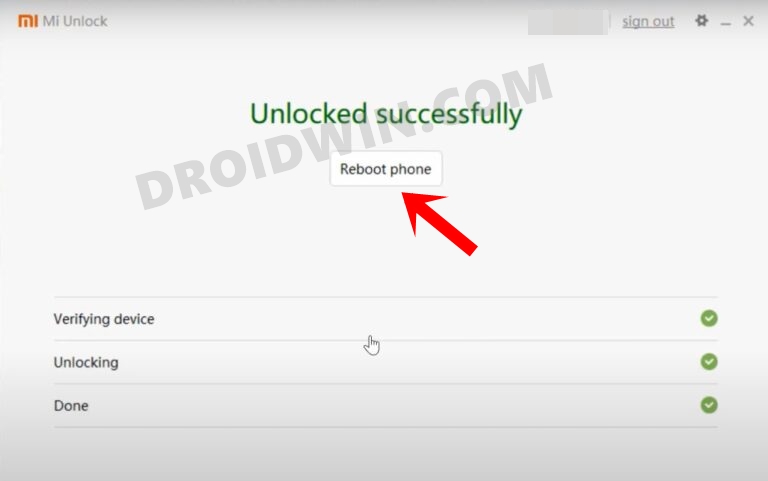
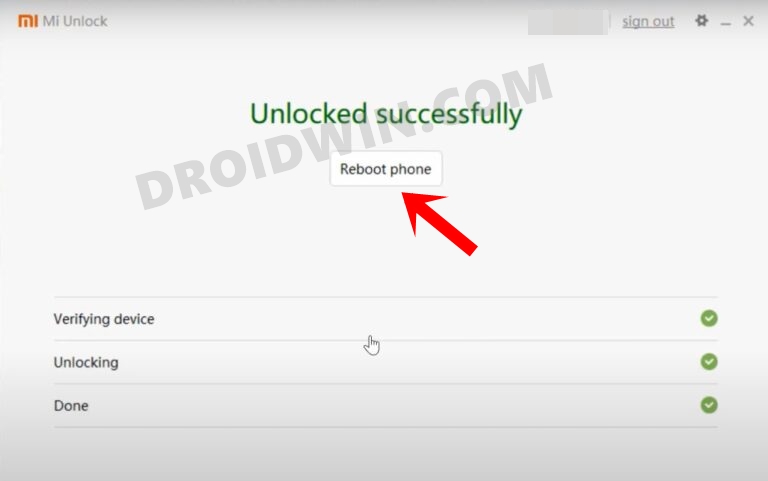
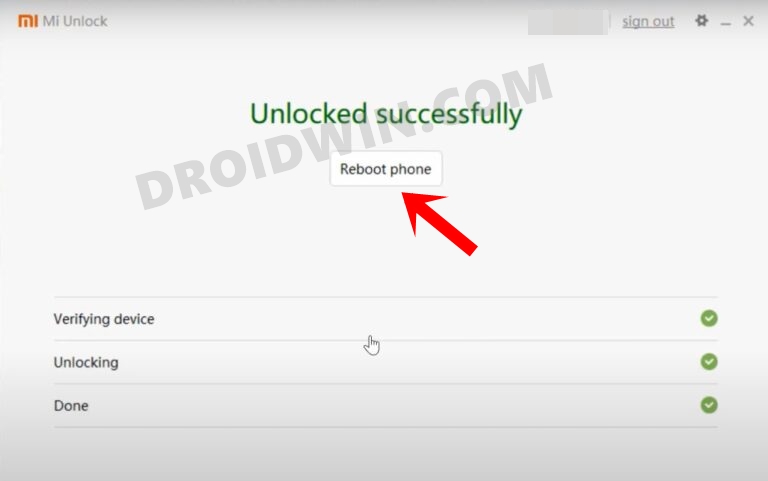
STEP 4: Download Paranoid Android 14 ROM for Poco F4
- Grab hold of the Paranoid Android ROM for Poco F4 from the below link.
Paranoid Android Poco F4: ANDROID 14 DOWNLOAD LINK
- Make sure to download the Fastboot version of the ROM.
- Rename the ROM file to rom.zip and transfer it to the platform-tools folder on your PC.
STEP 5: Boot Poco F4 to Fastboot Mode
- Now connect your device to the PC via a USB cable. Make sure USB Debugging is enabled.
- Then head over to the platform-tools folder, type in CMD in the address bar, and hit Enter. This will launch the Command Prompt.

- Type in the following command in the CMD window to boot your device to Fastboot Mode
adb reboot bootloader




- To verify the Fastboot connection, type in the below command and you should get back the device ID.
fastboot devices


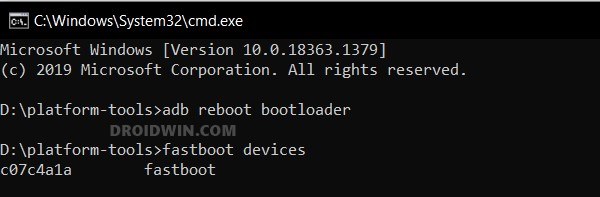
- If you are not getting any serial ID, then please install the Fastboot Drivers on your PC.
STEP 6: Flash Paranoid Android 14 ROM on Poco F4 via Fastboot
- First off, execute the below command to flash the Paranoid Android ROM:
fastboot update --skip-reboot rom.zip
- Then type in the below command to boot your device to the recovery mode:
fastboot reboot recovery
- Now perform a Wipe Data / Factory Reset and wait for the process to complete.
- Once done, you may now reboot your device to the newly flashed ROM.
These were the steps to install Paranoid Android 14 ROM on your Poco F4 using the Fastboot Method. Let’s now show you how this could be done via the Recovery Method.
Install Paranoid Android 14 ROM on Poco F4 via Recovery Method
STEP 1: Install Android SDK





First and foremost, you will have to install the Android SDK Platform Tools on your PC. This is the official ADB and Fastboot binary provided by Google and is the only recommended one. So download it and then extract it to any convenient location on your PC. Doing so will give you the platform-tools folder, which will be used throughout this guide to install EvolutionX on Poco F4.
STEP 2: Enable USB Debugging and OEM Unlocking
Next up, you will also have to enable USB Debugging and OEM Unlocking on your device. The former will make your device recognizable by the PC in ADB mode. This will then allow you to boot your device to Fastboot Mode. On the other hand, OEM Unlocking is required to carry out the bootloader unlocking.





So head over to Settings > About Phone > Tap on Build Number 7 times > Go back to Settings > System > Advanced > Developer Options > Enable USB Debugging and OEM Unlocking.
STEP 3: Unlock Bootloader on Poco F4
Next up, you will also have to unlock the device’s bootloader. Do keep in mind that doing so will wipe off all the data from your device and could nullify its warranty as well. So if that’s all well and good, then please refer to our detailed guide on How to Unlock Bootloader on any Xiaomi Device.
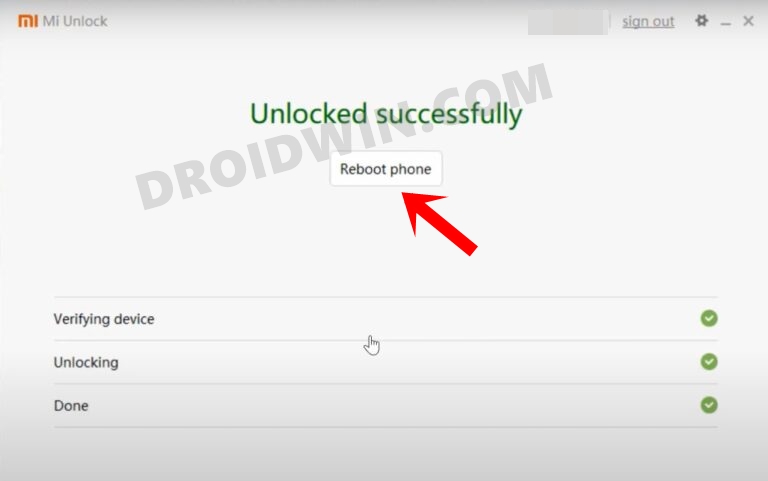
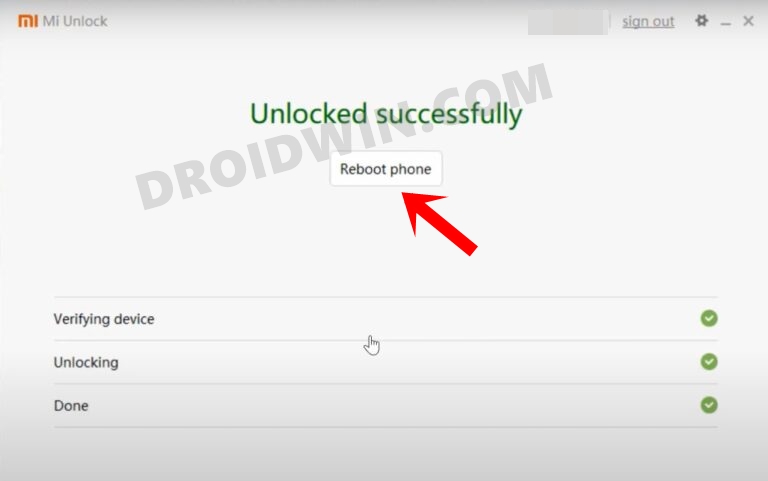
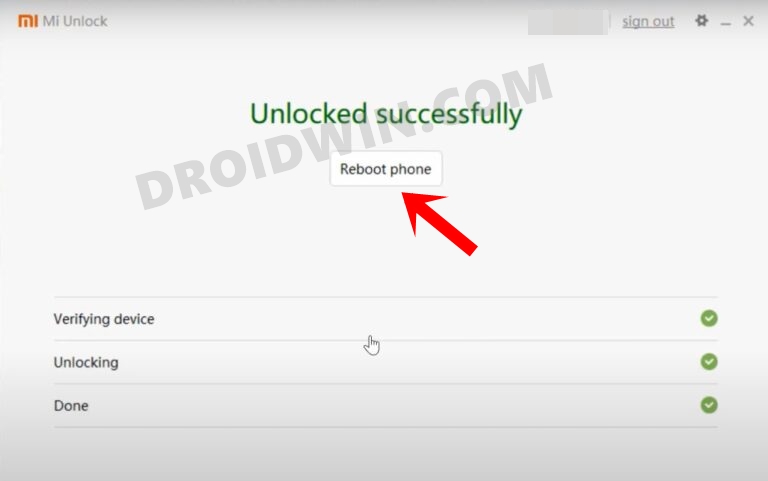
STEP 4: Download Paranoid Android 14 ROM for Poco F4
- Grab hold of the Paranoid Android ROM for Poco F4 from the below link.
Paranoid Android ROM Poco F4: DOWNLOAD LINK
- Make sure to download the Recovery version of the ROM.
- Then transfer the ROM.zip file to your device.
STEP 5: Install TWRP Recovery on Poco F4
You will now have to install a custom recovery onto your Poco F4 so as to flash Paranoid Android ROM. For that, you could refer to our guide on How to Install TWRP Recovery on Poco F4 [Video]. Moreover, make sure to uncheck the TWRP option to auto flash itself after installing zips.
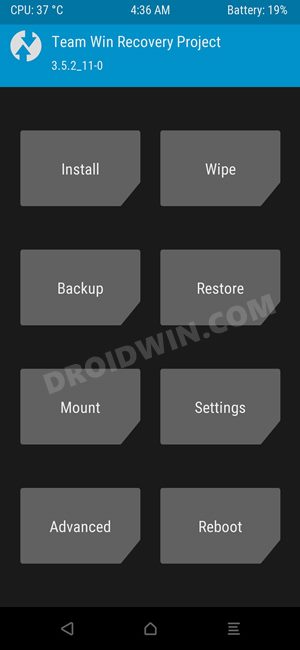
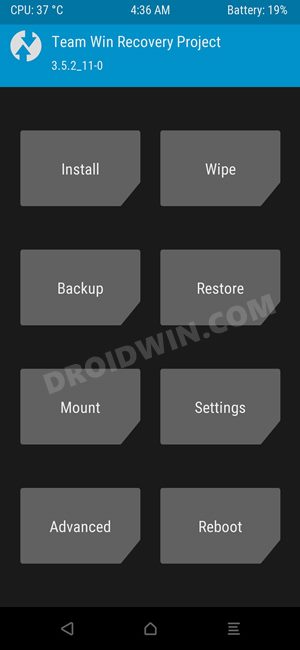
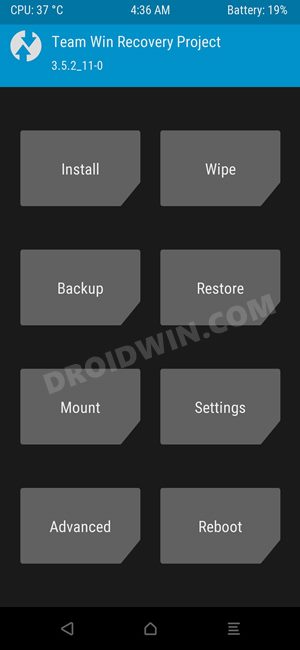
STEP 6: Boot to TWRP Recovery
- Now connect your device to the PC via a USB cable. Make sure USB Debugging is enabled.
- Then head over to the platform-tools folder, type in CMD in the address bar, and hit Enter. This will launch the Command Prompt.



- Type in the following command in the CMD window to boot your device to TWRP Recovery
adb reboot recovery
STEP 7: Flash Paranoid Android 14 ROM on Poco F4
- From TWRP, go to Install, select the ROM ZIP file, and perform a right swipe to flash it as well.
- [You might get a few warnings regarding “unable to mount partitions”, which is completely normal].
- Once done, go to Reboot and select Recovery. Your device will now boot to Paranoid Recovery.

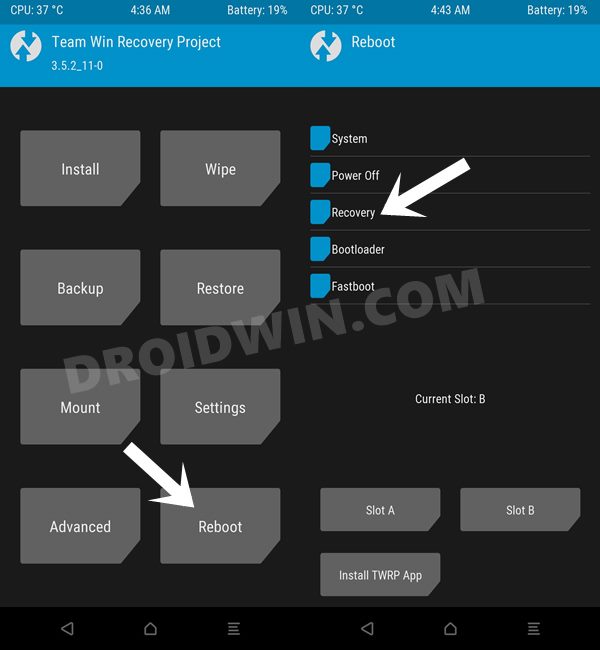
- From there, you’ll now have to perform a factory data reset.
- Do so and then select Reboot System to boot to the newly flashed OS.
Install Paranoid Android 14 ROM on Poco F4 via Payload Extraction
- First off, download and extract the Fastboot Enhance Tool.
- Then download and extract the Recovery version of the ROM.
- You’ll get a couple of files, including payload.bin.
- Upload this bin file to the Fastboot Enhance Tool.

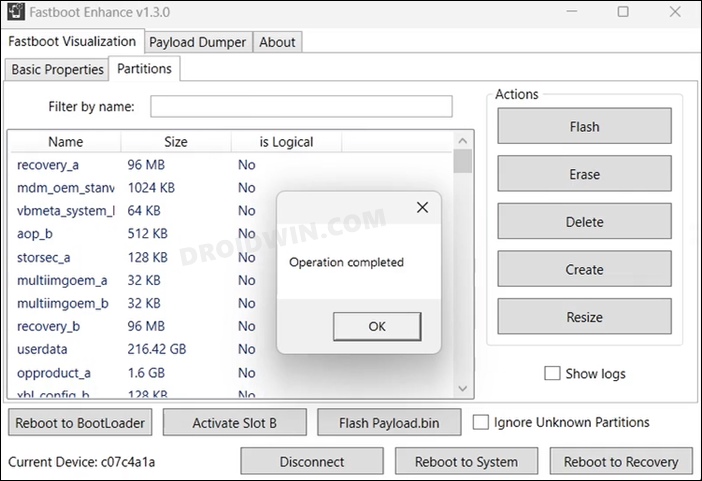
- Then select the vendor_boot.img and hit Extract.
- Now transfer this file to the platform-tools folder.
- Then boot your device to the Fastboot Mode.




- Now type in the below command to flash vendor_boot.img:
fastboot flash vendor_boot vendor_boot.img
- Then reboot your device to recovery via the below command:
fastboot reboot recovery
- Now select Apply update from ADB to boot your device to sideload mode
- Then in the CMD window, type in the below command:
adb sideload rom.zip
- Once the sideloading is done, do a Format Data.
- Finally, select Reboot System to boot your device to the OS.
These were the three different methods to install Paranoid Android 14 ROM on your Poco F4. If you have any queries concerning the aforementioned steps, do let us know in the comments. We will get back to you with a solution at the earliest.
- Install Pixel Experience ROM Android 13 on Poco F4[Video]
- How to Install CalyxOS ROM on Poco F4
- How to Install SparkOS Custom ROM on Poco F4
- Install ArrowOS ROM, Root, Pass SafetyNet on Poco F4 [Video]
How to Install Paranoid Android 13 ROM on Poco F4
There exist two different methods of getting this job done- via Fastboot and using Recovery. The Fastboot method is the shorter and easier of the two, but still, we have listed both the methods below. Go through them once and then try out the one that is in sync with your requirement.
Moreover, irrespective of the method you opt for, your device will undergo a factory reset, so please take a complete device backup beforehand. Droidwin and its members wouldn’t be held responsible in case of a thermonuclear war, your alarm doesn’t wake you up, or if anything happens to your device and data by performing the below steps.
Install Paranoid Android ROM on Poco F4 via Fastboot Method
STEP 1: Install Android SDK





First and foremost, you will have to install the Android SDK Platform Tools on your PC. This is the official ADB and Fastboot binary provided by Google and is the only recommended one. So download it and then extract it to any convenient location on your PC. Doing so will give you the platform-tools folder, which will be used throughout this guide to install EvolutionX on Poco F4.
STEP 2: Enable USB Debugging and OEM Unlocking
Next up, you will also have to enable USB Debugging and OEM Unlocking on your device. The former will make your device recognizable by the PC in ADB mode. This will then allow you to boot your device to Fastboot Mode. On the other hand, OEM Unlocking is required to carry out the bootloader unlocking.





So head over to Settings > About Phone > Tap on Build Number 7 times > Go back to Settings > System > Advanced > Developer Options > Enable USB Debugging and OEM Unlocking.
STEP 3: Unlock Bootloader on Poco F4
Next up, you will also have to unlock the device’s bootloader. Do keep in mind that doing so will wipe off all the data from your device and could nullify its warranty as well. So if that’s all well and good, then please refer to our detailed guide on How to Unlock Bootloader on any Xiaomi Device.
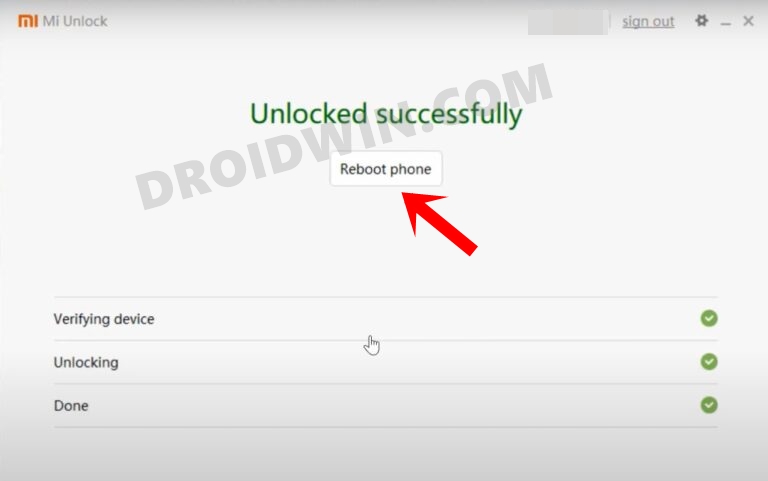
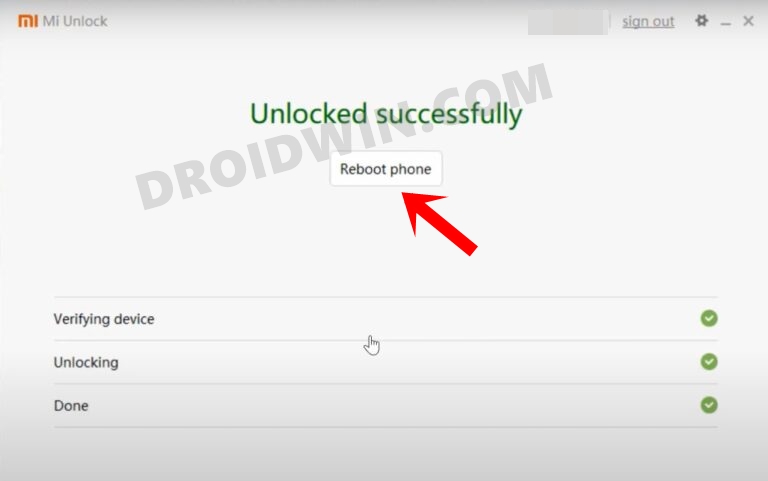
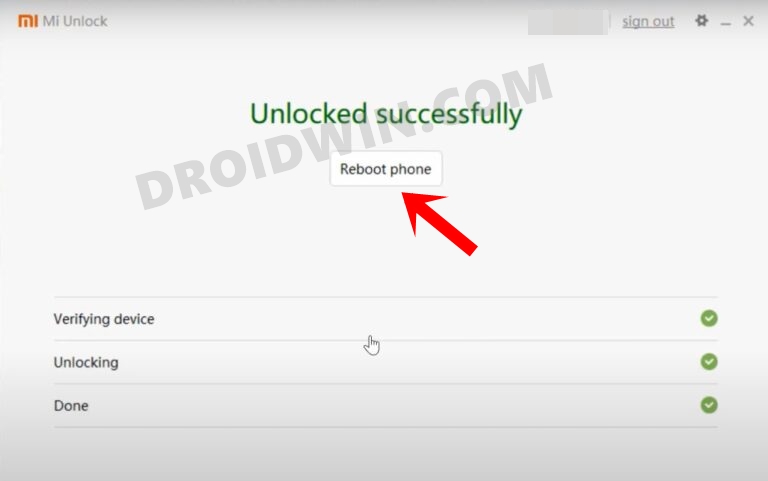
STEP 4: Download Paranoid Android ROM for Poco F4
- Grab hold of the Paranoid Android ROM for Poco F4 from the below link.
Paranoid Android ROM Poco F4: DOWNLOAD LINK
- Make sure to download the Fastboot version of the ROM
- Rename the ROM file to rom.zip and transfer it to the platform-tools folder on your PC.
STEP 5: Boot Poco F4 to Fastboot Mode
- Now connect your device to the PC via a USB cable. Make sure USB Debugging is enabled.
- Then head over to the platform-tools folder, type in CMD in the address bar, and hit Enter. This will launch the Command Prompt.

- Type in the following command in the CMD window to boot your device to Fastboot Mode
adb reboot bootloader




- To verify the Fastboot connection, type in the below command and you should get back the device ID.
fastboot devices


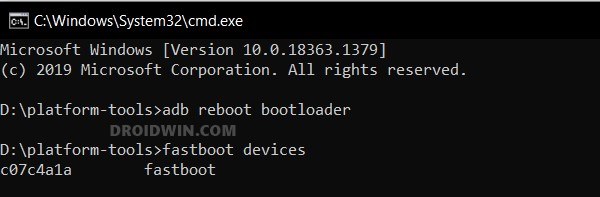
- If you are not getting any serial ID, then please install the Fastboot Drivers on your PC.
STEP 6: Flash Paranoid Android on Poco F4 via Fastboot
- First off, execute the below command to flash the Paranoid Android ROM:
fastboot update --skip-secondary --skip-reboot rom.zip
- Then type in the below command to boot your device to the recovery mode:
fastboot reboot recovery
- Now perform a Wipe Data / Factory Reset and wait for the process to complete.
- Once done, you may now reboot your device to the newly flashed ROM.
These were the steps to install Paranoid Android ROM on your Poco F4 using Fastboot Method. Let’s now show you how this could be done via the Recovery Method.
Install Paranoid Android ROM on Poco F4 via Recovery Method
STEP 1: Install Android SDK





First and foremost, you will have to install the Android SDK Platform Tools on your PC. This is the official ADB and Fastboot binary provided by Google and is the only recommended one. So download it and then extract it to any convenient location on your PC. Doing so will give you the platform-tools folder, which will be used throughout this guide to install EvolutionX on Poco F4.
STEP 2: Enable USB Debugging and OEM Unlocking
Next up, you will also have to enable USB Debugging and OEM Unlocking on your device. The former will make your device recognizable by the PC in ADB mode. This will then allow you to boot your device to Fastboot Mode. On the other hand, OEM Unlocking is required to carry out the bootloader unlocking.





So head over to Settings > About Phone > Tap on Build Number 7 times > Go back to Settings > System > Advanced > Developer Options > Enable USB Debugging and OEM Unlocking.
STEP 3: Unlock Bootloader on Poco F4
Next up, you will also have to unlock the device’s bootloader. Do keep in mind that doing so will wipe off all the data from your device and could nullify its warranty as well. So if that’s all well and good, then please refer to our detailed guide on How to Unlock Bootloader on any Xiaomi Device.
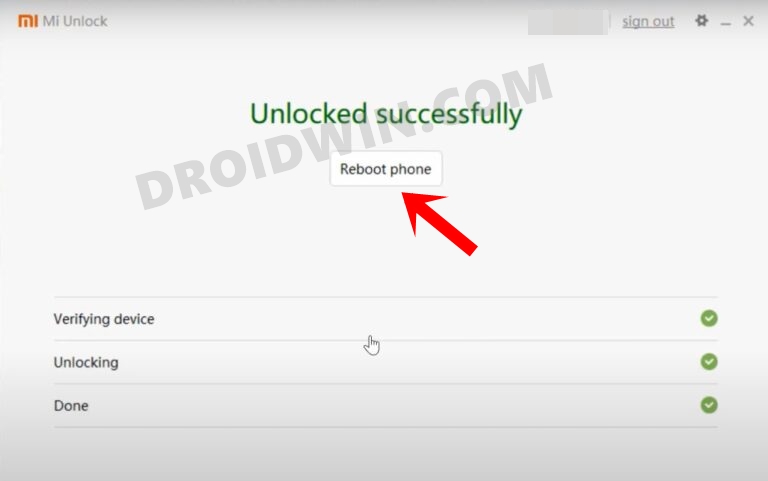
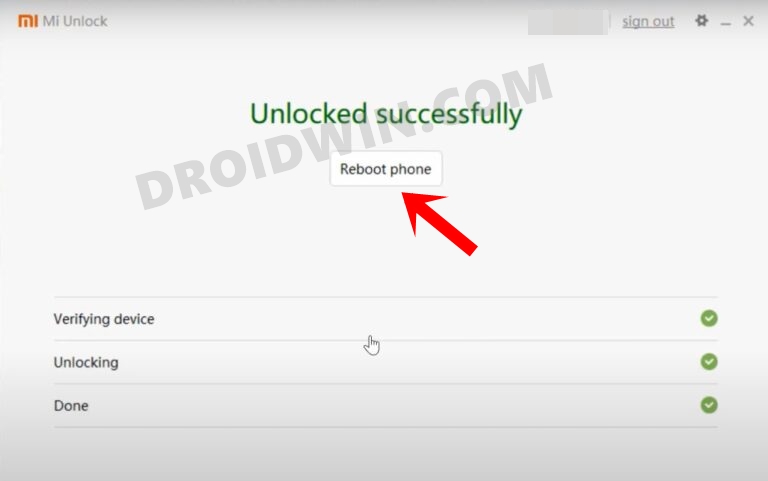
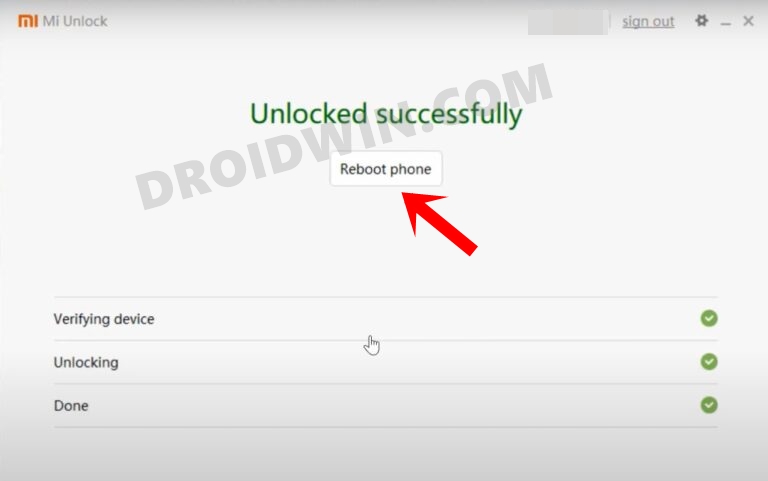
STEP 4: Download Paranoid Android ROM for Poco F4
- Grab hold of the Paranoid Android ROM for Poco F4 from the below link.
Paranoid Android ROM Poco F4: DOWNLOAD LINK
- Next up, download the Global firmware for your device form below
POCO F4 Global Firmware V14.0.2.0.TLMMIXM
- Now transfer both the ROM and firmware files to your device.
STEP 5: Install TWRP Recovery on Poco F4
You will now have to install a custom recovery onto your Poco F4 so as to flash Paranoid Android ROM. For that, you could refer to our guide on How to Install TWRP Recovery on Poco F4 [Video].
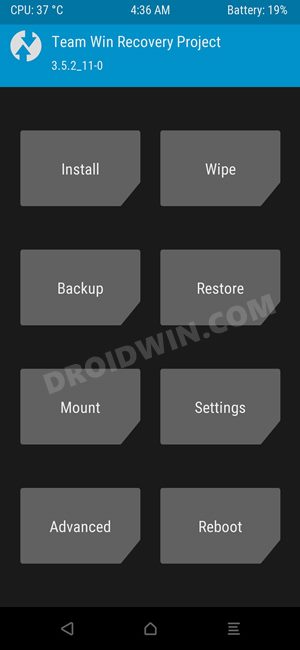
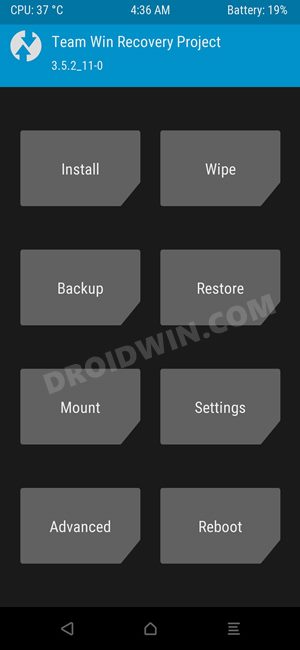
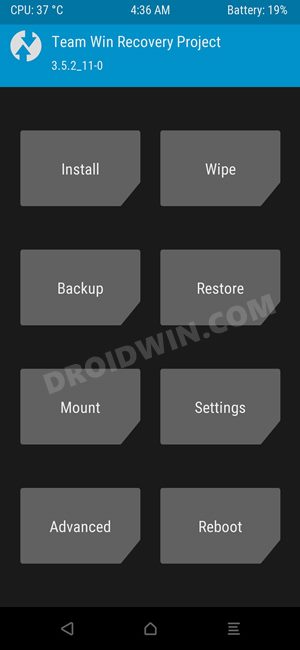
STEP 6: Boot to TWRP Recovery
- Now connect your device to the PC via a USB cable. Make sure USB Debugging is enabled.
- Then head over to the platform-tools folder, type in CMD in the address bar, and hit Enter. This will launch the Command Prompt.



- Type in the following command in the CMD window to boot your device to TWRP Recovery
adb reboot recovery
STEP 7: Flash paranoid Android ROM on Poco F4
- From TWRP, go to Install, select the firmware ZIP file and perform a right swipe to flash it.
- Once done, go to Install, select the ROM ZIP file and perform a right swipe to flash it as well.
- [You might get a few warnings regarding “unable to mount partitions”, that is completely normal].
- Now go to Wipe > Format Data > Type in YES and hit the blue tick mark. The format will now begin.

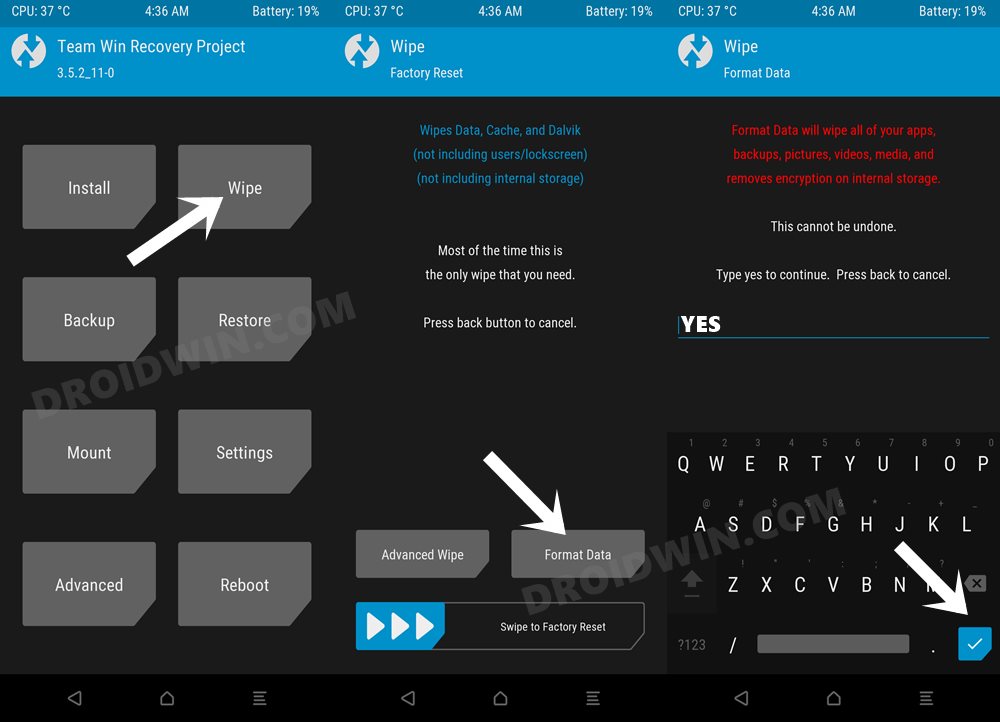
- Once done, go to Reboot and select System. Your device will now boot to AOSP Recovery.

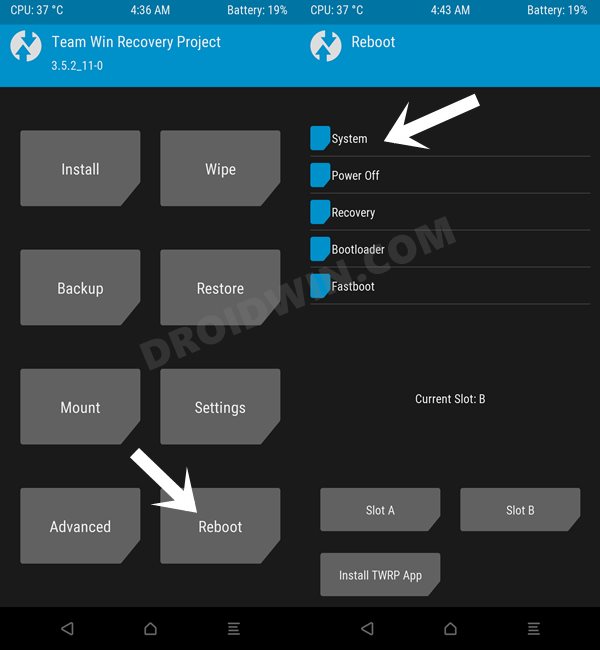
- From there, you’ll now have to perform a factory data reset. Do so and then you could boot to the OS without any issues.
These were the two different methods to install Paranoid Android ROM on your Poco F4. If you have any queries concerning the aforementioned steps, do let us know in the comments. We will get back to you with a solution at the earliest.







