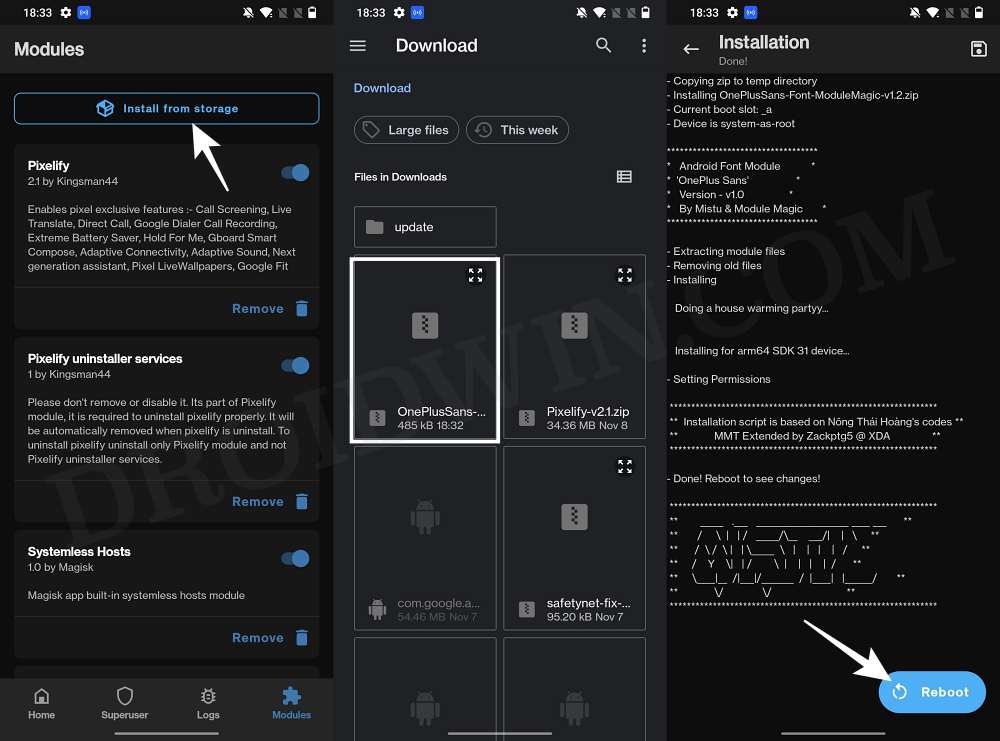In this guide, we will show you the steps to install the OnePlus Sans font on your Android device. One of the biggest perks of having an open-source ecosystem like Android is the ability to carry out a plethora of customizations. Among them, it is the ability to change the font that even though isn’t at the top of the priority queue, is still a nifty tweak to have nevertheless. In this regard, numerous OEMs come built-in with a couple of in-built font styles. But that aren’t the only ones out there.
There exists a plentitude of other options that you could choose from. Talking about which, the font styles that OnePlus houses are probably the best in this domain. If you also echo the same thought, then you’ll be glad to know that you could now welcome them onto your device. And in this guide, we will show you how to do just that. So without further ado, let’s get started with the steps to install the OnePlus Sans font on your Android device.
How to Install OnePlus Sans Font on any Android
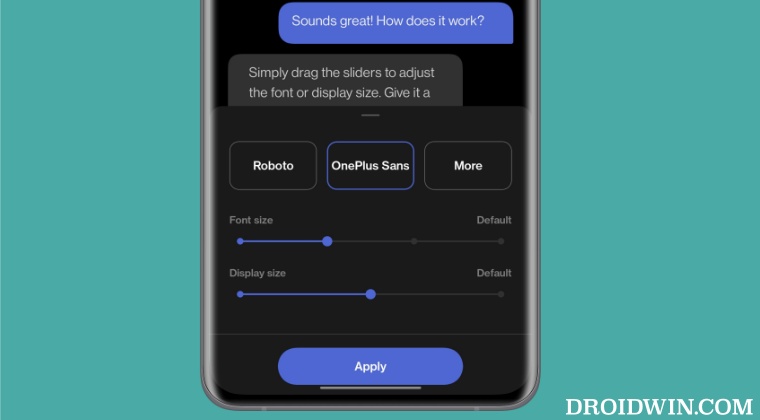
In order to carry out these steps, you will need to have administrative privileges, or in other words, a rooted device. If you haven’t done so, then please check out our guide on How to Root Android via Magisk Patched Boot. Once done, you may then start off with the below steps.
- To begin with, download the OnePlus Sans Font Magisk Module.
- Then transfer it to your device and launch the Magisk app.
- Now go to its Module section and tap on Install from Storage.

- After that, select the downloaded module and it will be flashed.
- Once done, hit Reboot. Your device will now restart with the new fonts added.
- Now just go to your device’s fonts menu and select the OnePlus Sans Font to apply it.
That’s it. These were the steps to install the OnePlus Sans font on your Android device. If you have any queries concerning the aforementioned steps, do let us know in the comments. We will get back to you with a solution at the earliest.