In this guide, we will show you the steps to install the LineageOS ROM onto Xiaomi 12/Pro/12X. The Chinese OEM has stuck with its USP of providing power-packed devices at a price that wouldn’t burn a hole in your pockets. So far it is definitely paying dividends. One shouldn’t look any further to concrete this statement than the newly released twelfth iteration of its devices.
But no matter how impressive they look on the specs sheet, there’s always going to be one caveat- its underlying OS. Many users are of the opinion that the MIUI is quite a bloated OS skin with tons of unnecessary pre-installed apps. If you are also of the same notion, then we have some good news in store.
You could welcome abode one of the popular custom ROMs onto your device, thereby ensuring yourself an equilibrium between the device stability and the overall feature set. So without any further ado, let’s show you the steps to install the LineageOS ROM onto your Xiaomi 12/Pro/12X device. Follow along.
Table of Contents
How to Install LineageOS on Xiaomi 12/Pro/12X

The below instructions are listed under separate sections for ease of understanding. Make sure to follow the same sequence as mentioned. Droidwin and its members wouldn’t be held responsible in case of a thermonuclear war, your alarm doesn’t wake you up, or if anything happens to your device and data by performing the below steps.
STEP 1: Install Android SDK

First and foremost, you will have to install the Android SDK Platform Tools on your PC. This is the official ADB and Fastboot binary provided by Google and is the only recommended one. So download it and then extract it to any convenient location on your PC. Doing so will give you the platform-tools folder, which will be used throughout this guide to install the LineageOS onto your Xiaomi 12/Pro/12X.
STEP 2: Download LineageOS for Xiaomi 12/Pro/12X
You may now grab hold of the LineageOS GSI ROM for your device from below. You may find three different versions of the ROM- the bvS, the bgS, and the vndklite. You shouldn’t download vndklite, rather download either the bvS [Vanilla- without GApps] or bgS [GApps included].
Download: LineageOS ROM
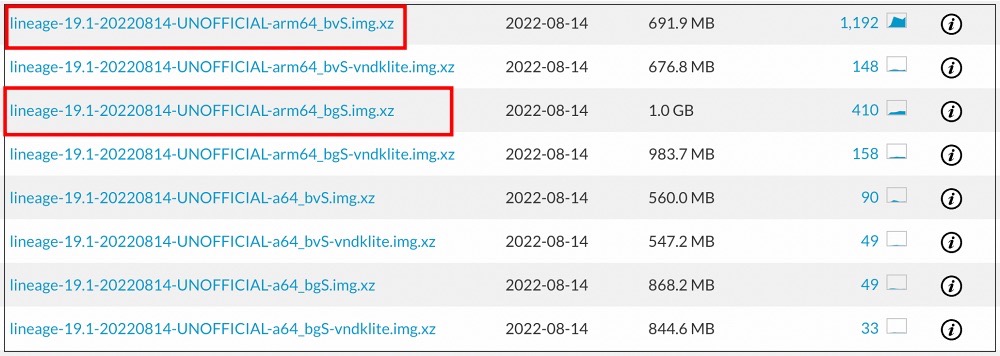
Once you have downloaded the ROM, extract it to the platform-tools folder on your PC. Likewise, rename it to system, so that the complete name becomes system.img
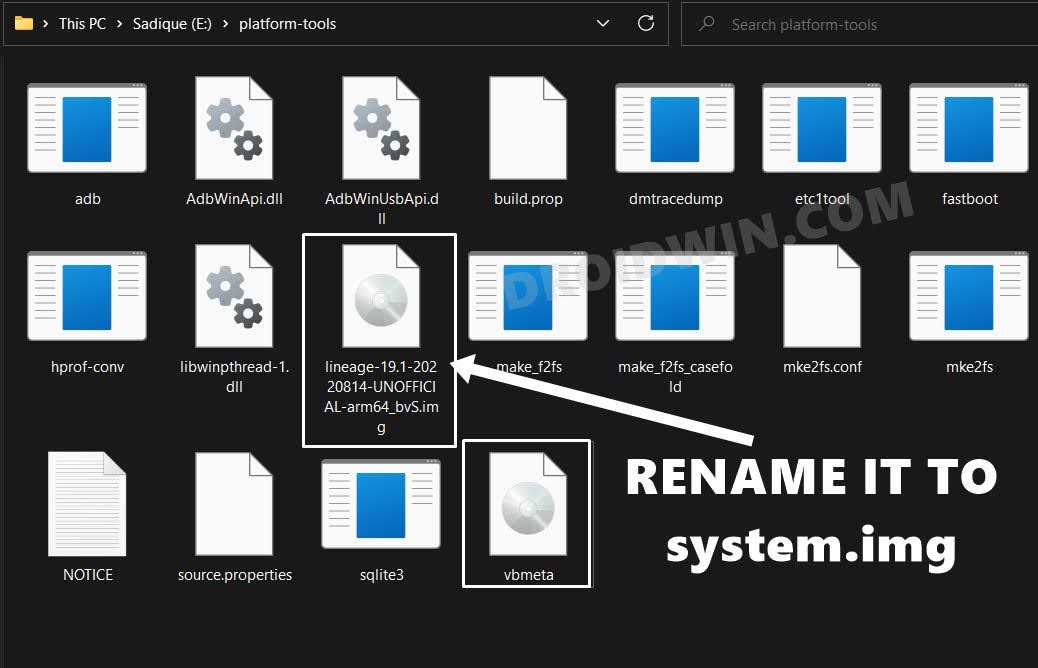
STEP 3: Unlock Bootloader on Xiaomi 12/Pro/12X
Next up, you will have to unlock the bootloader on your device. Do keep in mind that this process will wipe off all the data and might nullify the device’s warranty as well. So if that’s all well and good, then refer to our comprehensive guide on How to Unlock the Bootloader on any Xiaomi Device.

STEP 4: Extract Boot, Vendor_Boot and Vbmeta
- To begin with, download the Fastboot ROM for your device.
- Then extract it to any convenient location on your PC.

- Once extracted, copy the boot.img, vendor.img, and vbmeta.img files.
- Then transfer these files to the platform-tools folder on your PC.
STEP 5: Boot Xiaomi 12/Pro/12X to Fastboot Mode
- Connect your device to the PC via a USB cable. Make sure USB Debugging is enabled.
- Then head over to the platform-tools folder, type in CMD in the address bar, and hit Enter. This will launch the Command Prompt.

- Type in the following command in the CMD window to boot your device to Fastboot Mode
adb reboot bootloader

- Now type in the below command to verify the Fastboot Connection
fastboot devices

- If you get a device ID followed by the fastboot keyword, then the connection stands successful.
STEP 6: Change Slots and Boot to FastbootD Mode
We will now be setting Partition A as the active one and then flash the GSI ROM file in that partition. [You could do so on Partition B as well, we have just selected Partition A for the sake of uniformity throughout the guide].
- Execute the below command and check the value next to (bootloader) current-slot.
fastboot getvar all

- If it is A, well and good. However, if it is B, then use the below command to switch to A:
fastboot set_active a

- Now execute the below command to boot your device to FastbootD Mode:
fastboot reboot fastboot

STEP 7: Install LineageOS on Xiaomi Mi 12/Pro/12X
- To begin with, make sure that the system.img [ROM file], vbmeta, vendor_boot, and boot.img files are present in the platform-tools folder.
- Then flash vbmeta and disable verity by executing the below command
fastboot --disable-verity --disable-verification flash vbmeta vbmeta.img
- After that, flash the vendor_boot file using the following command:
fastboot flash vendor_boot vendor_boot.img
- Next up, erase the data on the system partition via the below command
fastboot erase system
- Now flash the LineageOS ROM using the below command
fastboot flash system system.img
- After that, factory reset your device via the following command
fastboot -w
- Next up, flash the boot file with the help of the following command
fastboot flash boot boot.img
- Finally, you may now reboot the device to the newly installed ROM:
fastboot reboot
That’s it. These were the steps to install the LineageOS ROM on Xiaomi 12/Pro/12X. If you have any queries concerning the aforementioned steps, do let us know in the comments. We will get back to you with a solution at the earliest.
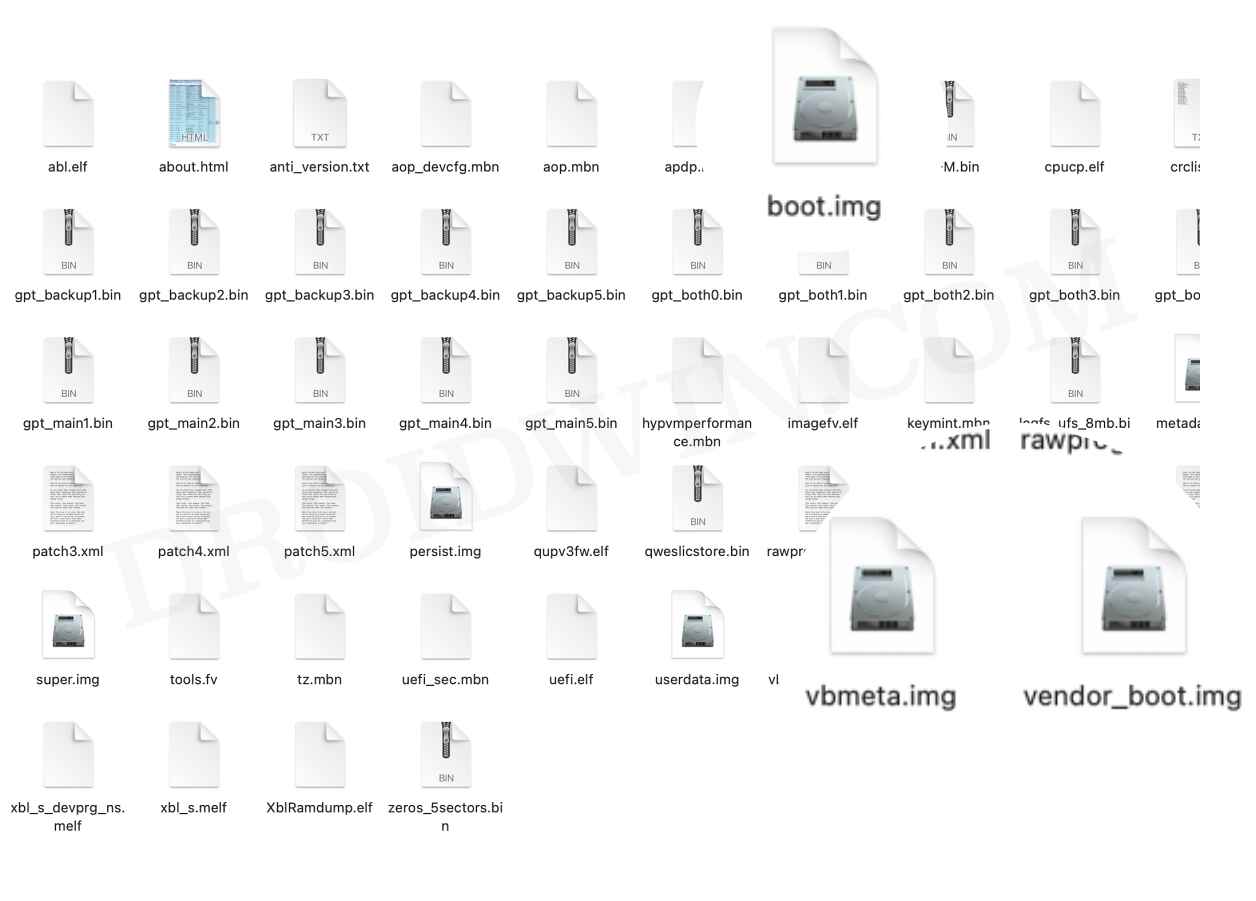
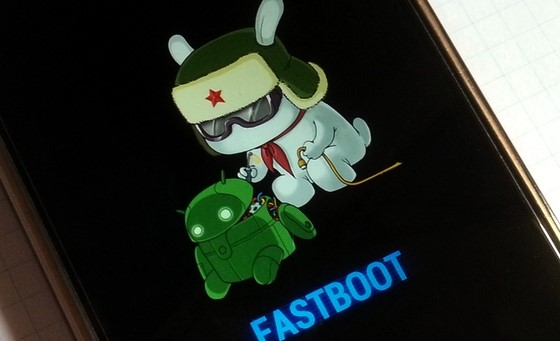
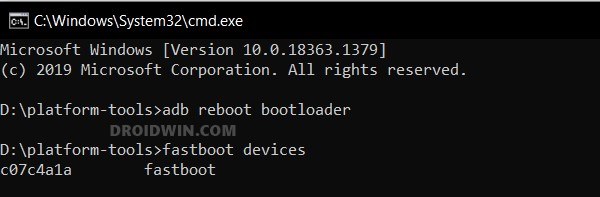
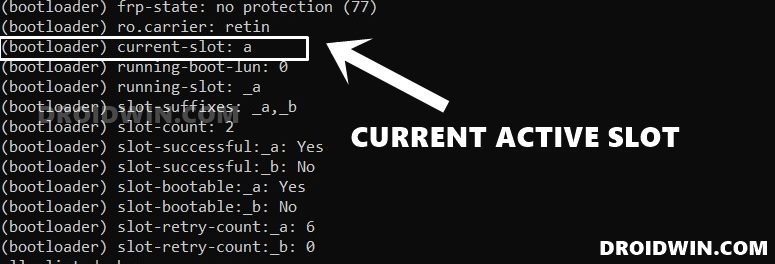
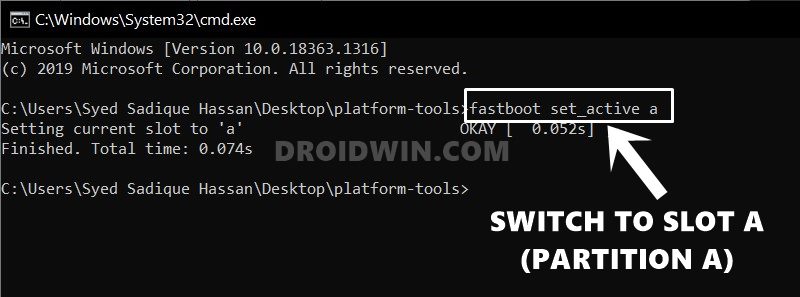
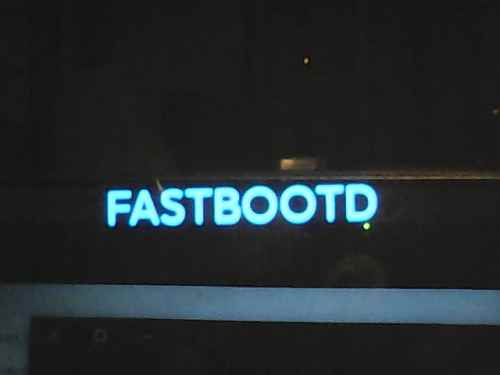








cristian
compa serias tan amable de hacer un video de la instalacion he tratado de instalar la rom pero no he podido te agradeceria el aporte del video Gracias….