In this guide, we will show you the steps to install the LineageOS 20 ROM based on Android 13 onto your Pixel 6A/6/6 Pro. The devices from the Silicon Valley giant have always been one of the most active players in custom development. While there were a few initial concerns as to whether the sixth iteration of Pixel with the Tensor chipset would match its Snapdragon counterpart in the modding community. Fast forward to today, we could easily put all those doubts to rest.
Further cementing this statement is the fact that all three devices of the sixth generation have just been blessed with one of the most popular players in the custom ROM community, aka LineageOS. This will also give you the option to try out a de-Googled ecosystem- free from numerous Google apps, services, and frameworks. So without any further delay, let’s make you aware of the steps to install the LineageOS 20 ROM based on Android 13 onto your Pixel 6A/6/6 Pro.
Table of Contents
How to Install LineageOS 20 Android 13 ROM on Pixel 6A/6/6 Pro
The below instructions are applicable across Pixel 6A/6/6 Pro. Droidwin and its members wouldn’t be held responsible in case of a thermonuclear war, your alarm doesn’t wake you up, or if anything happens to your device and data by performing the below steps. NOTE: Make sure that your device is on the latest Android 13 firmware before installing the ROM.
STEP 1: Install Android SDK

First and foremost, you will have to install the Android SDK Platform Tools on your PC. This is the official ADB and Fastboot binary provided by Google and is the only recommended one. So download it and then extract it to any convenient location on your PC. Doing so will give you the platform tools folder, which will be used throughout this guide.
STEP 2: Enable USB Debugging and OEM Unlocking
Next up, you will also have to enable USB Debugging and OEM Unlocking on your device. The former will make your device recognizable by the PC in ADB mode. This will then allow you to boot your device to Fastboot Mode. On the other hand, OEM Unlocking is required to carry out the bootloader unlocking process.
![]()
So head over to Settings > About Phone > Tap on Build Number 7 times > Go back to Settings > System > Advanced > Developer Options > Enable USB Debugging and OEM Unlocking.
STEP 3: Unlock Bootloader on Pixel 6/6A/6 Pro
Next up, you will also have to unlock the device’s bootloader. Do keep in mind that doing so will wipe off all the data from your device and could nullify its warranty as well. So if that’s all well and good, then please refer to our detailed guide on How to Unlock Bootloader on Google Pixel 6A/6/6 Pro. Once done, don’t restore the backup now as we will have to again format the device in the subsequent steps.
![]()
STEP 4: Download LineageOS 20 ROM for Pixel 6A/6/Pro
- You may now grab hold of the LineageOS ROM and Recovery for your Pixel 6A/6/Pro from below.
- The LineageOS Recovery file is vendor_boot.img, make sure to download the latest one.
LineageOS 20: Pixel 6A [bluejay] | Pixel 6 [oriole] | Pixel 6 Pro [raven] Custom Recovery [vendor_boot.img]: Pixel 6A [bluejay] | Pixel 6 [oriole] | Pixel 6 Pro [raven] GApps Android 13: Download Link [Recommended: MindTheGAppps]
- Moreover, once you have downloaded all the files, transfer them to the platform tools folder.
- Also, rename the LineageOS ROM to rom.zip and Google Apps to gapps.zip.
STEP 5: Boot Pixel 6A/6/Pro to Fastboot Mode
- Now connect your device to the PC via a USB cable. Make sure USB Debugging is enabled.
- Then head over to the platform-tools folder, type in CMD in the address bar, and hit Enter. This will launch the Command Prompt.

- Type in the following command in the CMD window to boot your device to Fastboot Mode
adb reboot bootloader

- To verify the Fastboot connection, type in the below command and you should get back the device ID.
fastboot devices

STEP 6: Install LineageOS Recovery on Pixel 6A/6/Pro
- You will now have to flash the LineageOS recovery onto your device. So execute the below command for the same:
fastboot flash vendor_boot vendor_boot.img

- Once the flashing is complete, type in the below command to boot to the LineageOS Recovery.
fastboot reboot recovery

STEP 7: Factory Reset
- From the Custom Recovery, go to Factory Reset.
- Then select Format Data/Factory Reset > Format Data.

- Your device will now undergo a reset.
- Once done, you shall get the “Data wipe complete” message.

STEP 8: Install LineageOS 20 on Pixel 6A/6/Pro
- From the LineageOS Recovery, go to Apply Update > Apply from ADB.

- Then head over to the platform-tools folder, type in CMD in the address bar, and hit Enter.
- This will launch the Command Prompt. So type in the below command to flash the ROM file via Sideload:
adb sideload rom.zip

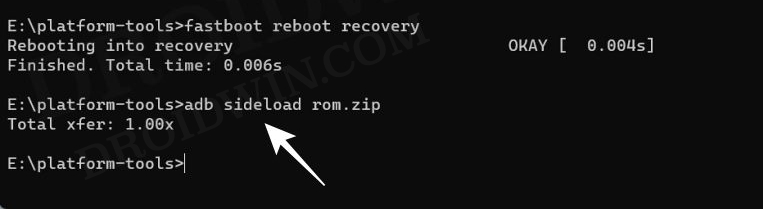
- The process will now begin and once done, you shall get the Total xfer: 1.00x message [Got an error? See FAQ below].
- If you want to install GApps, then move over to the next step otherwise select Reboot System Now to boot to the OS.

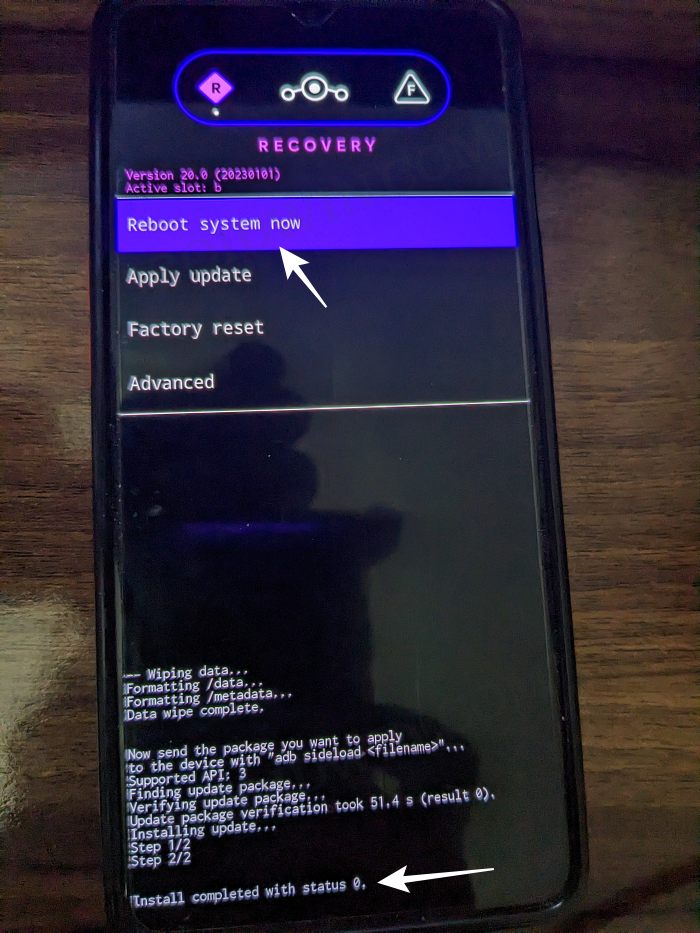
STEP 9: Install GApps [Optional]
- Go to Advanced > Reboot to Recovery. Your device will reboot to LineageOS Recovery.

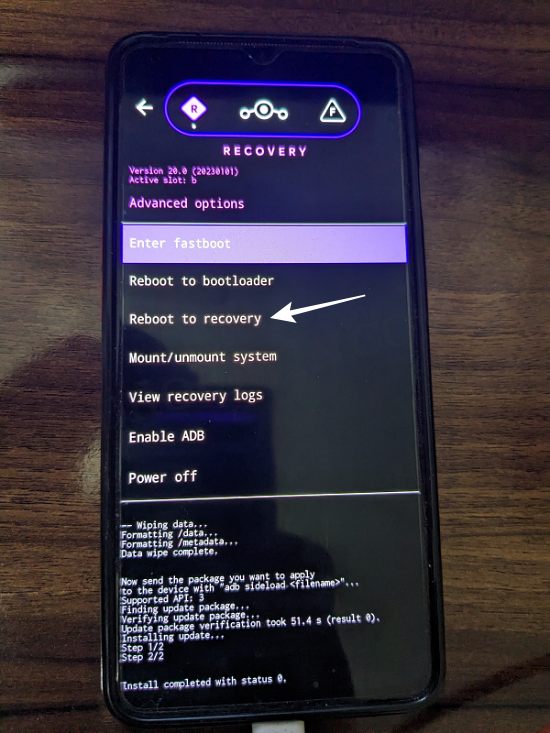
- Once done, go to Apply Update > Apply from ADB.


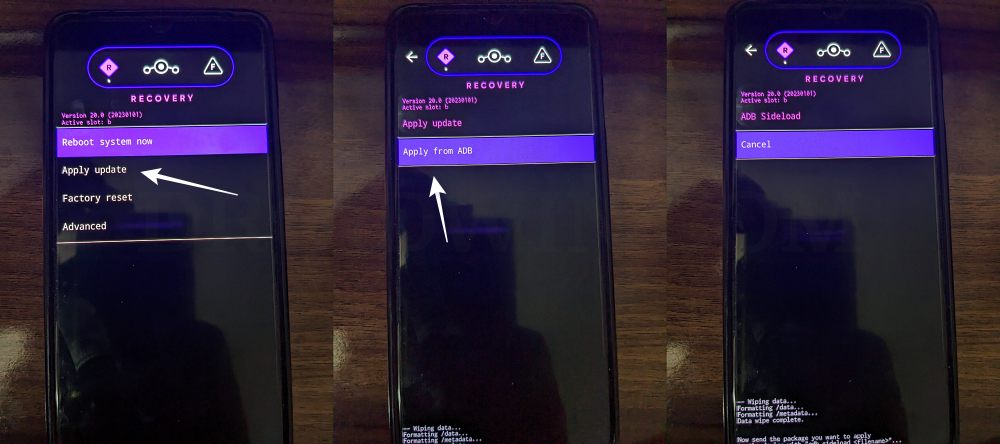
- Now type in the below command to flash the GApps file via Sideload:
adb sideload gapps.zip

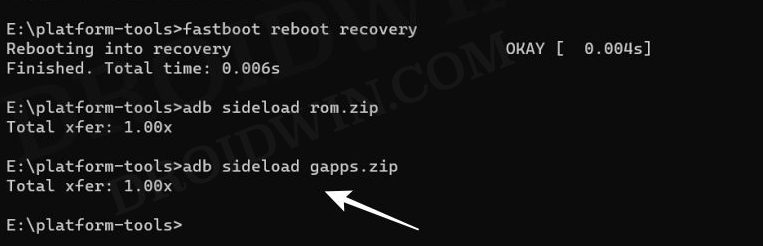
- You will get a Signature Verification failed message because the GApps package isn’t signed by LineageOS. That’s not an issue, just hit YES to proceed ahead.

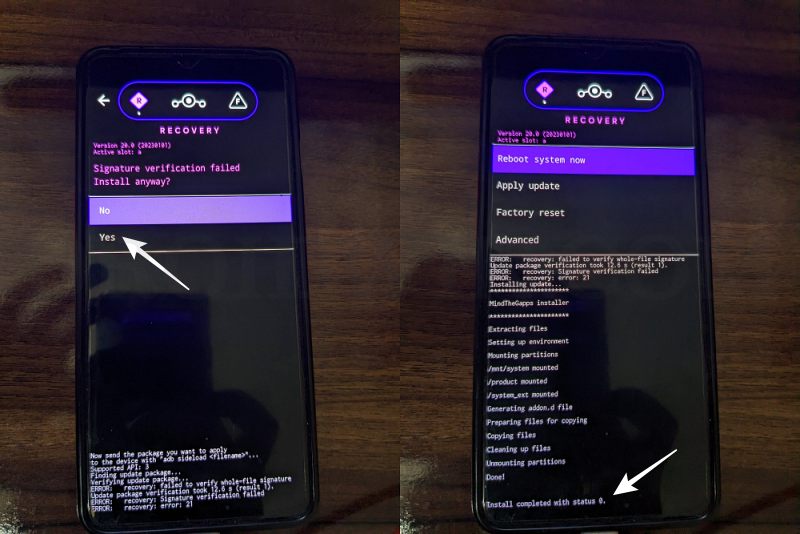
- Once done, you may now finally reboot your device to the OS via “Reboot system now”.

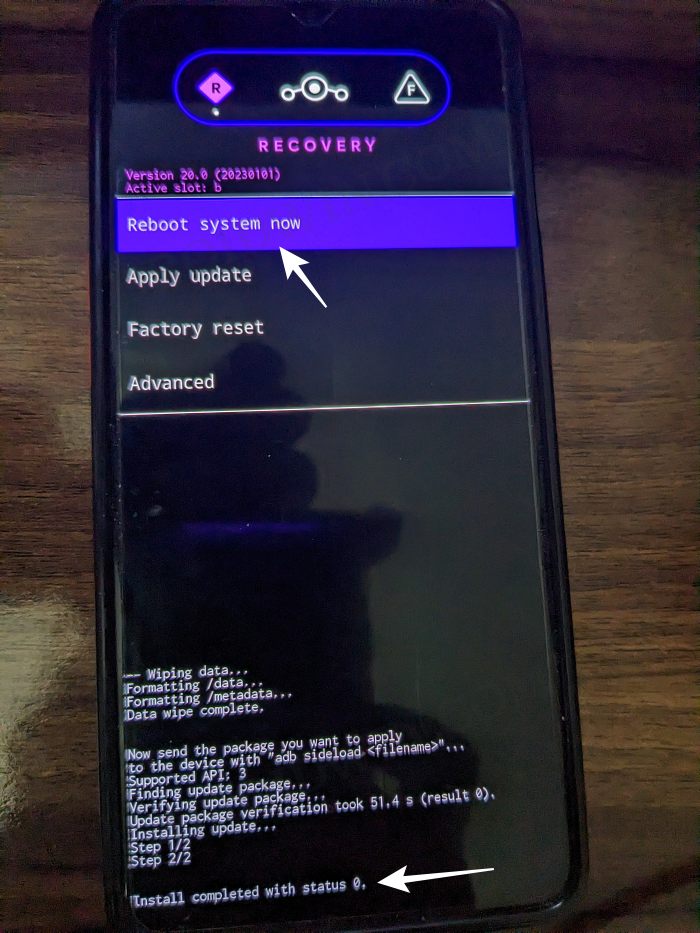
That’s it. These were the steps to install the LineageOS ROM based on Android 13 on Pixel 6A/6/Pro. If you have any queries concerning the aforementioned steps, do let us know your doubt and the device that you are using in the comments. We will get back to you with a solution at the earliest.
How to Root LineageOS 20 Android 13 ROM and Pass SafetyNet on Pixel 6A/6/6 Pro
Fix: Error During ADB Sideload
If you get one of the below error messages, then it signifies a successful installation and you could reboot the device to the OS without any issues:
- Total xfer: 1.00x
- adb: failed to read command: Success/No error
- adb: failed to read command: No error
- (~47%) adb: failed to read the command: No error
- adb: failed to read command: Undefined error: 0









Ghost
Hi, I can run this guide of yours for my xiaomi mi 5
Noname
This guy’s guide is Terrible. The phone he is using in this tutorial isnt even a pixel. Total hack. Lineage os recoveries do not exist for pixel 6a/6/7/pro.
Sadique Hassan
Hi mate, while constructive feedback are always welcome, but please double-check before blatantly stating a fact. All the instructions listed in this guide is cent percent correct, I can vouch for that. Moreover, LineageOS recoveries do exist for Pixel 6a/6/7/pro, so please re-verify before giving out any statement. If you need any further evidence, then please go through my attached video as well 🙂